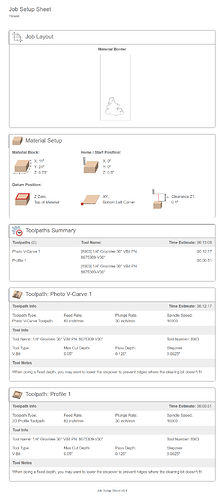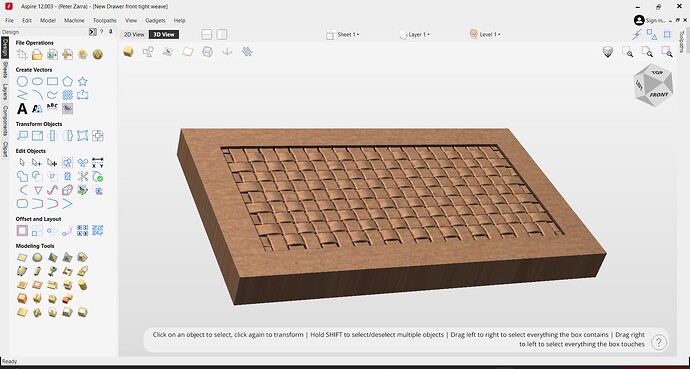Vectric’s Version 12 is now out and available.
oh!!!
Will have to go check it out.
I got it this am and will probably do the Pro upgrade as well.
Working on getting Touch Portal set up for keyboard shortcuts as a poor man’s stream deck.
To see all of the new and enhanced features in action, click below to watch our short ‘What’s new’ video:
V12 brings a refreshing brand new user interface designed to enhance usability and workflow, as well as adding some exciting new features and enhancements including: Sketch carving, VCarve inlay toolpath (VCarve Pro only), Keep-out zones (VCarve Pro only), drawing in the 3D view and much more.
Brand New User Interface
Version 12 brings you a brand new modernised user interface with huge improvements to enhance your workflow and save you time. The interface has enhanced DPI scaling support, which makes the software look more vivid and sharp especially on high-resolution screens, you can access both the vector and component tools from one panel, so you don’t have to toggle between them and you can use the drawing and 3D tools without changing tabs, reducing mouse miles and saving you time.
Sketch Carving
Sketch Carving is a brand new feature that converts a high quality image or 3D model into a VCarve toolpath. The resulting toolpaths are quicker to machine than a 3D toolpath, and they produce impressive stylistic results with very little design input.
VCarve Inlay Toolpath (VCarve Pro only)
The new VCarve inlay toolpath makes the process of creating VCarve inlays quicker and easier. The toolpath automatically creates both the plug and pocket toolpaths, mirrors your geometry, and even puts the toolpaths on the right sheets.
Keep-out Zones (VCarve Pro only)
Keep-out Zones allow you to designate areas of your work bed the machine should avoid during rapid moves. This might be places where clamps, jigs, and fixtures could interfere with the safe running of the machine.
Drawing in the 3D View
You can now draw directly in the 3D view. Each tool allows you to modify key properties of shapes directly on the shape themselves using handles for easy manipulation, reducing the need for you to have to go back and forth within the forms.
Vectors in the 3D View
It is now possible to toggle the drawing of vectors in the 3D view. This is useful if you ever want to see how your geometry lines up with parts of your model or machined parts of your simulation.
Components Dropdown
You can now switch between active levels using the dropdown menu on the document toolbar. It is also possible to adjust the visibility and combine modes of levels, as well as add new levels directly from this menu, without having to go into the dedicated components tab.
Orthographic View Mode
The orthographic view removes the perspective mode on the 3D view, this is useful for when you want to see two-dimensional objects over the top of the 3D view, for example if you want to see how the parts of a toolpath look when lined up alongside the 3D view.
View Control
The view control is an interactive shape which allows you to quickly manipulate your 3D view. You can click on any of the faces to adjust the orientation of your job in the 3D space, or drag the control itself to dynamically change how you want your job to be orientated within your view.
View Toolbar
The new view toolbar allows you to quickly and easily show or hide items from your views. You can choose whether or not you want to show; vectors, bitmaps, toolpaths, keep-out zones and components, allowing you to focus on specific tools needed for your job.
Sheet Dropdown
You can now quickly add new sheets or switch between sheets using the dropdown option on the document toolbar, reducing the need for you to navigate away from your workspace to go to a new tab.
Unified import
In this release we’ve unified vector and bitmap import so you can import all of your 2D data files from one single button.
3D Interactive Help
When working in the 3D view you now have access to live help prompts where the software will track your current tool or action and provide you with handy tips on how to use the feature, whilst providing you quick access to the relevant Help documentation
I have pro already, so need to get it downloaded. Curious to see the new user interface, and the vcarve inlay feature i’m excited to play around with as well.
One feature I had hoped to see but doesn’t appear to be there is the ability to copy toolpaths to other sheets in the same way you can copy vectors.
I saw a video showing a way to do that with templates but that only works in Pro.
I have wished i could do that a few times as well.
Oh man, this new interface looks slick! I use a 32" monitor on my design computer, so this is a big improvement. I was just about to do a complicated vcarve inlay, so i’m going to take a look at the new vcarve inlay toolpath to see what it comes up with versus what I had created.
hmmm, my tool database did not come over, and redownloading it isn’t working either.
EDIT: Weird, now it showed up a few minutes later, must take a bit
There was a step in the install to do a migration. I selected that and it looks like it worked.
I bought Vcarve about 2 months ago and still haven’t used it for a project. Pretty excited to learn on the new version as it looks much nicer than the older 11.5 version.
I plan to use Carbide Motion still, does the vcarve software run fairly well with carbide motion?
Yes it does, and contains features that are useful for other operations, and machines. For example, I use their nesting feature to nest dxf files for our plasma cutter.
Didn’t know that was a feature. That’ll save some time when setting up my production jobs.
The nesting is a Pro only feature I believe so keep that in mind. Pro has several other nice features as well including saving toolpaths as templates.
I just upgraded to Pro after the V12 update yesterday. It also has Job Setup sheets which seem like a handy idea since my design computer is upstairs from my machine. Hopefully this will eliminate some back and forth when I start to second guess myself. In practice who knows if I will actually use it.
This is what they look like.
I have Aspire v12 and it’s awesome. The new interface is taking some getting used to.
I too have Aspire V12 and it’s amazing, so easy to design and create with it. Does anyone know why the version of Carbide Motion in Vectric’s list of post processor’s isn’t a more recent version? Can we add a newer version of Carbide Motion to their list of post processor’s?
Does Aspire allow you to do “real”ish 3D CAD design or is it really focused on elements that you would use to incorporate into CNC work. Not sure if that makes sense but I am used to using CATIA as a true 3D model program. Unfortunately due to a change in jobs I don’t have access to that anymore.
Do you mean if Aspire allows you to create your own 3D design from scratch?
I was able to make this drawer front from scratch if that helps? I’m not familiar with CATIA
Plus they have a free trial, worth a look.
Yes but more specifically is it geared specifically for CNC operations or could it be any 3D part regardless of whether it is CNCable if that makes sense.
I am not expecting it to be equivalent to Fusion or CATIA or NX. But is it close?
I am used to CATIA and my brain got wired that way. I can’t wrap my brain around the way Sketchup works. OnShape is reasonably close. I tried FreeCAD and it’s a bit daunting. I am sure I can get used to anything given enough time.
I have Vcarve Pro. I guess I should do the Aspire trial and answer my own question. I wasn’t sure if having that trial alongside my Vcarve would confuse anything in the system.
I would definitely do the free trial to answer your question. I get what your asking just not sure because I’ve only used it to make stuff that gets made on the CNC machine.