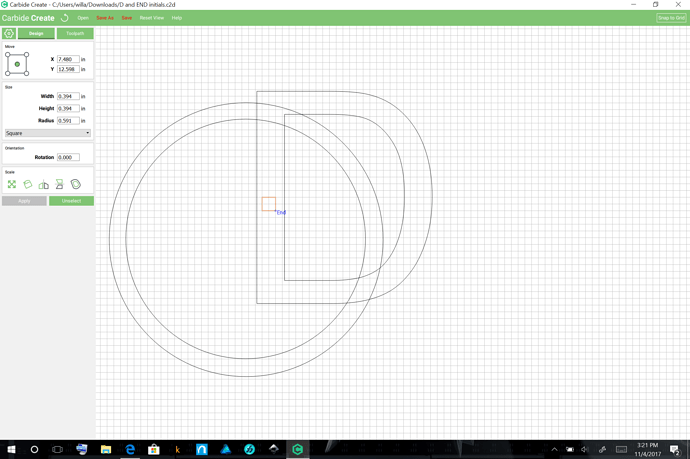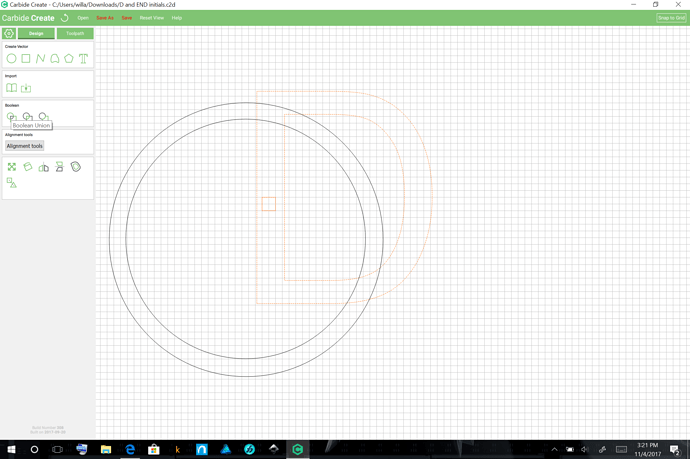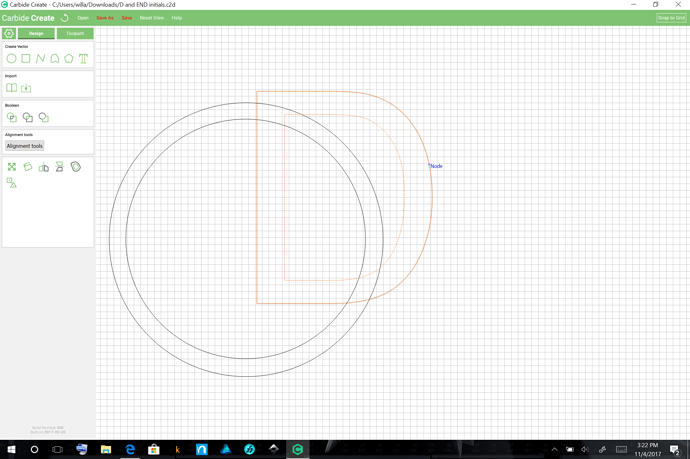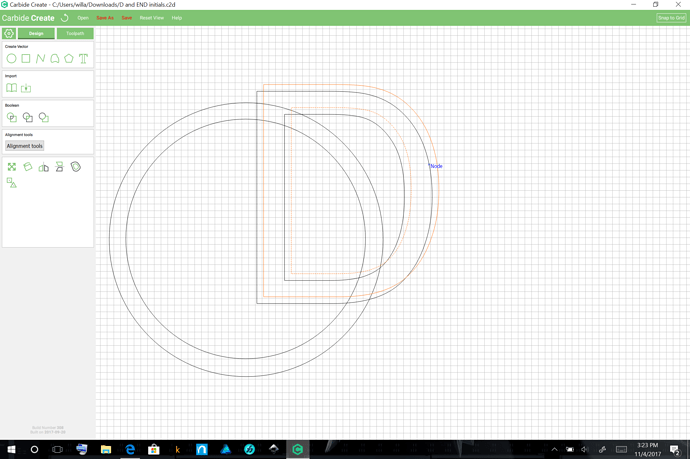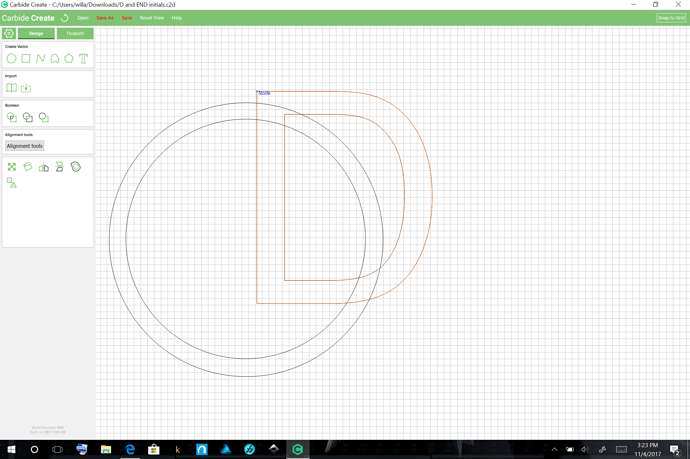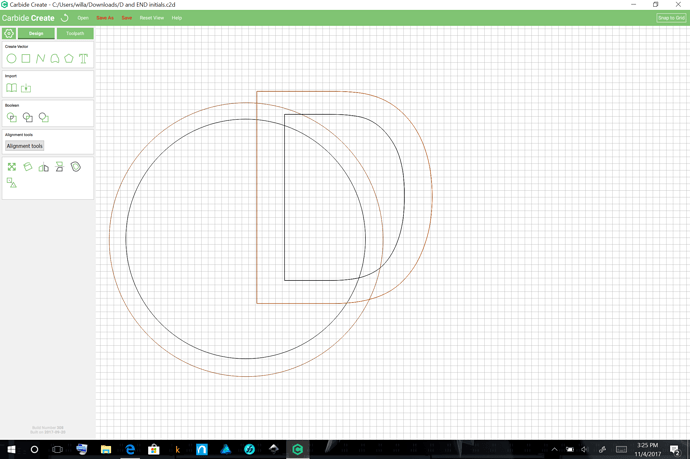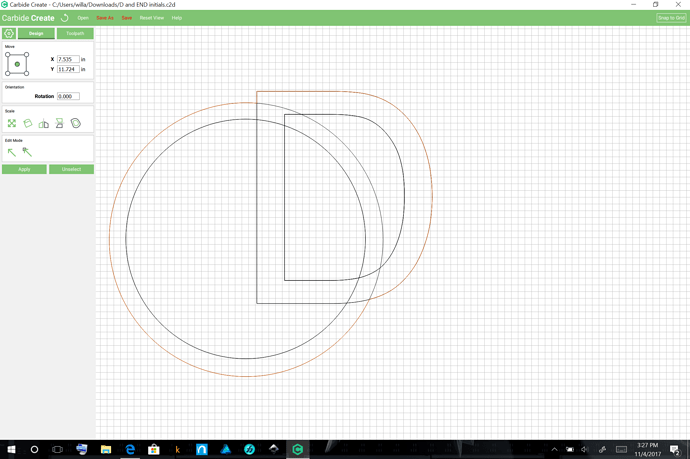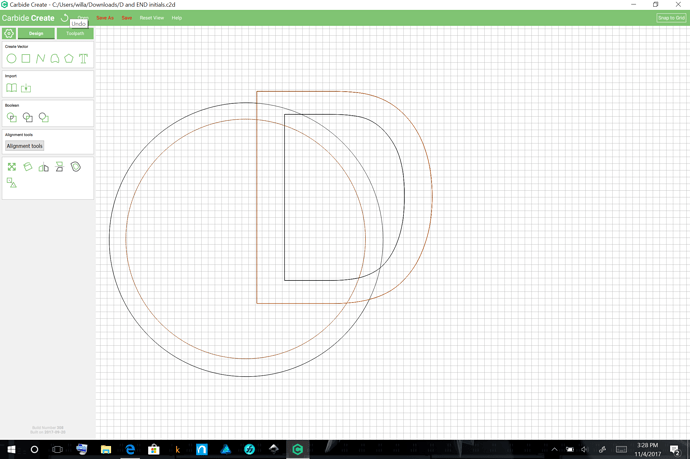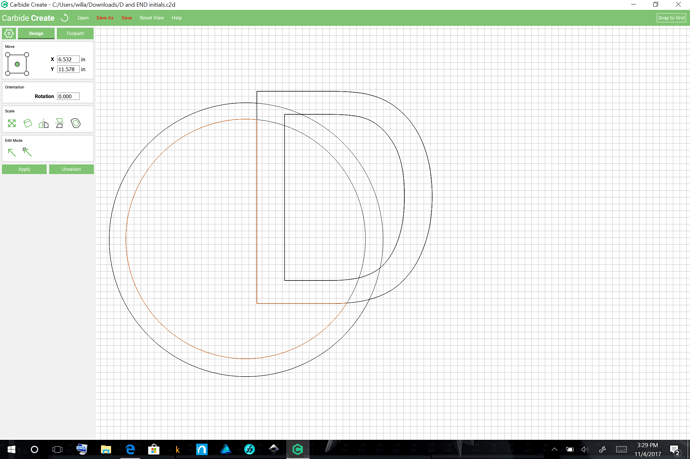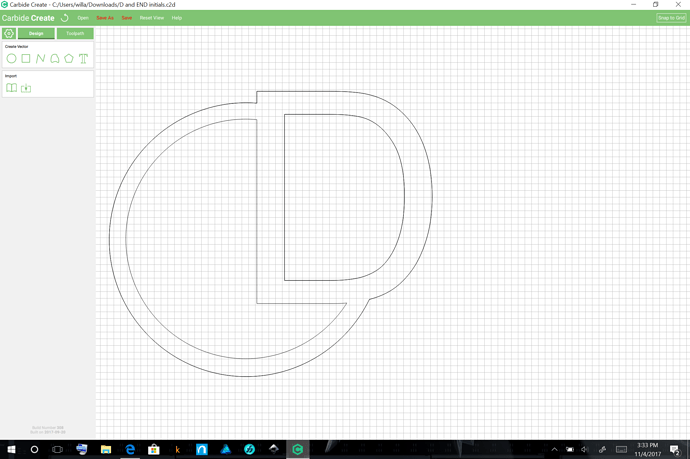I am trying to get started with a monogrammed vine letter inside of a 1 inch circle but can’t get it to do right. It keeps cutting off Letter is there a cutting option? Where I can cut lines away
What tool are you using for the layout? What font?
I suspect that you’re using Carbide Create, and putting everything into one line — instead, my suggestion would be to set two separate lines, one with the first and the last letter, the other with just the middle — that way you can size them separately, and ensure that the first and the last are the same font size.
Then, draw a separate bit of geometry and Boolean Union it with the first and last — that will convert them from text to geometry and you’ll then be able to position the two letters separately and scale them further if need be.
That should afford you the control you need to position things as desired w/in the circle — once everything is suitably arranged you can Boolean union it all to cut it as one piece.
I am using carbide create, and I was looking at a video and Youtube and a guy is using VCarve pro and there is a scissors icon where they can remove lines and I wasn’t sure if we had that option? That maybe where I was messing up I didn’t change them to geometry therefore when I try to boulean them together it erases everything in the middle.
Please see https://www.shapeoko.com/wiki/index.php/Carbide_Create_Basics for a discussion of Boolean operations — don’t select any parts which you don’t wish to affect.
If you’d post your file here, I’d be glad to work up a step-by-step tutorial.
D and END initials.c2d (1.8 KB)
Here is my file I Just cant get the D to not be cut off. how do you change it from text? I am new to this stuff and have a bunch of questions.
For effects such as this, one usually has to duplicate geometry and join it together.
If I understand what you’re asking you would:
- select the letter
- Control C (duplicate)
- reposition the duplicate to align with the original
- select the circle
- Boolean Union
you would then be able to assign appropriate toolpaths to the various parts.
I attached file maybe you could make me a tutorial?
Working on that now.
Start by converting the D into a path:
- draw a shape inside of it
- select both it and the letter
and click on Boolean Union
Then hit Control C to duplicate:
it is then possible to drag the duplicate back into alignment with the original:
so that one can select the outer circle as well and de-select the counter of the D (control click to add or subtract to/from the selection):
and Boolean Union:
Duplicate the outer portion of the D again and then select the inner portion of the circle, and the outer portion of the D
and do Boolean Subtraction:
Ultimately one has a set of paths such as:
Keep copies of the originals around and join and subtract them in whatever ways are necessary so that one can assign the desired toolpaths.