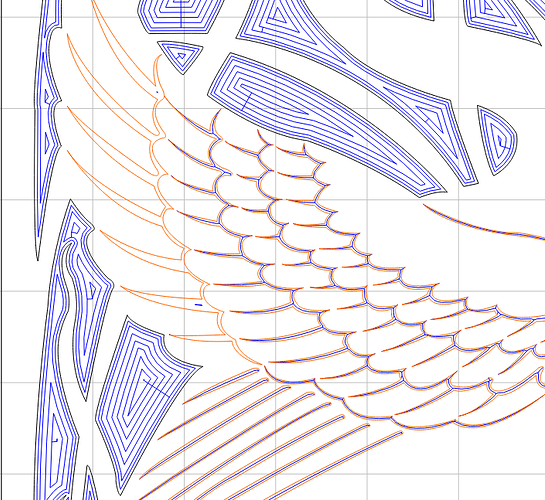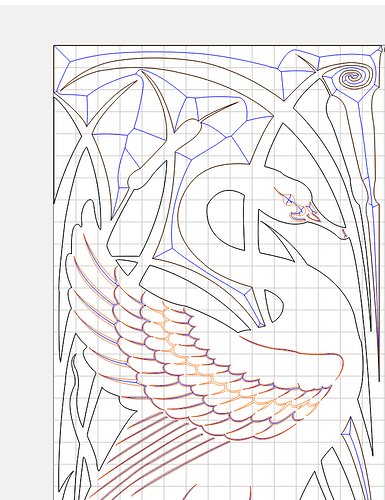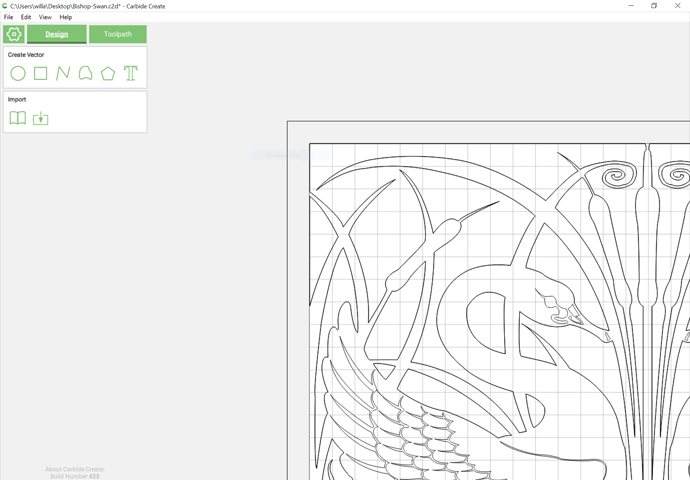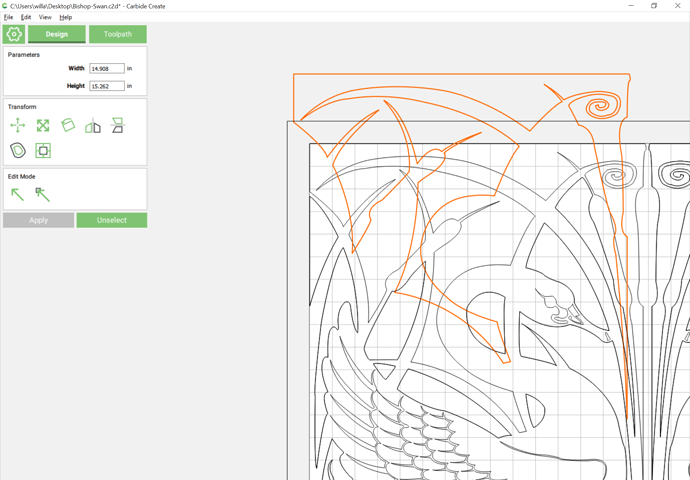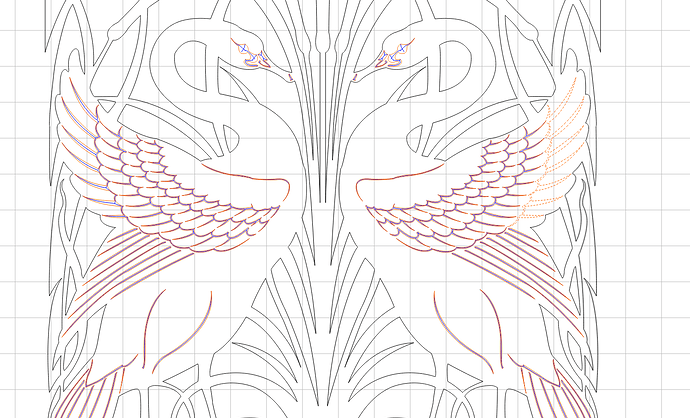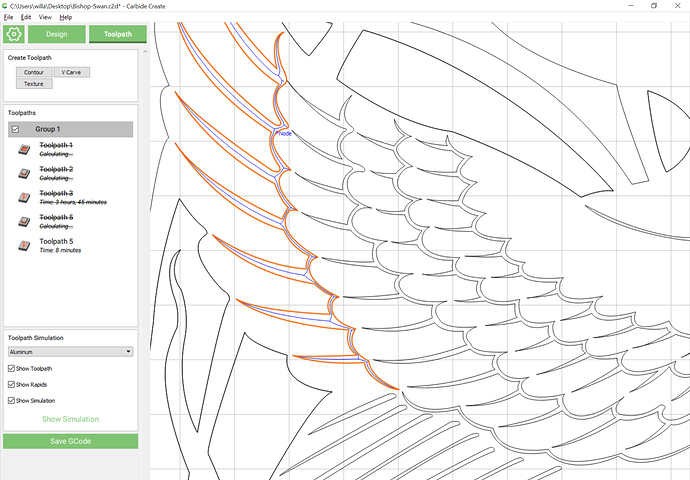I can duplicate the problem- let me look into it here.
Ok good – thanks,
Can we have CTRL-V to paste? or perhaps a right click on the highlighted vector to copy?
422 up at https://carbide3d.com/carbidecreate/unstable/
- (FIX) Crashing DXF file. (Andy G.)
- (FIX) Copy vectors bug, the optimizations in 421 got us. (Andy G.)
- (FIX) Changed edit menu slightly.
PS- Your Involute Gear file should work now.
So a few issues working on a file for someone that only has CC.
First there was the highlighted vector not applying v carve toolpath properly.
Then there was an issue with the v carve tool path being added to un-selected vectors.
Hopefully the issue with CC connecting properly to CM417 (hdz update) is being looked into. It doesnt send to any info to machine. Id like to be able to use HDZ just as I would a stock spindle by sending code directly to machine without saving.
Please send such problem files in to support@carbide3d.com and we’ll try to fix things.
Works for Ray on his Version
Doesn’t for me on CC 420 Pro
What gives or am I just a complete idiot this morning?
Ray
Me
I ended up with this workaround. But not Ideal
Locks up my machine — hang on, filing a bug report.
423 up at https://carbide3d.com/carbidecreate/unstable/
- (NEW) Added warning when loading files created by newer versions of CC.
- (NEW) Hold ALT while dragging node handle to break node handle to create a cusp.
- (FIX) Fixed close polyline bug. (mjmike69688)
Simply awesome @robgrz
Have you looked into an inlay tool that supports V bits? Please put it on the requested features list!
The problem here is that there is overlapping/duplicate geometry which confuses things — note how in this screen grab some lines are darker?
That’s because the darker lines are stacks of multiple objects:
The file should work correctly once you remove all of the duplicated geometry (though you may need to draw a box surrounding it to get the desired narrower details cut as V carvings rather than the field).
So I checked and that was only on the file Marked Swan… Program must have done it while copying the entire image. So not a real issue, more of an oversight.This wasn’t the only problem sent into support. Hopefully you opened the other file. I wasn’t spending more than 10-15 min on this so oversight on my part trying to figure out the main issue “Missing V Carve Tool Path”. This was for another member. Not my carve/ Simply helping wasn’t trying to spend a bunch of time on it.
But check the other file Im talking about the detail in the wings missing v carve only one row. This was the main issue of the support email. Perhaps this was Overlooked? Random This time its the right swan furthest detail missing v carve tool path.
Just re-did this one. Looked over Absolutely no Double Vectors… Same Issue as Before
Last time it was left wing and hit 2 tiny little dots in the entire Vector.
@robgrz
CC 423 : When node editing a square the handles do not do anything. You can expand and rotate them but they do not affect the vectors - is that intentional? If so then why show the handles at all?
Secondly, It would be REALLY useful to always automatically create a node at the center of a line vector or side of a rectangle. Particularly useful to snap other elements to it - like when creating construction lines. For instance when making a clockface you need to rotate a line every 30deg to get the 12 hour positions - but keep the centers of the line locked together. Very quick and easy if there was an automatic center node!
We’ve had it requested but I don’t think we have our heads totally wrapped around what it will take to do that in a robust way yet. I think we’ll have a tool for regular cutters along the lines of what @fenrus mentioned above first.
I’m not sure I follow what you mean here. If I node edit a square I can drag the nodes or hit the “S” button to convert them to smooth nodes.
Midpoint snaps will be coming back.
@robgrz
Create a rectangle - select bottom left node and this “handle” appears on the top right node - but does nothing.
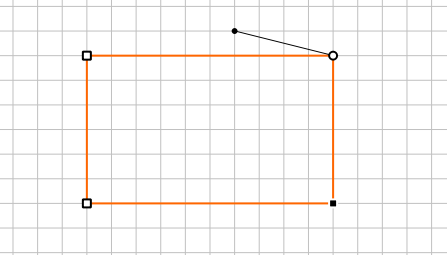
Good ideas by the way. They’re now on the TODO list
We’ll continue to play with the toolpath UI to try and make it easier to see what’s going on. The more we see what “real people” are making, the better informed we become about what needs to be done.
That’s a bug. We’re working on handle behavior for polylines (and rectangles) right now. Hopefully we’ll have a new build posted later today.
Just posted 424 to https://carbide3d.com/carbidecreate/unstable/
- (NEW) Changed the way polylines are created to make sure they’re editable in the same way as a curve
- (NEW) Added midpoint snapping for all curve-based objects
- (FIX) Cleaned up edge cases for how lines/curves are closed when the start and end are dragged onto eachother
- (FIX) Made it easier to create closed curves/lines if they don’t start on a grid snap
- (FIX) Changed how older files are loaded to better import curves and polygons with correct node types
Last attempt. From now on I’ll just let ppl figure their own files out.
Still not working, all other toolpaths have been deleted so no confusion. The single vector will not Apply a toolpath.
https://drive.google.com/file/d/1eQxJXytOV6IBjgQJfKDjSkzglSRq7LwD/view?usp=sharing
Double click on toolpath and you can verify that the vector missing toolpath Is indeed selected.
Using CC 423 (now)