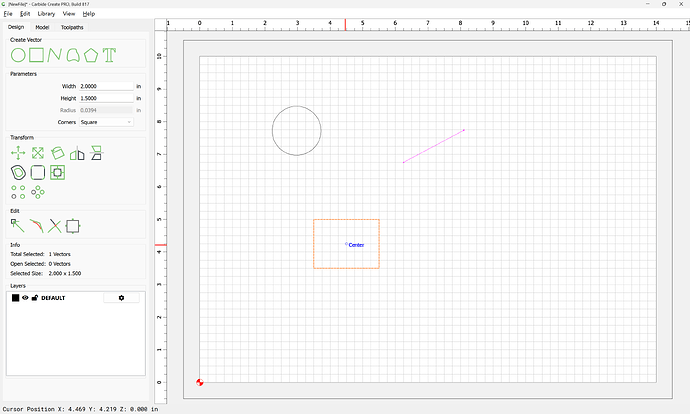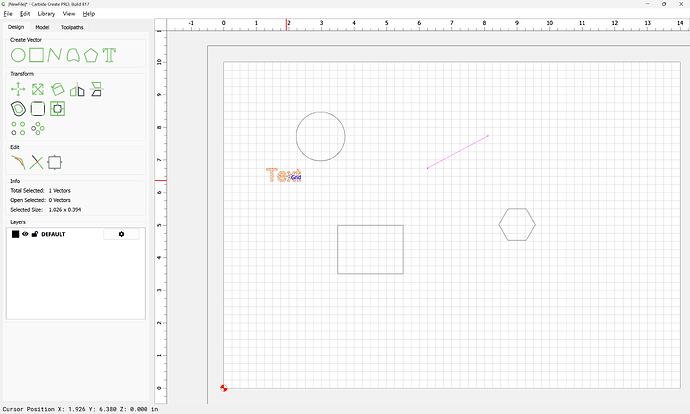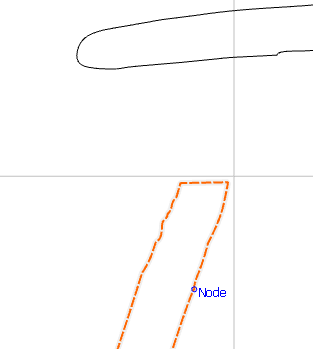Robs post from the other topic:
OK, first thing I notice is I can’t move a circle.
I created a circle with the center on a grid point. I want to move it using the center point.
When I click on the center point the circle becomes de-selected.
It wants to focus on the grid point rather than the center.
If I toggle off Snap to Grid, it highlights the center point, but de-selects on click.
FYI: You CAN grab the middle of a circle if you activate the MOVE tool:
![]()
BTW: Just noticing that when you use the MOVE tool, snap to grid is already disabled. Pressing ALT has no effect. That’s likely the way it’s always been (I just didn’t notice it)…but in case this is new, it ought to behave the same way as the new function…yes?
I noticed that too. I didn’t bother checking if it was like that before; we’ll make it match the new snapping behavior.
FYI: Scale is also not snapping.
Within the Node Edit mode, right-clicking a node does not bring up a functions menu - so there’s no way to cut/add/delete a node via mouse. Keyboard commands still seem to work.
Would be nice if the node Join command could be within the Node Edit right-click functions menu.
That was in the original post; right-click context menus didn’t make it into the first release. It’s done, so context menus will be in the next release.
We’ll see if we can add that.
We just posted 818 to Carbide Create Beta Downloads with more work on node editing, plus a few more updates based on the Create suggestion thread.
- (NEW) Right-click popup menus are back for node editing.
- (NEW) Node editing will offer to convert text to curves if selected during node editing.
- (NEW) Reworked the rotate, scale, and move commands based on changes to snapping and node editing.
- (NEW) Hotkeys to create objects. (The exact mapping might change in the next few releases) SHIFT+C → Circle, SHIFT+L → Polyline, SHIFT+T ->Text, SHIFT+U → Curve, SHIFT+R → Rectangle, SHIFT+P → Polygon
- (PRO) Pick the material for the 3D model view.
- (INTERNAL) Big changes to the document model to simply it. Hopefully you’ll never know we did this.
Does the document model change mean that earlies version of CC will not open 818 version ?
Hardly a show stopper, just curious.
Nope. We just simplified how the data is stored and accessed from different parts of the program. Ideally, you’ll never know we changed anything.
One of the new mods was "Pick the material for the 3D model view. Any chance you could persist the last material type used when viewing the simulation on the toolpath screen?
OK, interesting one here. If I select a vector to move, hold on a node & move, it snaps to it’s own preexisting nodes. Like there’s an invisible copy in the original position. (I do get the moving object is a temporary display until dropped)
Looks like it’s doing this in Move, Scale, Rotate as well.
A “Snap to node” option & shortcut key would be super cool!!!
It does this. Looks like it follows the old behavior, just the menu is now available in both places. Changing back to Cherry looks to be gone. (WooHoo!!!)
Nice work, Rob!! ![]()
FYI: I’m not seeing this behavior - unless I’m doing something differently than you. I’m running on a Win10 machine…not sure if that has anything to do with it.
G
Every time it starts with aluminum, then maintains last used selection until the program is terminated. I want it to start with what I last selected (usually beech) upon each program startup…
The “starting snap points” remain active so you can snap back to where you started, or to another snap point from the vectors being dragged. I’m not sure if this is good or not, but that was intentional.
just finished up some commissions so I can start messing with betas again.
I lol’d at this combo though, trying to troll me to alt-f4 out of the program tisk tisk
- Snapping can be toggled with F4
- When node editing, you can disable snapping by holding Alt/Option when dragging