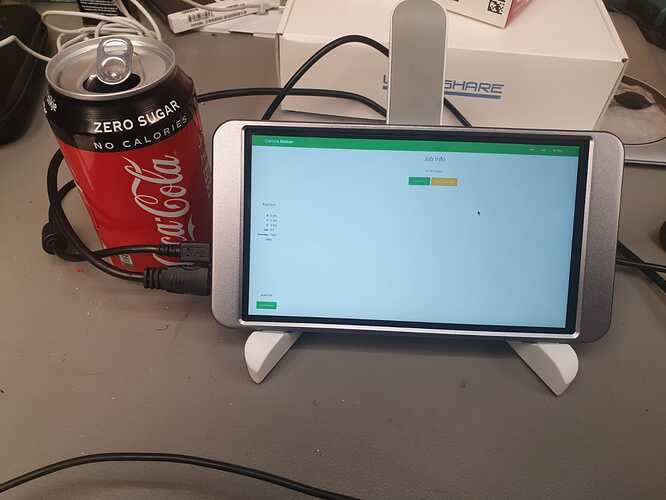I’ve been using a RasPad v3 — it’s pricey, but seems to work well (although I had to swap out the ungodly noisy fan and put the new one on the 3.3V power leads).
So that’s a self-contained unit where you put the pi inside of it? Interesting but trying to justify the $200+ cost. Are you running CM with that or something else?
Carbide Motion — also installed Inkscape and FreeCAD, but it’s a little clunky to use as a desktop since attaching a second screen disables the touch interface, so I’m going to get a second to use at my desktop connected to a dual-display setup I have there.
I was sitting here last night thinking the same thing that I need to pick up another lol! It would be nice if we could run CC on it as well. 
I guess I’m late to the conversaition  , but I was trying to download the .deb file for raspberry pi 4 and it says now file not found… any chance anyone know where I can give this a try too?
, but I was trying to download the .deb file for raspberry pi 4 and it says now file not found… any chance anyone know where I can give this a try too?
I currently got my Pi running CNCJS, because I don’t want my laptop right next to the machine  But if we can get something official to run in RPi that’d be extremely awesome!
But if we can get something official to run in RPi that’d be extremely awesome!
Thanks!
I just tried the link:
https://motion-pi.us-east-1.linodeobjects.com/carbidemotion-536.deb
and it worked.
hmmm weird, it worked on my linux machine, but not on my mac  oops…
oops…
Thanks!
Tried on my MacBook and it worked.
awesome awesome! I got it working on a Raspberry Pi 3B+ and a 4… there’s a bit of a buffering lag in the 3B+, but it’s more than acceptable.
Made a video here
thanks guys for bringing this to the Pi! hopefully soon we can install it via apt repository!
Hi all!
Attempted to give this a go and got myself a Pi4 with a 7" 1920x1080 touchscreen. This results in a somewhat interesting (perhaps unique) result where the UI elements are very, very small and not very useful haha!
Any ideas on how to get around this? The display I have uses a per-determined resolution - so I think there is no way to scale Carbide Motion UI elements?
The general OS settings for UI sizes doesn’t seem to effect anything within Carbide Motion as far as I’ve been able to discover.
Additional info;
I’ve tried some of the mentioned command line options like ‘-small’ or ‘-fullscreen’ and ‘-touch’ (from the top of my head) but those seem to not have an effect whatsoever. Could be me not using them at the correct option though…
All info is appreciated!
EDIT:
Decided to try the custom image provided by Fenrus and stumbled accross ‘Pixel doubling’ option in the Raspberry Pi configuration menu.
Made all the difference and is VERY usable now!
Ok so I downloaded carbide motion with my pi and it’s asking for me to select application to open “DOS/WINDOWS executable” files.
Download the Pi version, not the Windows .exe install file:
I’ve been using a Raspberry Pi 400 (the one built into a keyboard) to control a different CNC machine and am excited to see CM support on the Pi. I am almost finished building my new Shapeoko Pro XXL and will use my RPi 400 to run it.
I’m not real experienced with linux so am asking here what are the commands I need to enter to install CM. I think it goes something like this:
[I’m not sure which of these 2 options I should do - or both???]
[update option 1]
sudo apt-get update
[update option 2]
sudo apt update
sudo apt full-upgrade
Then download carbidemotion-xxx.deb [where xxx is release number]
from Carbide 3D
to some directory you specify (example: /home/pi/cm/)
cd /home/pi/cm/
sudo apt install carbidemotion-xxx.deb
Is this all there is to it?
Also to update CM later, what command(s) do I need? Something like this:
sudo apt update [?]
I suggest the correct sequence of commands be listed on the download web page.
see:
sudo apt update
sudo apt full-upgradeWhat are most people running for a monitor with a raspberry pi? I have several of the raspberry pi official 7 inch displays, but they are only 800x480. Is anyone running these with much luck? I saw an older post in this thread where someone had one running, but some controls may have been off screen. Not sure if the image has changed enough to make them unusable. I’m on the fence of running r-pi or sourcing a windows tablet.
Seems like the overall price of each option would be the same cost if I had to go with the larger/higher resolution r-pi screen.
I’ve been using a RasPad v3 which is 10.1" and 1280 x 800.
Thanks for the help so far, but I’m still having trouble here. Web searches have not lead to the answer.
pi@raspberrypi:~/Downloads $ sudo apt update
Hit:1 Index of linux/raspbian/ buster InRelease
Hit:2 Index of /debian buster InRelease
Hit:3 Index of /raspbian buster InRelease
Reading package lists… Done
Building dependency tree
Reading state information… Done
All packages are up to date.pi@raspberrypi:~/Downloads $ sudo apt full-upgrade
Reading package lists… Done
Building dependency tree
Reading state information… Done
Calculating upgrade… Done
0 upgraded, 0 newly installed, 0 to remove and 0 not upgraded.pi@raspberrypi:~/Downloads $ ls -l car*
-rw-r–r-- 1 pi pi 2591208 Apr 10 23:18 carbidemotion-536.debpi@raspberrypi:~/Downloads $ sudo apt install carbidemotion-536.deb
Reading package lists… Done
Building dependency tree
Reading state information… Done
E: Unable to locate package carbidemotion-536.deb
E: Couldn’t find any package by glob ‘carbidemotion-536.deb’
E: Couldn’t find any package by regex ‘carbidemotion-536.deb’pi@raspberrypi:~/Downloads $
Have you tried just double-clicking on the .deb file? That’s what I did.
Thank you. That worked. I’m used to linux being more command line driven; not mouse driven.
Though I’m obviously a noob!
I believe that the command line would have worked if you’d provided the full path to the carbidemotion-536.deb file.