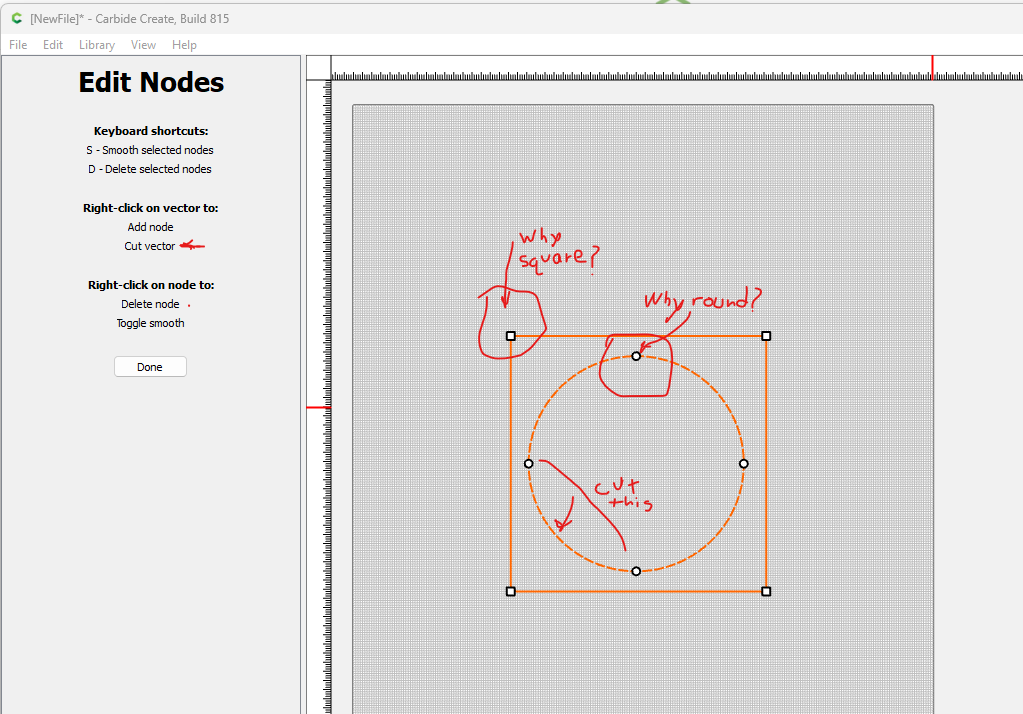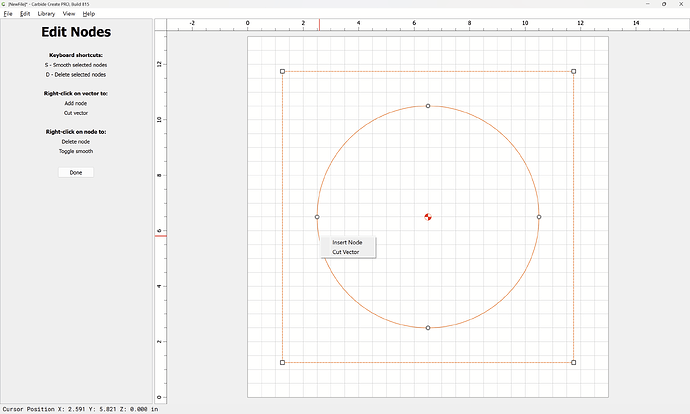Can someone provide a detailed tutorial on the edit nodes panel and how to use this functionality. Why are some nodes round little circles and some nodes little squares? I have tried to understand how to use this to delete nodes and cut vectors but can’t get it to do what I want. I just need a detailed tutorial with a few examples of how to use this feature. I cannot locate any documentation of this on the Carbide site.
Please see:
- Let's draw an "ellipse" with new users — very basic tutorial on drawing with the curve tool — also see: Let's Make a B (for anyone)
- Logo re-creation: Carbide create help! - #4 by WillAdams
- Carbide Create re-drawing — re-drawing with the curve tool
as well as:
Square indicates a “Sharp Node”, or one which doesn’t have off-curve nodes associated w/ it, so will make a straight line.
Round indicates a “Smooth Node” where the associated off-curve nodes are symmetric.
To cut, right-click and choose:
1 Like
This topic was automatically closed 30 days after the last reply. New replies are no longer allowed.