Wrote up a bit about the possible shapes which can be made using the Boolean operations and the Trim Vectors command:
If there’s a shape folks are having trouble making using either command, post here and we’ll work out how to get it done.
Wrote up a bit about the possible shapes which can be made using the Boolean operations and the Trim Vectors command:
If there’s a shape folks are having trouble making using either command, post here and we’ll work out how to get it done.
In my opinion the curves suck. (Sorry for the bad word) For me trying to use the handlebars on the nodes, which never seem to work the way I want them to is a royal pain.
They are standard Bézier curves — it’s a little awkward using them w/o the shift modifier to constrain the angle which is an industry-standard (work-around, define a really fine grid and put all the points/nodes in question on that) or snapping to node (again, use a grid), but one can draw pretty much anything (albeit a perfect circle or arc is only an approximation w/ an error when examined mathematically).
If you’ll provide an example of something you’re having trouble drawing will gladly walk you through it. Some guidelines which will help:
or play:
(note that some solutions in that game are not good practice)
I tried the bezier game and got to the circle and for some reason couldn’t connect the nodes after the first node selected?
Sample:
Post the file and let us know what you’re trying to do and we’ll walk you through it.
Basics:
I do not have a specific plan as of yet. I was thinking of two lines as above one over the other in kind of a 3D overlapping effect.
Or irregular shapes side by side across the material.
Basically, I want to learn to smooth out what is there. If I can get that down the sky is the limit.
Select the object you have drawn
go into Node Edit mode
tap s to toggle the nodes to smooth
OK, the S worked for what I was trying to do here.
Now there is an issue with one TRIM I’m trying to do?
DNA.c2d (39.1 KB)
Do you want a single solid outline?
Or do you want this to have the appearance of over/under?
First cut the vector
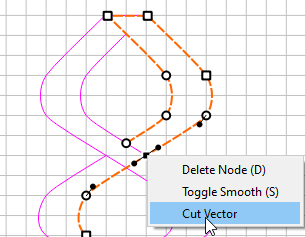
Then trim it
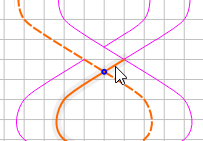
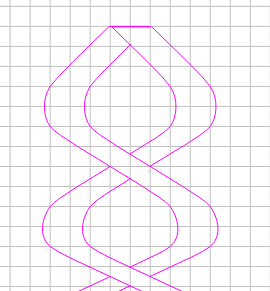
Over under appearance is what I was shooting for.
I don’t even see how you get to the menu item you show on your screen. Is this a CC Pro feature?
Sorry, Select the vector & Node Edit. Right-click on the node twice (first selects, second pulls up context sensitive menu). Then Cut Vector
Trim will not trim a section from the middle of a vector between 2 other vectors. Only from the intersecting node to the end of the vector, toward the end where you select
Here is what I have as “Node Edit”.
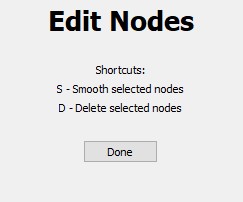
Right click on this node twice
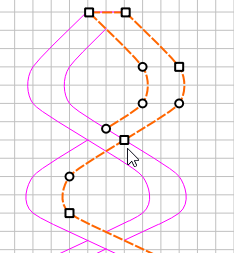
Then select Cut Vector
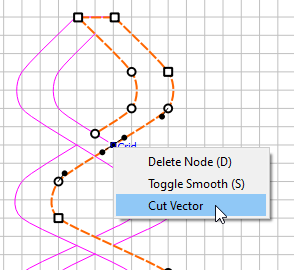
Why they don’t have a C - Cut Vector shortcut, I don’t know ??
Ok, now I can see the “cut vector” and I selected said selection. The trim still does the same thing for me.
I must not be holding my tongue right. (Send picture) ![]()
You need to join things so that you get joined geometry where you want the overlap.
Starting from the top it starts by going over, so we want it to pass under, so we need to cut off the upper right geometry and close it where it passes under:
So start by duplicating the geometry which will be necessary to pull from:
copy it w/ ctrl c, then w/ the cursor off the stock area, paste it into its original position w/ ctrl v duplicating it in place:
Select the geometry in question:
then use the Trim Vectors command to separate things:
Where necessary, duplicate via ctrl c and ctrl v any geometry which extends past where one is working:
and then trim off what is not needed from the duplicate:
if need be, go into Node Edit mode:
and then right-click to insert a node and then cut the vector:
Select the geometry which you wish to work w/:
go back into Node Edit mode:
and delete any nodes which extend past where one is working:
Then select the geometry which defines the region which one wishes to be closed:
and use the Join Vectors command to close it:
Then select the geometry which passes over:
go into Node Edit mode:
and edit so as to prepare it to be joined and closed:
Join Vectors to close:
Repeat this all the way down.
Until one arrives at:
At this point, the geometries may be modeled in 3D to create the desired appearance:
Here’s the file:
DNA_3D.c2d (282.6 KB)
You do realize I do not have CC Pro.
I was going to try and get an advanced Vcarve 3D effect.
I am having an issue closing the top and bottom. I did get the one line trimmed. The top and bottom are still pink.
DNA.c2d (42.5 KB)