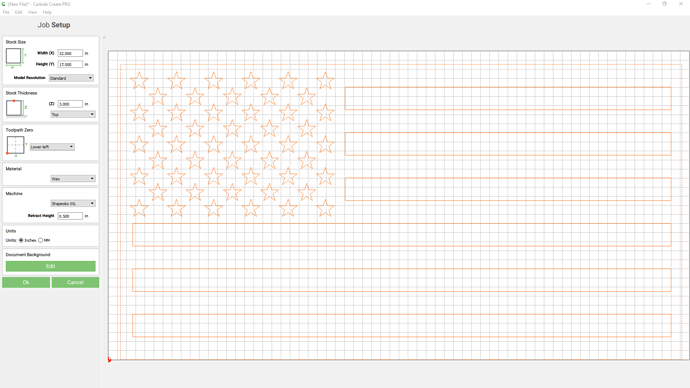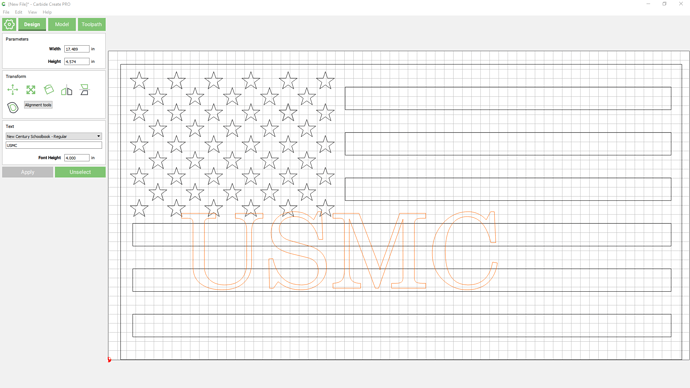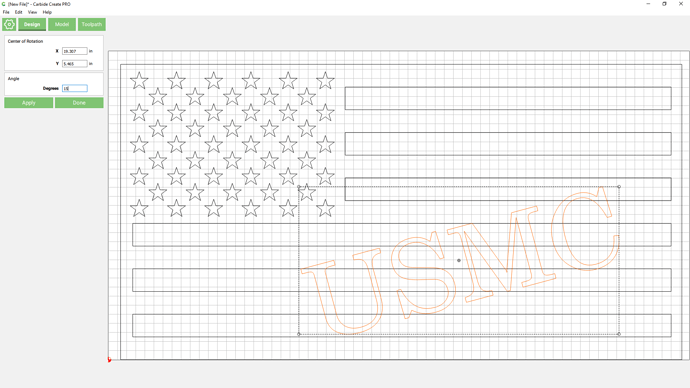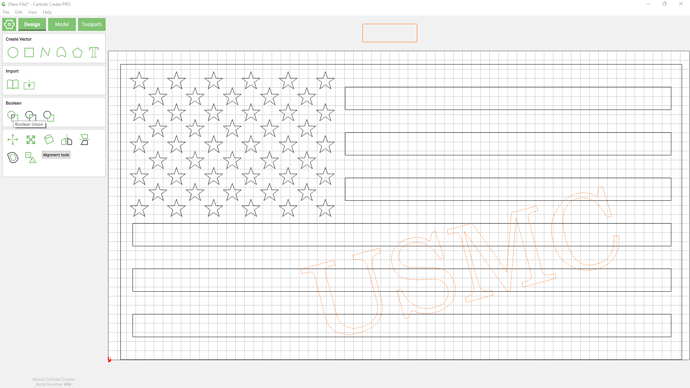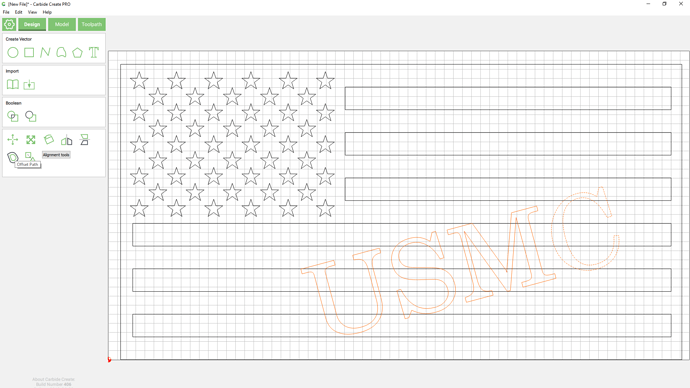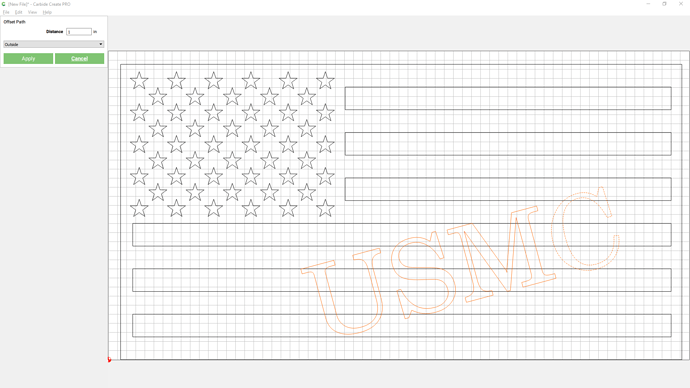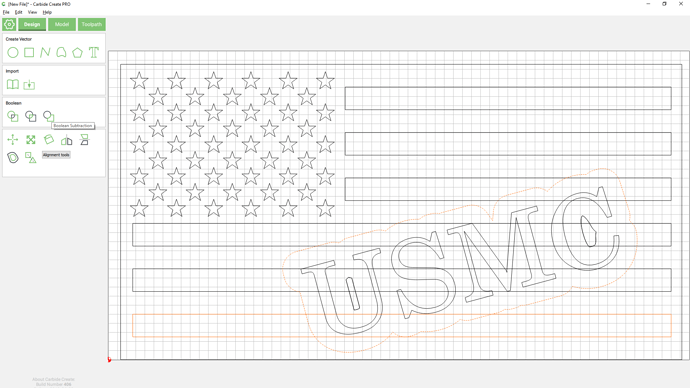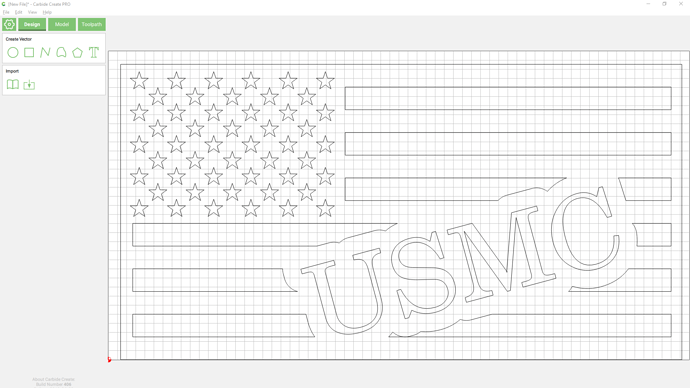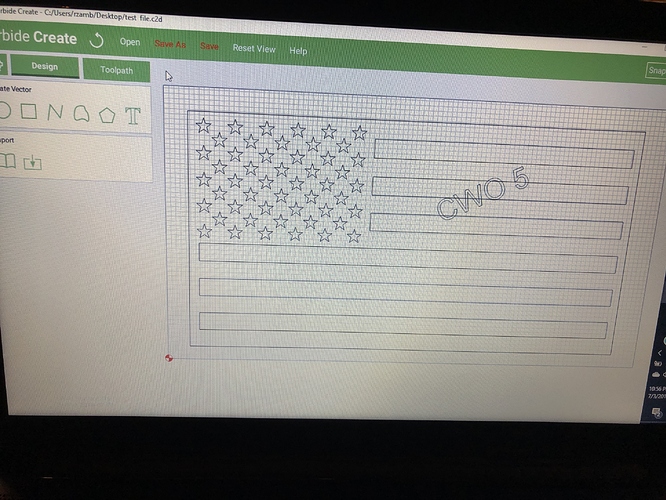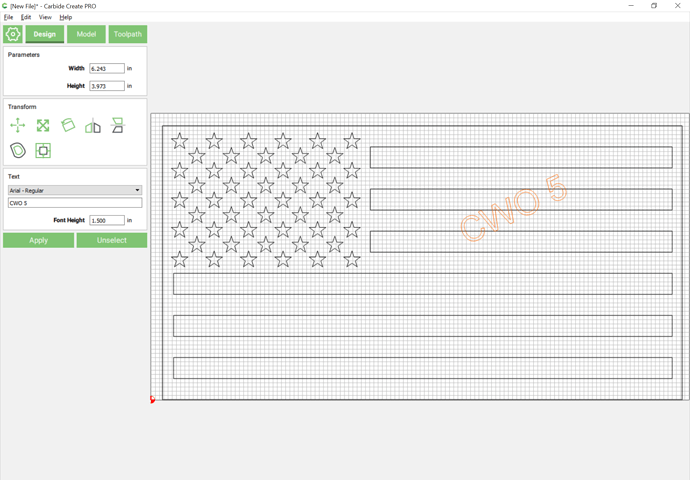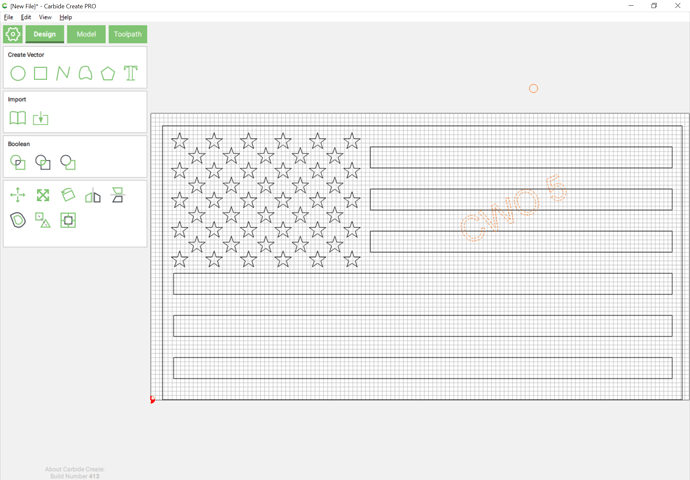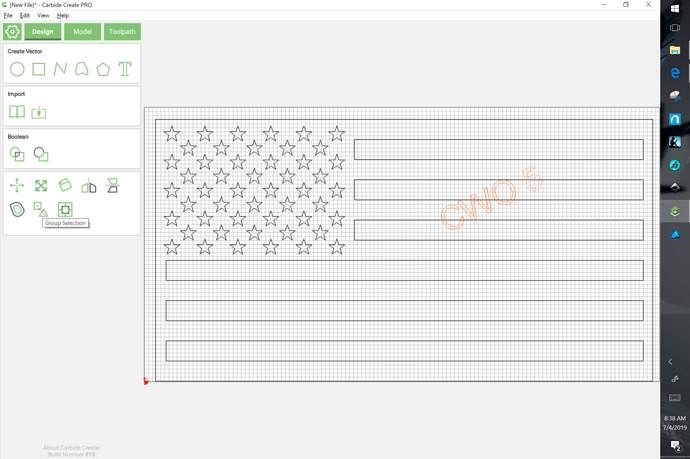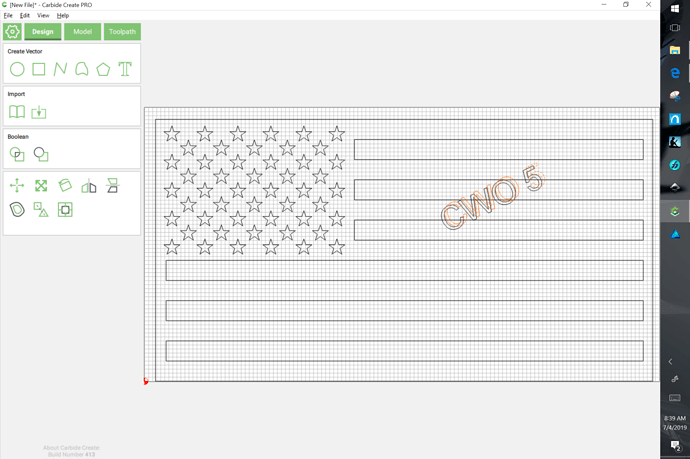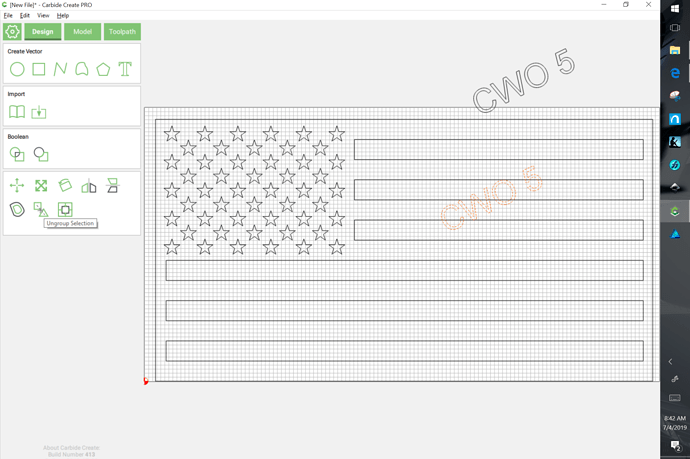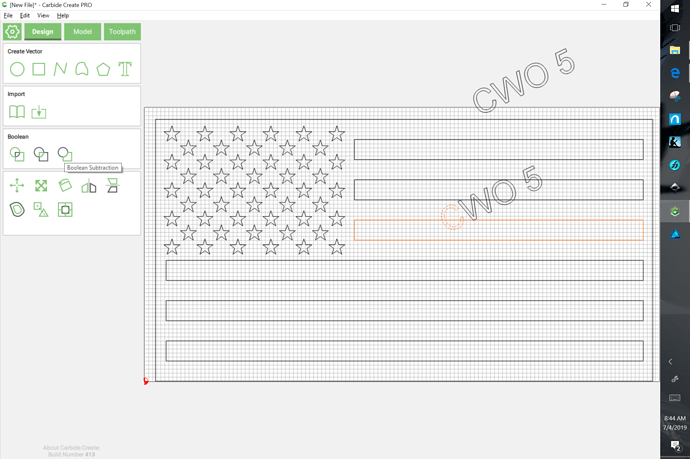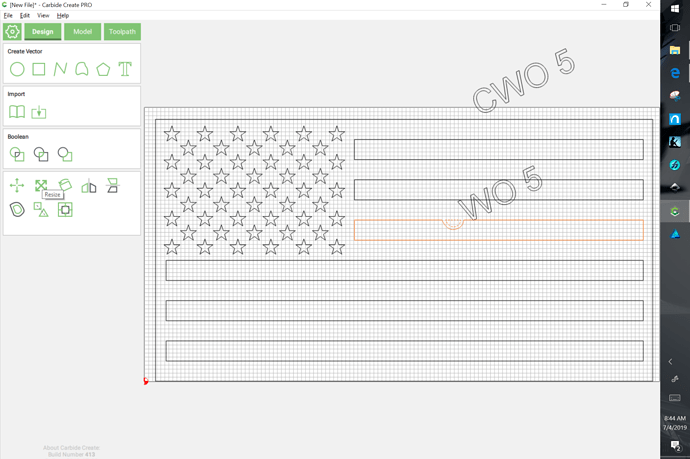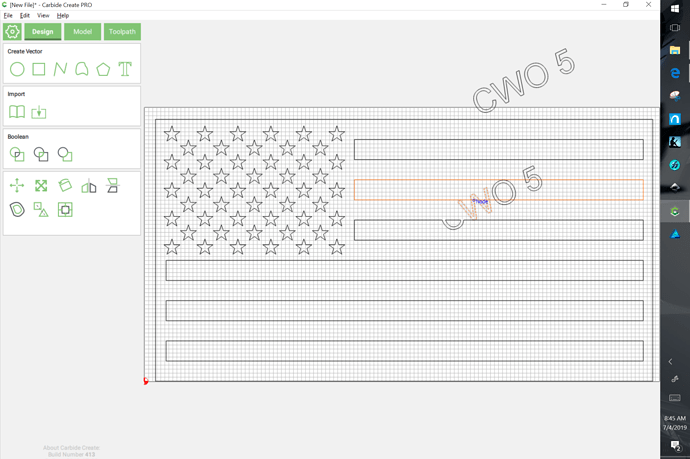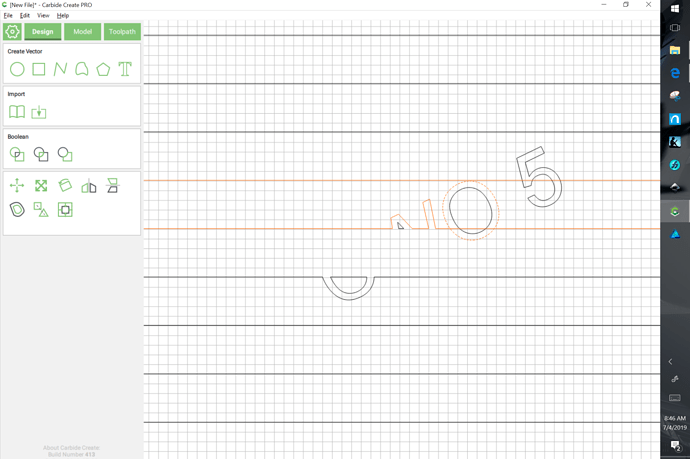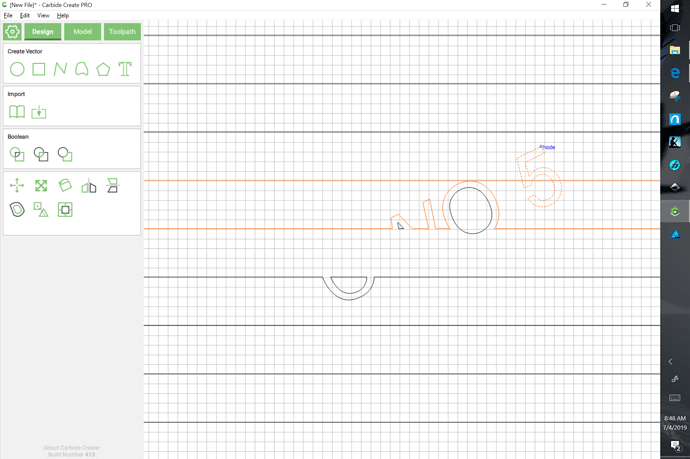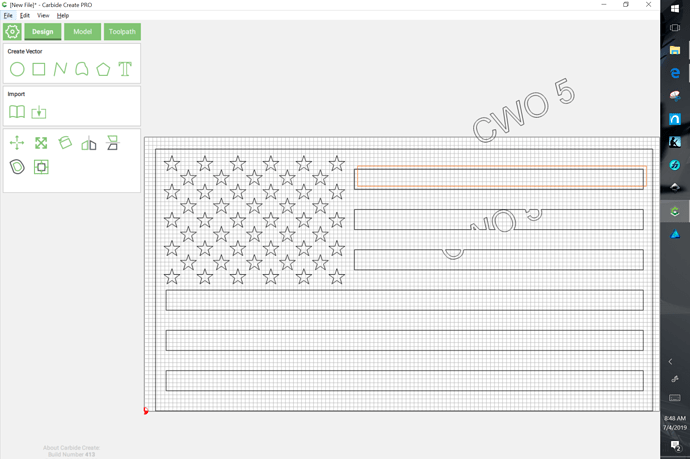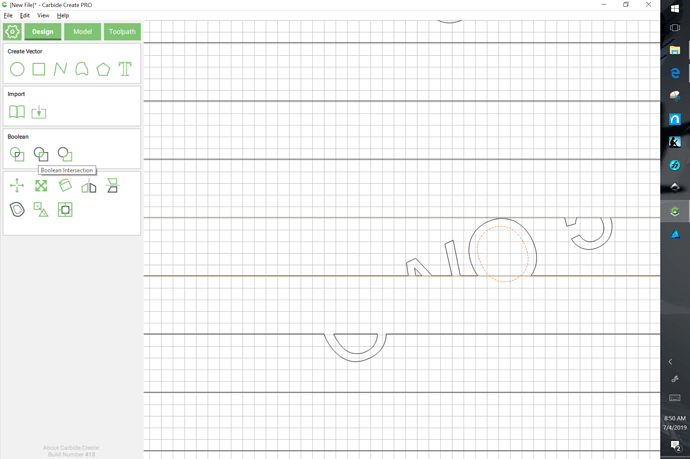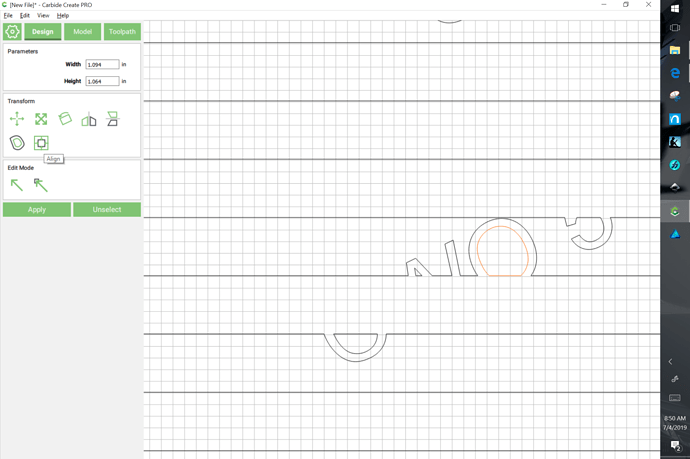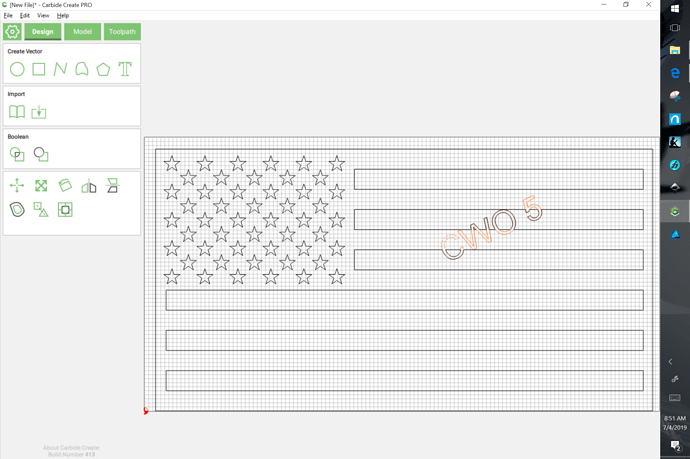Michael,
Thank you for the info. The problem I was having wasn’t I couldn’t find the file. Finding it is easy as you have said is how I save my files. Save to desk top, and then open while in CC. The problem the file would just not open. I’ve since received another svg flag file and it opens fine.
Edward
What version of CC did you use to creat the file?
Thie Flag file from CutRocket that @edwardrford created and shared opened right up when using the “unstable” CC 406 Build with or without “Pro” enabled in the system.
Yes but would not open in 316 as it is not backwards compatible.
Edward thank you for creating this file. Sorry to keep asking for help but could you creat this in version 316. Trying to follow you instructions but they don’t work in version 316 and haven’t download the unstable version. If you can’t I understand with all you guys have going on.
To do this in CC316 (note that I’m using CC406, so some tool positions may be shifted, but I’m limiting myself to standard tools/options):
- download: usflag.zip (2.8 KB)
If need be, adjust the size of the stock or the flag (assuming an XXL and using the import size):
Click on the Text icon to set the desired text at a reasonable size in a suitable font:
Drag the font into position and rotate it:
Draw an extra bit of geometry and control click on it and the text to have both selected and do Boolean Union:
(this will convert the text into geometry so that it can be offset)
Delete the extra rectangle, the control click on the letters to select them and do “Offset Path”:
to the outside 1":
Repeat this once for each affected bar.
Control click on an affected bar and then control click on the offset outline (that has to be last so that it will be the key object with a dashed appearance) and do Boolean Subtraction:
Repeat for each bar.
You should now be able to assign toolpaths.
SVG attached here: usflag_usmc.zip (11.1 KB)
I want to send out a big thank you to Will Adams and Edward from CC for their help in getting me off to the right start in creating my fist real job. The USMC flag once I understood their instructions and got the correct format for CC316 I was able to create the project in CC. Now with all the tool paths done tomorrow I will start cutting it out. Will post pics of the final project once it’s cut. Thank you again for all the help. I have never dealt with a company like CC3D who really cares about their customers and providing technical support to them.
For toolpaths and feeds and speeds in wood please see: https://docs.carbide3d.com/support/#tooling-support
and
Okay now I am trying something different as I try and lean more on how to use CC. I have the same flag I typed in some regular text no offset. Now trying to remove the stripes that are going the text. I tried doing the same way as when the texted was offset but that’s not working so thinking when text is not offset there must be another way.
I also tried something else using the same flag and just added a design and tried to remove the stripes that ran through the design couldn’t do that neither so guessing there is a different way when no offset is used.
The same technique should work with no offset, just you’ll need to duplicate the text — also note that you have to do one stripe at a time — if you do multiples the Boolean operation will connect them.
If things don’t work, try undoing, then re-doing — that will alter which object is the key object.
If you continue to have difficulties please post the file and a description of what you want to do and we’ll do our best to help.
You mean type the same text again on the flag
Okay this is the pic of what I am trying. I used the flag file you sent using CC316 I added the text. Now I am trying to remove the stripes running through the letters no off set. Tried doing it like instructions when off set but didn’t work.
It’s pretty much the same.
Start by opening the file and adding the text:
Draw a second object and do Boolean Union:
(to convert the text to geometry)
Select the letters and group them:
(selection can be done be dragging around/across things or control clicking on things to add or remove them from the selection)
Duplicate the text by hitting control c (command c on a Mac):
Note the original location of the text so that the text can be replaced at need:
(alternately you can turn on Snap to Grid which also allows snapping to nodes and just drag things in to line up)
ungroup the text:
Select each element and do either Boolean Subtraction (outer elements) or Boolean Intersection (inner elements) as needed — when doing subtraction the letter must be the key element (last selection indicated by dashed highlight):
which yields:
Repeat for each letter outer path/overlapped stripe:
(it’s okay that that removed a part we’ll need, we’ll restore it presently)
Duplicate a stripe with control c:
and drag it back into alignment and select the stripe and then the inner part of the letter and do Boolean intersection:
Now all one has to do is reposition the spare copy of the text:
Attached.
usflag_cwo5.zip (8.3 KB)
Thank you once again. Will give it a try later today. If I add text to this. Would I duplicate all the text at once and follow your directions or do a line at a time?
@WillAdams, did you create the stars in CC or import from another drawing program like inkscape since this is not one of the shapes available.
I imported the flag svg file from the internet.
Imported from Wikimedia Commons: Creating designs from elements
You could draw one though, by drawing a pentagon and inset decagon and using the polyline tool.
Thanks, I know it is possible but a star tool would be something to add to CC. I may not need one as much as an American but in some designs it would be useful that is to say cut the time of making one significantly.
There is a variety of stars available in the Library for Carbide Create.
I did ask that the polygon tool be extended to allow the creation of stars — Freehand had a nice interface for that.