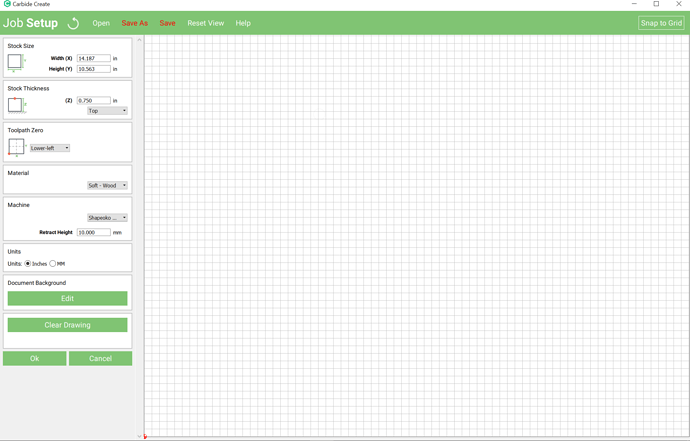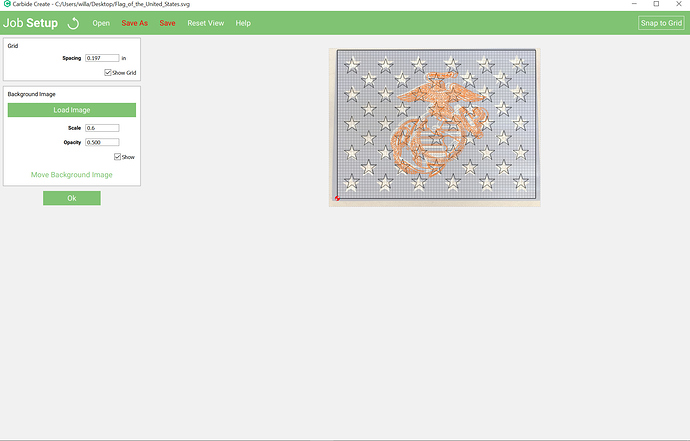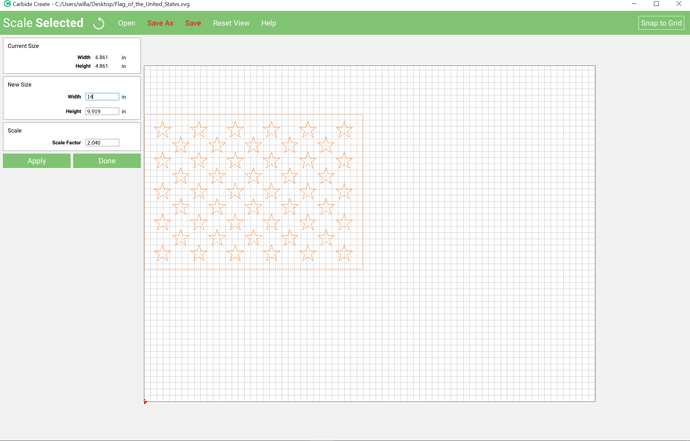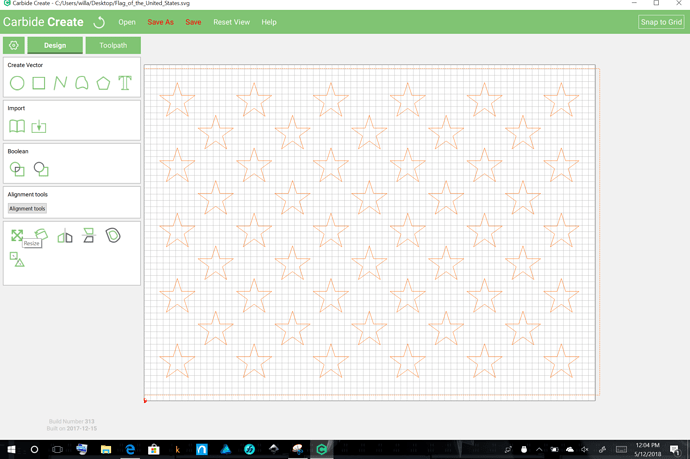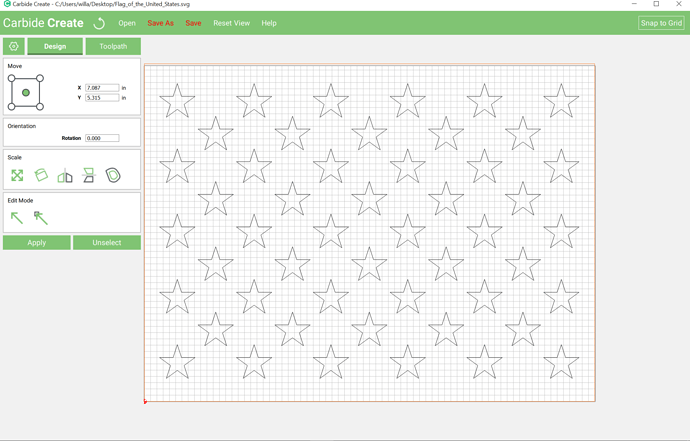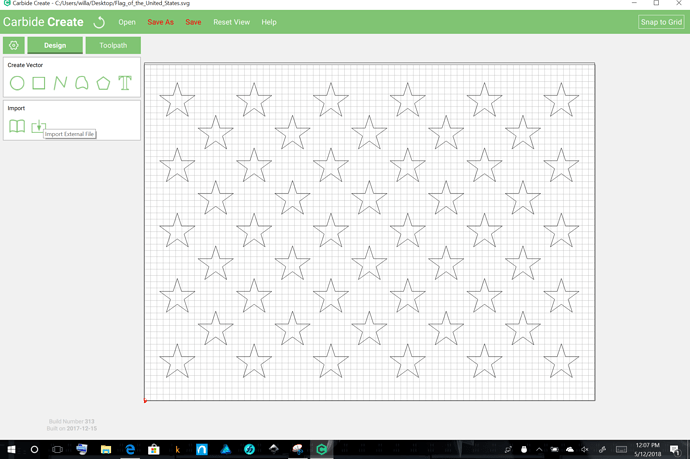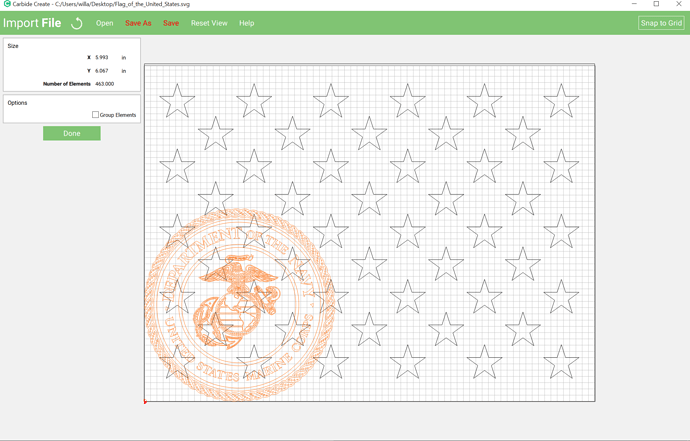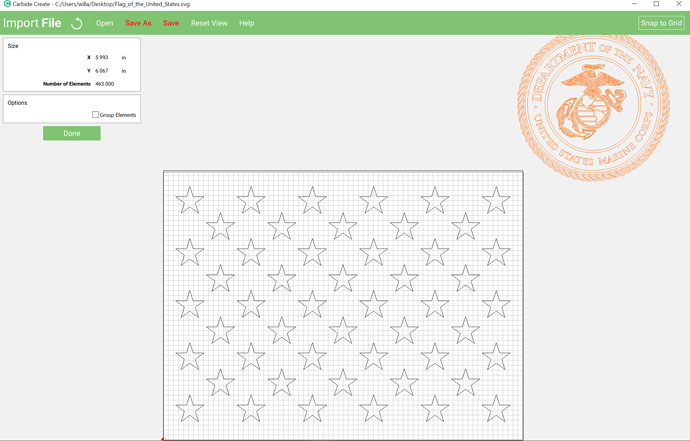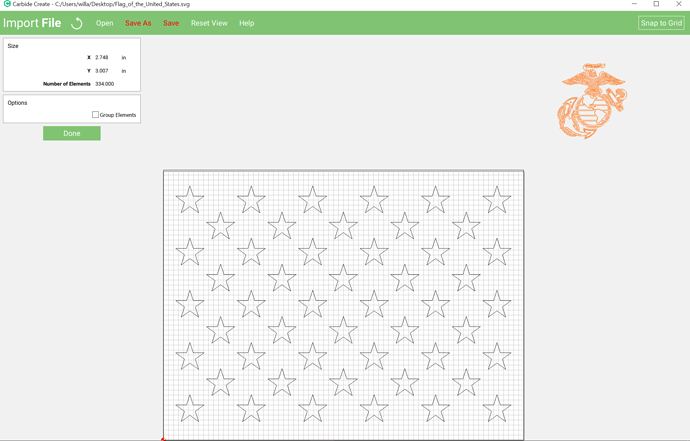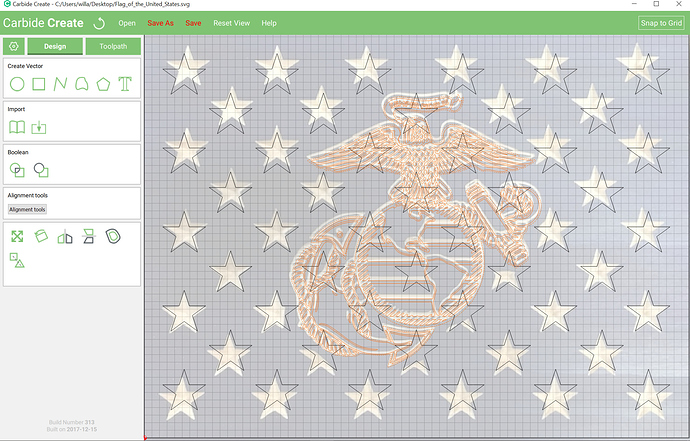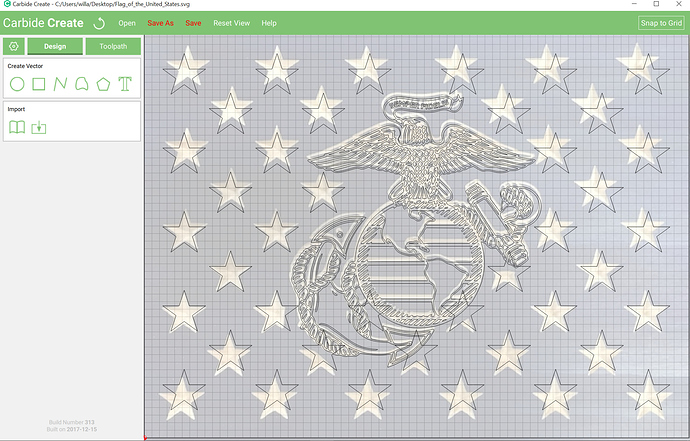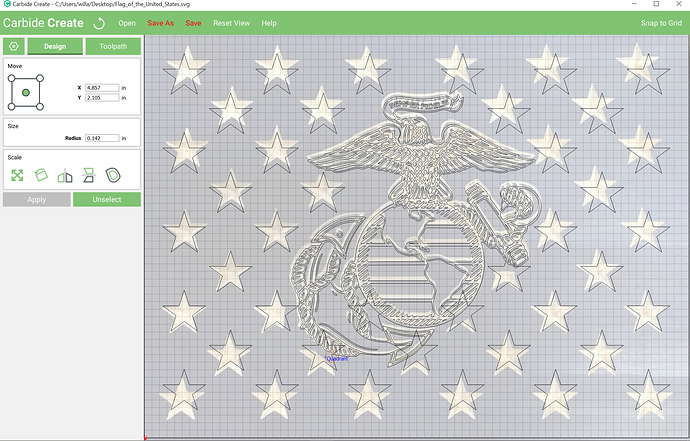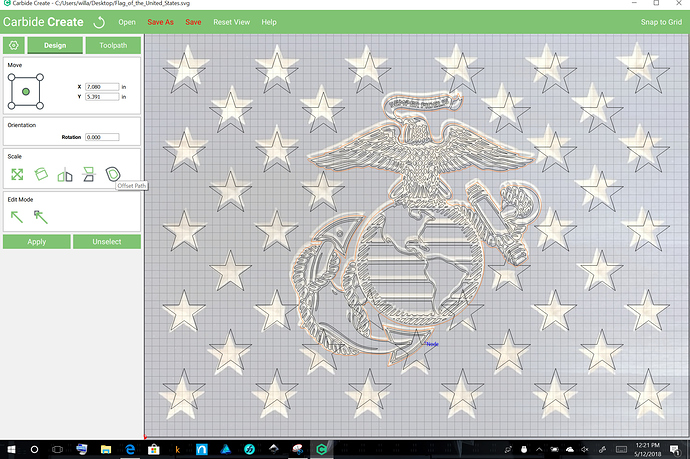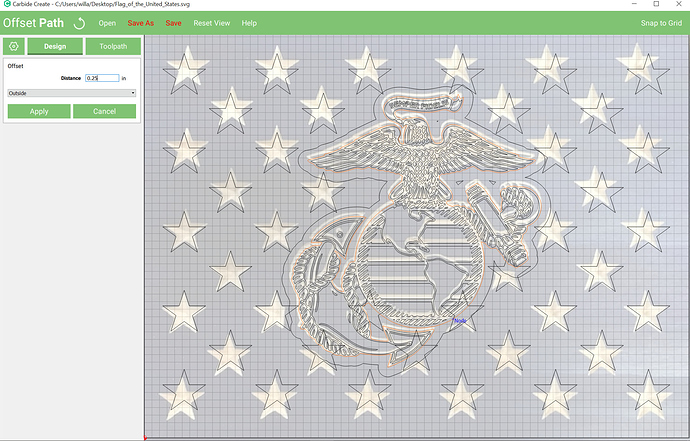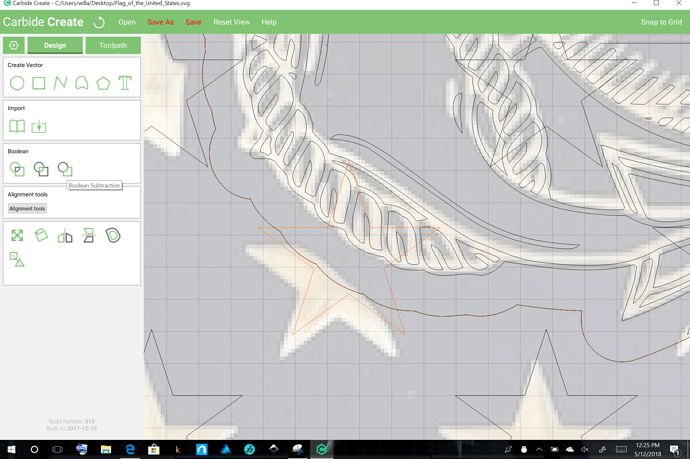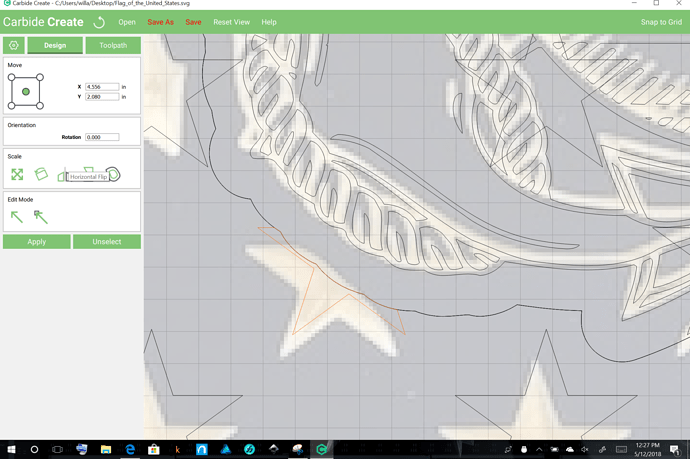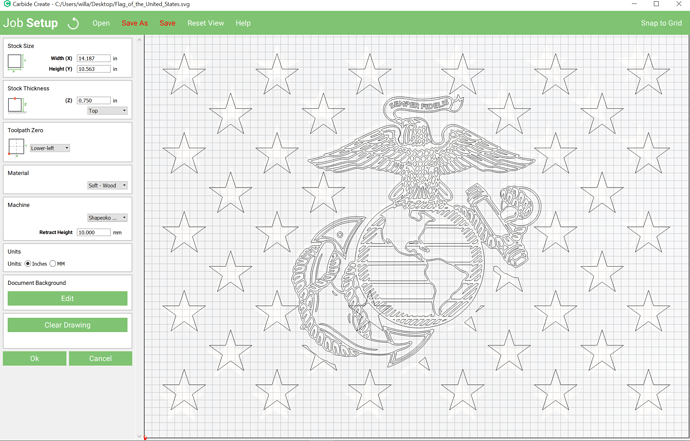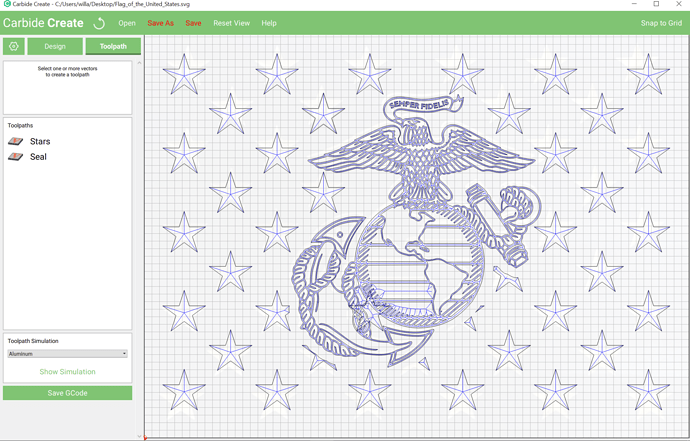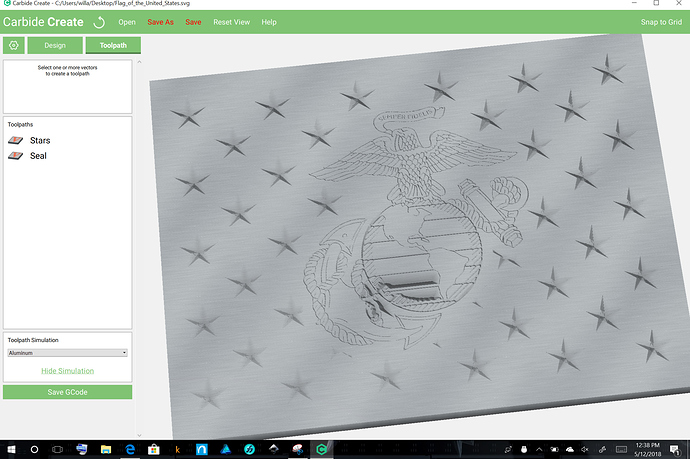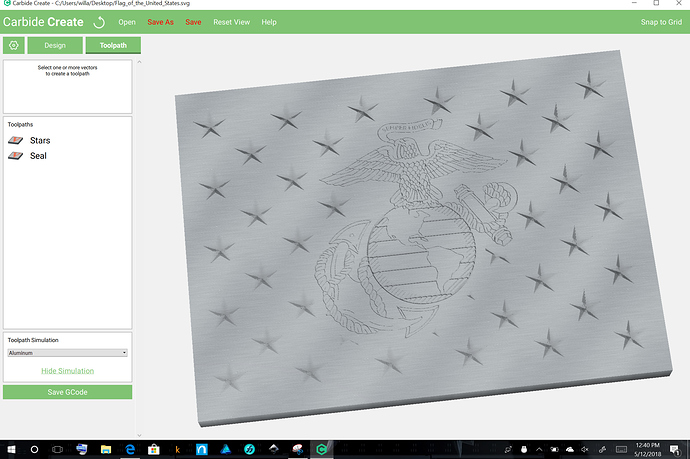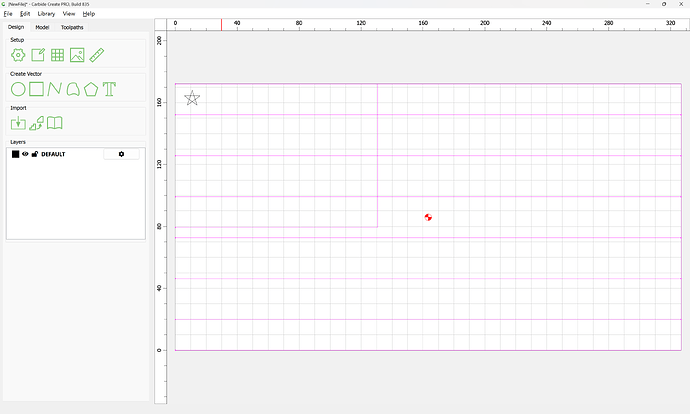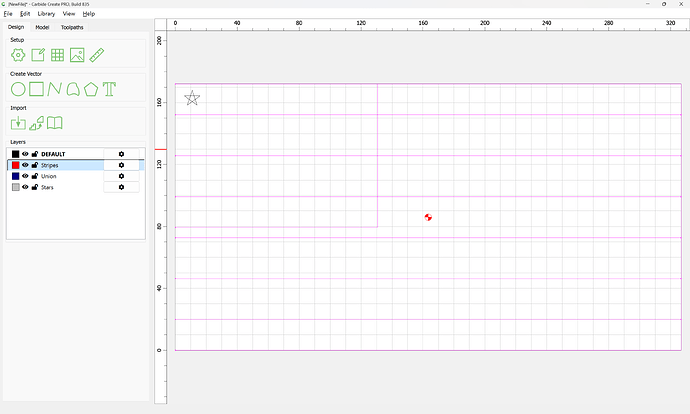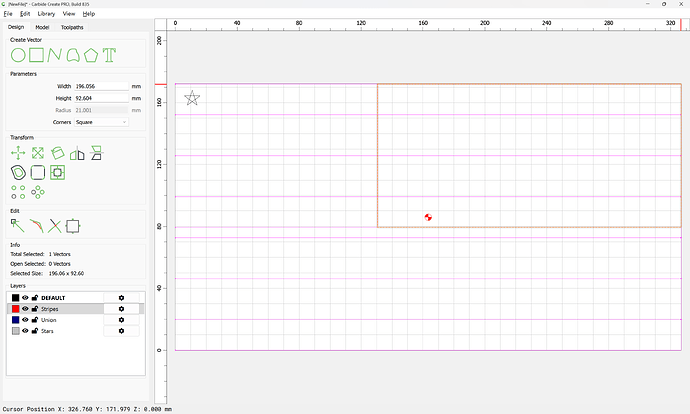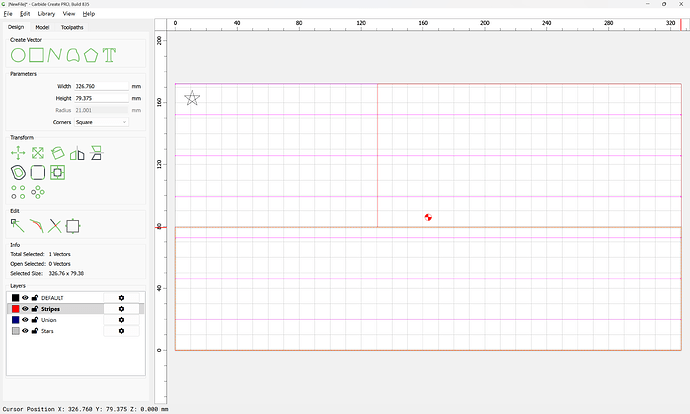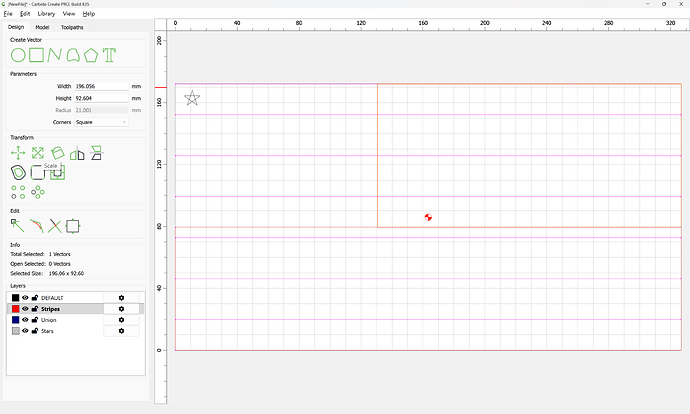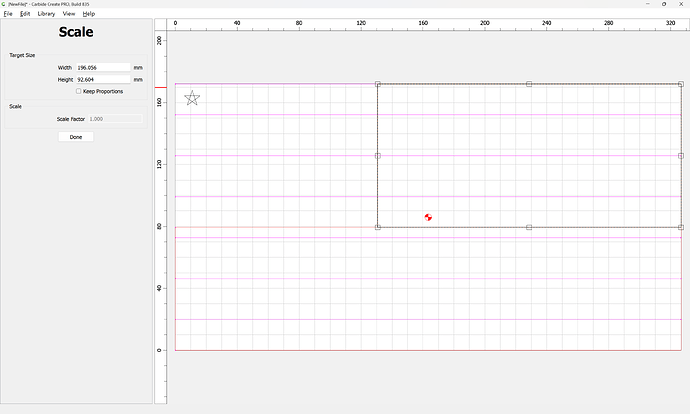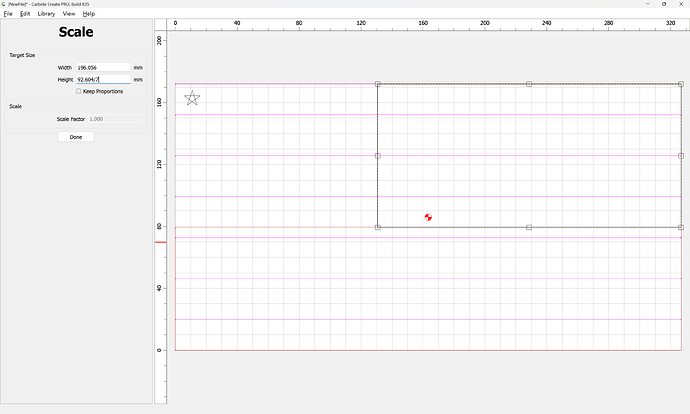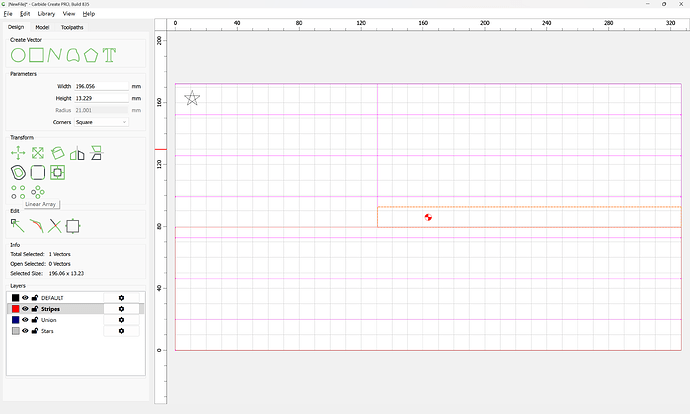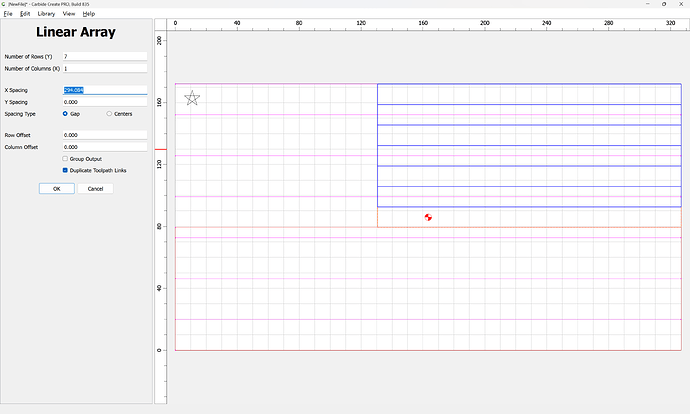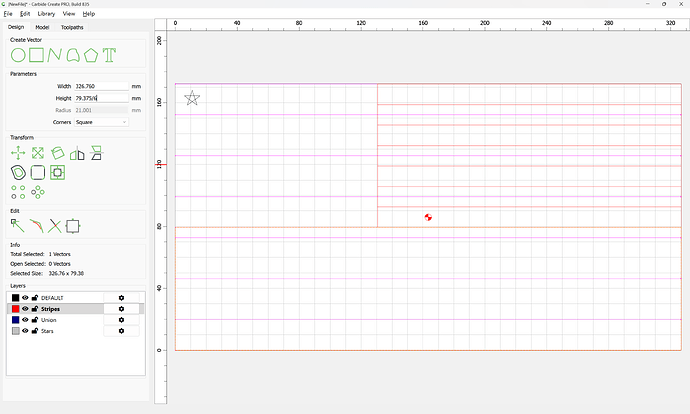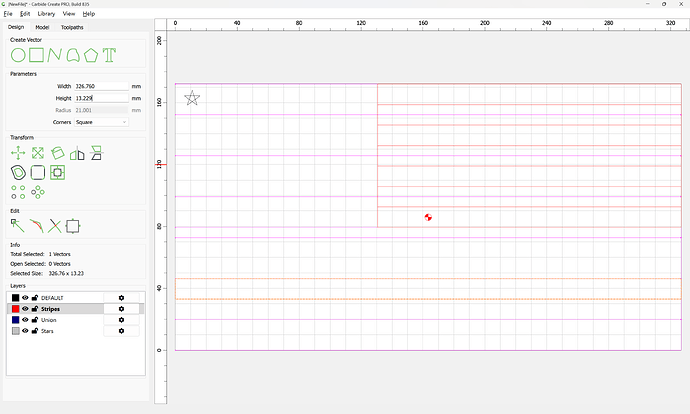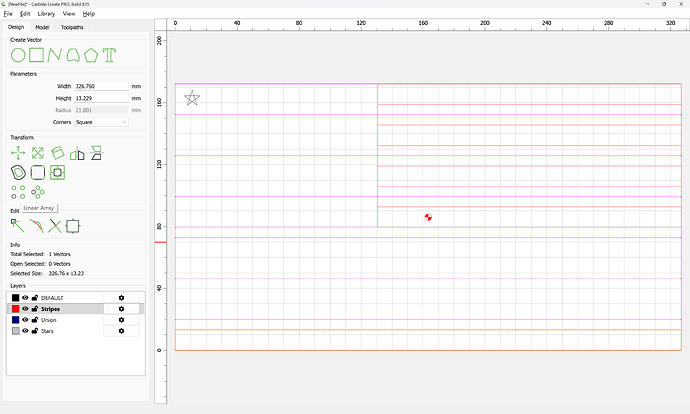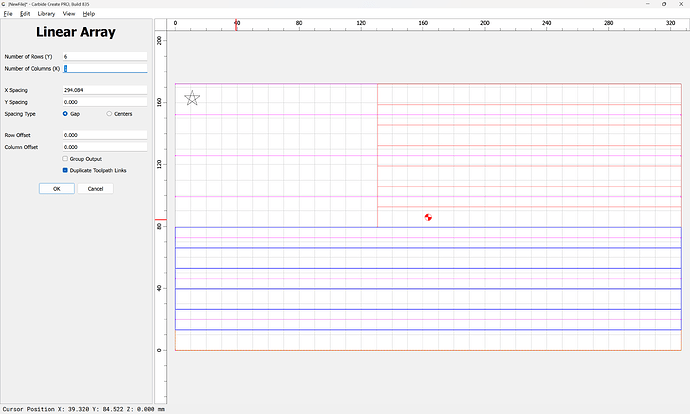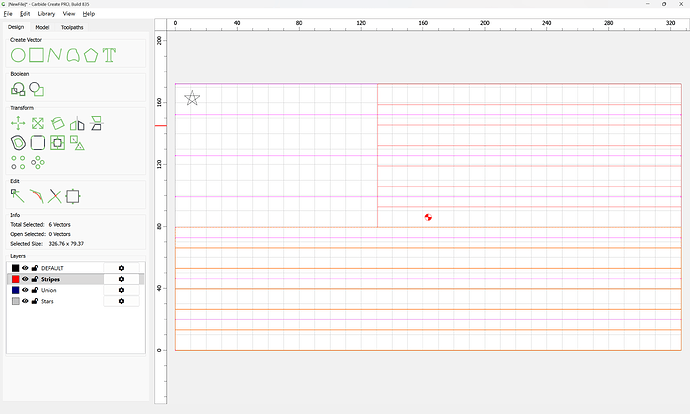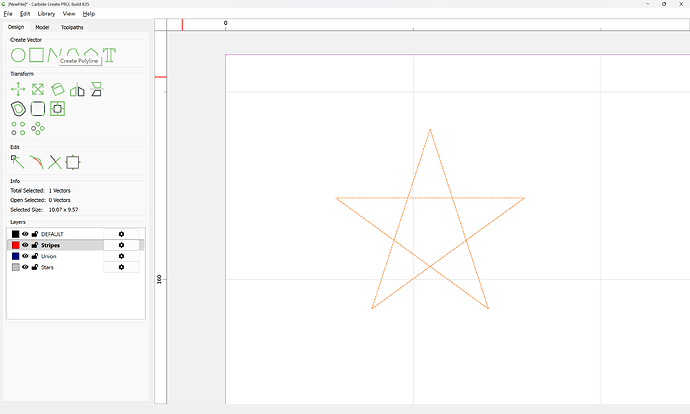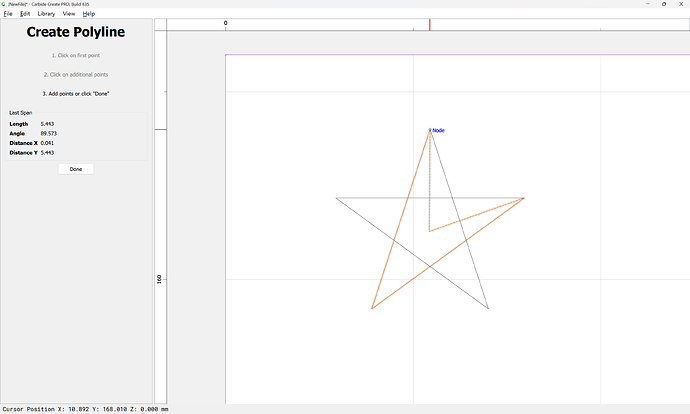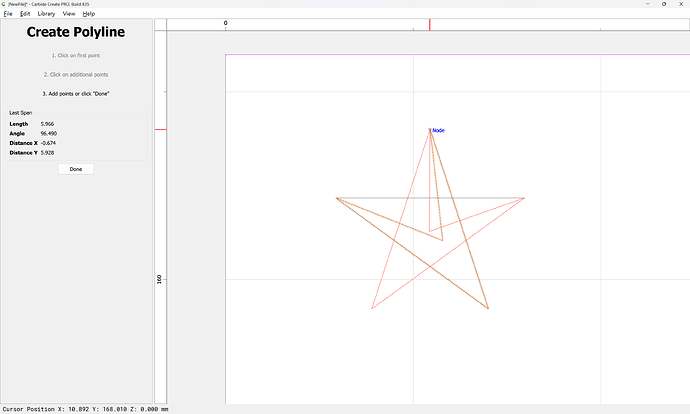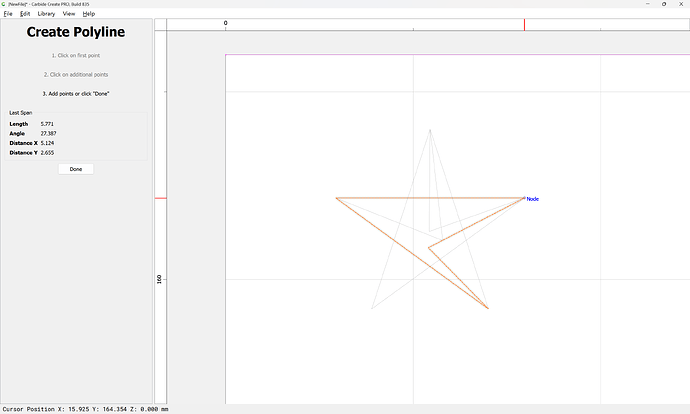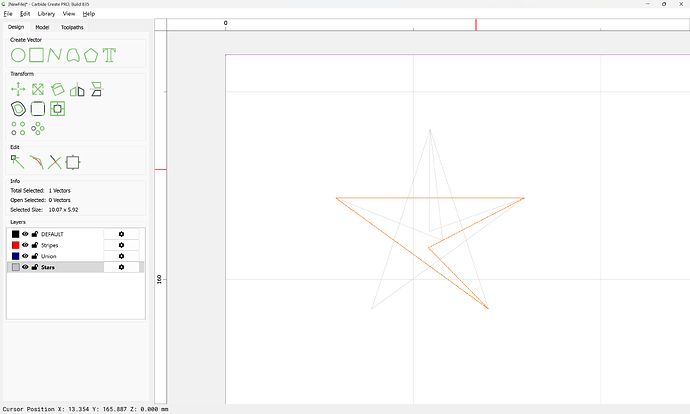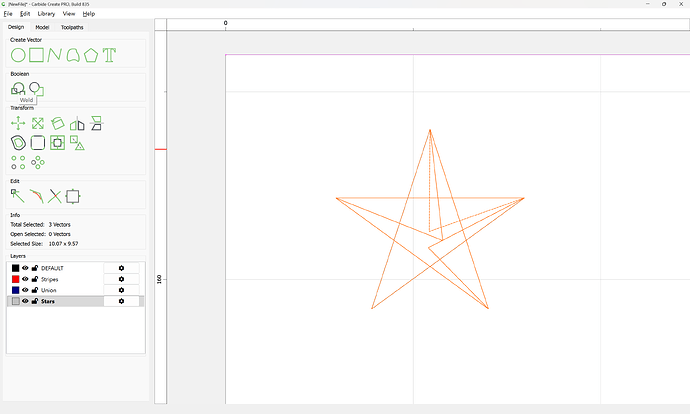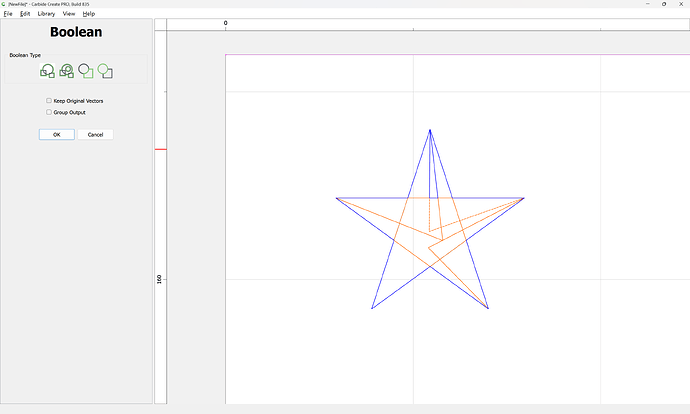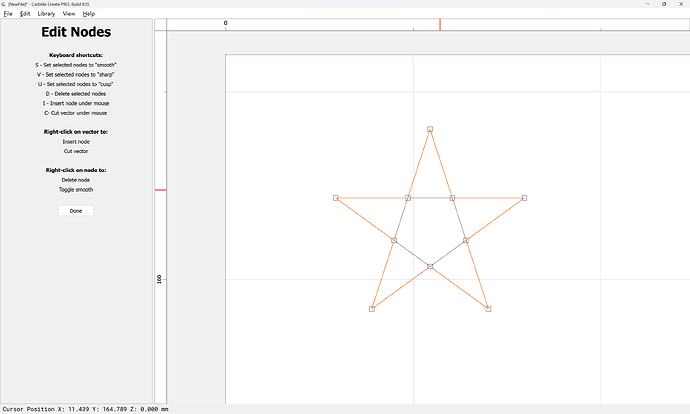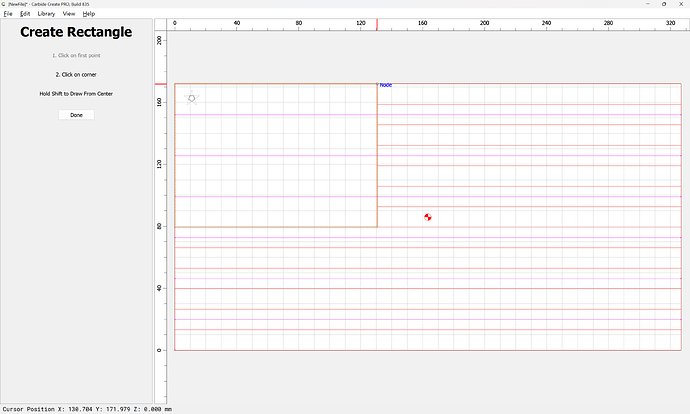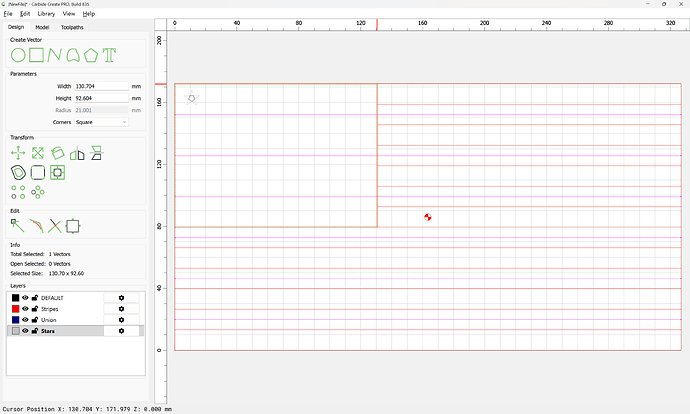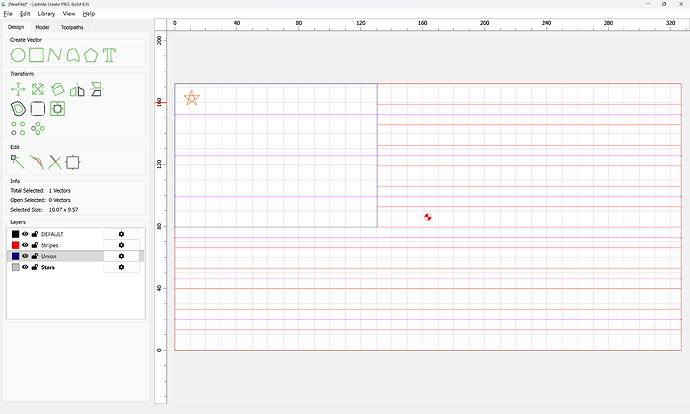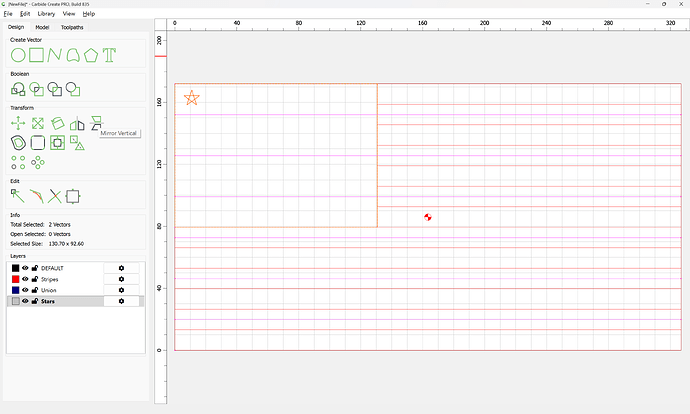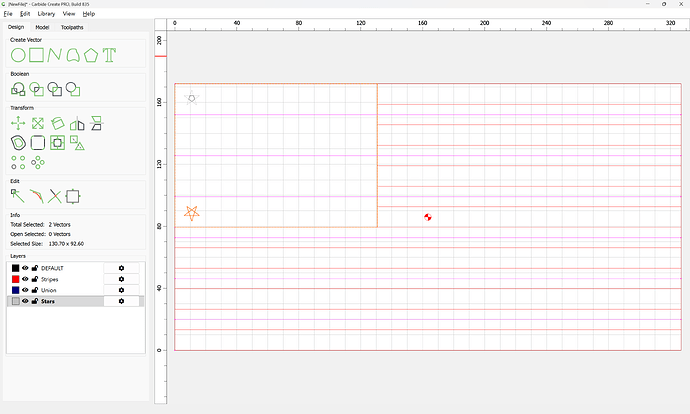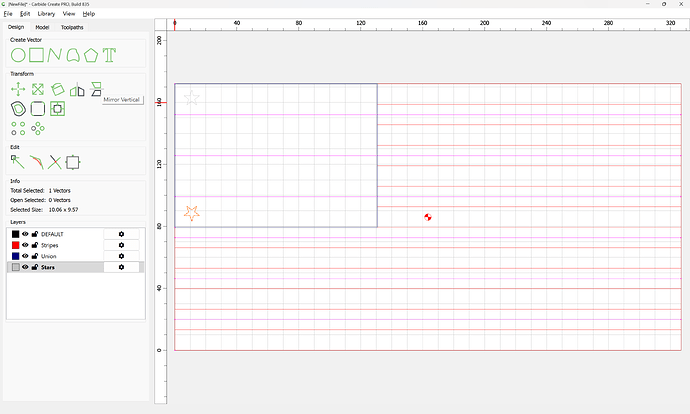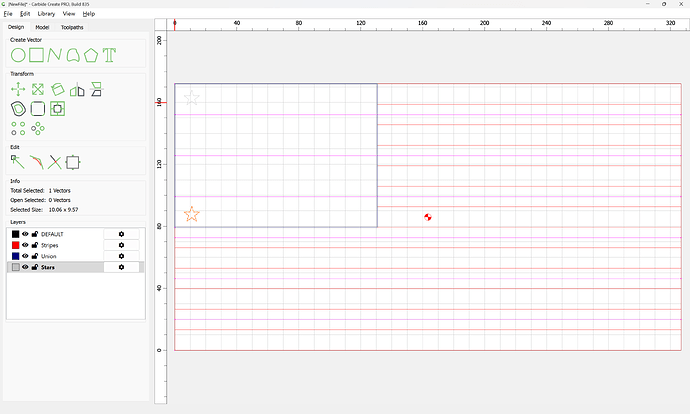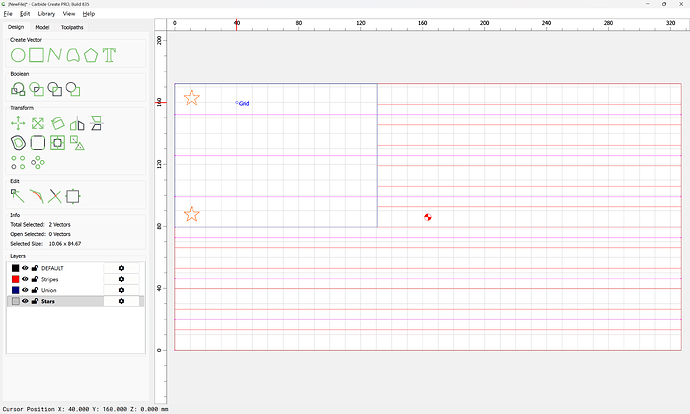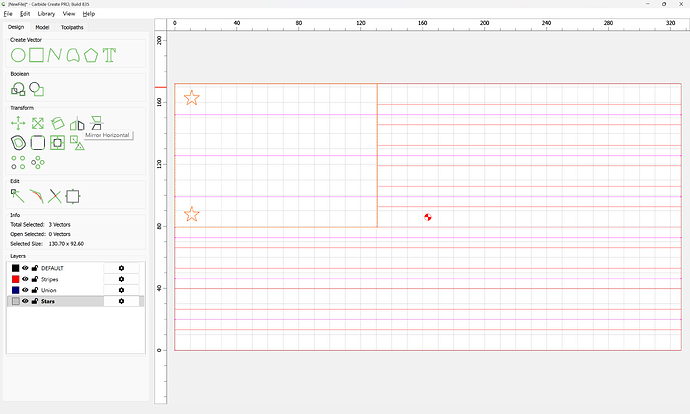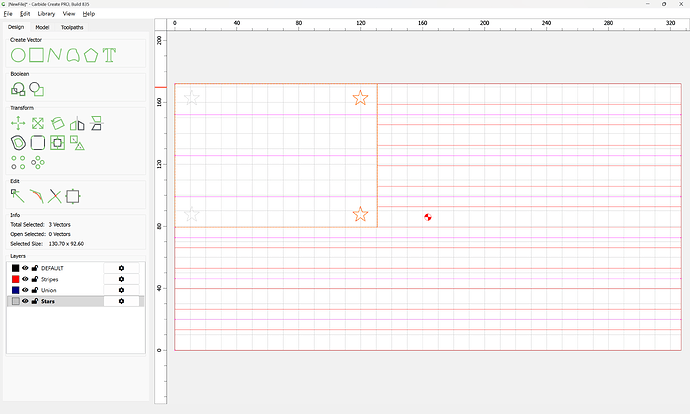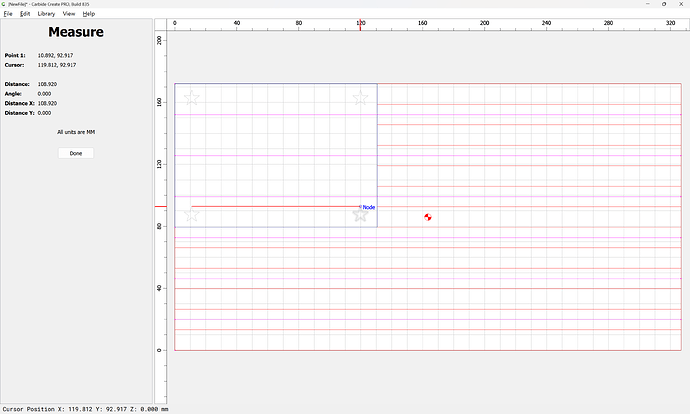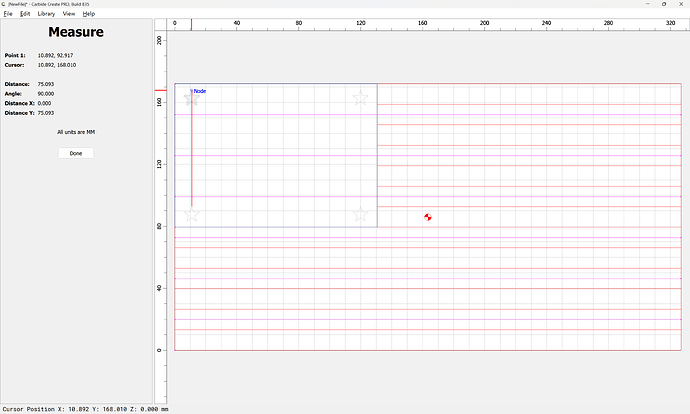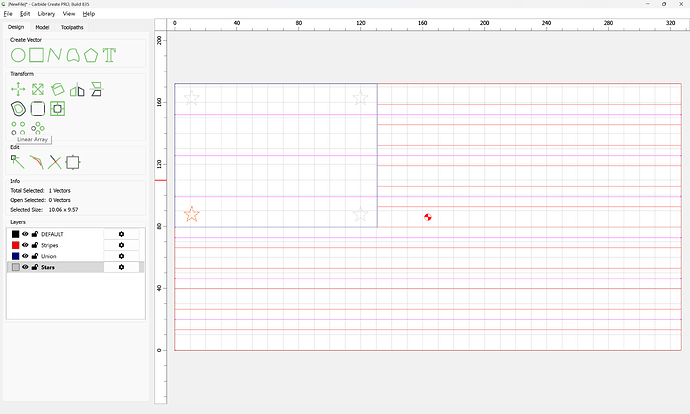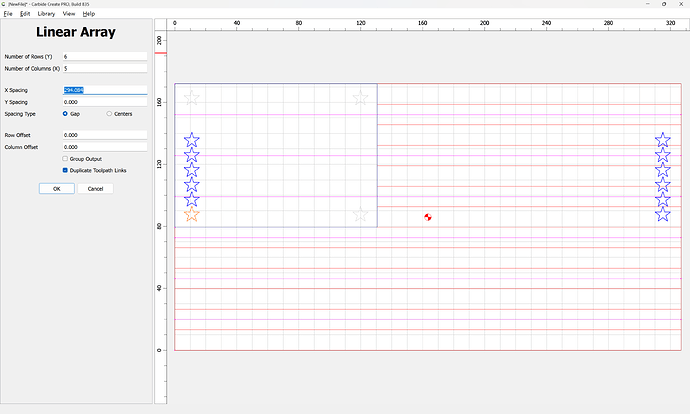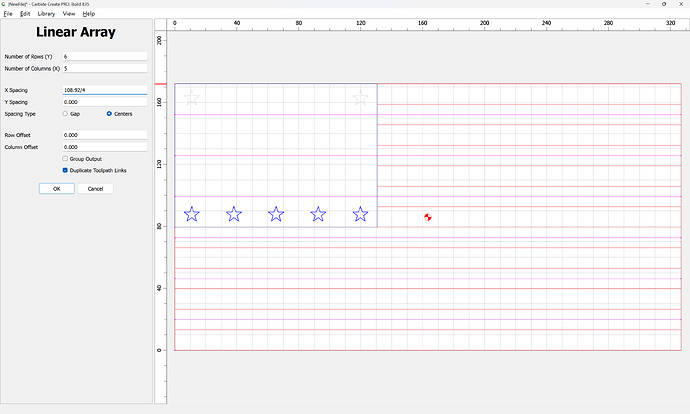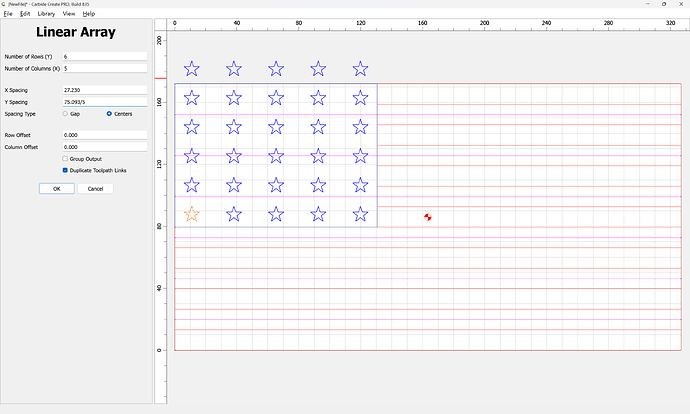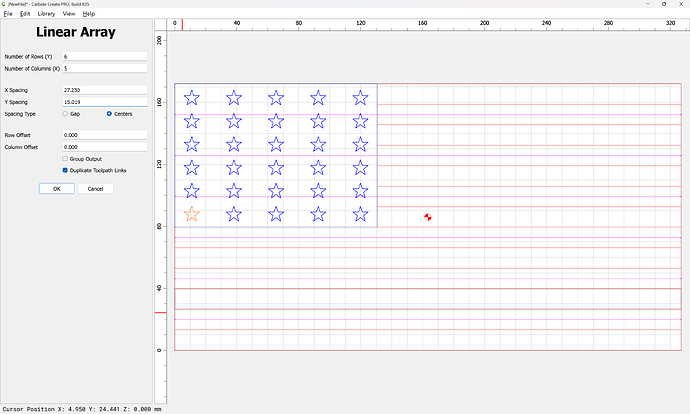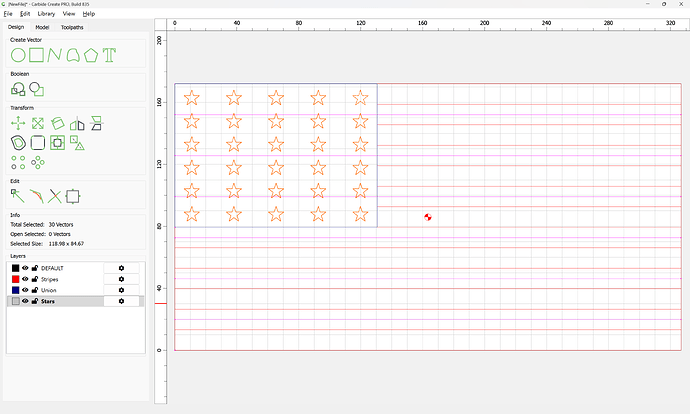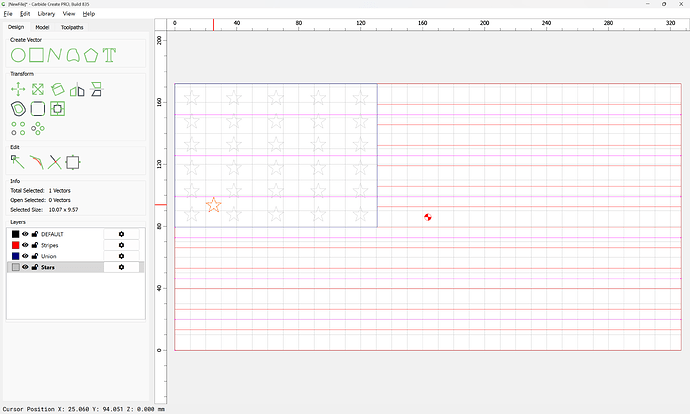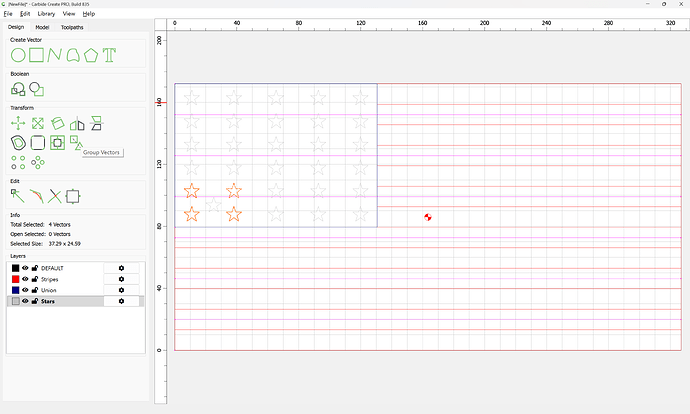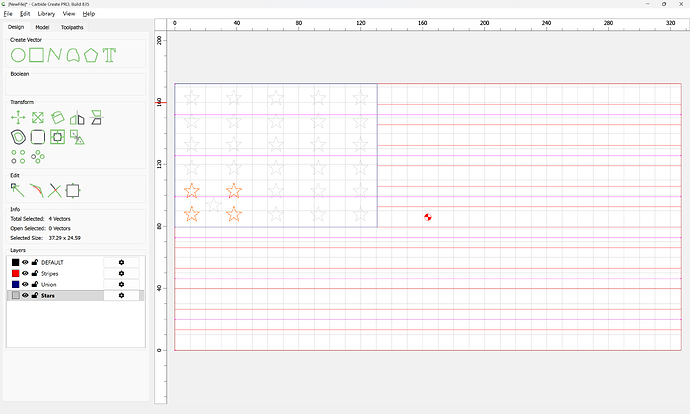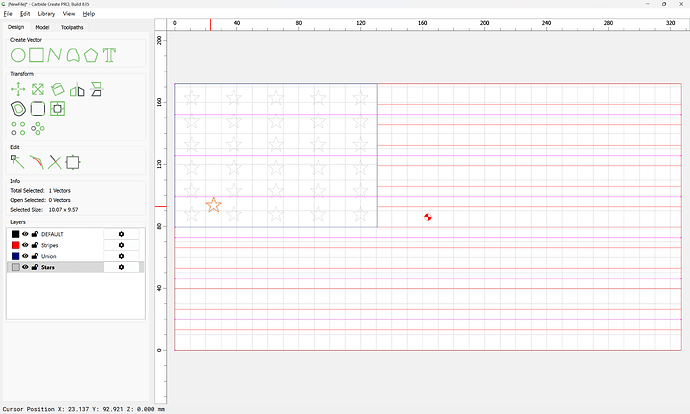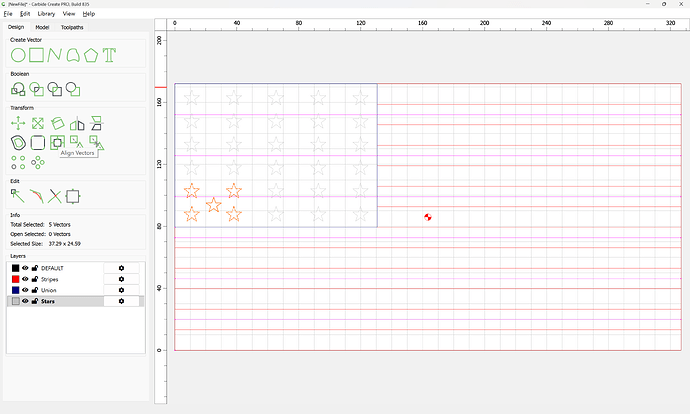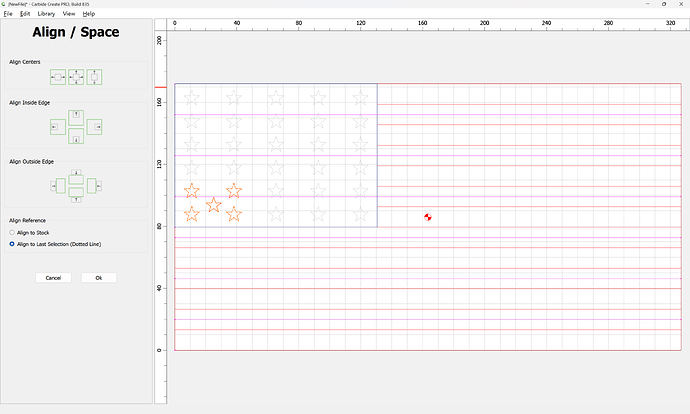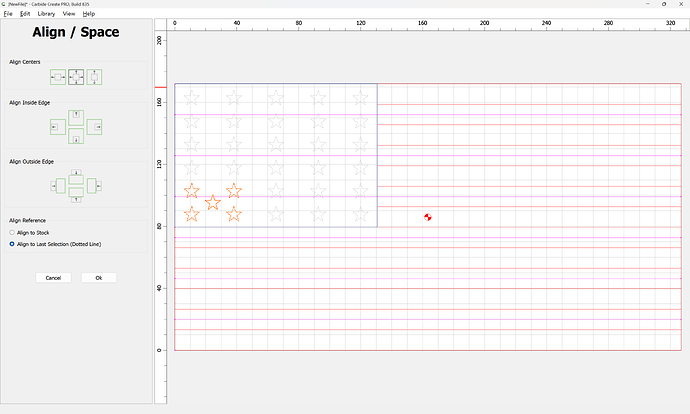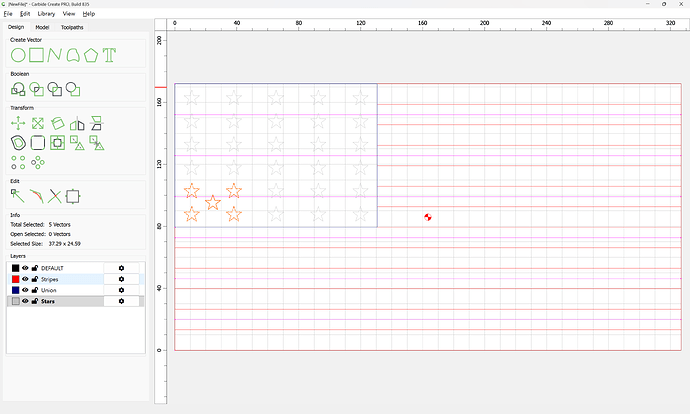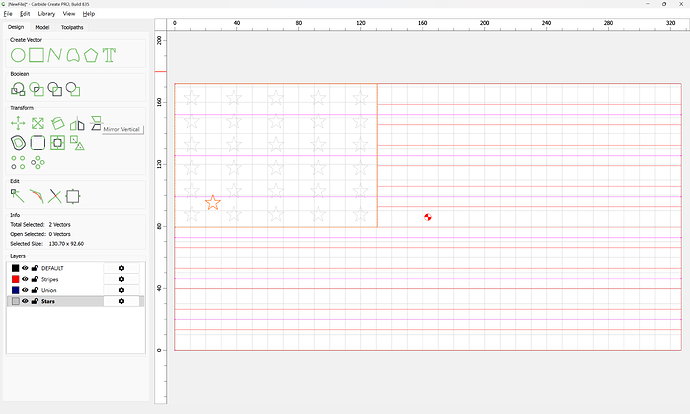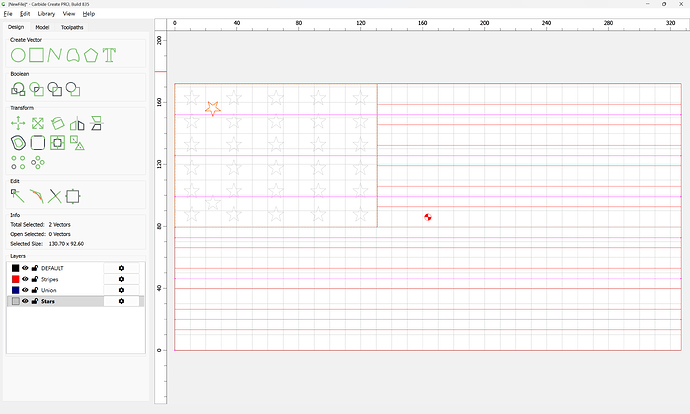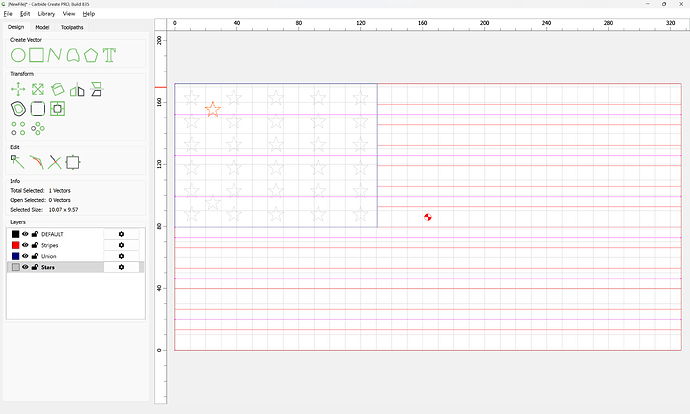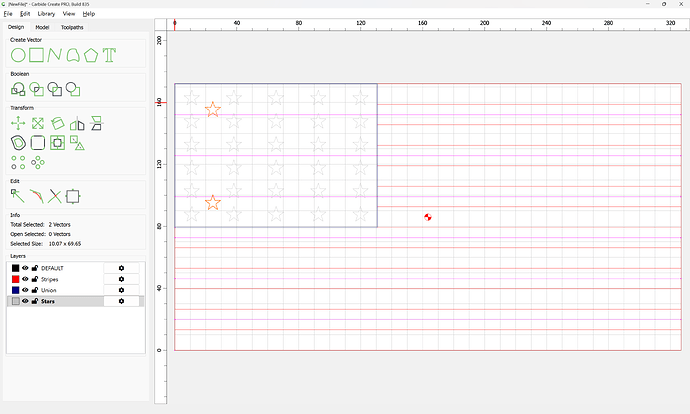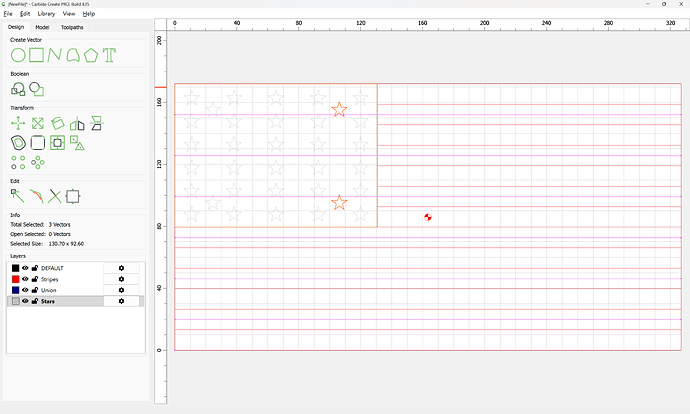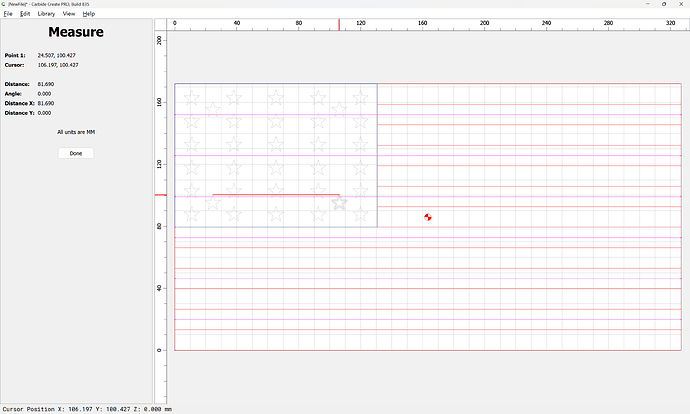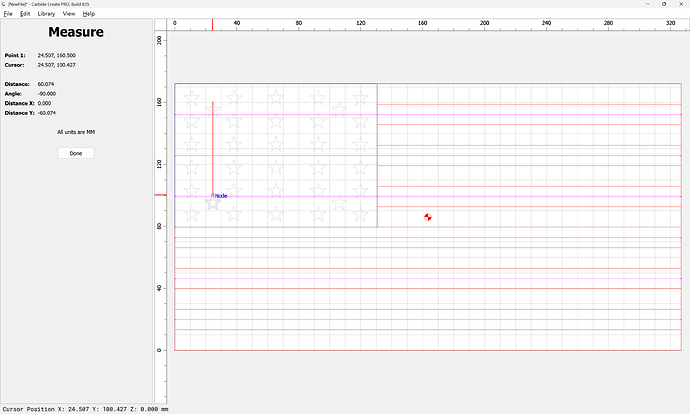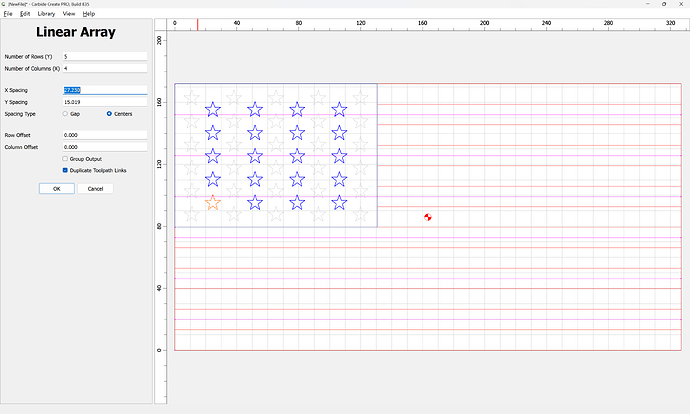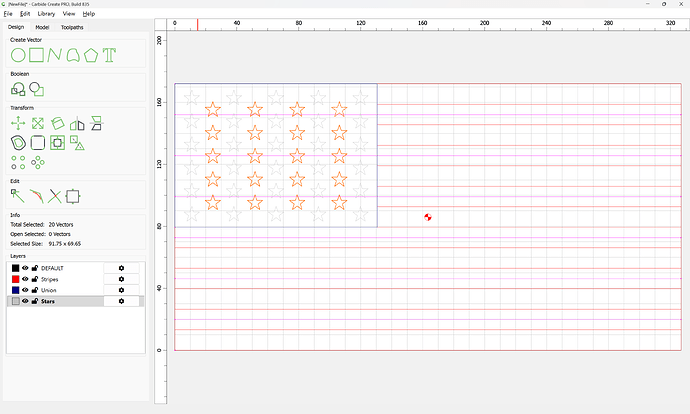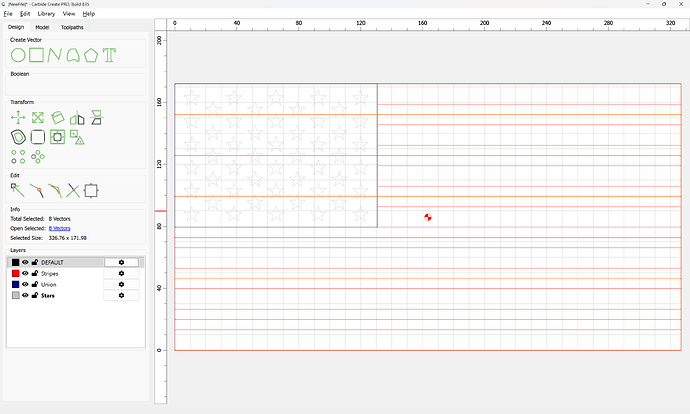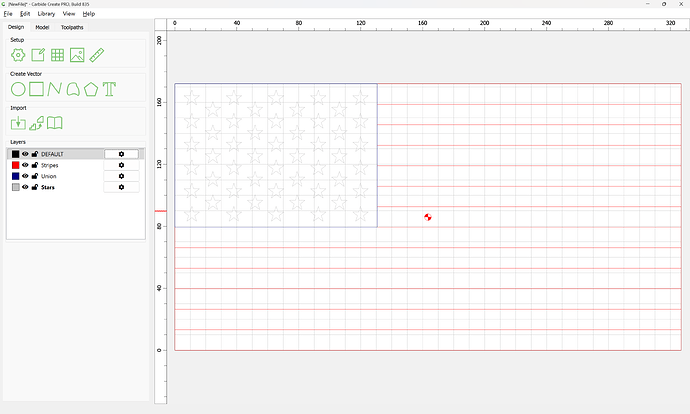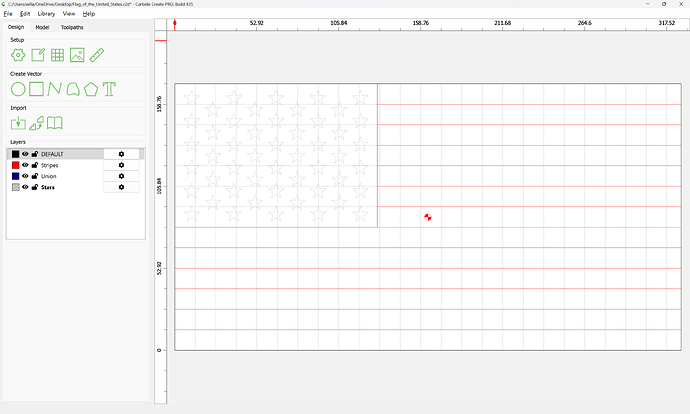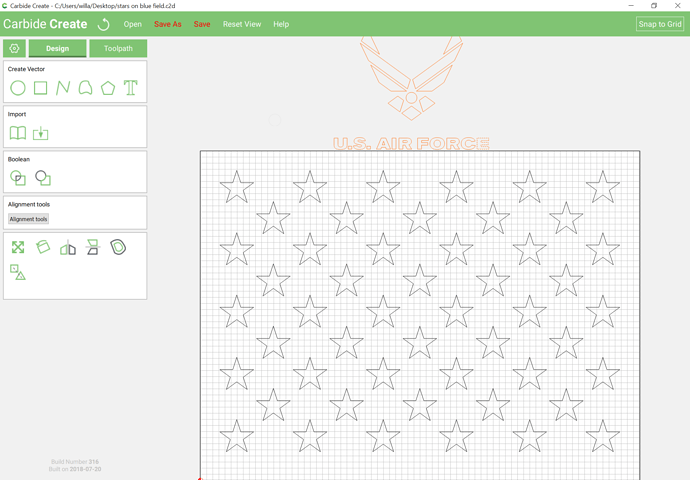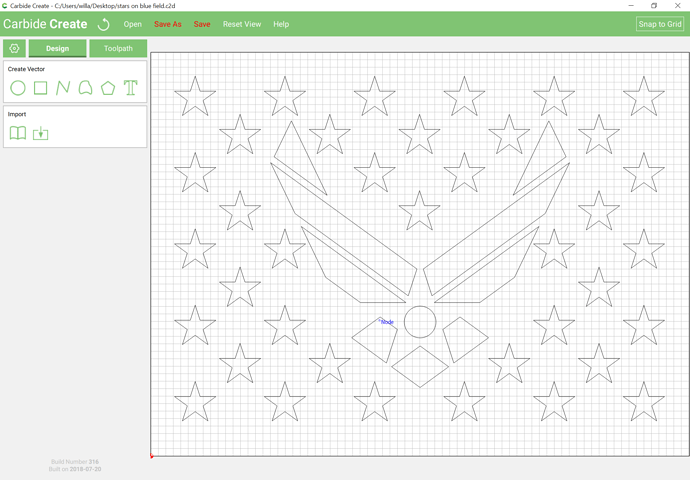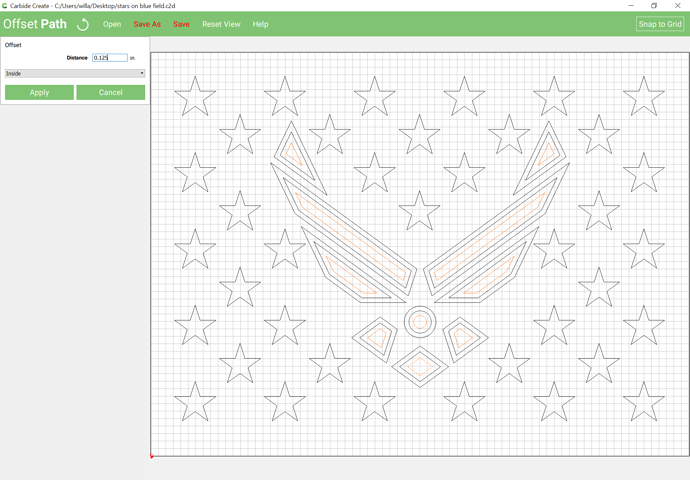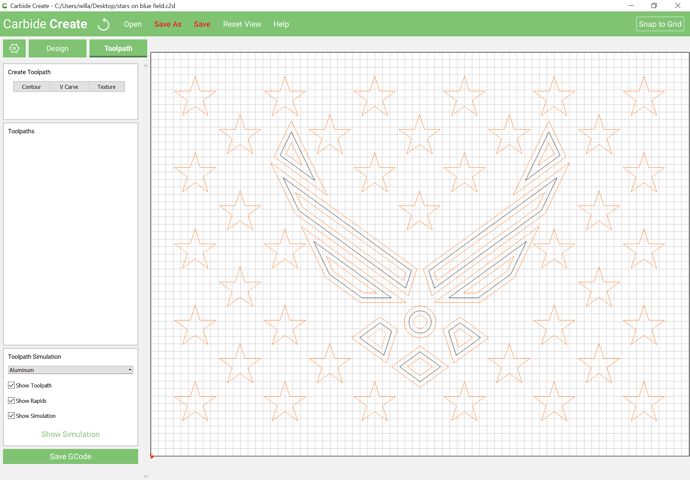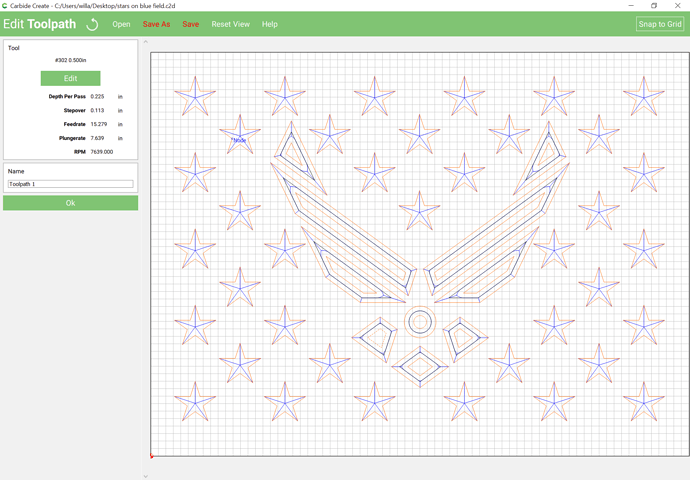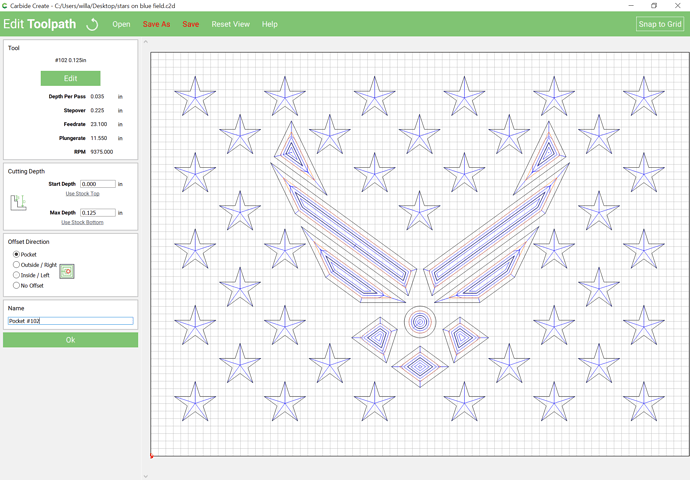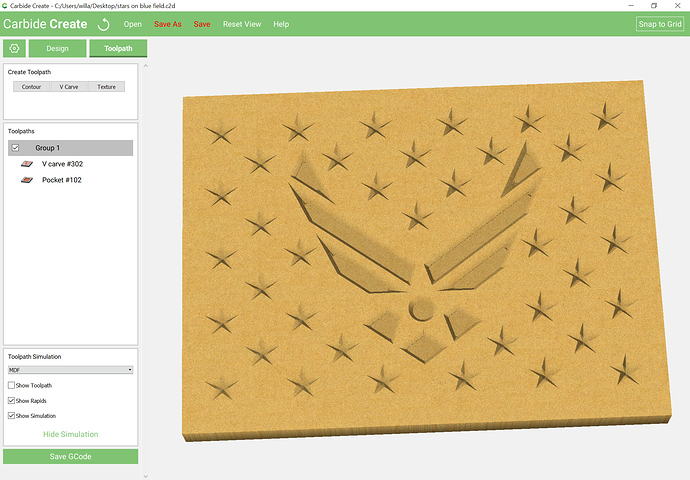WillAdams
May 12, 2018, 3:50pm
2
Next, one decides upon the size and material, in this case:
Material is 14 3/16 x 10 9/16 x 3/4 pine wood
Enter that into Carbide Create:
Place the image on the background and adjust its placement / scaling as needed:
3 Likes
WillAdams
May 12, 2018, 3:56pm
3
Then open or import the files — the Marine Corps seal seems to import fine, but the U.S. Flag has issues and is incompleat, so needs to be opened in Inkscape or some other vector editor and flattened out / fixed.
Once one imports the flag file, delete what is not needed, select what is and scale it appropriately:
2 Likes
WillAdams
May 12, 2018, 4:04pm
4
Since Carbide Create doesn’t do asymmetric scaling, and one can’t define an accurate 1/16" grid, one will need to delete the background rectangle and redraw an approximation of the area needed:
WillAdams
May 12, 2018, 4:07pm
5
Next use “Import External File” to add the balance of the required graphics:
and drag to an area where they don’t overlap the balance of things:
1 Like
WillAdams
May 12, 2018, 4:07pm
6
If need be, plug in a mouse so as to have a scroll wheel which will allow one to zoom in — do so and delete any unnecessary elements:
Adjust scaling, position and placement until things line up as desired:
Select and delete the stars which are mostly obscured:
1 Like
WillAdams
May 12, 2018, 4:18pm
7
Turn off snap to grid and draw a circle to measure how much the outline should be extended to erase portions of the stars:
(roughly a quarter of an inch)
Delete the circle, select the outline and use “Offset Path” do so once for each star which must be adjusted:
0.25 inches to the outside of the path:
1 Like
WillAdams
May 12, 2018, 4:26pm
8
Zoom in and select a star which must be edited and the outline by clicking or dragging to select the former, the control-clicking on the latter (it is important that the star have a solid orange line indicating selection, while the outline should have a dashed appearance indicating it is the key object on top):
and choose Boolean | Boolean Subtraction:
Repeat that for each star which needs to be edited.
2 Likes
WillAdams
May 12, 2018, 4:38pm
9
Select each star in turn and assign a V Carve toolpath — I would suggest a 90 degree endmill to limit how deeply they are cut.
Then select the seal and assign a V Carve toolpath (having grouped this above would likely make this easier) — a 60 degree endmill should preserve the detail better.
which previews well:
but shows one oddity — the stripes on the globe being carved rather than the surrounding area — this is usually caused by a reversed or overlapping path, in this case, the undeleted star.
2 Likes
WillAdams
May 12, 2018, 4:40pm
10
File is attached here:
flag_and_MC_globe_and_eagle_and_anchor.zip (899.9 KB)
Adjusting the toolpaths and setting feeds and speeds and actually cutting it out is left as an exercise for the reader.
1 Like
WillAdams
May 12, 2018, 4:47pm
11
Further reading, or notes for comparison:
1 Like
WillAdams
June 25, 2018, 12:16am
12
When downloaded from:
imports as:
Fixing this is pretty straight-forward in newer versions of Carbide Create:
Create a new layer for each element:
For the stripes, draw a rectangles for each length needed:
Count the number of stripes of each length and scale asymmetrically:
then drag into alignment:
and use Linear Array to replicate as needed:
Then for the stars, just use the polyline tool to re-draw by snapping to the nodes:
creating three overlapping regions which define the star:
Select all three and Boolean Union:
If the overlaps aren’t right, go into Node Editing mode and clean up:
Draw in the Union:
Then copy-paste the star to get a duplicate in register:
Select both the duplicate star and the Union:
and mirror them horizontally:
Then select only the mirrored star:
and reverse the mirroring:
Duplicate both stars:
and Mirror Horizontal:
Measure the distances between the stars:
108.92
75.093
Then select only the star at the lower-left:
and use Linear Array:
to make the correct number of stars and use the measurements:
to correct the spacing:
OK
copy-paste one star and place it at the lower-left between the 4 stars at the lower-left:
Select the afore-mentioned 4 stars:
and group them:
Select the out-of-position star:
and shift-click on the group to add it to the selection:
and use Align Vectors:
to center it:
Ok
Repeat this process for the balance of the stars:
81.69
60.074
but since the spacing is uniform, the correct values auto-fill and it is simply necessary to reduce the number of rows/columns:
OK
Select the imported geometry and delete it:
and re-draw the outer boundary.
Fixed flag:
attached as a v8 file:
Flag_of_the_United_States.c2d (92 KB)
1 Like
WillAdams
June 25, 2018, 12:19am
13
stars on blue field:
stars on blue field.c2d (224.4 KB)
1 Like
WillAdams
June 25, 2018, 12:27am
14
US 1st Marine Division insignia on stars:
US_1st_Marine_Division_on_stars.c2d (480.3 KB)
Shaynem
June 29, 2018, 7:26pm
15
Newbie here so go easy on me please! lol. I’ve downloaded and ran the above program with the current material dimensions listed for the tutorial (14 3/16 x 10 9/16). How do I duplicate the same thing on a piece of material measuring 19 x 14? Struggling with scaling. Thanks in advance for your help!
WillAdams
June 29, 2018, 7:43pm
16
First set the Stock size to 19 x 14, then select everything then choose the scale tool:
Set things to 19 inches wide, then center it on the stock area and trim half of 0.235 or so from each side.
You may need to inset the paths if the features get too large to cut with your V endmill.
1 Like
Ltompkins22
September 26, 2018, 5:02am
17
It allows me to download but I cant open this file even in inkscape keeps saying unable…it opens your (.c2d) files fine bit not that zip any suggestions?
WillAdams
September 26, 2018, 12:47pm
18
Do you mean the flag? Try this zipped copy:
Flag_of_the_United_States.zip (1.5 KB)
2 Likes
WillAdams
April 26, 2019, 9:55pm
19
For the Air Force version of this:
Open the file stars on a blue field.c2d (above) and then import the logo and drag it off the pasteboard:
delete the text, size and group things appropriately and position as desired and delete all obscured stars:
WillAdams
April 26, 2019, 10:17pm
20
Since the design has rather wide areas, select it and inset it twice by 0.125 inches:
In the Toolpath pane, select all but the second set of inset paths and the geometry which defines the field:
and assign a V carve using a #302 endmill:
Then select the second set of toolpaths and assign a pocket to 0.25" deep:
(a #201 may be used instead)
Adjust feeds and speeds as necessary and it will preview as:
Attached. Union with Air Force logo.c2d (320.8 KB)