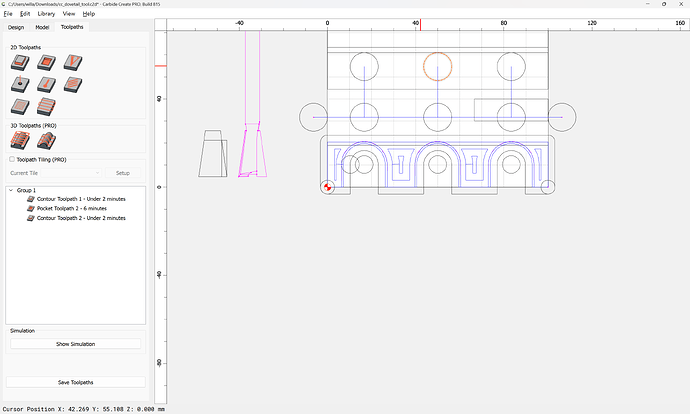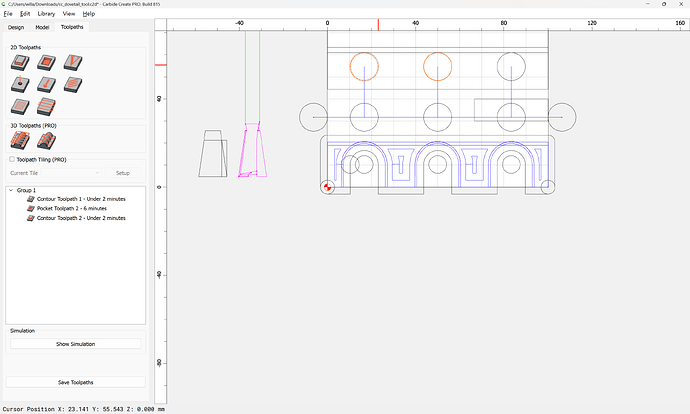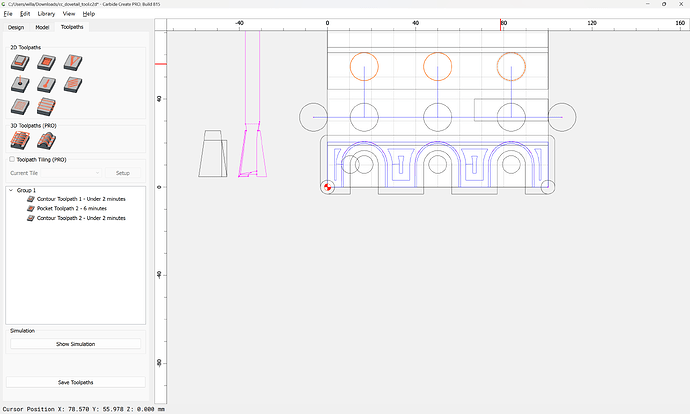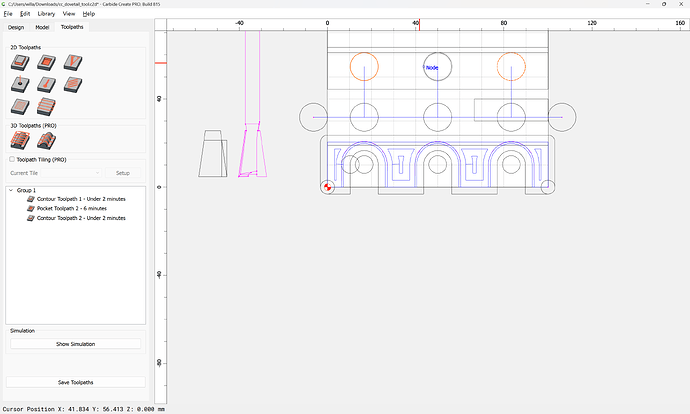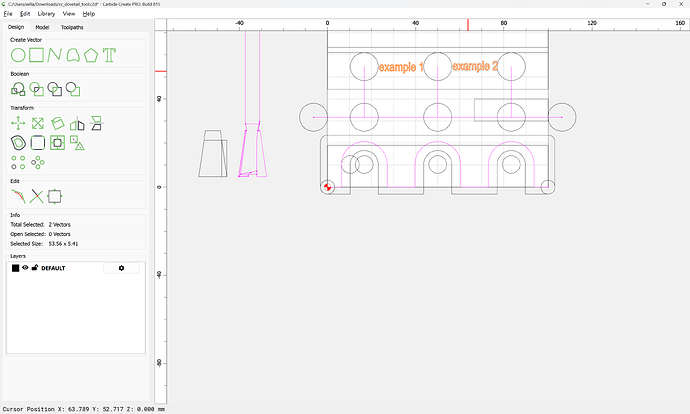Hi,
From what i’ve read Drag-select multiple objects - no longer working in 474 there were a feature that was removed from Carbide Create that was allowing users to select one/some vectors then use shift or control then drag click to select other vectors. This is indispensable when you have some designs were you need to select the texts for engraving for example. I know you can add the vectors to a layer but that is a little bit time consuming. How to you proceed to do multiple selection Carbide members? And, team Carbide or William, can this simple feature can be re-implemented in future releases? I’ve seen that this was already requested and i join the choir Select multiple items in Carbide Create
shift-click should work to add (or remove) an object from the current selection:
If that doesn’t work on your computer, check for utility programs which hijack modifier keys and so forth.
Shift-click is working, what i wanted to say is click dragging to select other objects: For example in your pictures, if you had the words “example 1”, “example 2” and so on between each circle, how do you select them?
click on one and shift-click on the other?
Could you upload a file you are having difficulty with and a screengrab showing the problem you are having?
Thanks William, I think i understand better what is happening : since i imported a design (from Inskape), the letters of the texts are separate vectors, so to select the words “example 1” for example, i need to shift-click on each letter which can be time consuming depending on the number of text. In your picture, “example 1” is one object/vector as is “example 2”. (I’ve tested now in Carbide and text created with Carbide Create are one vector.) I can upload a file if you want but i think and hope that my explanation is clear enough : my texts have letters as separate vectors, so it is more convenient to click and drag to select them instead of shift-clicking on each letter.
Here is a svg for example
For each block of text, zoom in on it and select it all with a drag-select, then group.
Ok i see, thanks for your help William.
I fought many times with trying to select multiple parts of a design, but yet not selecting everything in the design area I would be working with. I came across a post where I believe it was WillAdams who posted the shift+click option, and this has been a major game changer for me. Now I know I can select, or deselect, a selection and easily move to the next selection knowing I will only be picking what I want to work on instead of trying to drag across all of what I want to select and maybe get it selected right or not. Going into a big project with many different areas where I would have a super hard time making the selection of a particular part or area has now become easy work. This is why I cruise the community posts to maybe find something useful that can help me out tremendously, or to give assistance to someone else as well.
I think the two methods can coexist because depending on the situation, one may be more appropriate than the other. For example in your case shift+click may be more appropriate, but in my example, if you wanted to make a toolpath for the texts, click-dragging to select “example 1” then shift (or control)+click-dragging “example 2” and “example 3” is much more efficient and quicker than click-drag to select “example 1” then click group, then click-drag “example 2 and 3” then group, then select the block example 1, then shift+click to select “example 2 and 3” then click group to finally be able to make the toolpath. Even if “example 1, 2, 3” were just separate blocks like on the picture of William, you will need more clicking before making the toolpath compare to the shift+dragging method.
This topic was automatically closed 30 days after the last reply. New replies are no longer allowed.