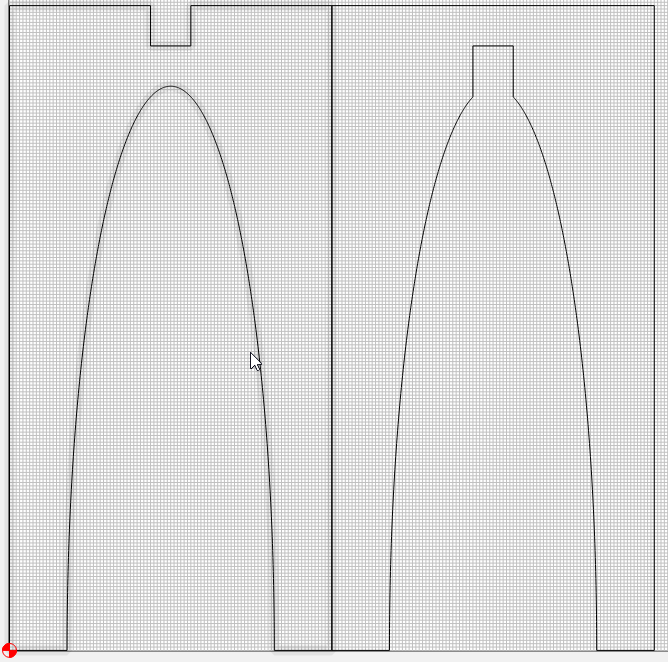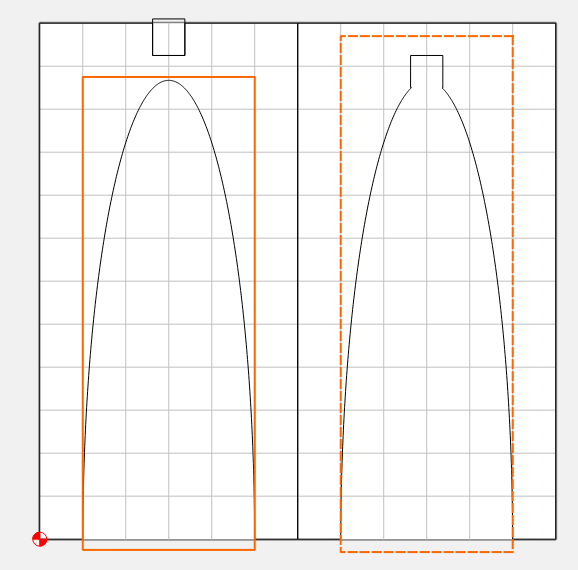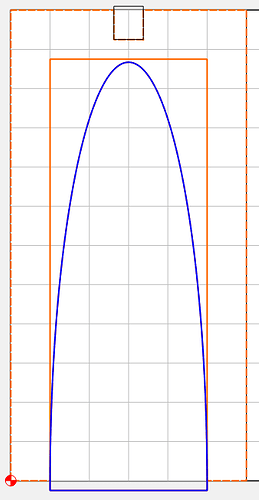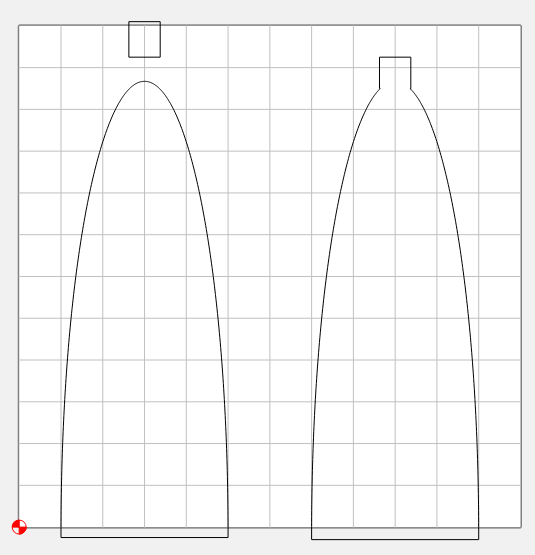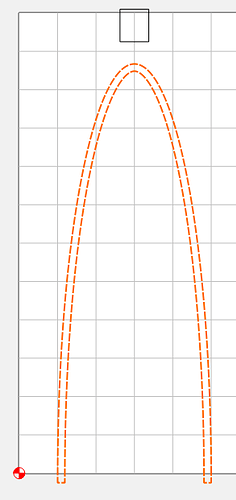I have a simple design for a plant stand that I plan to cut from 2x12. I do not need it cutting the sides, only the half lap and the interior curve. Is this possible using just Carbide Create, or should I be using something like Adobe Illustrator to separate the paths into distinct objects then import the SVG?
Yes, you can draw in additional geometry and then use Boolean operation or the Trim Vectors tool to set up geometry which defines where one would cut.
See:
The part on the left you could just import and size it properly. Use the measure tool and then create a rectangle/square and pocket that for the top cutout. For the interior cutout use the polyline to make a closed vector and do a contour inside cut. You may need to join the polyline and the interior curve or use the Trim Vector Tool. Same for the one on the right.
since there are some inside cuts here you will have round corners. Simply use a chisel or file to square up your corners. You could also use rest machining but if this is 1.5" material then the rest machining would likely not work because the smaller bits do not have that long of an over all length or cutting length.
I use a Melin AMG-808-E 4" OAL bit that has 1.5" cutting length. I got that from zoro.com The only trick with the very long bits is to seat them all the way up into the router shaft and then pull them down about a 1/4". The router bit if pushed all the way up to touch the top of the router shaft can chatter. The additional reason to seat it up as far as possible is to eliminate run out in the bit.
I’ll make some assumptions. (adjust if necessary)
12x12, 0.75 thick, 1/8" cutter
For the left slot, I would just create a rectangle 0.75 x 0.85 & position it so
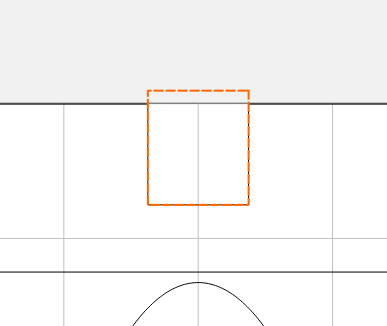
Then for the curves, and the other slot, create a couple of rectangles that overlap the area you want to cut
Select the rectangle first, then the shape, and subtract (boolean)
You can keep the original vectors if you want to.
It should leave you with these 3 shapes to pocket.
For fitting them together, you could dogbone the rectangles for the slots, or you could use a chisel as Don suggests to remove the fillets left by the round cutter. Or you could round off these edges with a 1/16" radius
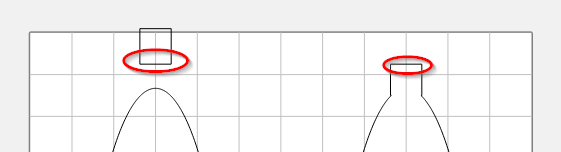
If you’re not concerned with removing all of the material inside the shapes with a pocket, you could offset the shape first (I used 3/16" 0.1875), then do your booleans to end up with
And then pocket that shape to slot the material without binding the cutter.
This topic was automatically closed 30 days after the last reply. New replies are no longer allowed.