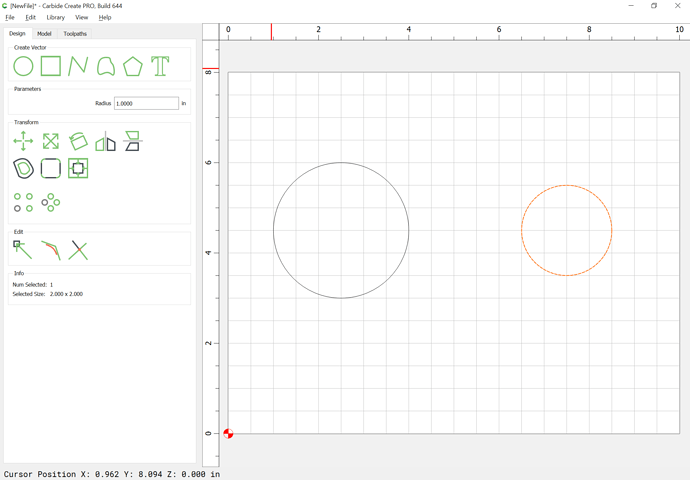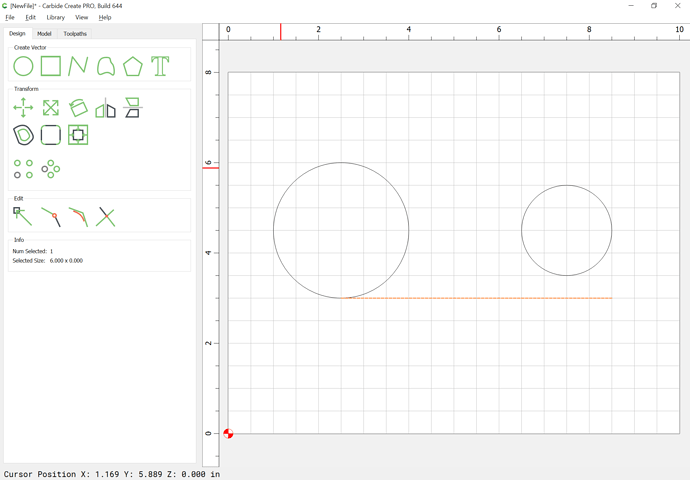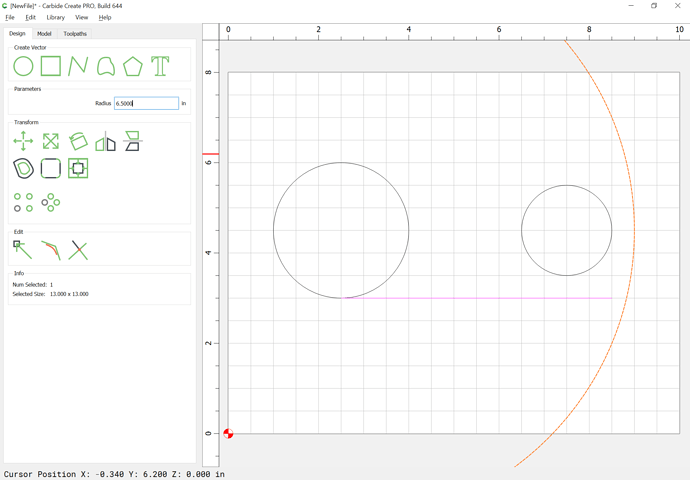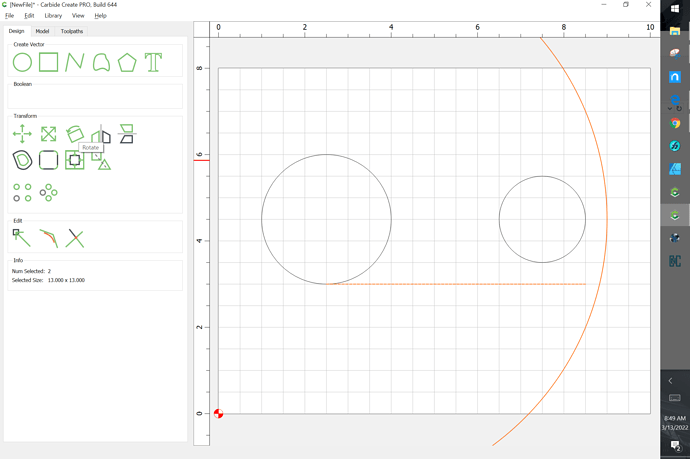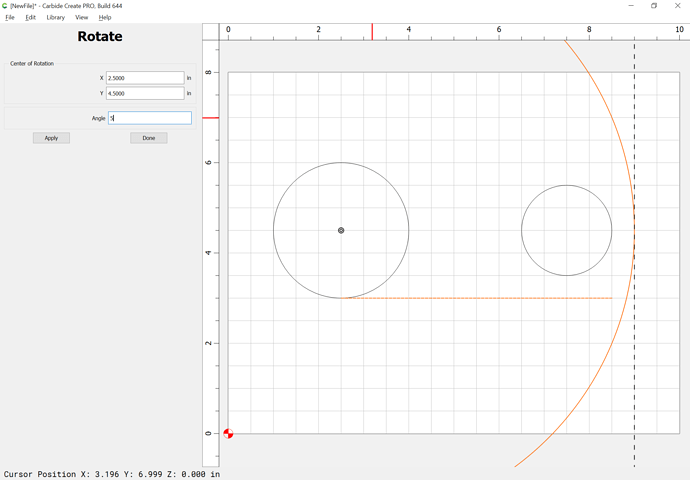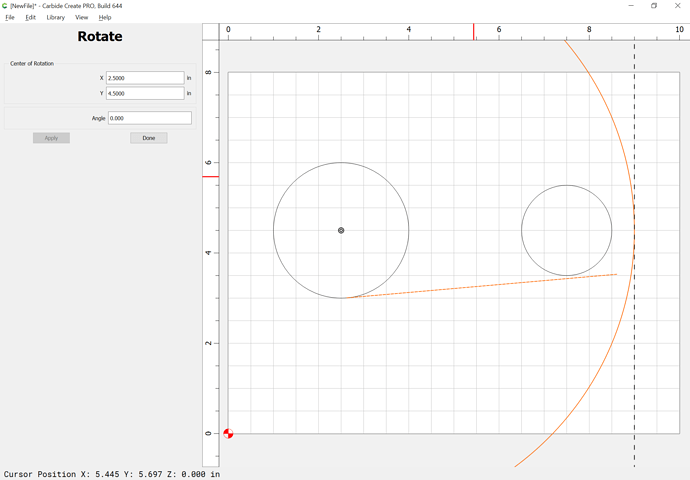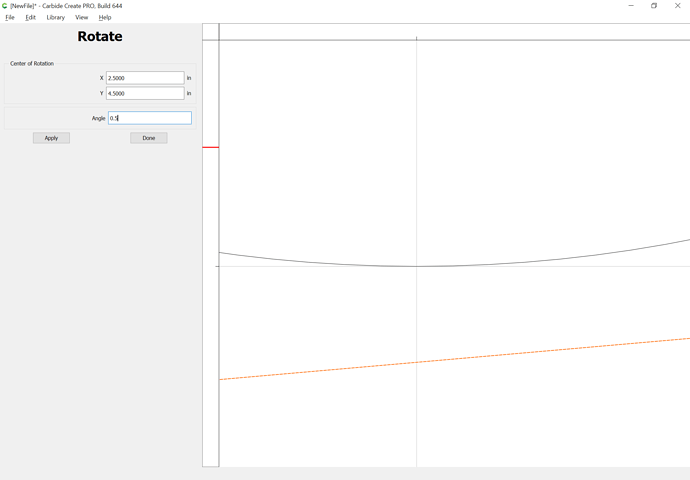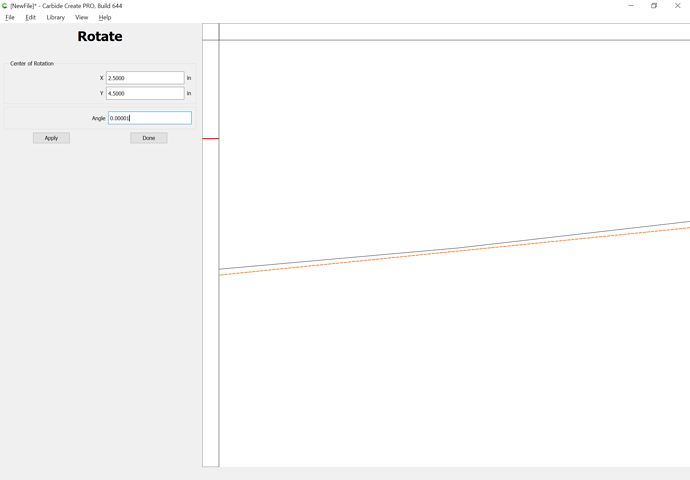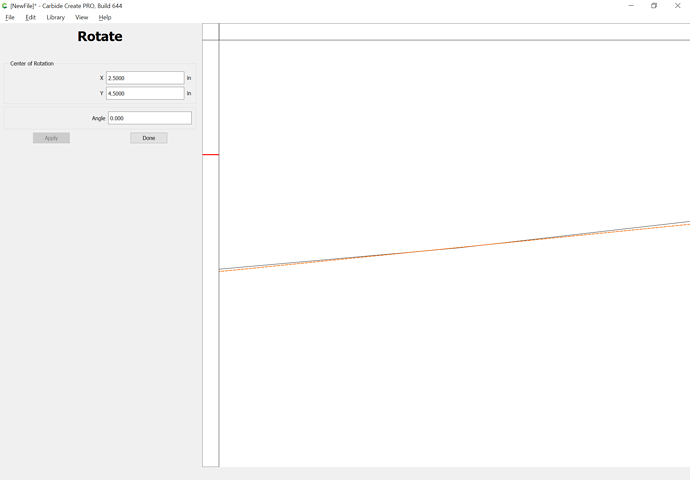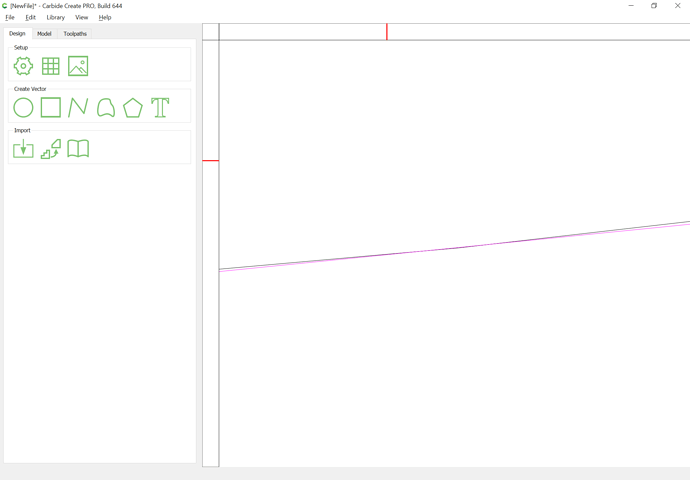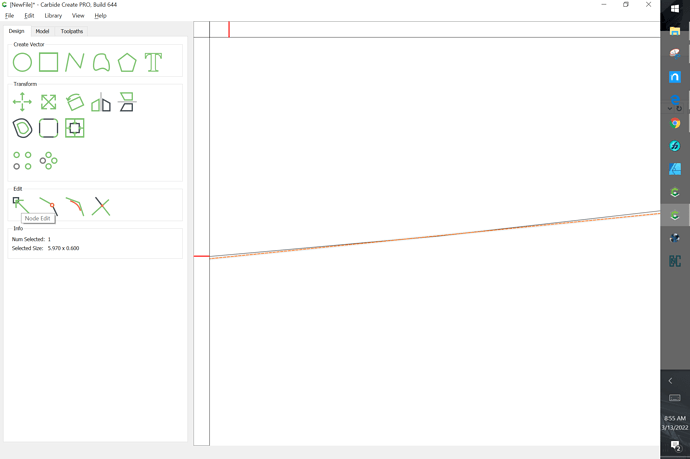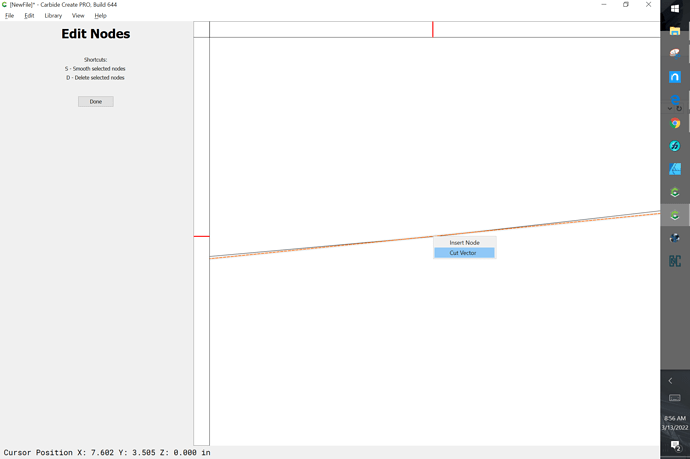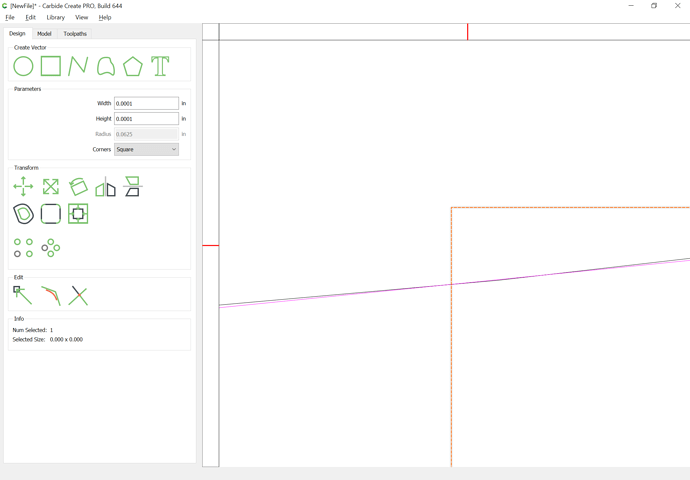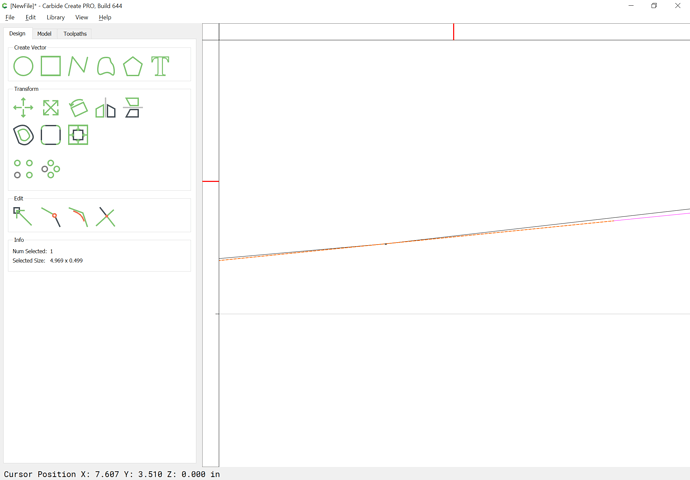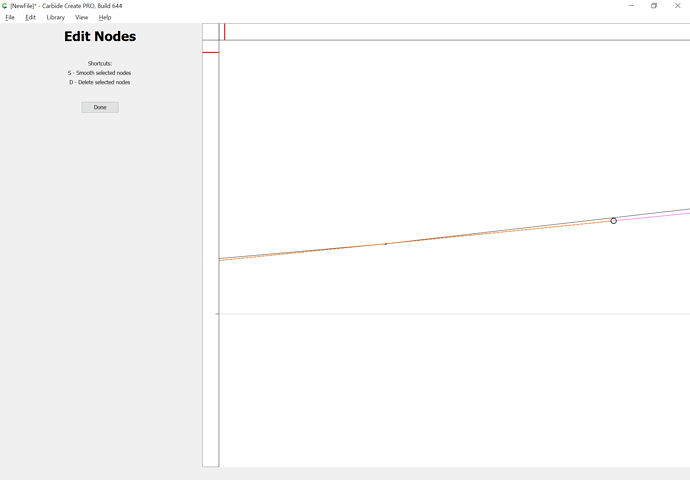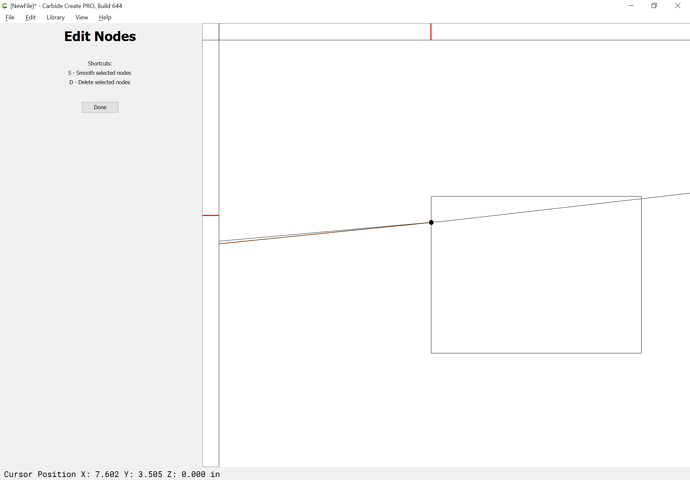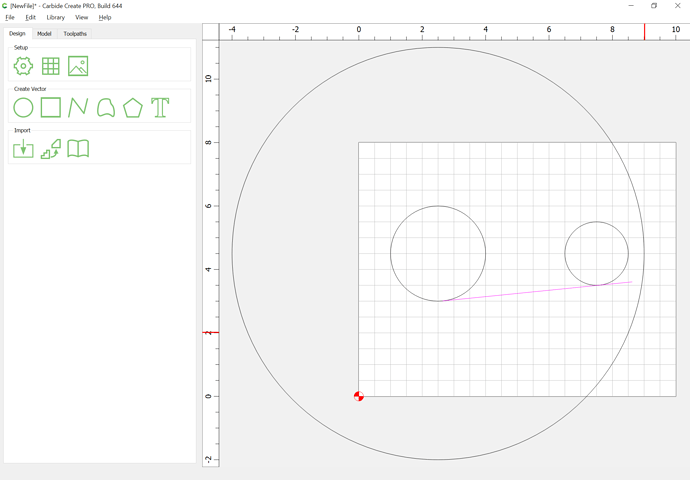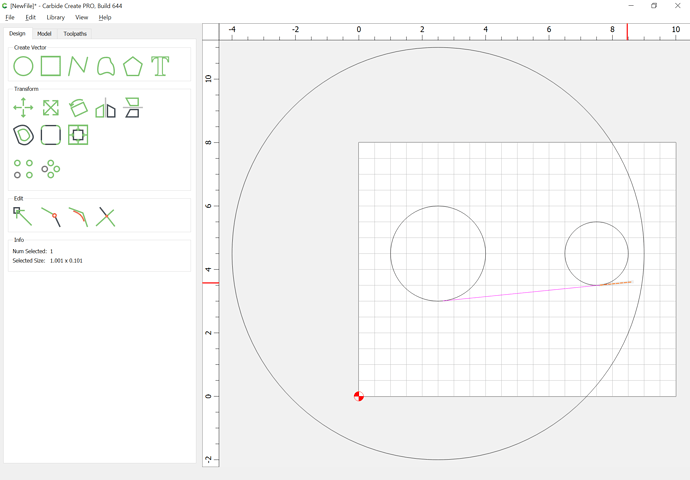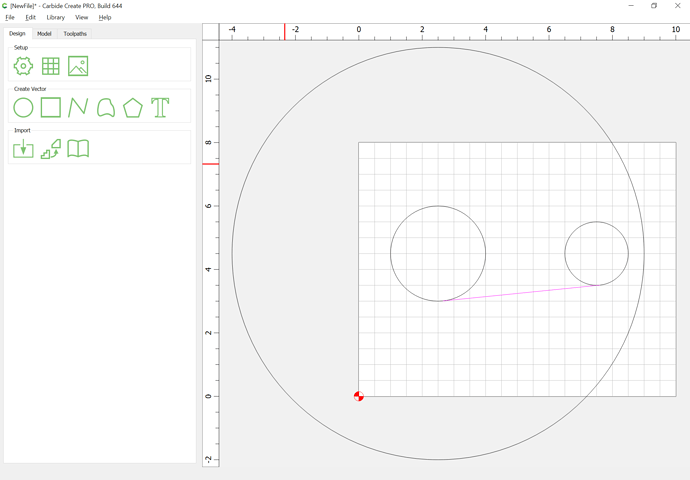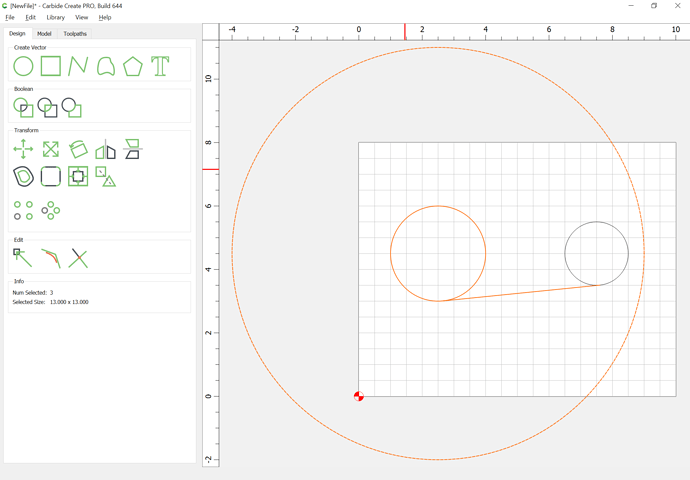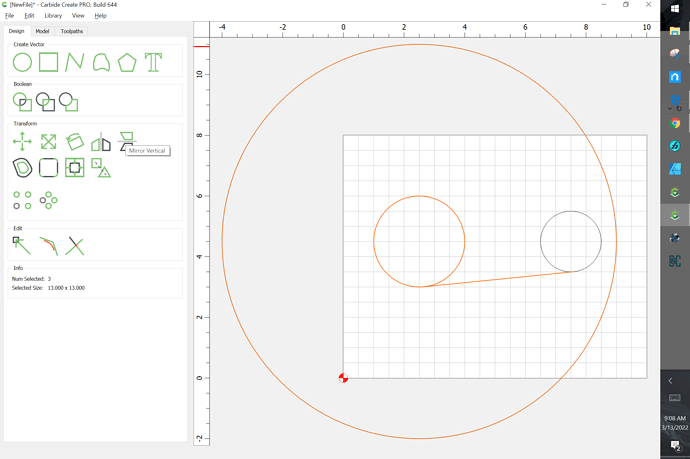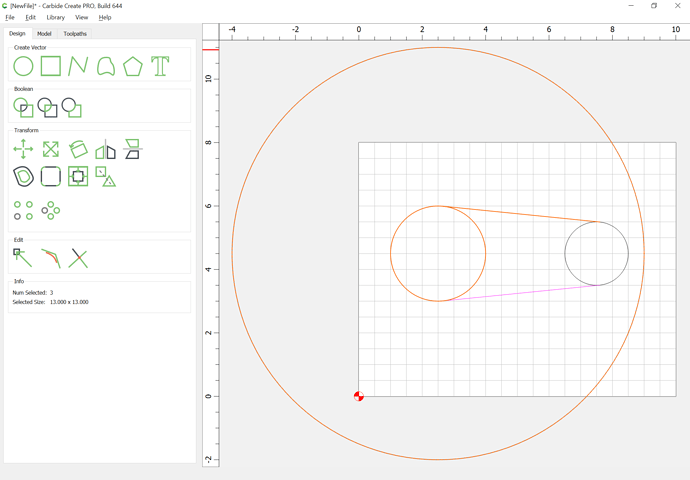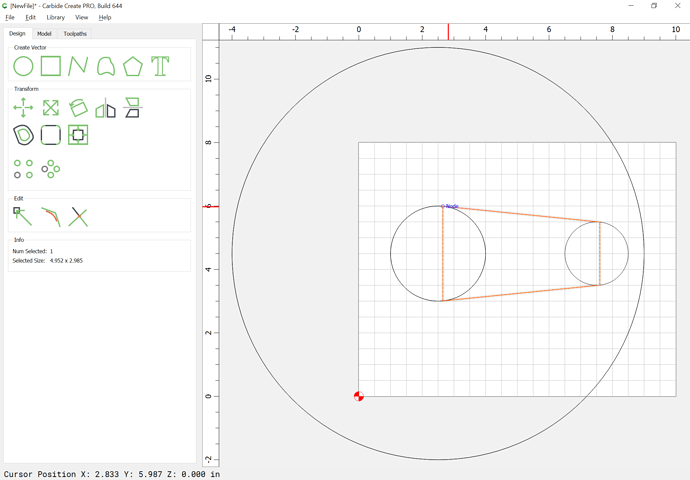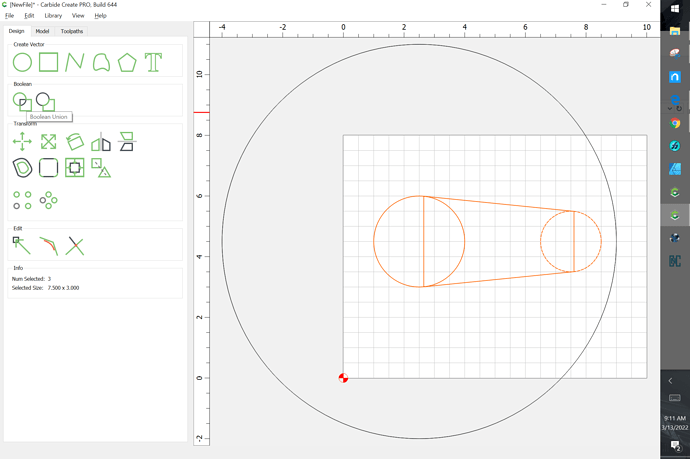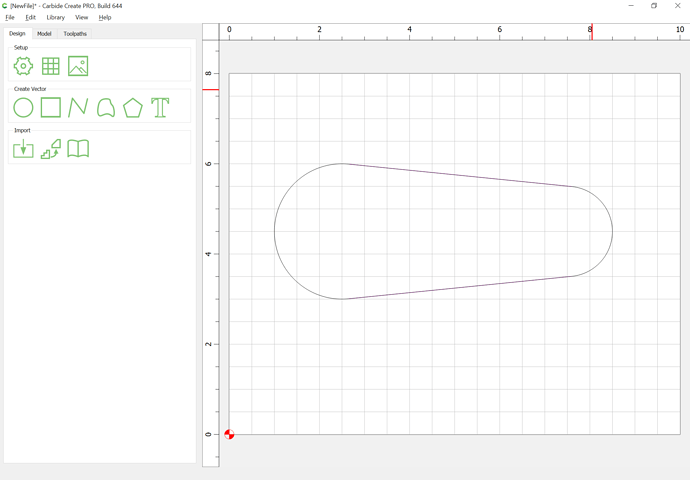You have to zoom in, a lot to get things lined up perfectly, and once you do one end, you need to go back to the other and adjust it again, and repeat.
To actually do this by hand so that things line up:
Draw two circles which are positioned as desired:
Draw a line which connects to the larger one and extends past the smaller one:
Duplicate the larger circle, drag the duplicate into position w/ the original and then make it larger than the original:
Select that circle and the line and rotate them:
zooming in and adjusting the rotation until things are positioned as exactly as one wishes:
Done
click to deselect
then click on the line to select it:
go into Node Edit mode:
and right-click and choose “Cut Vector” — if you’ve zoomed in so much that the position of the cut vector isn’t visible, draw in some geometry which defines the intersection:
and zoom out a bit after clicking away to deselect and clicking again to select only the one line until one sees the end:
Go back into Node Edit:
drag the end of the cut line into position:
Done
delete the marker graphic and zoom out:
Select and then delete the excess line:
Select everything but the smaller circle:
duplicate and drag the duplicate into alignment w/ the original:
Vertically mirror the duplicate:
draw in lines which connect to the rotated lines and then join the lines, or draw a polyline which snaps to all 4 points:
Select the original circles and the polyline and Boolean Union them:
and delete everything else to arrive at: