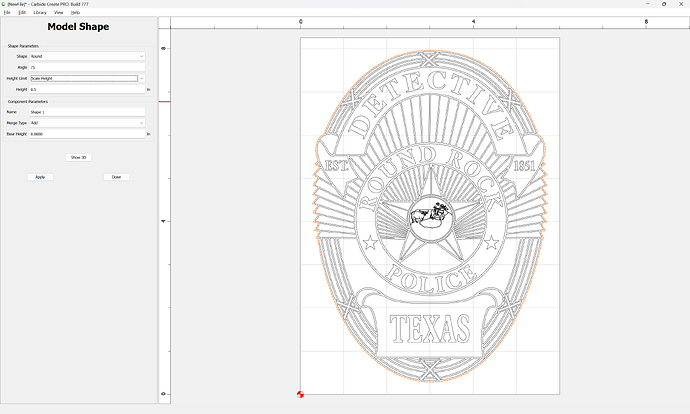Given a 2D file such as this SVG:
One approach to making it into a 3D file might be something like this.
Start by setting up the file:
(adjust the Stock Dimensions appropriately — 0.75 in. will be used for Stock Thickness)
Then import the file and center it:
(ungroup if necessary)
Select the perimeter:
go to the Model tab:
and add the basic badge shape:
Then select all the elements which one would want modeled in a similar fashion:
and apply suitable modeling:
If need be, zoom in:
De-select:
Delete the model:
and re-apply:
Repeat this process with various settings, if need be, experimenting with each, and if desired, moving elements to different layers:
Note that it may be necessary to draw in some geometry to create details where the 2D geometry does not match what is wanted (see: Figure ground reversal and Figure-ground reversal and toolpath considerations )
The balance is left as an exercise for the reader.
Unfortunately, too large to attach.