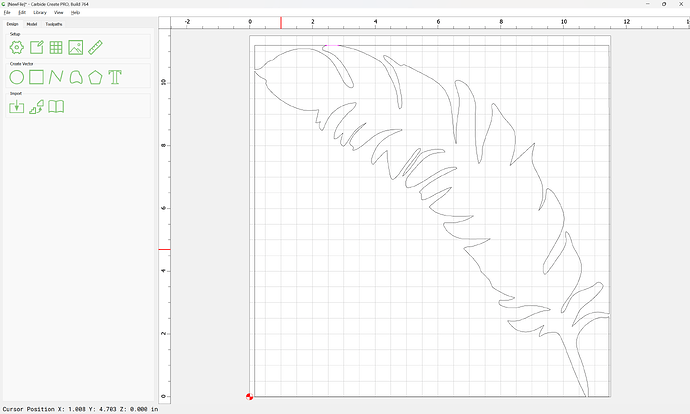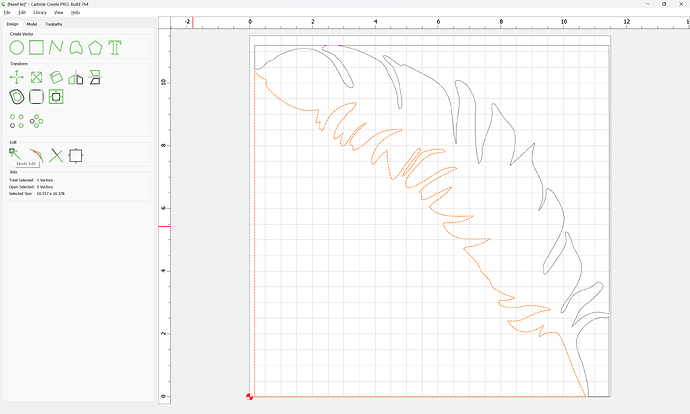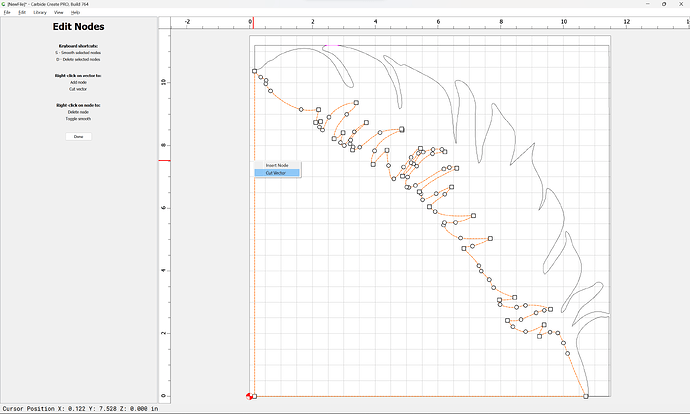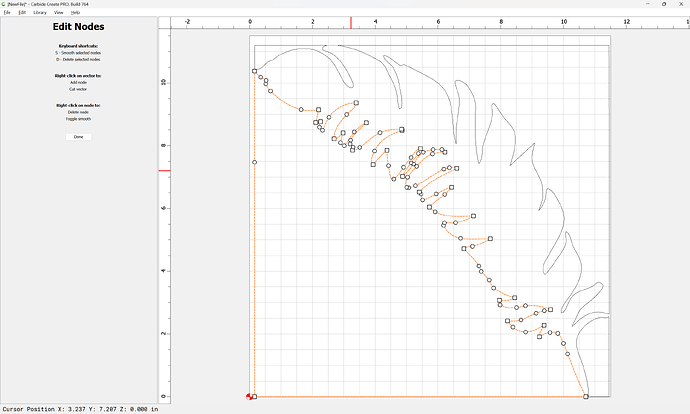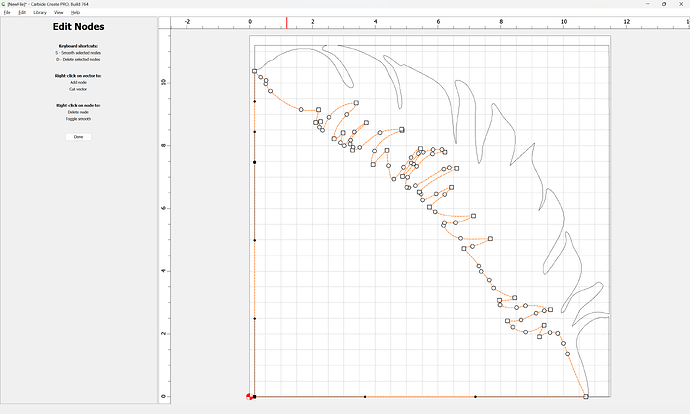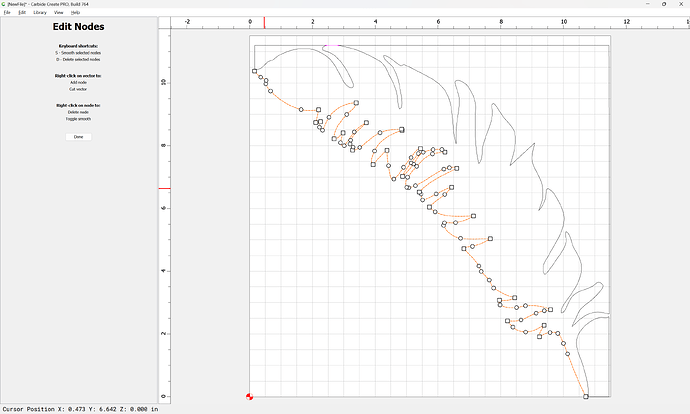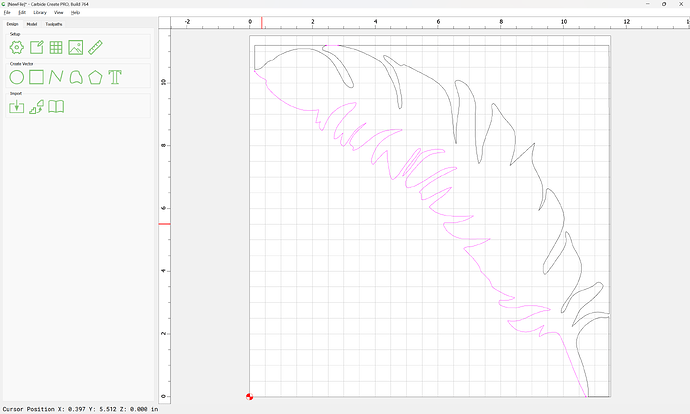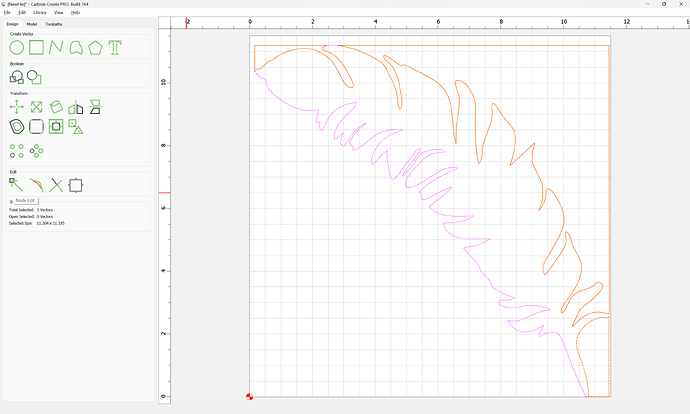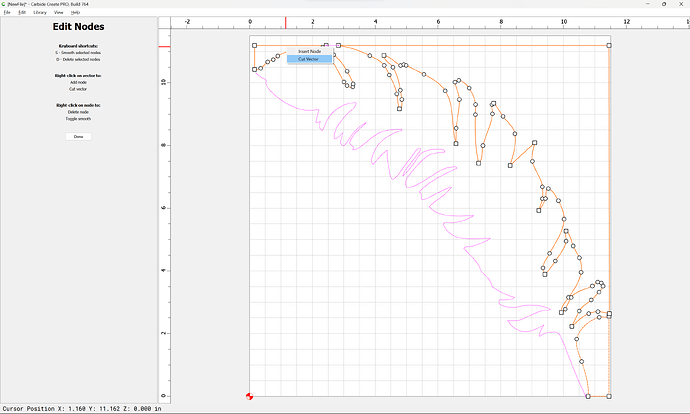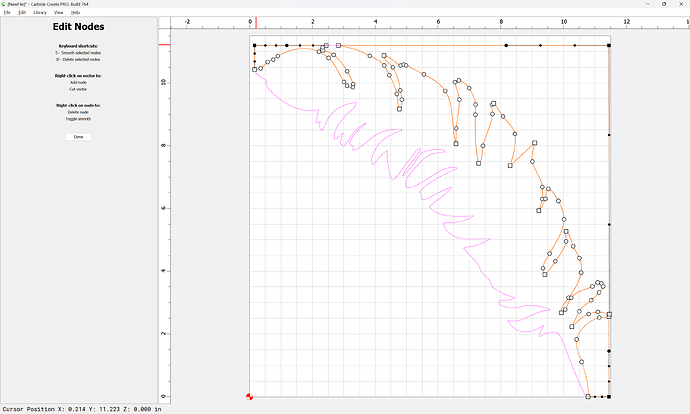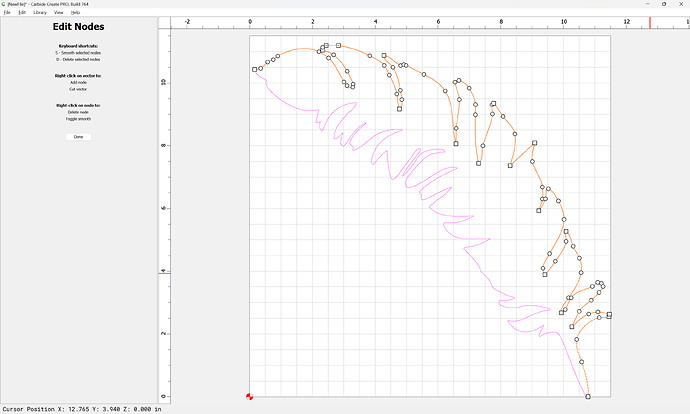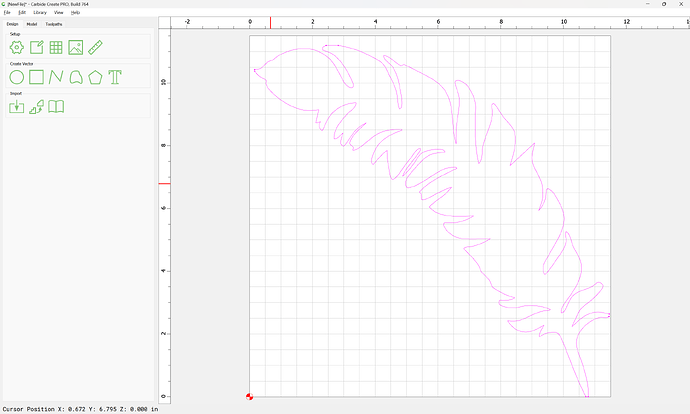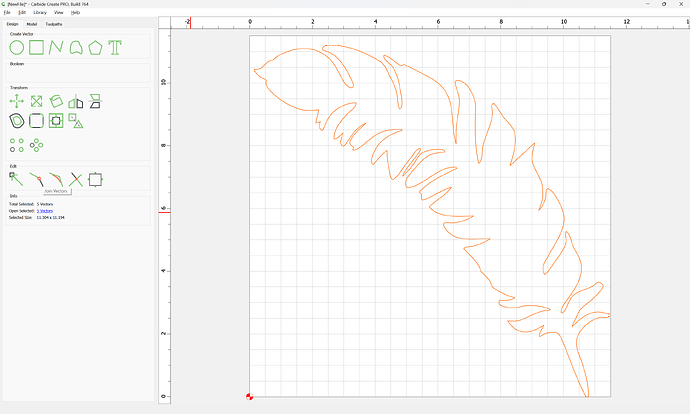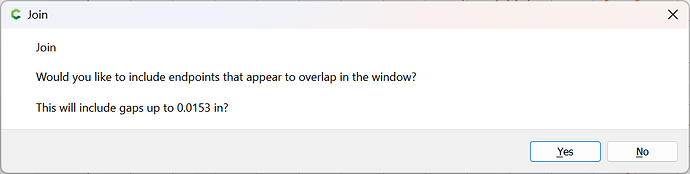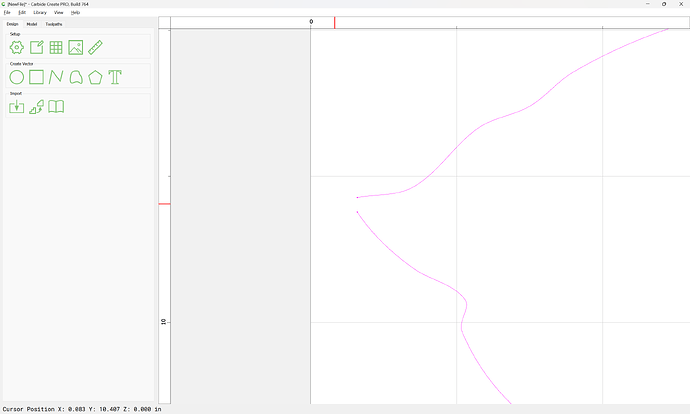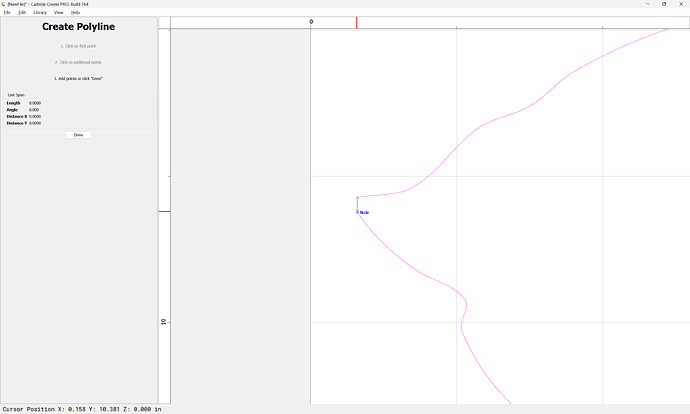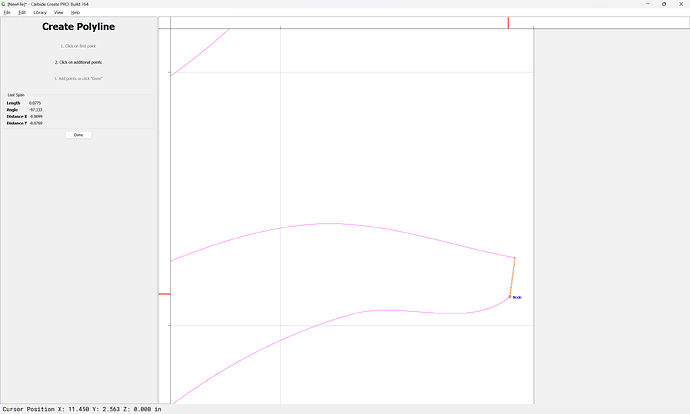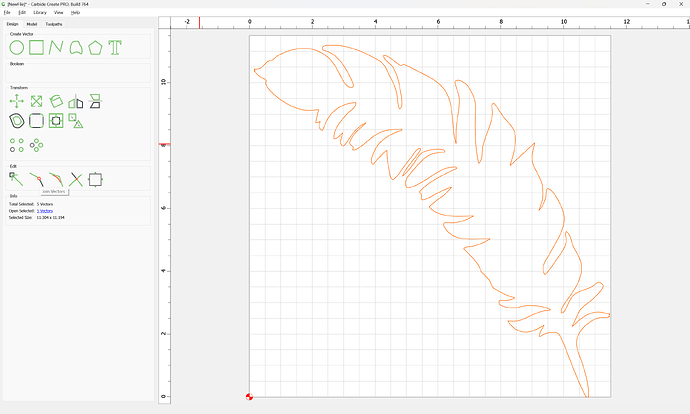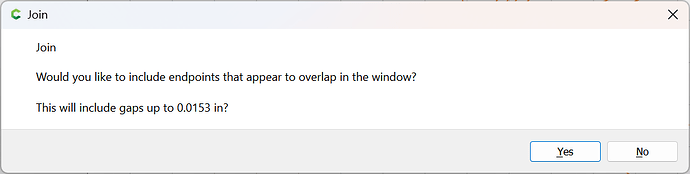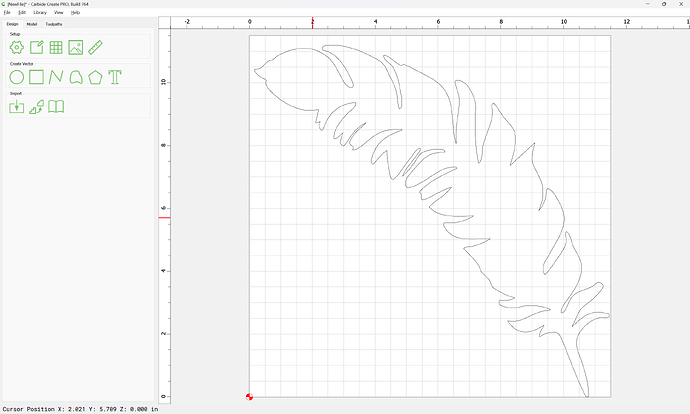You will need to open up/delete the profile geometry and then draw in geometry to close the gaps along the border.
See:
To fix your file:
Go into Node Edit mode:
and right-click:
and choose “Cut Vector”:
Select the extraneous nodes:
and delete them:
Done
Repeat this for the other edges:
Done
Where there are still gaps:
Draw in geometry to close the gap:
Join Vectors
if need be repeat:
Attached as a v7 .c2d file:
feather_v7.c2d (60 KB)