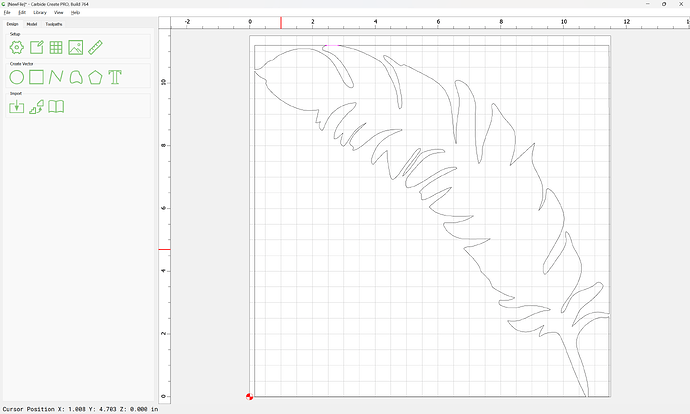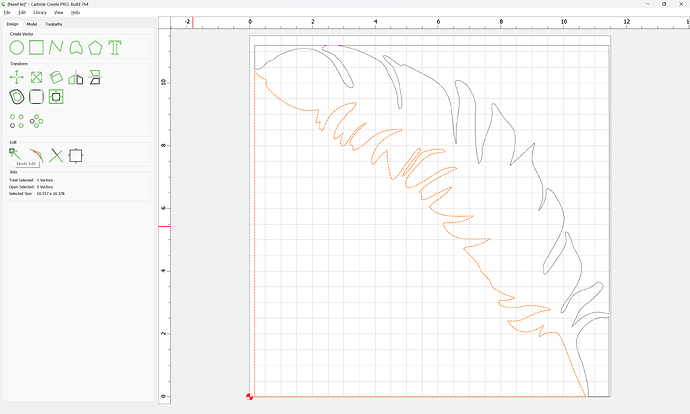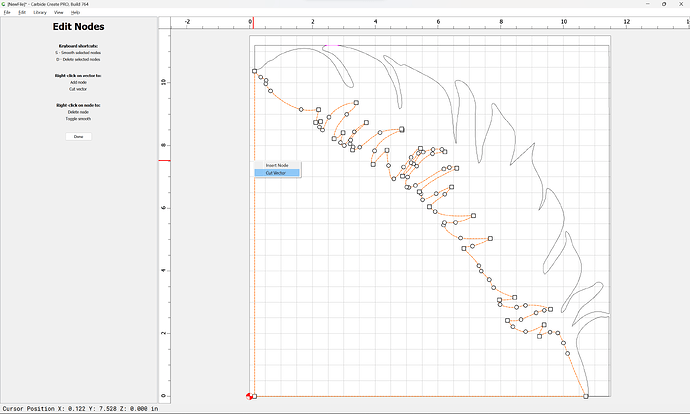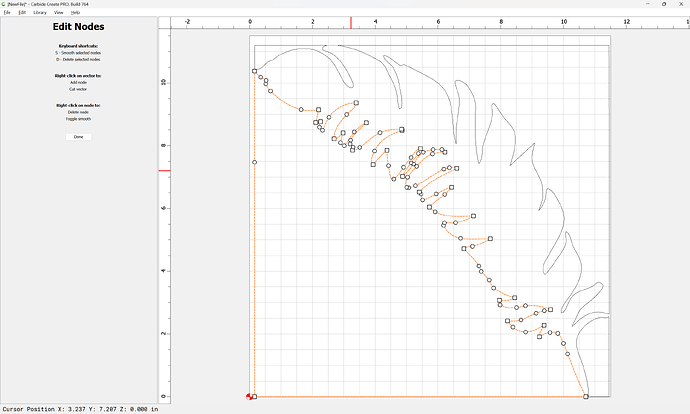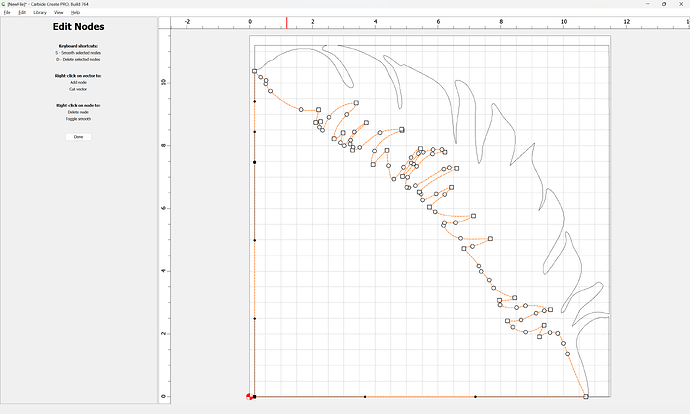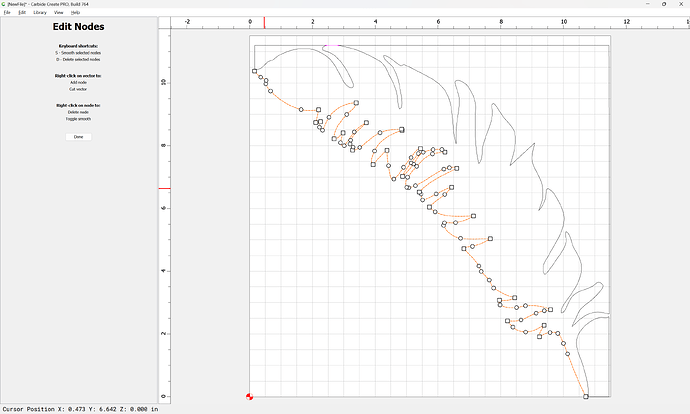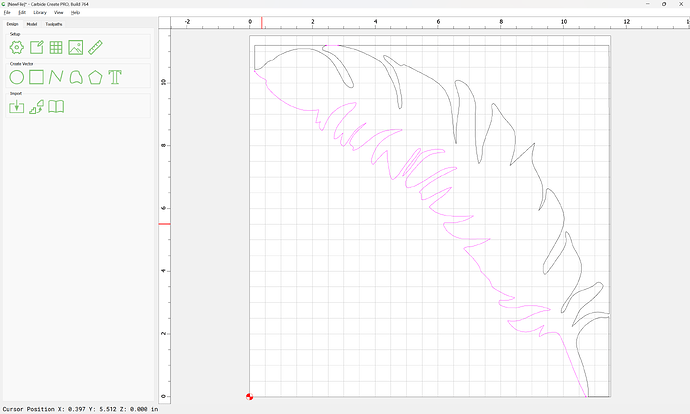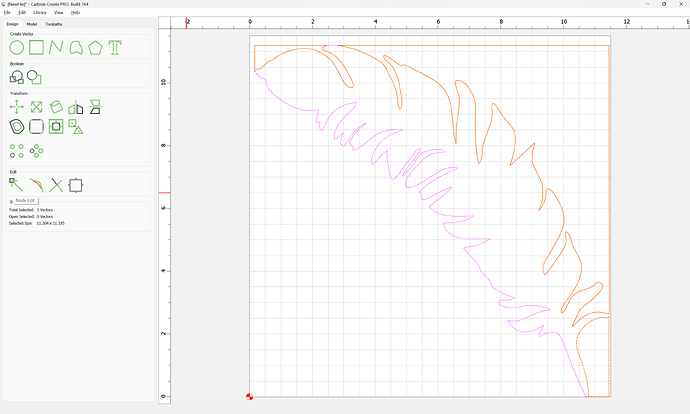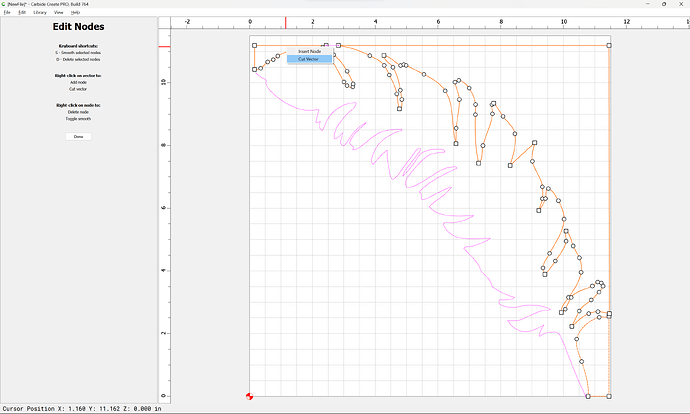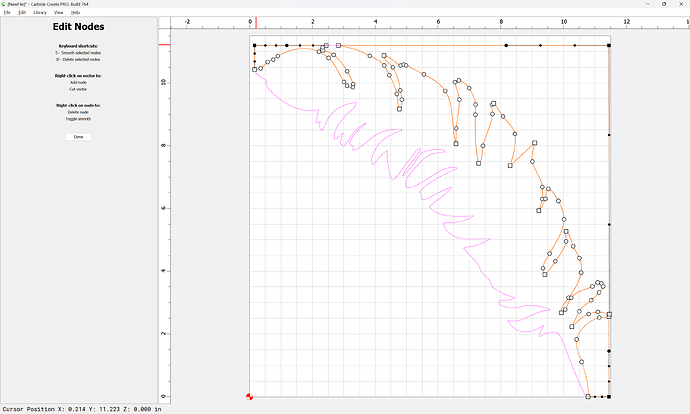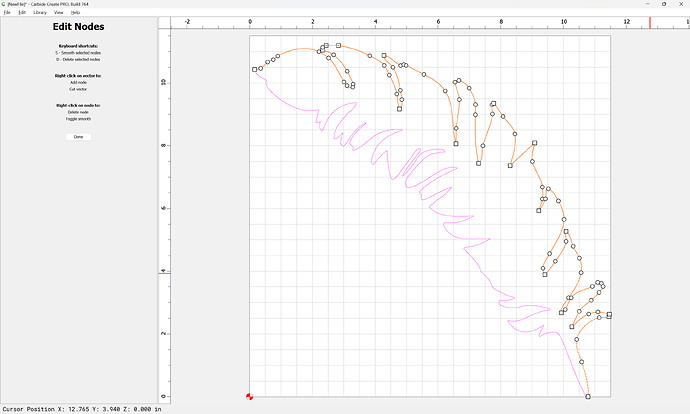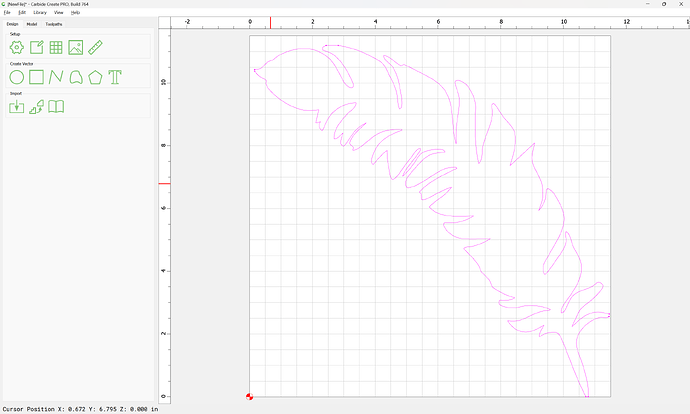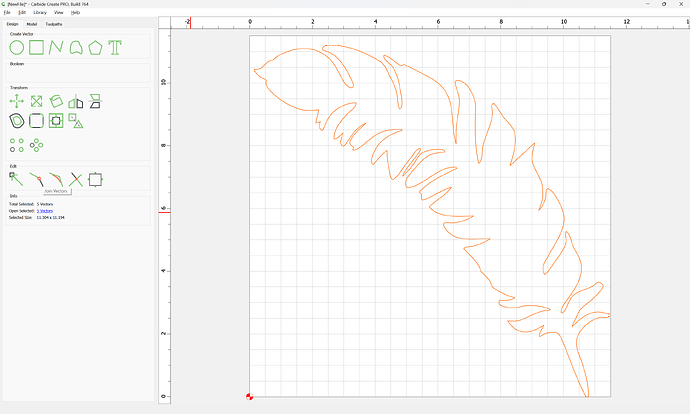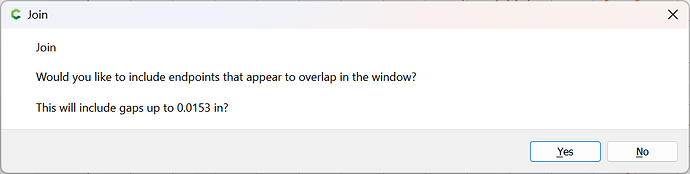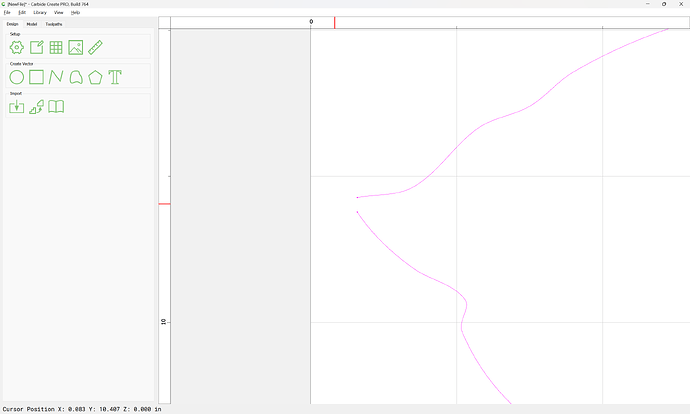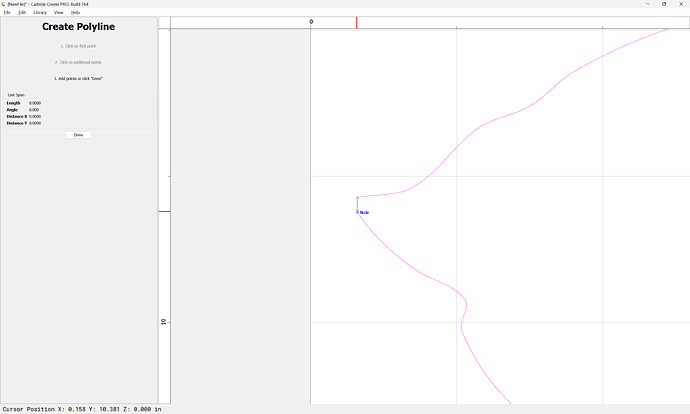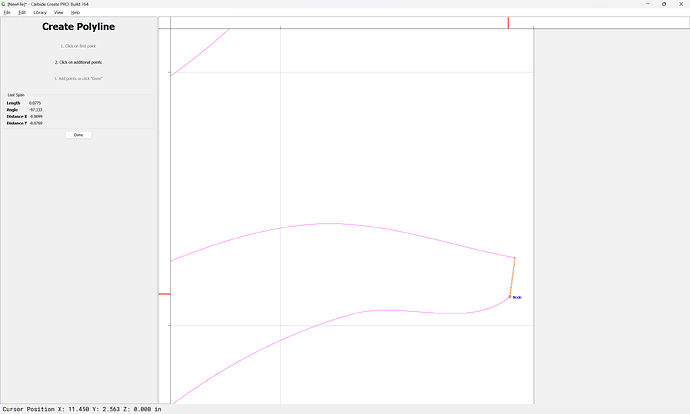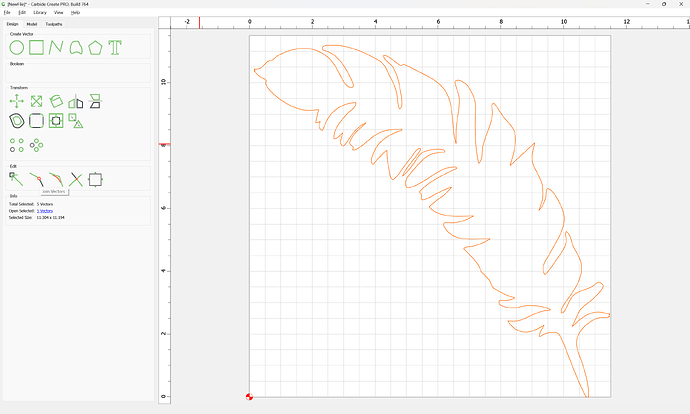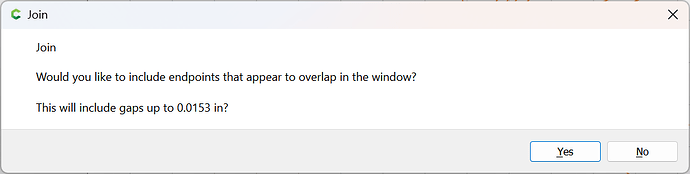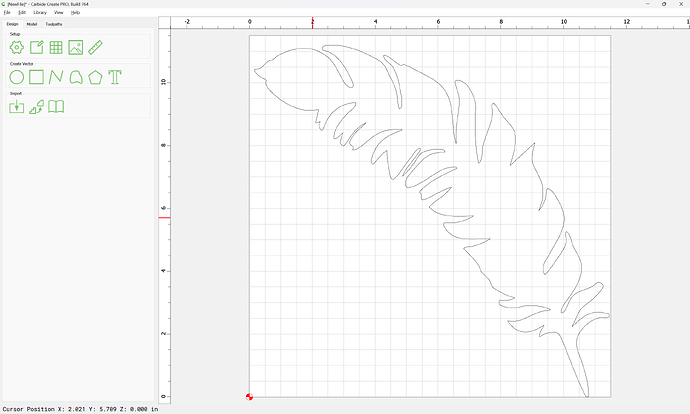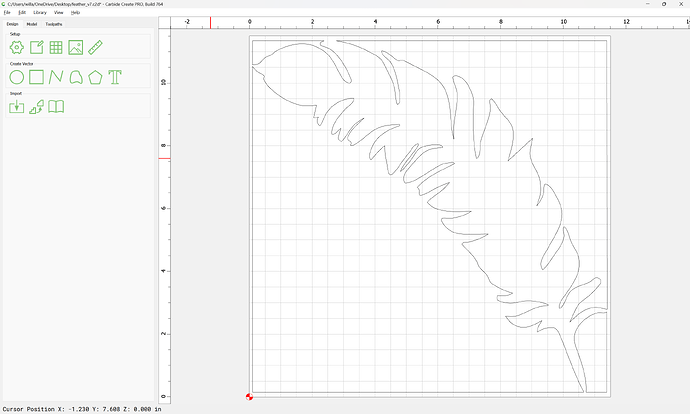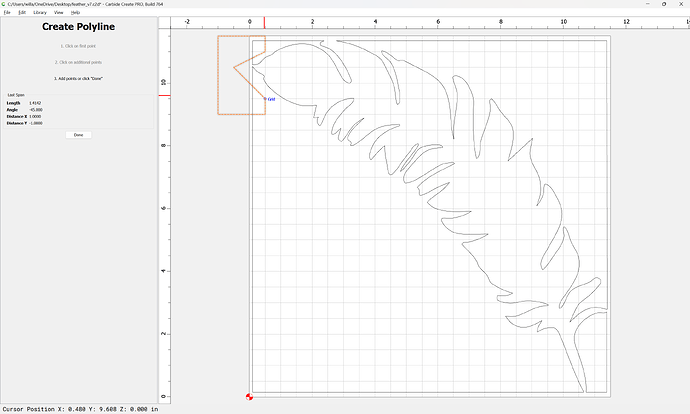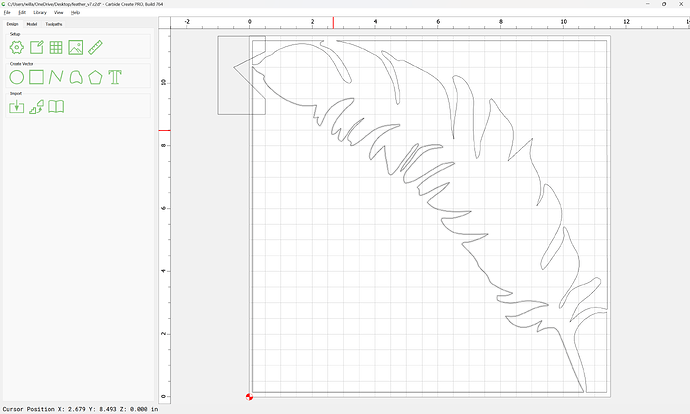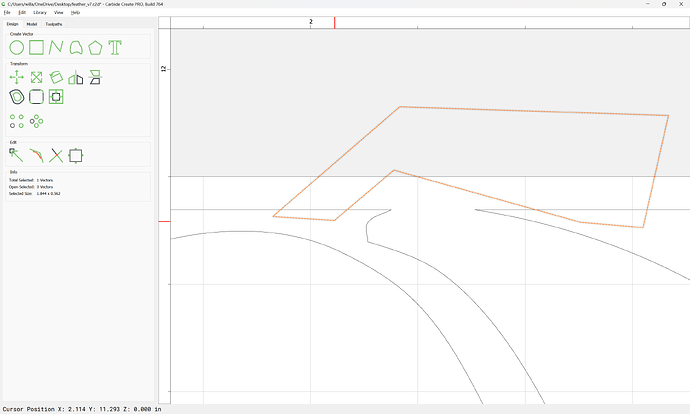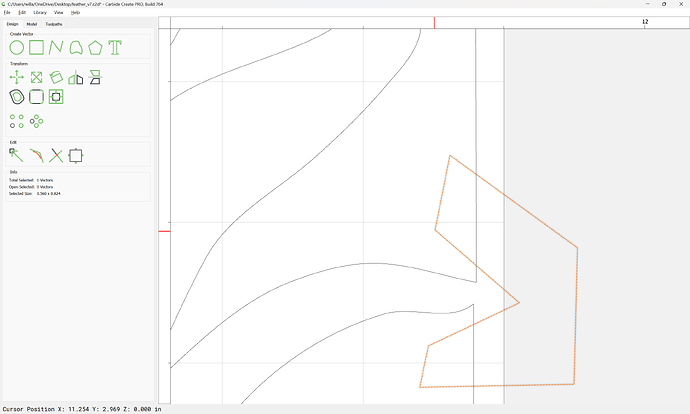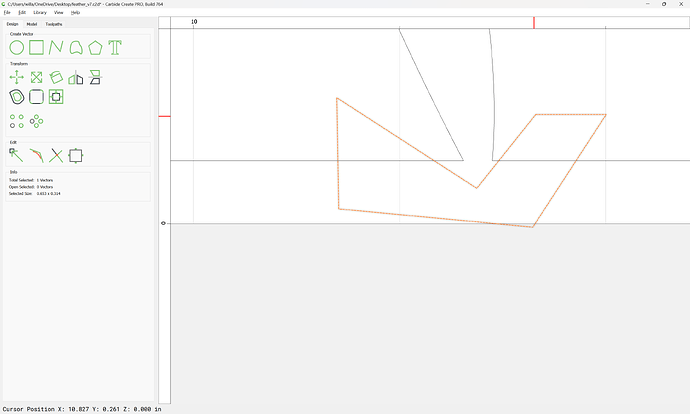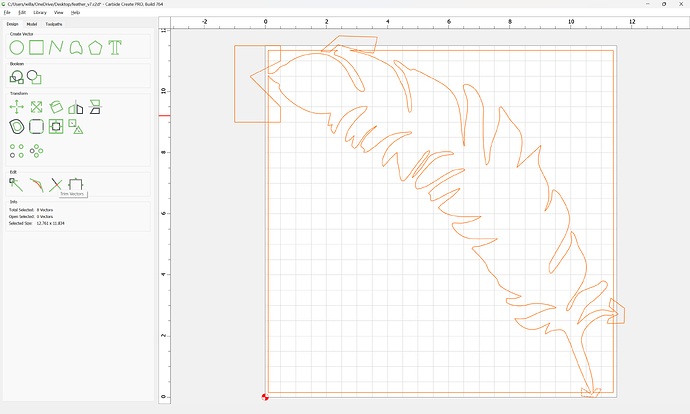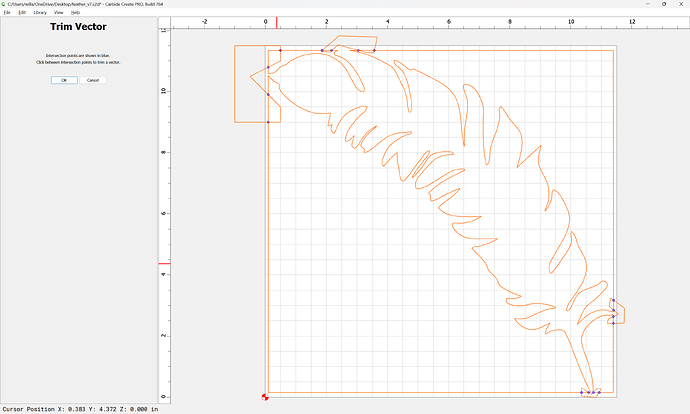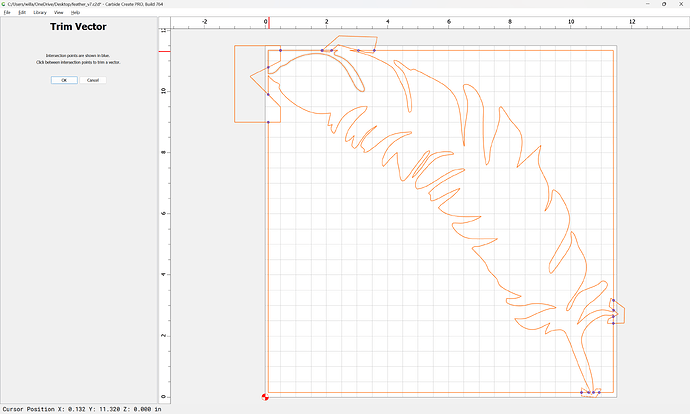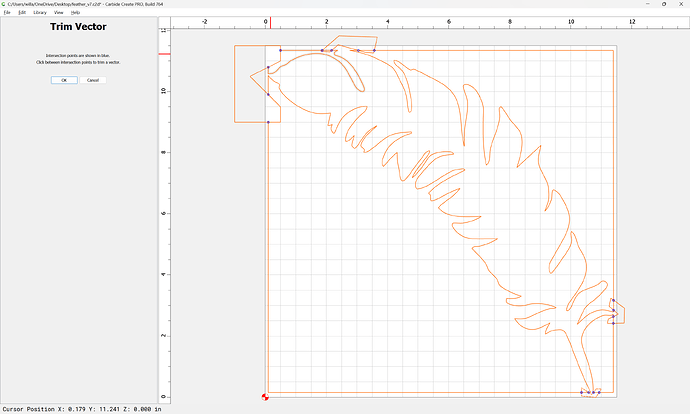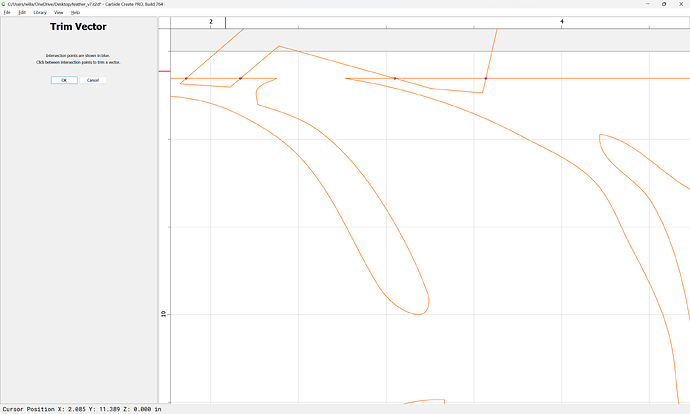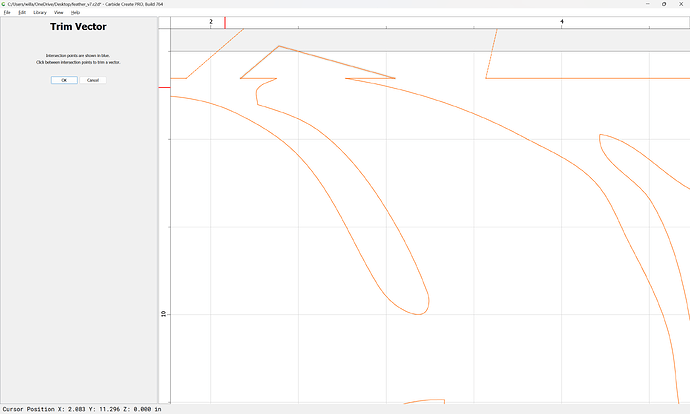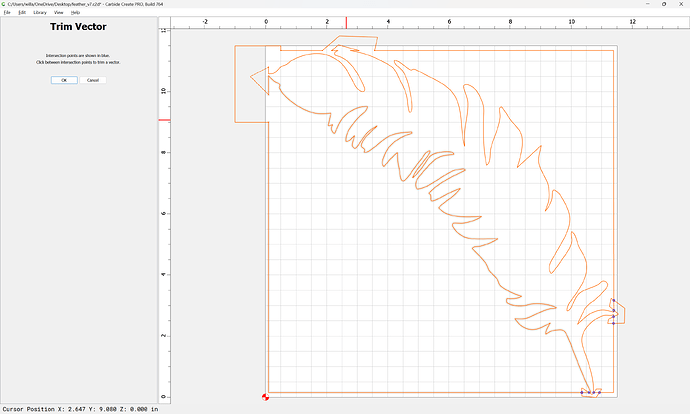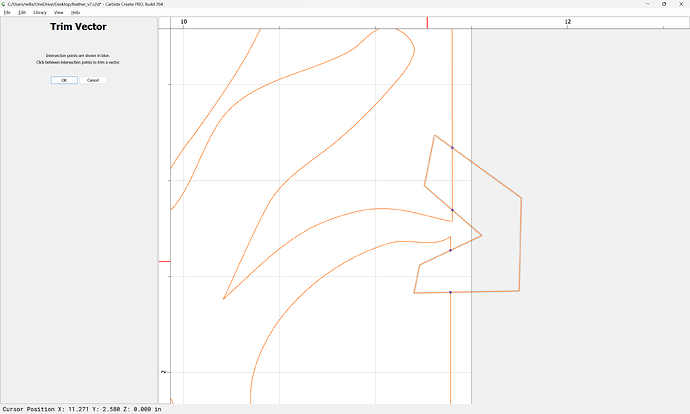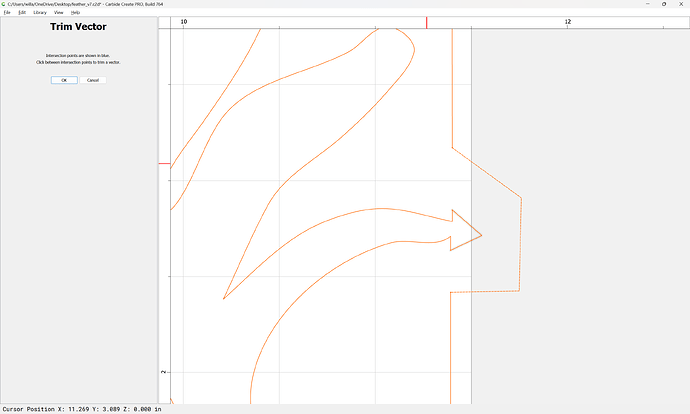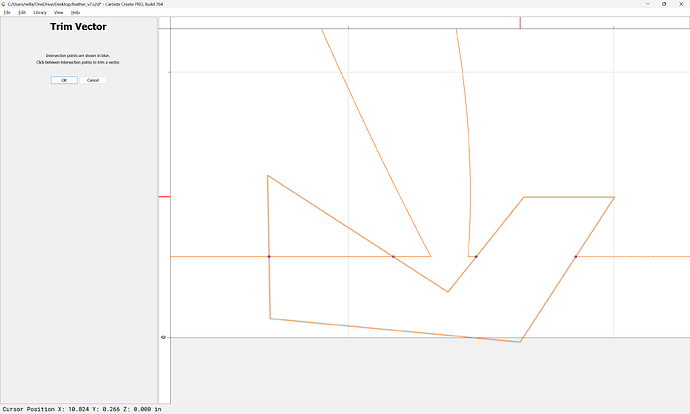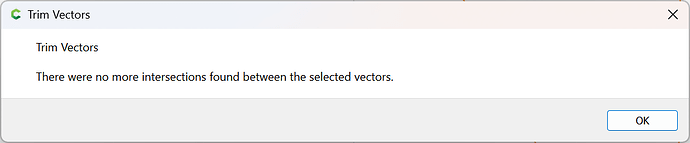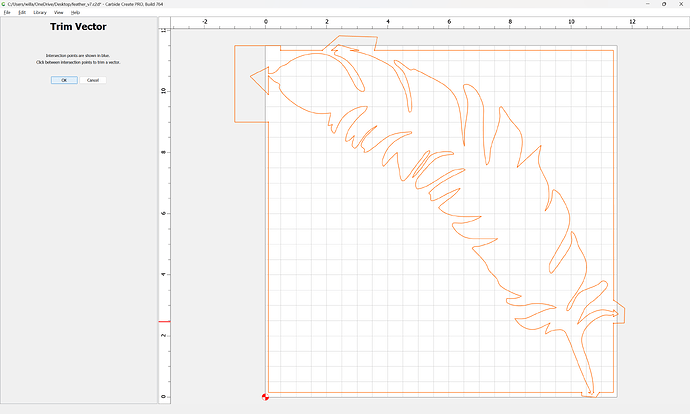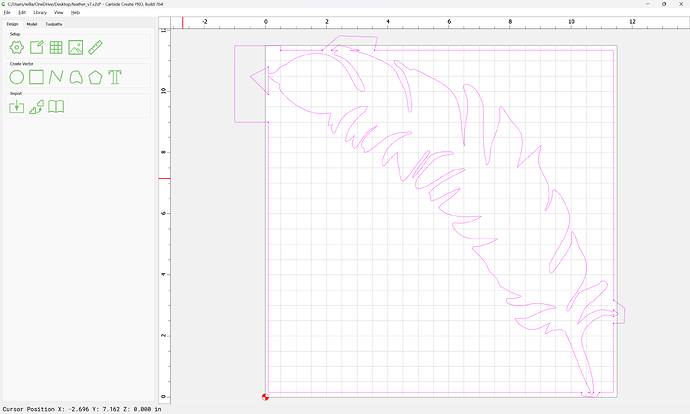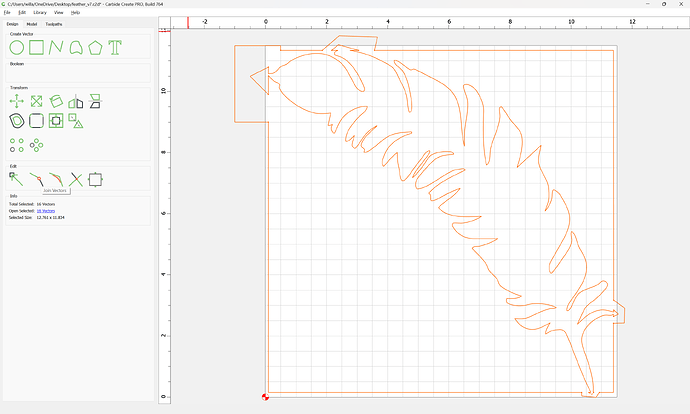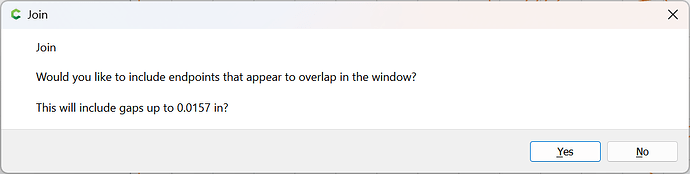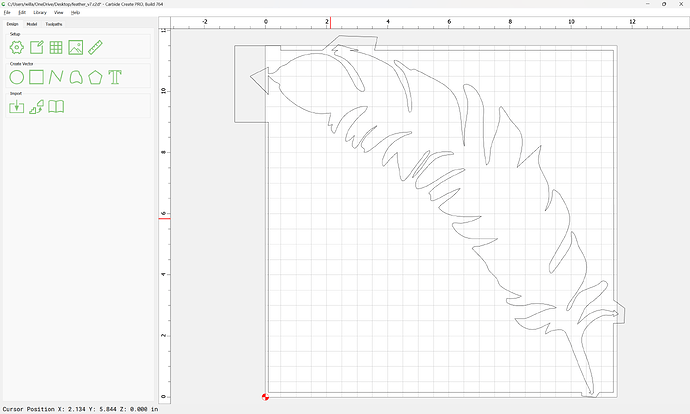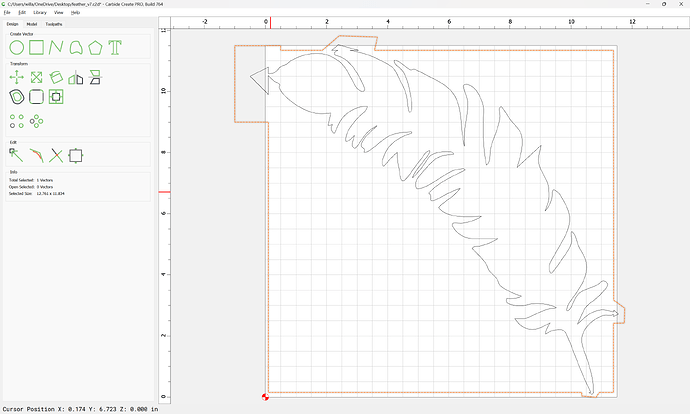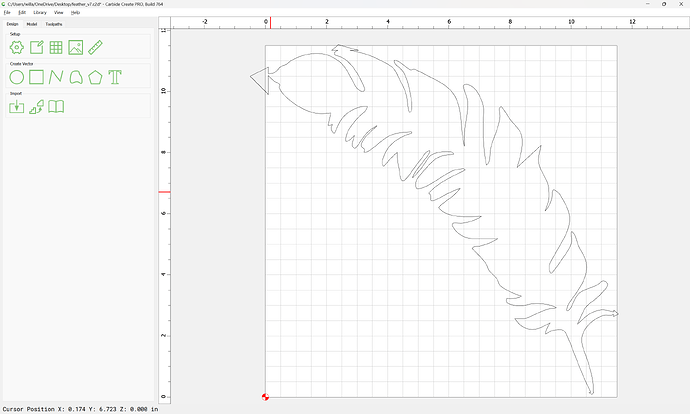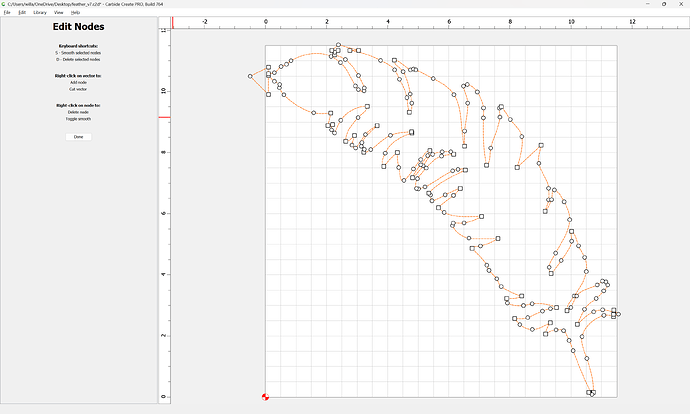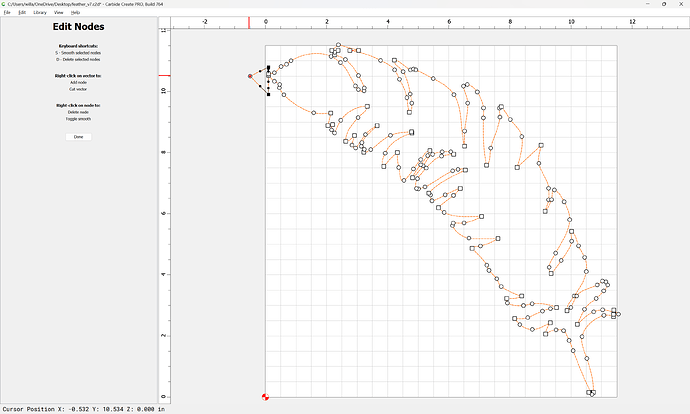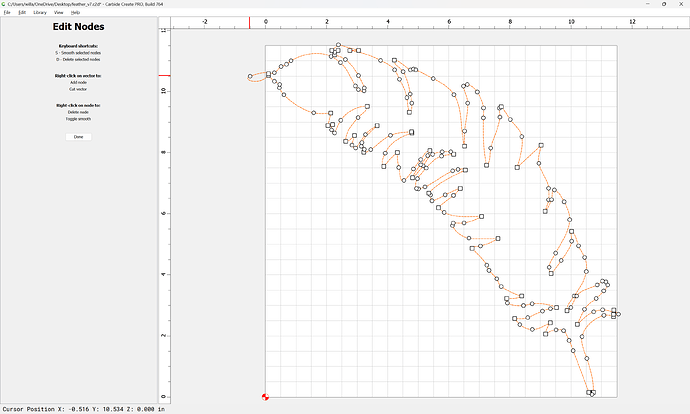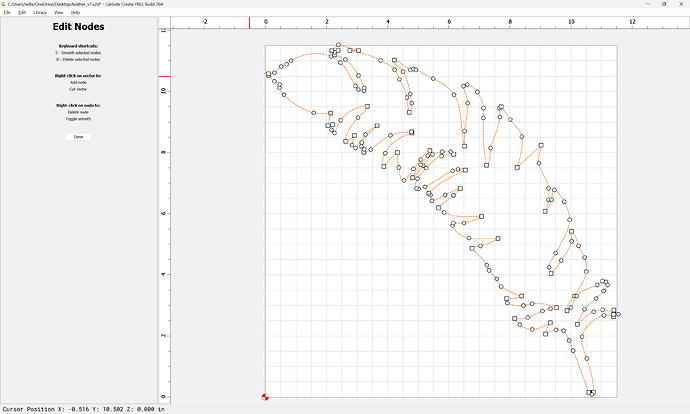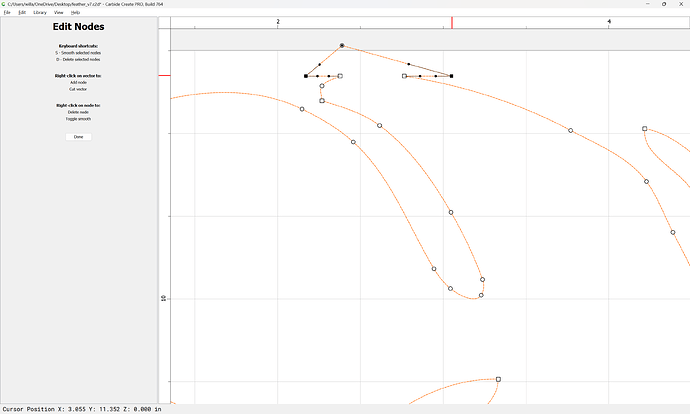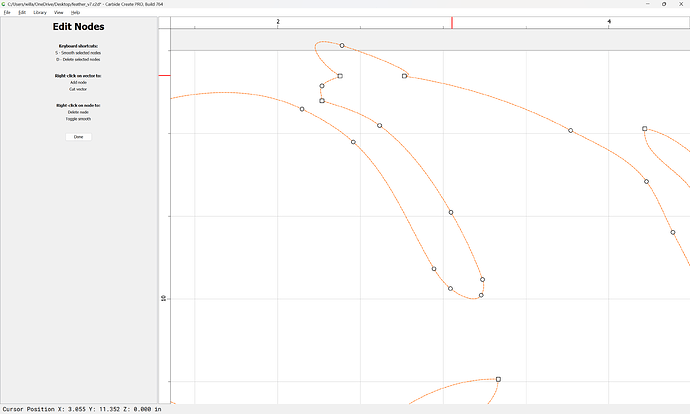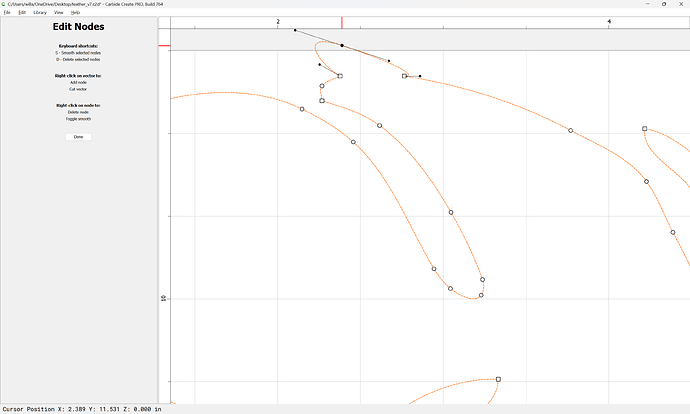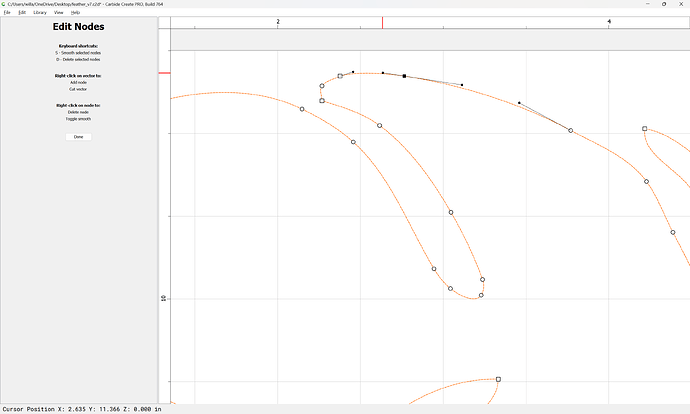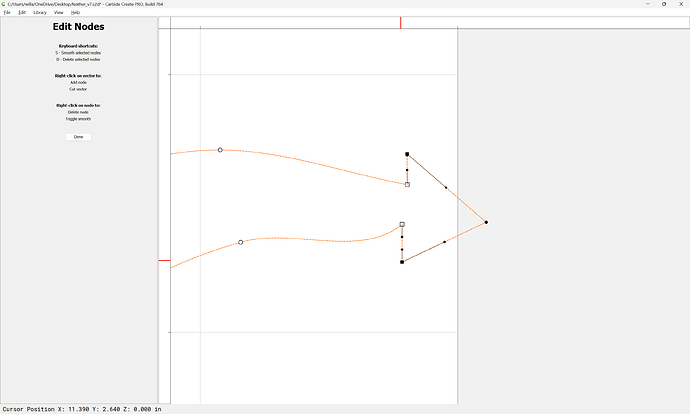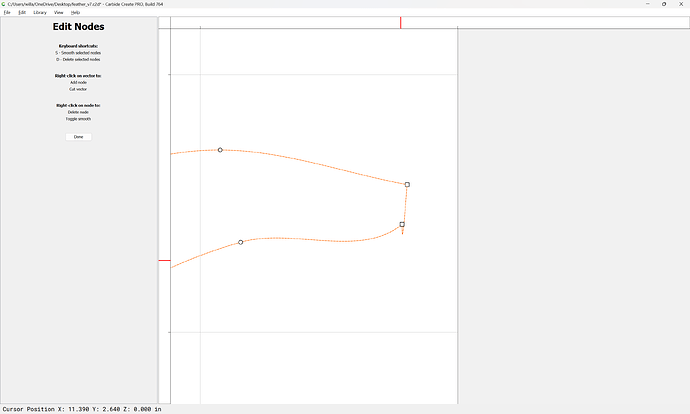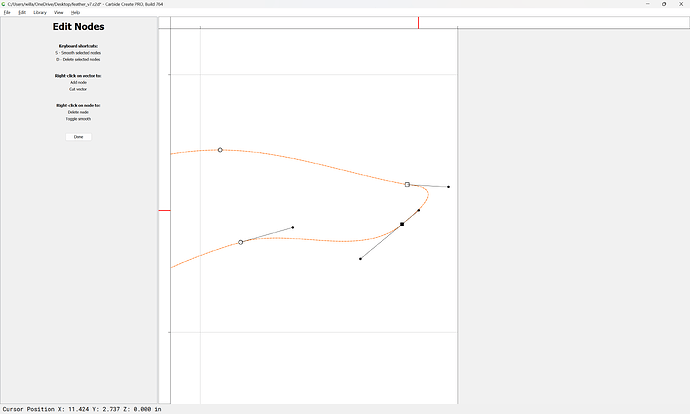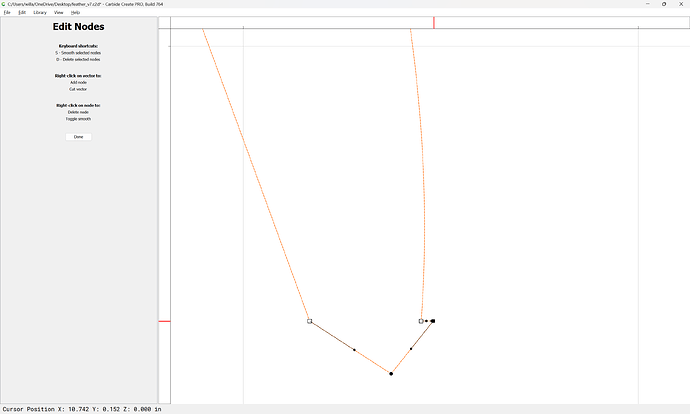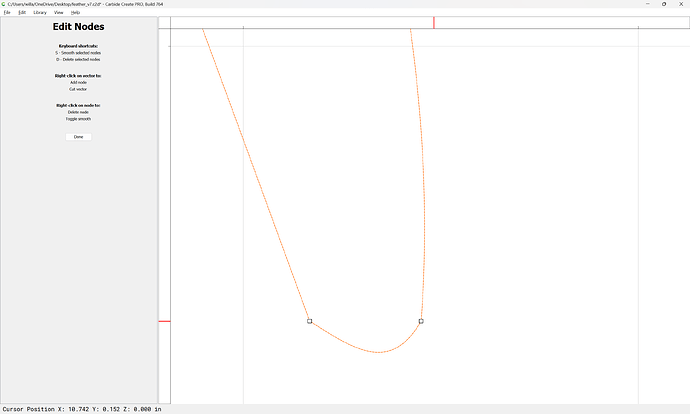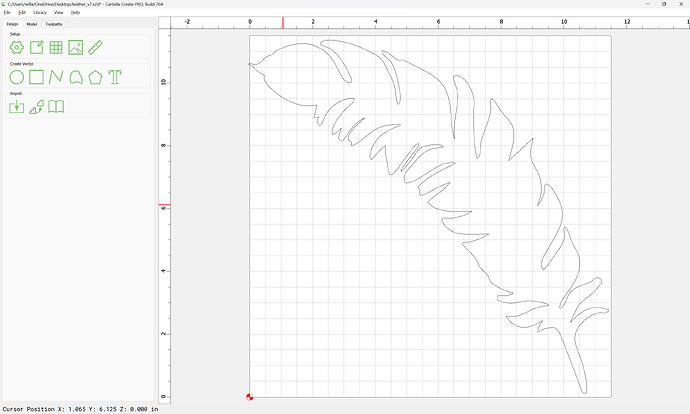I am new to Carbide Create, but after watching videos it appears that you should be able to draw a line between 2 open vectors to join them and then the Close Vector icon should pop up. It just doesn’t. The only time I see that icon is when I only have one vector selected, then when I select it, it does nothing. I don’t know what else I can do. Very frustrating! It seems like it’s probably a software issue.
Can you post your file?
I’m not sure how to do that. I just uninstalled and reinstalled the program, and still the same. Also, I said above that the only time I see the icon to Join is when one vector is selected, but actually it has to be the vector that I just drew to join the two lines. That line/vector pulls up the icon but it doesn’t join anything.
Use the upload button:

Also see:
I’m not sure what to upload. I’m working in carbide create on a file I uploaded and traced.
Here’s what I was working on. I don’t know that it will help.
Are you trying to close the loop on the feather to make it one curve?
Where some of the feather touches the border is where I’m trying to close, so I can then take out the border. I’ve tried to join vectors on other files as well; also didn’t work.
Those curves are already closed, so you cannot join them without splitting the curve open. I suspect Will is preparing a post to show you how.
I’m confused. I don’t understand splitting the curve open. I really appreciate the help
You will need to open up/delete the profile geometry and then draw in geometry to close the gaps along the border.
See:
To fix your file:
Go into Node Edit mode:
and right-click:
and choose “Cut Vector”:
Select the extraneous nodes:
and delete them:
Done
Repeat this for the other edges:
Done
Where there are still gaps:
Draw in geometry to close the gap:
Join Vectors
if need be repeat:
Attached as a v7 .c2d file:
feather_v7.c2d (60 KB)
Hi Randi,
Steps to Follow:
- Select the vector
- Enter the Node Editor Tool
- Go to the Nodes where the feather touches the outer border.
- Right click and select “Cut Vector”
- Do this at each and every point where the feather touches the frame.
- Select the outer frame pieces that should now be disconnected from the feather.
- Delete those pieces.
- Select the Polyline tool
- Zoom in and draw a polyline at each of the open section of the feather where you previously cut the frame away from your feather.
- With all those lines drawn, select everything on the screen and click the “Join Vectors” button.
- You may have to click it a couple of times to get everything to connect.
- If you are not seeing that tool as an option when you select all the lines you’ve drawn and the feather, go back into the node editing tool and move the nodes of each line closer to the feather nodes.
By posting your file here you would allow us to download it and then post a quick video tutorial for your use and to help anyone else in the community who is having similar issues.
Thank you! I will go through all this, and obviously learn a lot of new things!
Great support; Wow!
Here is a video going through the process:
Keep at it. It’s all uphill from here!
Anytime!
Another way to do this, which might make a bit more sense — consider that one wants to work with like-to-like, so where one starts with closed (black) lines:
Draw in closed geometry to bridge each gap:
Select everything:
and use Trim Vectors:
to remove what is not wanted:
until one arrives at:
OK
OK
Join Vectors
Delete the surrounding geometry:
Then use Node Editing to adjust things:
Done
Welcome to downloading online images. Many images you download even svg files are not very good. As @WillAdams showed the zoom is your friend. You have to really zoom in to see the over laping and other defects. You can also use Edit Nodes and grab a group or individual node and use the “d” key to delete extra nodes. When you delete a node or group of nodes CC will draw a straight line from the adjacent nodes and connect them with a straight line.
You can bring bit map images into the free Inkscape and convert them into an svg. Usually you get a double line and you can just click on the parts of the svg you dont want and delete them. As you are finding you need clean images without strange extraneous lines or over laping lines. It takes patience to straighten out some images.
Your feather looks a lot like an inlay project on a youtube video from IDC.
Good Luck and welcome to the struggle. It is all good in the end.
It seems one is able to join the four open areas by:
- Draw a small rectangle over each area (svg1 below).
- Select all, boolean (svg2 below).
- Delete the perimeter (svg3 below).
Yes, but that cuts away a bit of the design, and if one uses Boolean union, converts the design to poly lines.
I assumed there were drawbacks. I understand losing a small amount of the design, but I don’t understand the impact polylines will have.