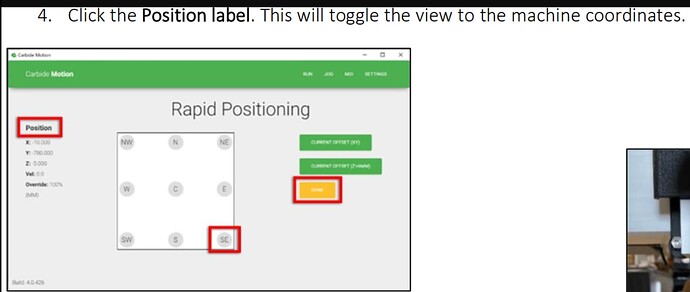So I’ve read what I can find and this is still fuzzy and what I am trying to do, based on my reading, does not make the machine move where I want it to move.
I am trying to tell CM to manually send a command to the machine to move the gantry/router back to a known set of coordinates. That is, I initialized my machine, set zero on my work, wrote down a position that was shown on the CM XYZ location readout, but then want to later tell CM to send the machine back to those known set of coordinates which were taken from the CM readout previously.
Can someone please help me figure this out? If my machine has been initialized, zero set, and I want it to go to a position I noted from the readout (say X 11.459 and Y -0.873) what is the command in MDI? I am confused by what I am reading as I am seeing stuff about relative position vs absolute position. I just want to say to the machine, “go to these XY coordinates” and have it move to that spot regardless of the gantry/router’s current parked location. Hope this makes sense.
Thanks