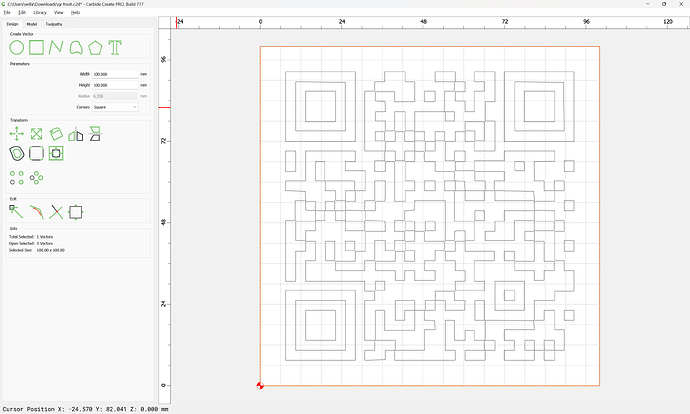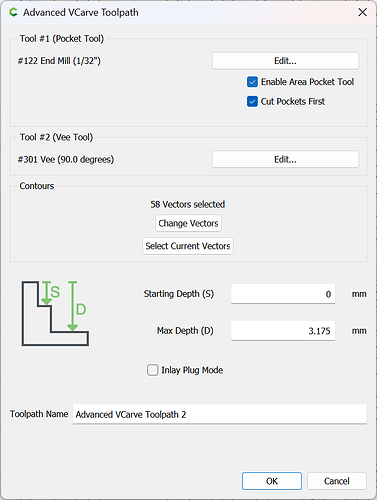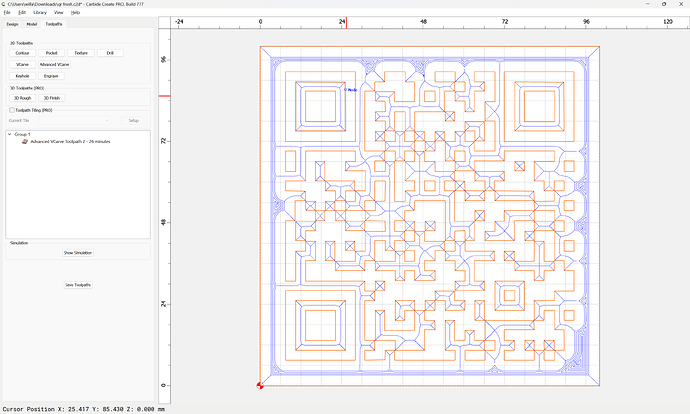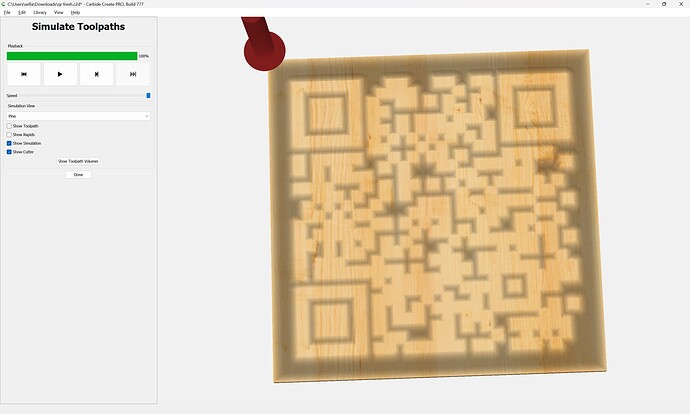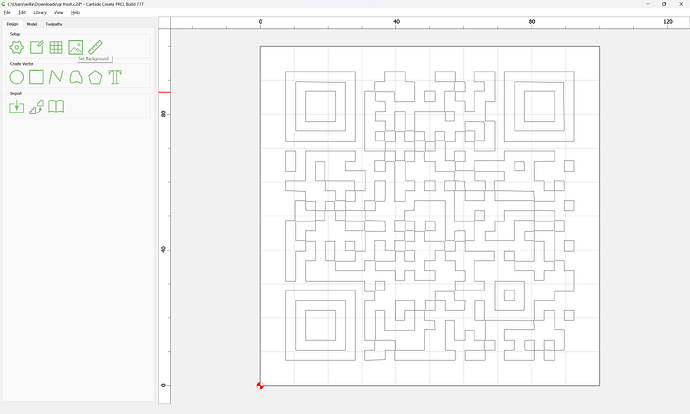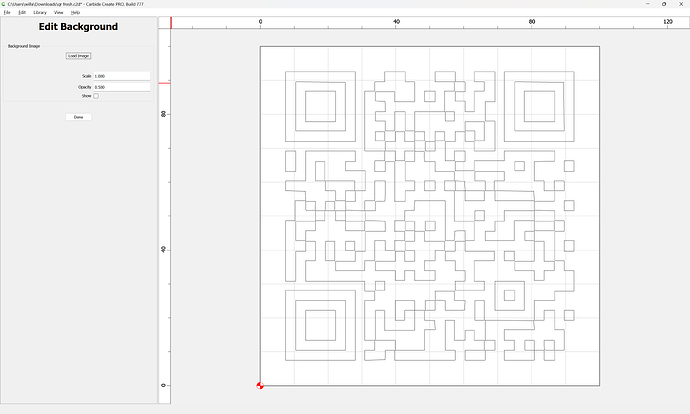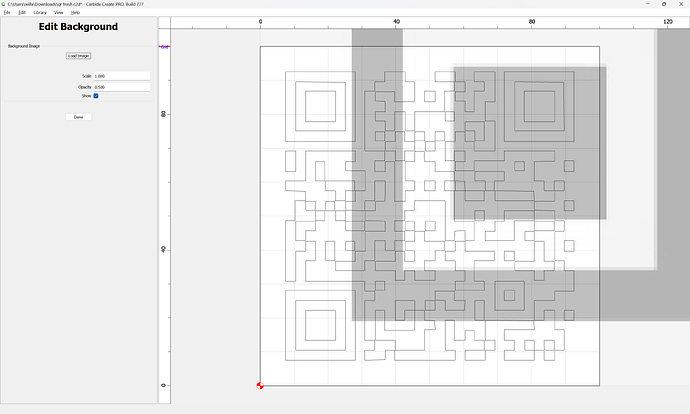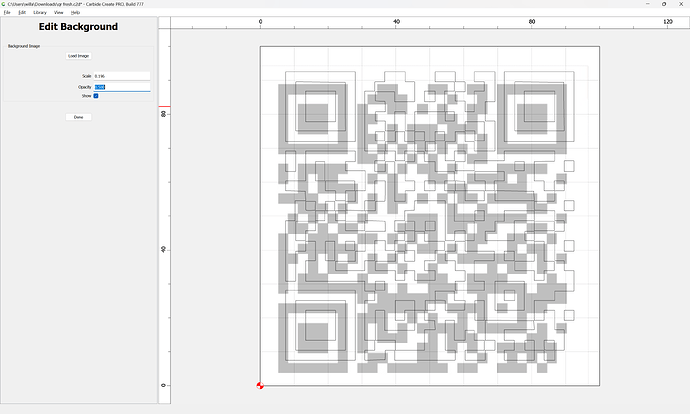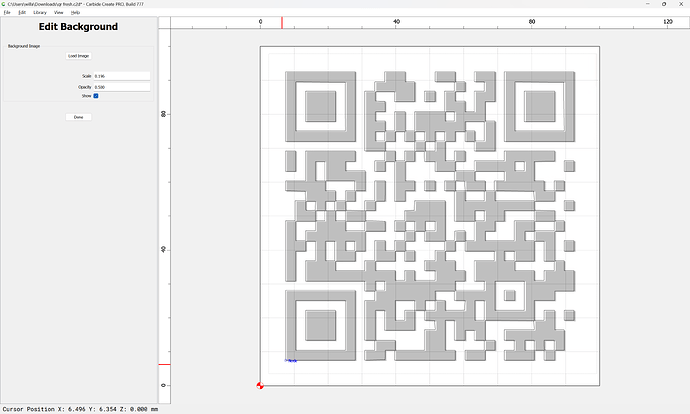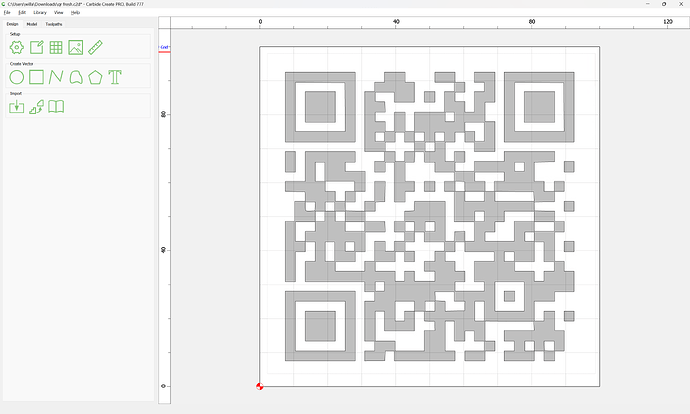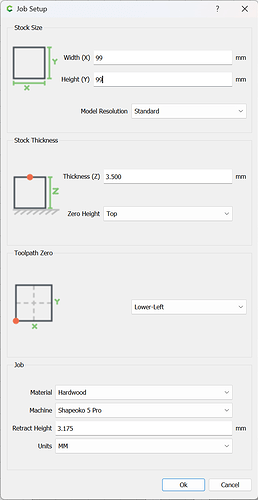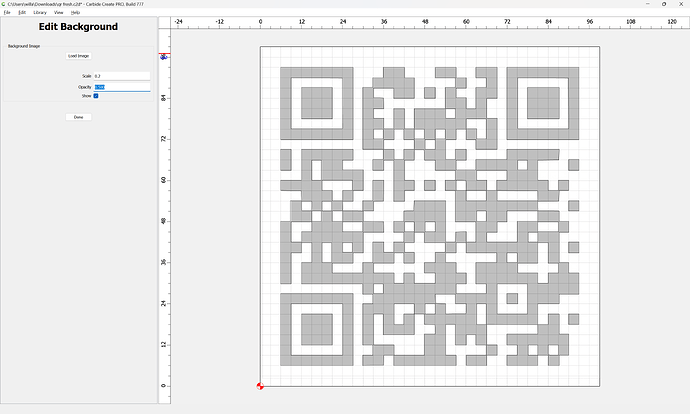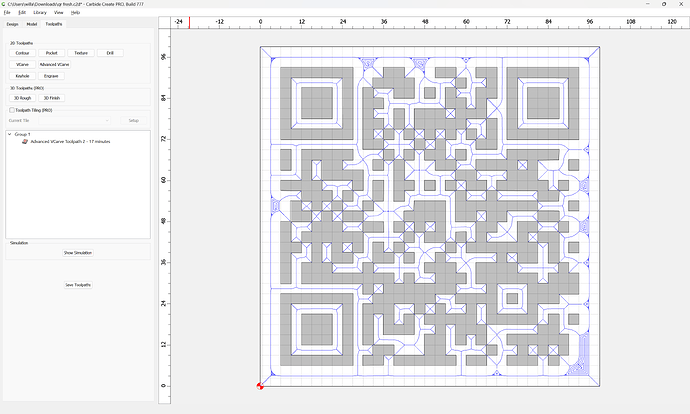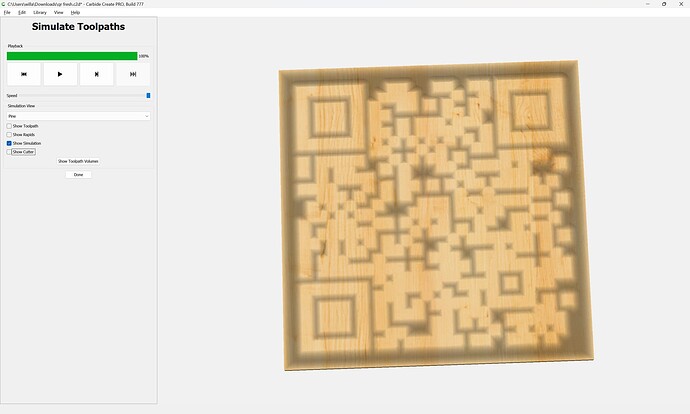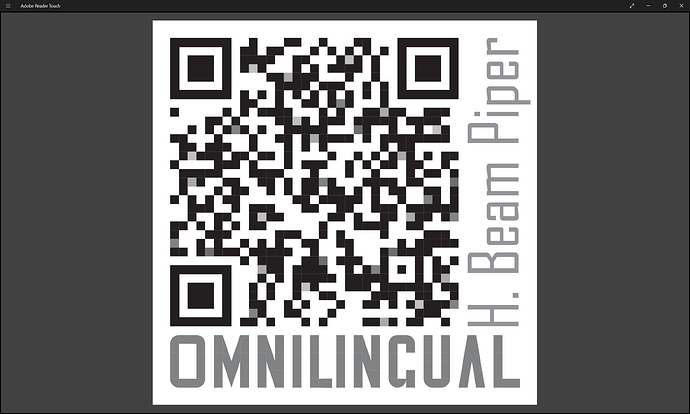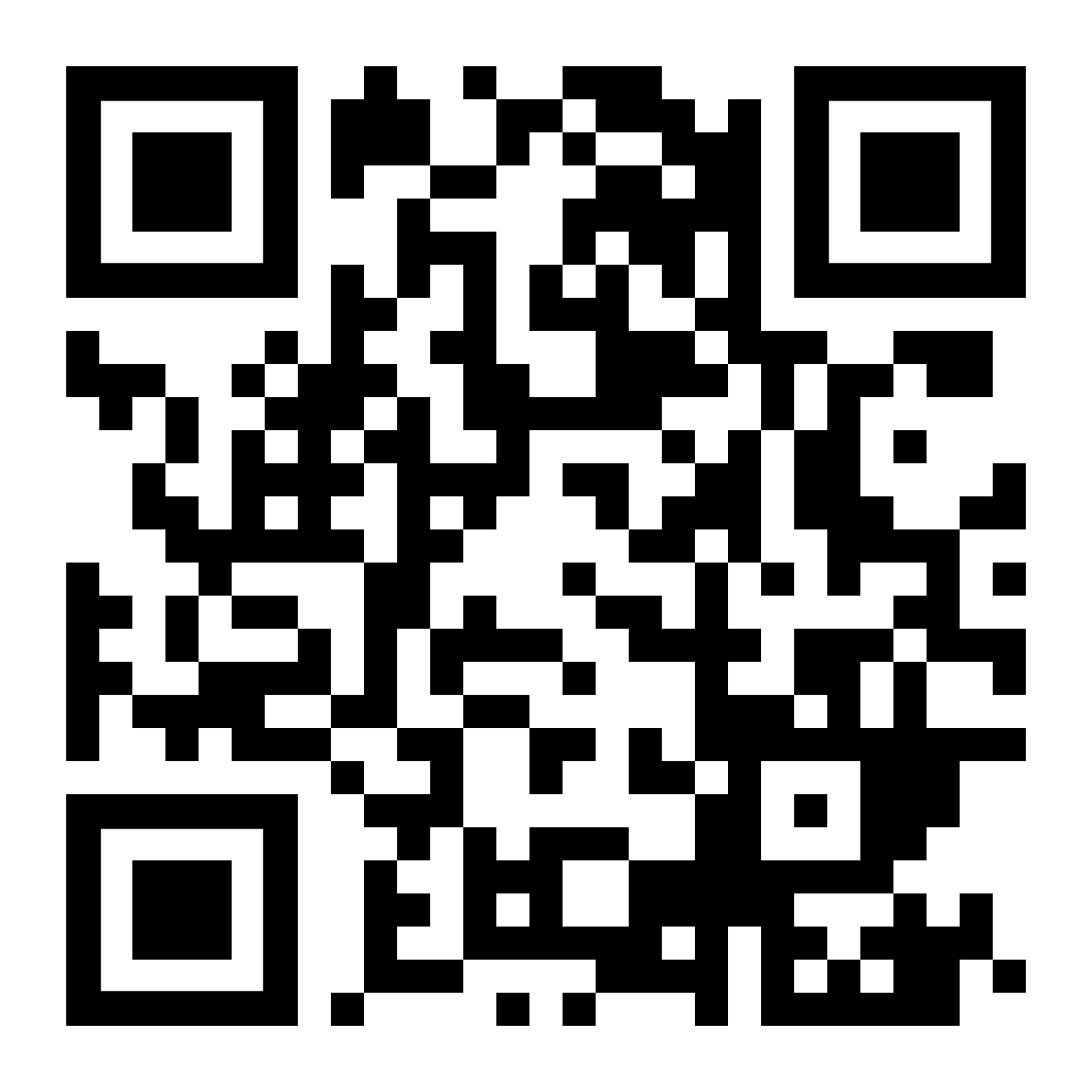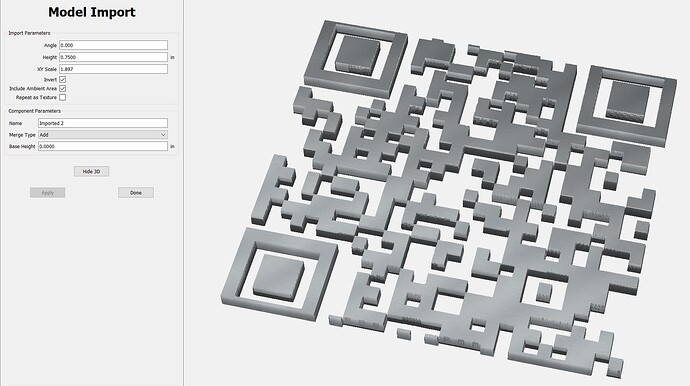Suggestions for setting up a QR code in CC? I used Inkscape and traced it. It has all the lines - but the vectoring is weird. I can select some vectors and pocket and it would come out correctly – but there are 3 very large vectors that that go throughout the QR code. If it pocketed those the QR code would not be correct, but a pick comes up with an empty tool path.
It should work to just union everything together (might have to do it in sections) and then add surrounding geometry if need be to reverse what is being cut away.
An Advanced V carving toolpath might be best.
Post the file you’re working on?
qr fresh.c2d (144 KB)
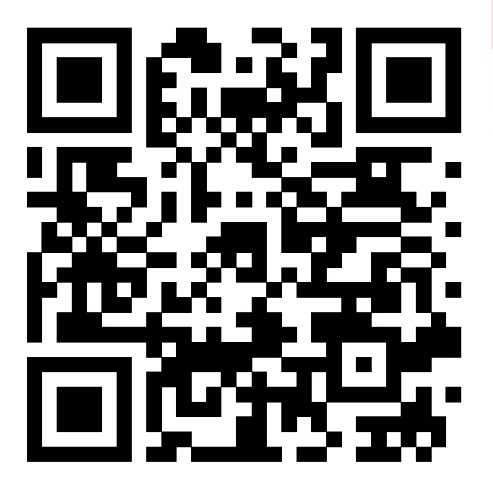
I wasn’t thinking about the union. I will give that some thought … I tried to delete where vectors were joined to get to smaller sections so I could pocket those smaller sections. I had weird things happening where I deleted a vector joining to sections and a bunch of lines went from straight to curved – and they were far away from where I removed the vector.
This may be an insane idea… but I wonder if I create a grid of squares and then just went through to add a pocket to the squares that should be white? (I am trying to be leave the black raised)
If you want to cut away the currently white areas, that is the afore-mentioned difficulty of “figure-ground-reversal”:
It is easily done by adding surrounding geometry:
and creating an Advanced V carving toolpath which cuts that surrounding geometry and the original geometry (with the pocket-clearing option if need be if you have a BitSetter):
(once some extraneous geometry has been removed — hang on for a new post)
To best visualize this, it will help to import the pixel image of the QR-code:
using Set Background:
Load Image:
Adjusting the size and dragging:
until one arrives at:
Done
though this will all be easier if the Stock Size and Grid Setup are slightly adjusted to match:
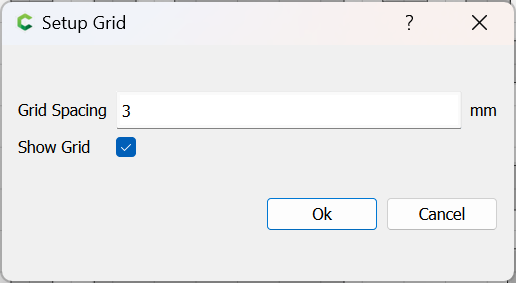
which all seems to match up well:
Attached as a v7 file.
qr fresh_3mm_v7.c2d (224 KB)
Probably you’d have gotten the expected result if before auto-tracing the pixel image had been inverted.
Scanning through this I can see there is a lot to learn from your response - THANK YOU!! I want to take some time to digest it and walk through the process. I may post a follow-up question. ![]()
Seems like a lot of work to trace and cut. Just a thought (without any actual proof…or thought, for that matter) - couldn’t you treat it as a topographic bitmap - as if you were bringing in a grayscale image for modeling?
If the black needs to be raised, You could invert the image, right?
It’s pretty easy to import a QR code as an SVG — actually did that for a book cover:
(but I then exported it as an SVG to make a PDF rather than making toolpaths)
For folks who are curious, the book as typeset was:
omnilingual.pdf (157.9 KB)
(obviously, I was more concerned about page count than readability — the goal was to make a small Christmas ornament)
Or, you can read the online version:
http://vrici.lojban.org/~cowan/omnilingual.html
For folks who are inclined to experiment, the redundancy of QR codes makes alteration quite a workable option as evinced by a possible version of the BBC’s treatment:
(if they didn’t make that the standard for all QR codes associated w/ the BBC, I’m flatly flabbergasted)
Having read all this post, I thought it might be worth mentioning that because someone posted about free usage of Affinity Designer 2 s/w , I just happened upon the ability they bring to the table of simply going to one of their flyouts and finding a “QR” creation tool. Simply input the line info and the QR is created. Then export it into a jpeg file and bring into CC as an image to trace. Trace gets it absolution correct and then according to the size of output you want, select the endmill with a pocket function and you have it.
Works well.
That said, I still love CC for my work, but for QR codes this is great.
@Frank246 - I tried the import and trace and it worked very well. Thanks for the tip.
@WillAdams I carved the file you sent me and it worked great. Thank you. I wasn’t aware of the background feature – that is very nice.
I’m a little confused as to why we need to trace and apply paths, etc. for a QR code…or maybe I don’t understand what you’re trying to do.
I went to QR-Monkey.com and created a QR code for my website:
Then I import that as an image into the Modeling portion of CC at whatever depth I want - and select INVERSE and Include Ambient Area, so that the black areas get raised:
Rough and Finish passes and we’re done…Is it more complicated than that?
The concern about using the vector version of a generated QR code is that the geometry will be put together in such a way that it will confuse toolpath generation.
Gary, 3D is certainly an option. But he was trying to do it with 2D
With 2D you get nice clean edges, whereas with 3D you get scallops, no matter how small.
I did a QR a while back & had to edit some of the intersecting corners to make it work.
Pulling intersecting corners about 0.001" apart eliminated the ‘confusion’ for the toolpath.
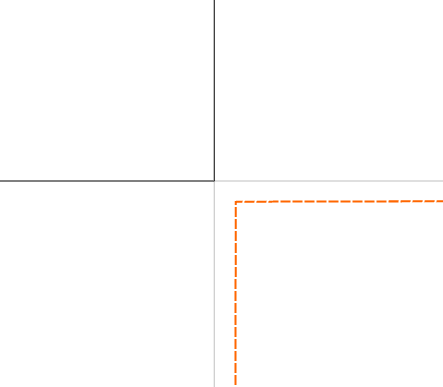
Ah…Got it. That make sense.
Probably the easiest thing to do would be to select all the geometry and round it off slightly.
This topic was automatically closed 30 days after the last reply. New replies are no longer allowed.