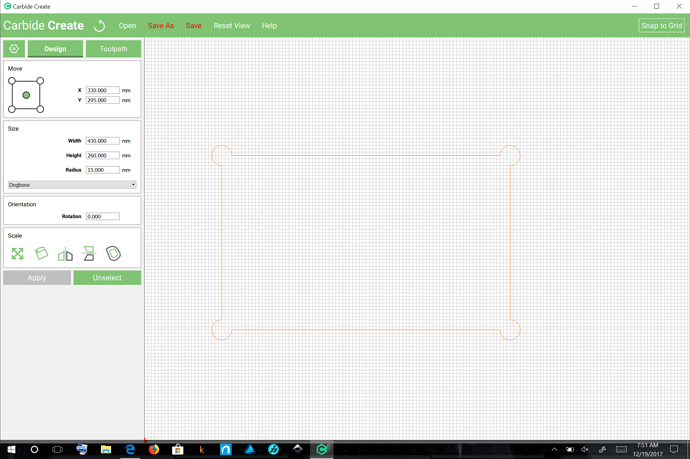Misunderstood what you asked for, but will let this post stand since I raised the rotation issue to the team. New post coming.
for the basics of it, but if you’re using a recent build of Carbide Create, this has now been done as a feature for (rather exaggerated) dogbones — see the drop down menu under size:
FWIW, when I make them I prefer to:
- draw the rectangle
- a circle
- rotate the circle 45 degrees
- duplicate the circle 3 times
- drag each copy so that a rotated node on the circle aligns to a corner of the rectangle
but that doesn’t work in Carbide Create since it apparently won’t rotate a circle.