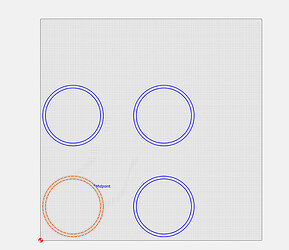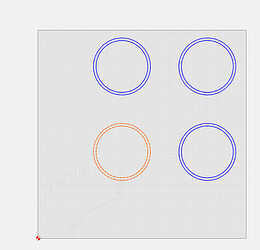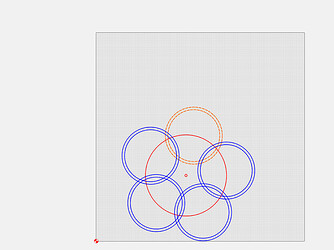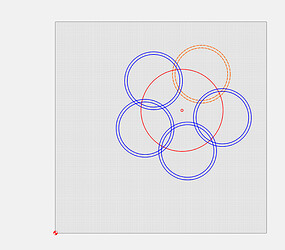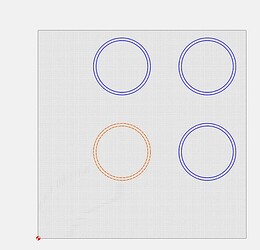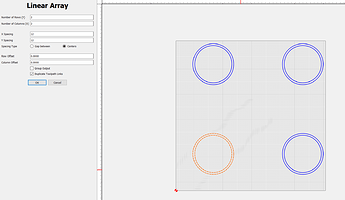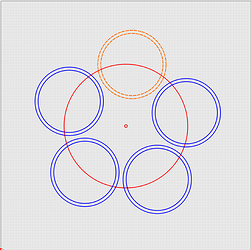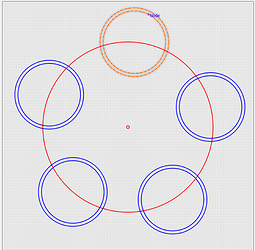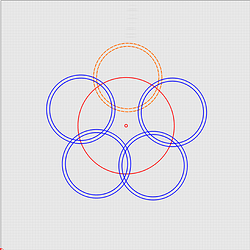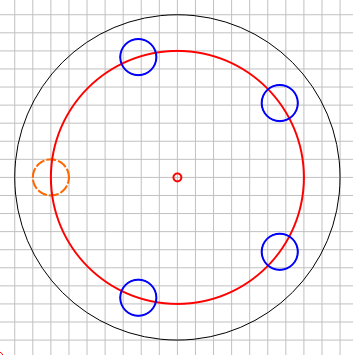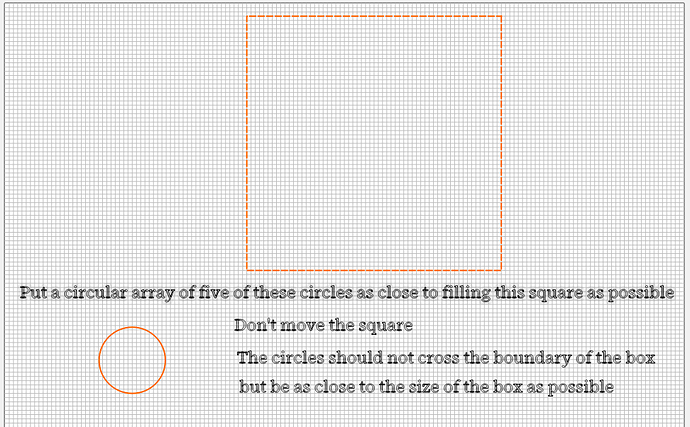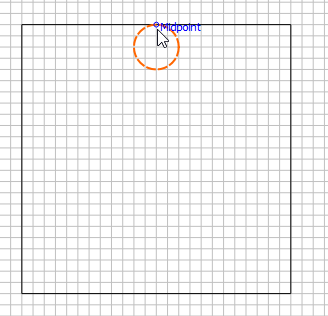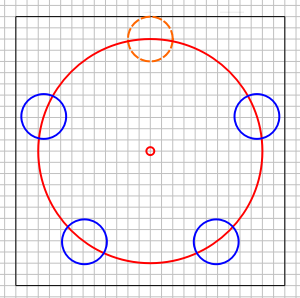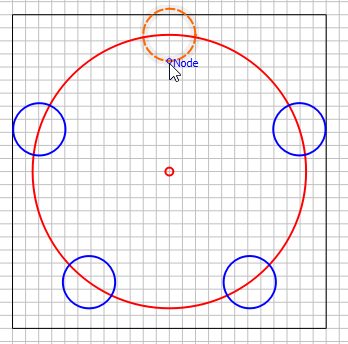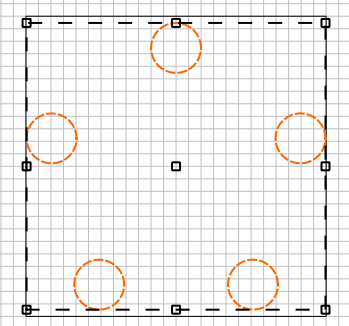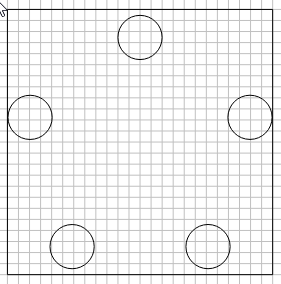I have voiced this in a couple of threads - and I think they may be tangents…so I want to get it all in one place as a request for the new Array functions - hopefully, this can be considered before the Beta becomes production:
I see two parameters in both array functions - Position and Spacing. In both Linear and Circular arrays, these can be controlled empirically, by changing the parameters in the dialog. All Good. Don’t change that! (EDIT: HOWEVER, the meaning of “POSITION” for Circular Arrays is different in this design…see below)
My request is in the use of the mouse:
Note: For the purpose of this discussion, I’m calling the object that is used as the source for the array to be the “Key Object”.
STRAIGHT DRAG AND DROP
If you drag the key object, I would request that both Array dialogs treat that as a POSITION change for the array.
Linear (this is current behavior in Linear Array):
Circular
In both of these cases, I moved the key object diagonally to the upper right.
NOTE: This is a CHANGE to the way circular “Center” is interpreted. This center is the center of the array body…not the radius for the circle. This would require that CENTER POSITION be a position on the grid…and not imply a change to the radius of the array. The SPACING parameter would represent the change in the size of the radius.
NOTE 2: If you think it’s more clear, perhaps dragging the center dot of the circular array to a new location of the screen could move the entire array. That may be more intuitive (and consistent with moving normal objects).
SHIFT-DRAG
If you hold the SHIFT key down and drag the key object, you will effect the SPACING of the array:
Linear:
By shift-dragging the key object away from the center of the array the SPACING goes from this:
Circular
Same behavior (actually, it’s current behavior for the array as it stands today)
SHIFT-Dragging the key object goes from this:
To This (If SHIFT-Dragged away from the center):
or this (if SHIFT-Dragged towards the center)
I believe that this consistent approach to Array handling will make the functions more consistent and intuitive for your users.
- Gary