Details here Carbide Create 760 - The Big File Update
If you end up importing and editing files, this might be a good one for you to try out.
Details here Carbide Create 760 - The Big File Update
If you end up importing and editing files, this might be a good one for you to try out.
Ha. I was searching for a way to find the open vectors easier and that reframe in the last week or 2. So thanks for this.
Speaking of quality of life upgrades, I bought a laptop with a touch screen but trying to use CC with the touch screen is a real struggle. Pan, zoom and rotate just don’t seem to work in a logical or fluid way. Other interactions are OK, but moving around is so cumbersome that I just don’t bother trying to use the laptop without the mouse.
The mark for the start & end of an open vector is really tiny & hard to see.
I also got a bugsplat when I tried to Cut Vector twice on the same node.
Some vectors don’t want to cut, so I tried it twice.
Size for interface elements like this is always subjective — the new ends use 5 or more times as many pixels as the previous square ends
I agree. We figured we’d start with the smallest thing that might give an indicator and then move up if necessary. I’ll put you down as a “make it bigger” vote.
Regarding the Cut Vector crash, if you can tell us how to replicate it, and we can crash on our side, we can fix it.
I noticed that the cut time estimates for toolpaths in disabled toolpath groups will occasionally change to “empty toolpath”. Usually after switching between Toolpaths and Design tabs and making adjustments.
Enabling the group and showing the simulation will force them to recalculate and since they were disabled anyway, it’s not a big deal.
I believe earlier versions retained the time estimates and I liked that because it helped me remember how much time I would need for the rest of the job. Again, not a big deal, because it’s easy enough to work around, just a change.
Rob, I was able to duplicate it.
Create a circle. Edit the vector, and try to “Cut Vector” at the same node twice without exiting the edit.
When I tried to do this I got a cut vector immediately which allowed the new node to be moved:
Re-cutting an already cut node isn’t crashing here.
OK, now I’m only occasionally getting a vector that won’t cut, and only at one specific node.
I’m guessing internally the start/end node?? Hmm, nope. It only seems to be happening on the left node of my circles. Upper right node on a rectangle.
Ah, to reproduce what I experienced, select Cut Vector twice on a node where it actually works.
It also crashes on an open vector, but only seems to crash at one end, not the other??
Admittedly, not a typical situation. I just tried it twice after it was failing to cut the vector.
The real bug is that is doesn’t work on all nodes. And probably should be greyed out on a node that can’t cut.
Tried to reproduce Tod’s bug, but wasn’t able. However, I found another:
after cutting two nodes of a rectangle, it goes pink and no nodes are selectable. If i click Done, this returns me to the edit view, but nothing is selected. clicking the text for open selected: 1 vector - select vector or close vector does nothing. If i click outside the rectangle this returns me to the setup menu, clicking the rectangle again selects it and now closing it works.
Some of the buttons and dialogs don’t render correctly if you have a high res screen and use screen scaling. One in particular is the “Show Simulation” button.
What physical screen size, and what pixel resolution are you having this difficulty with? At what screen scalings?
Could you post screengrabs? I did that a while back:
761 is up at Carbide Create Beta Downloads
Try it out!
I like the align command. Easy implementation.
I guess the only negative is that the dialog goes away after every click (it always has)…But now I can see wanting to do two or more operations (line up middles and then space them, for example). This requires opening the Align tool twice. Not a big deal, but spacing is kind of a secondary step in most cases.
Thanks for the functionality!
I had the same thought on this, but am appreciative of the new functionality that has been added - Thanks for this one.
Rob, can you share the algorithm for determining the order of the elements in the design to determine which object gets spaced where? I’m having a doozie of a time trying to figure it out. It would help in the predictability of the tool if we knew.
Here’s what I tried:
I created a 5x5 array of circles
[EDIT] Actually…this resulted in uneven distribution (I think). Are you avoiding object overlap?
I had that thought as well. We’re open to a change, but, as you know, we’re big fans of incremental changes. We’ll see.
Yes. I understand you intend to change that, but are just taking your time about it. ![]()
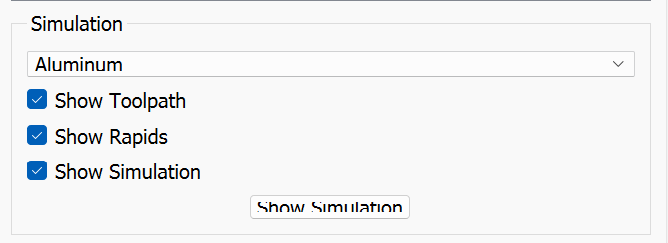
2560x1440 @ 175% on a Thinkpad X1 Yoga w/ Windows 11.