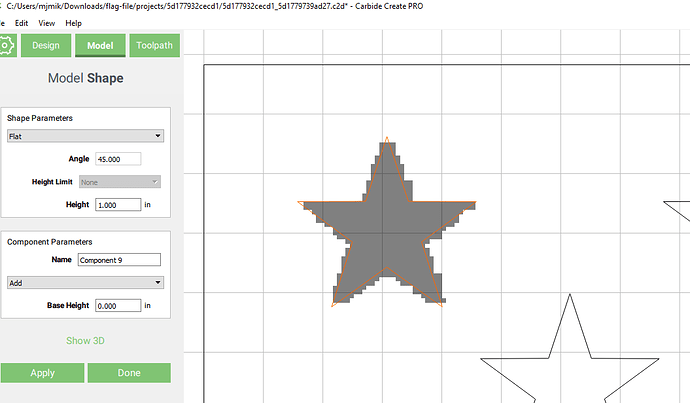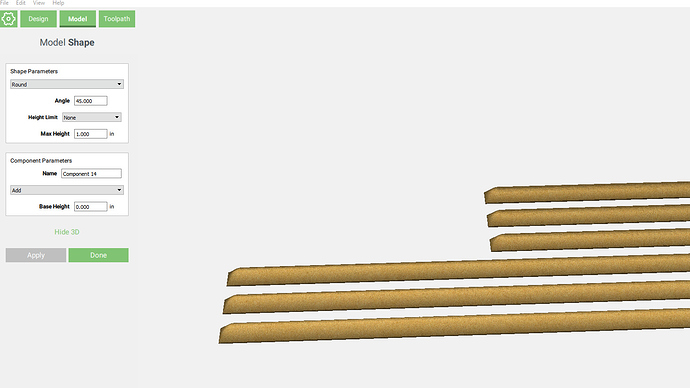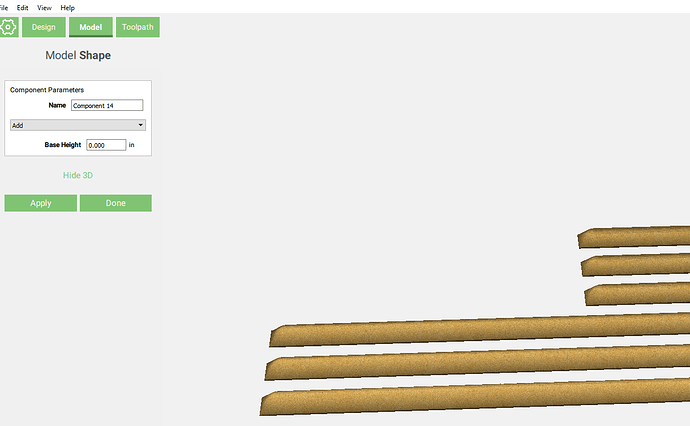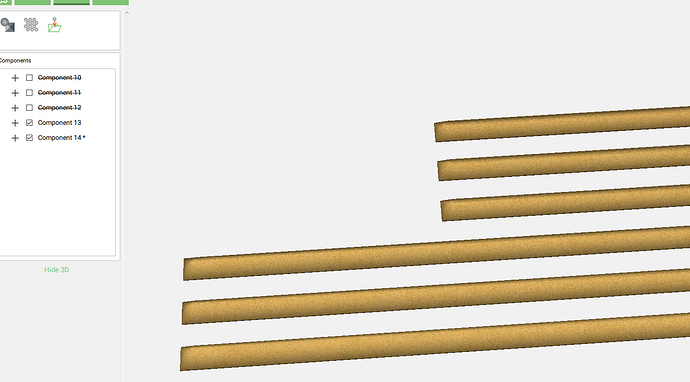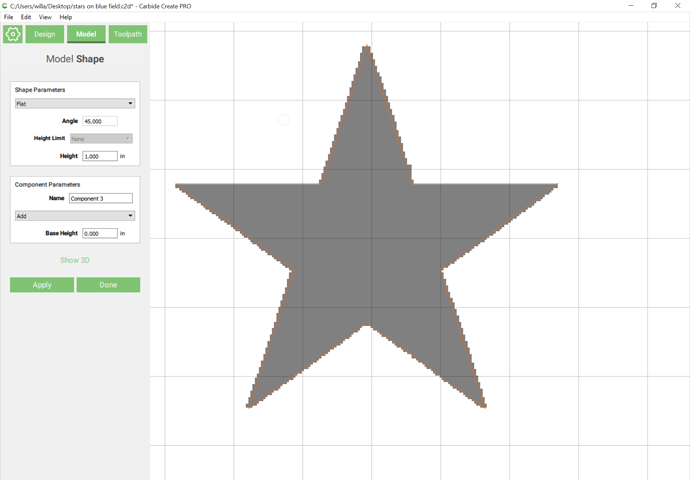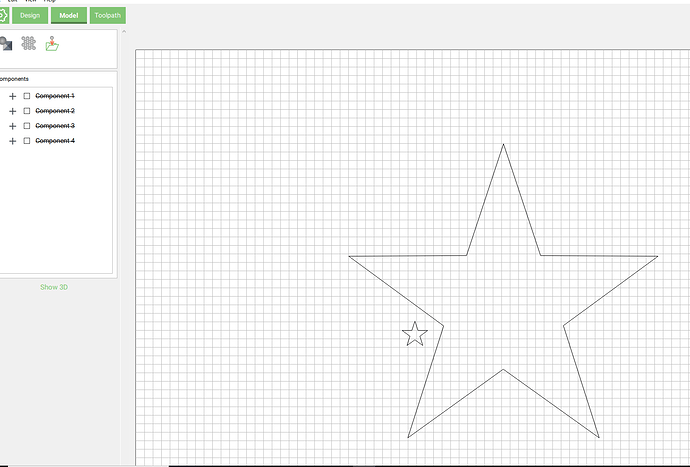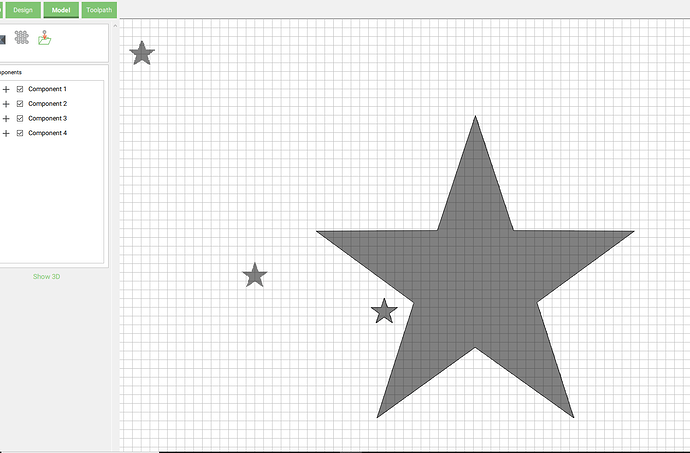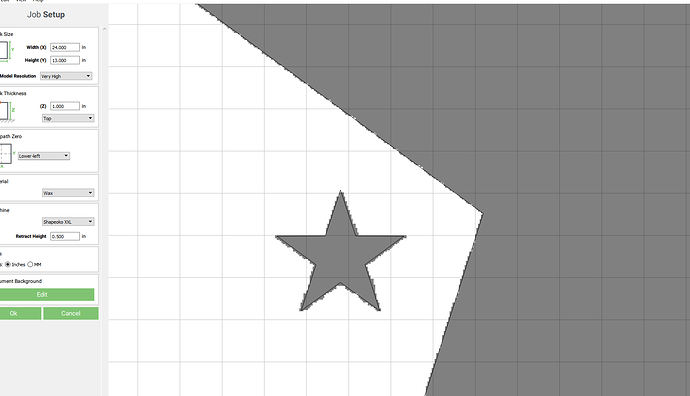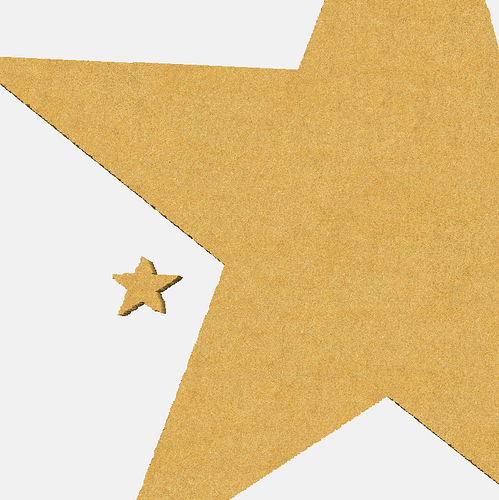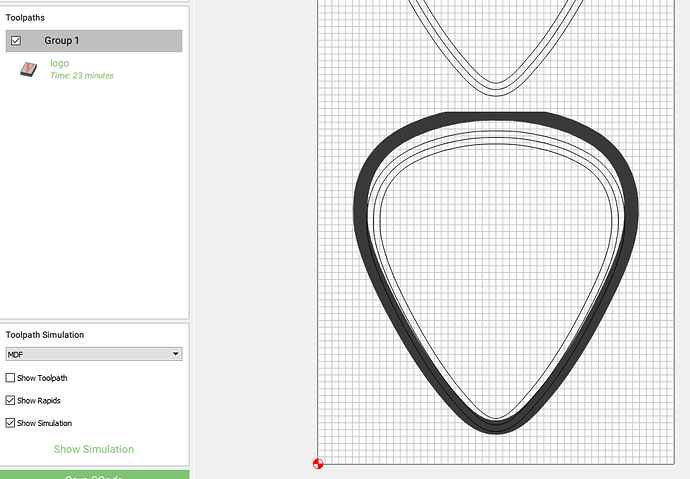For anyone following this thread, and not the other - we’ve officially posted v404 to the unstable page:
I did a VERY quick video showing off what literally took 2 minutes to model from scratch, just testing out the abilities. I’m really impressed so far!
Interesting but no sound?
Will the unstable version load like a different program or will it just replace the version that I already have on my laptop.
Jeff
Or will it just replace the version of CC that I have installed on my laptop
Jeff
I’m afraid a new version overwrites the old, but you should be able to install an older over a new.
@edwardrford Unless I’m doing something wrong, Selecting a star to model instantly makes the lines super choppy.
Seems no matter what I select the border of the stars come out in this manner.
I understand it’s in development, just wanted to share my findings.
While selecting objects to model-shape your are enabled to set *Shape Parameters and *Component Parameters.
Once done is selected you cannot go back in and edit both of these settings. Only Component Parameters is available.
Ok so after messing around with file above, I went to file and selected New.
The components of the previous model are saved.
Not only is an image casted on new work piece, the components are all saved showing a 3D model.
This stays on no matter how many times New is selected.
Only remedy was to complety close CC and restart program.
The precision with which 3D elements are defined is determined by the setting of Job Setup | Machine Type | Model resolution — setting that to “Very High” will result in a better appearance:
@WillAdams
Thank You
I hadn’t notice that setting,
So I did some more testing, with High Res setting enabled.
Also after modeling object and you move on workpiece, the model stays in place. If you want in diff location, you must delete corresponding component, move object and repeat.
Note the smaller star is the original size from the Cutrocket file. I enlarged the same star next to it.
Smaller one has bad detail, while the larger not perfect- looks much better in comparison.
Is this available, or is it just a few people working with it now?
CC406 Carbide Create adds the option of 3D features in a new “Pro” license. Currently available as an open beta for testing at: https://carbide3d.com/carbidecreate/unstable/ (see: https://carbide3d.com/blog/2019/carbide-create-400/ for the initial announcement)
To activate the features: Help | About | Enable Pro. Then restart.
When 406 is stable will something be posted so we can down load it?
When 406 is out of Beta a post to announce it’s arrival should be pinned in forum.
They are pretty good about letting everyone know when they have an update.
It should be on the page where 316 is now after it’s officially released.
As with all the fixes/ improvements listed.
how do I test the pro version? I have downloaded the unstable and beta version but cant seem to find the pro version
Look about 4 posts up:
omg thanks! I didn’t see the instructions underneath the link
On the Mac, it is slightly different, you go to the menu Item Carbon Create then About Carbon Create, click Enable Pro then restart.
Carbide Create 406 - bugs?
- Grouping is almost instantly forgotten… If I select a few objects (eg text) that I have carefully arranged I can then move or resize etc. However as soon as I select or draw a brand new object the grouping is forgotten. I am sure it should always be persistent until you choose to ungroup it like all other drawing programs. I thought it worked in earlier versions. It should also preserve the grouping when making a copy of a grouped set of objects - which did not work in earlier CC versions.
2.If you delete a toolpath the blue line and/or the dark grey cutout is not erased. You are likely not to notice this in all cases unless the position on the stock has been moved since the original toolpath was created. There is no way to get rid of it that I have discovered - even when you go back to Design mode. Of course it is not really there (it cannot be selected) - it is only rendered on the screen - but it sure is very confusing! I have also seen phantom tabs still rendered on the screen and cannot be removed even if the toolpath is deleted.
-
Not a bug as such - but a major annoyance that others have mentioned - when selecting a line or whatever - the slightest unintentional mouse movement moves the object slightly. A real pain if you don’t notice the movement or it is a tiny part of an unexpectedly ungrouped object - see 2 above. There should be an “object locked” option - perhaps a checkbox on the left object menu or an option when right clicking an object (or both). In fact there is a LOT you could use a right-mouse click for… just saying.
-
Again not a bug right now - but the new “Model” tab is not intuitive to me at all. I appreciate that it is in development. but every time I have used it I cannot guess what numbers to put in and where they are measured from. I have kind have got a “domed” top to some letters on occasion but more by luck than judgement. The add,subtract, min, max, multiply, equal for instance look like they have not all been implemented yet? - as they do not seem to have much of an effect A quick explanation of the intention and use of the parameters would really help in this early testing ! Can you throw us a bone here!
I don’t mean this to be negatively critical - just trying to help with this exciting development!