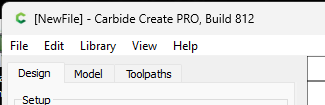Sorry I am getting my tools mixed up. Inkscape, xtools, and light burn all show the offset selected before you commit to show you what it will look like. I thought v7 did the same but I just verified that I was wrong. Can you make that a feature? It’s very nice when your trying to visualize what a different size will look like and saves time undoing changes after the fact
Just an FYI - you can press CTRL-Z (Cmd-Z) while in the offset vector dialog to undo the “Apply” — you don’t need to come out of the dialog to undo it. The “inconvenient” part is that you have to press apply after each numerical change…but undo-ing it if it doesn’t look like what you want is actually pretty easy.
Sorry Gary im not following. yes i can use Ctrl-Z to undo changes but once i click the commit key in the OFFSET dialog box the box goes away, the new vector is drawn and my original vector gets un-selected. hitting CTRL-Z just undoes the new vector so i then have to re-select my original vector then re-select the offset tool and change my offset number again. doing this 5-6 times is a hassle during design.
here is what xtools outline function looks like. it allows you to “see” where the new vector will be once you commit the change
Whoops…you are correct.
Not sure why I didn’t see that before…
Strange.
Yes…what you’re looking for is similar to the preview feature that CC has for boolean functions.
Yes. Similar function. Thanks
I just realized, in V8 Beta I can’t select an imported stl for using the border for a tool path. I need to draw a box around it.
I went back into the latest v7 to verify it used to work and it did.
Hoping this feature goes back in.
Thanks, Chuck
And of course, I just found the “Create Outline Vectors” and the height threshold selection is a great feature. I should know not to question you guys!
Thanks, Chuck
That became a requirement once we made the STL import “editable.” If you changed the size or orientation, the original outline would no longer match the STL, so we needed a command to recreate it anytime.
I have a CC file with a mixture of 3D Toolpaths and 2D Pockets. If I disable the 3D elements in the Model pane to better craft the pocket elements, the tool path simulation misbehaves.
In the simulation the stock first appears as very tiny near the top of the window. As you enlarge it, it begins to jump uncontrollably around then off the screen and can’t be inspected.
I updated from 810 to 812 and renamed the “Settings.ini” file to “Settings.bak” (as per Will).
In version 812 the simulation begins front and center as it should be but will rapidly disappear offscreen when attempting to rotate. If I continue to attempt rotation in increments, alternating with moving the view down to keep the stock in view, the stock gets smaller and smaller as if getting further away.
On subsequent uses (after quiting and restarting?) 812 behaves just as described for 810.
It seems evident the pivot point for the rotation is not within the stock but well below it.
Idol_simTest_1.c2d (2.1 MB)
I really like the new Flatten toolpath on v8 pro
What does"Flatten toolpath" do?
(I went looking for it and found “Facing toolpath” instead which was a bonus since I’d just created one manually a couple days ago!)
It’s what clueless people like me call the facing toolpath!
Well thanks anyway. It got me looking until I found the Facing toolpath which will save me some time.
Bug file release 813 at Carbide Create Beta Downloads
- Fixed cases where “nan” could creep into the height/width of a shape.
- More changes to the DXF parser to read a different polyline variation.
I have CC 778. Will the newer v813 support all files back from v778? Would hate to have to recreate many of my designs to accommodate the latest version. I am going to make the purchase on the upgrade, but want to make sure I am not gong to have to spend many hours recreating what was already created because the newer version doesn’t support backwards compatibility.
Some of the things you all have been talking about in here about the new version makes very little sense to me because I can’t see the version and it’s new options in order to play around with them to learn more about them. So, I think a purchase would be wise in order to stay up with everyone on the new features and such. Thanks.
Yes, v8 loads files from v7, it was only v6 support which was dropped from v8 (open in v7, then re-save, then open the now v7 file in v8).
Note as discussed above that the 3D model does not come through — see the Tutorials area for a walkthrough on exporting as a PNG and re-importing to restore that.
For an existing v7 file (or DXF or SVG), that is the expected behaviour — we don’t want folks opening a v7 file in v8, then saving, and thereby wiping out their 3D model.
If you see this w/ a v8 .c2d file, let us know the specifics and we will look into it with you.
Two anomalies I’ve noticed with V8;
- Using the “round” 3D modeling has proven to slow down or temporarily freeze the program. V7 does the same model builds without issue.
- 3D Finish freezes when using a vee bit at a wide stepover. I’ve been using the image relief function to do photo v-carves with good results. By setting a shallow relief & using a vee at a wide stepover (0.03"-0.075"). Currently V813 will whoop my CPU’s butt when generating a finish path with the vee bit. V7 doesn’t even flinch when generating the same paths, but the v7 3D model doesn’t play well with this function. Understandably, not the intended use.