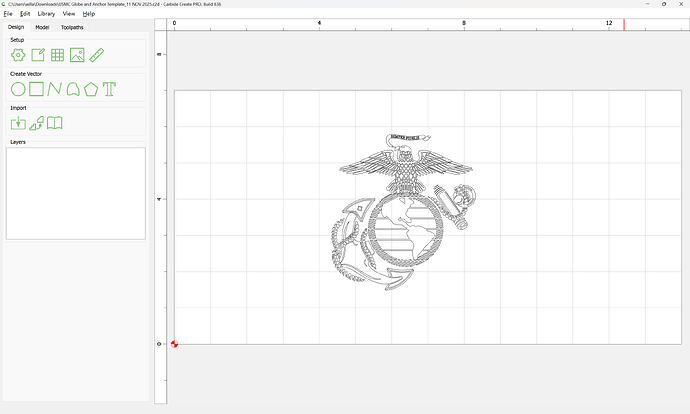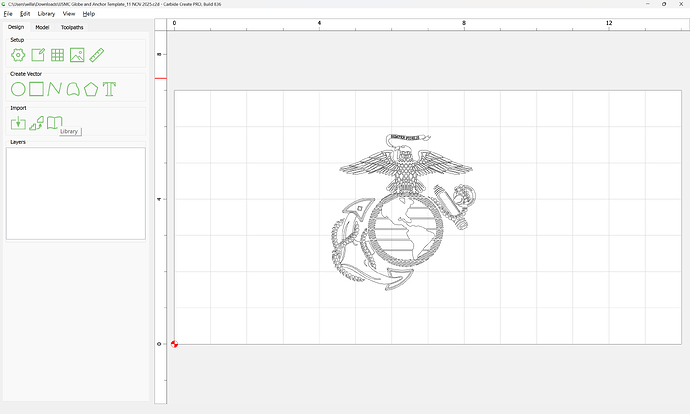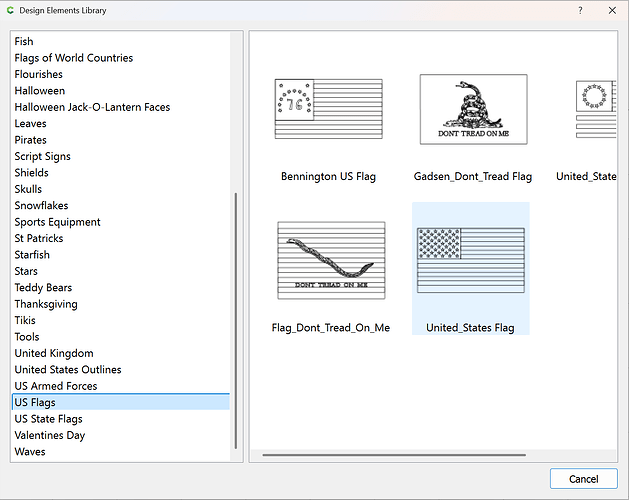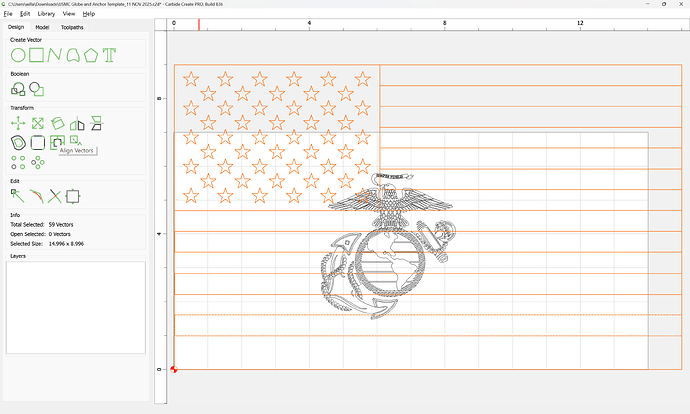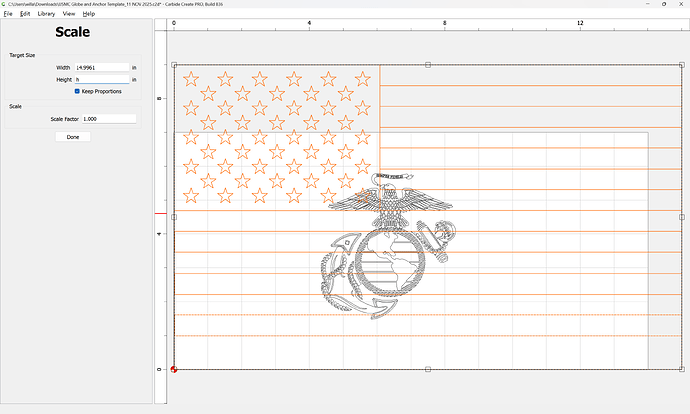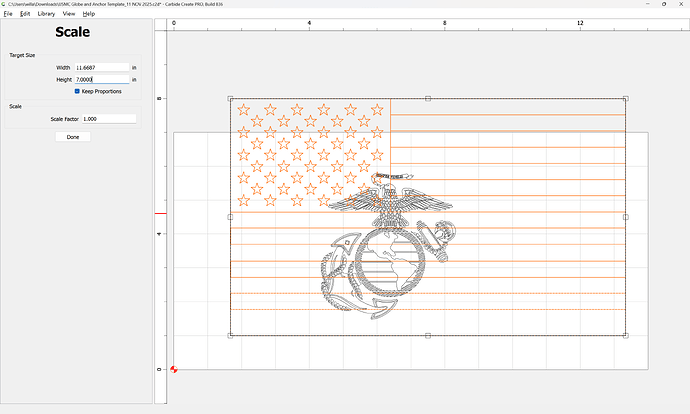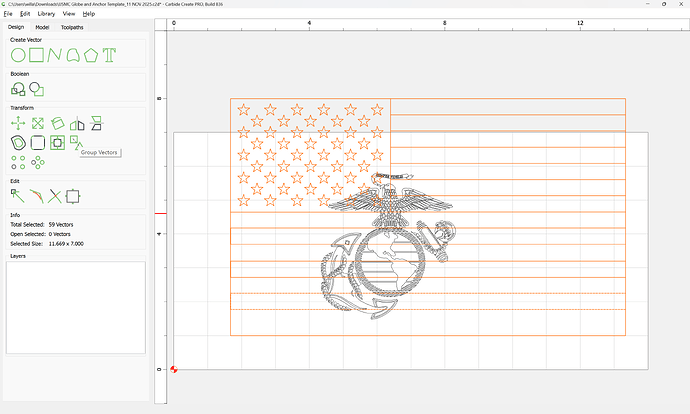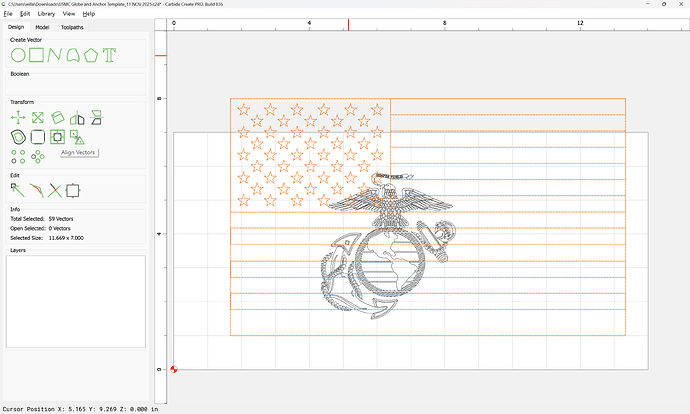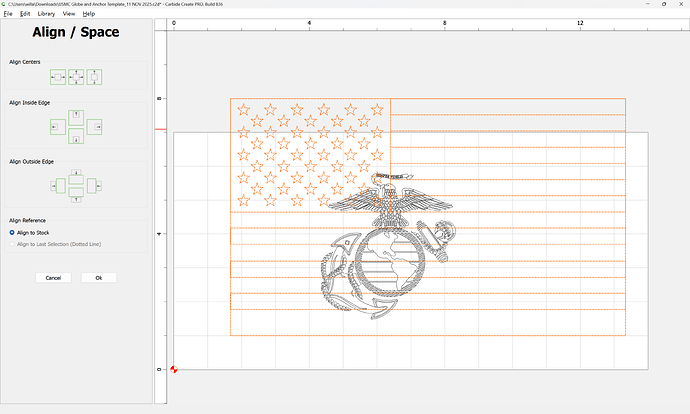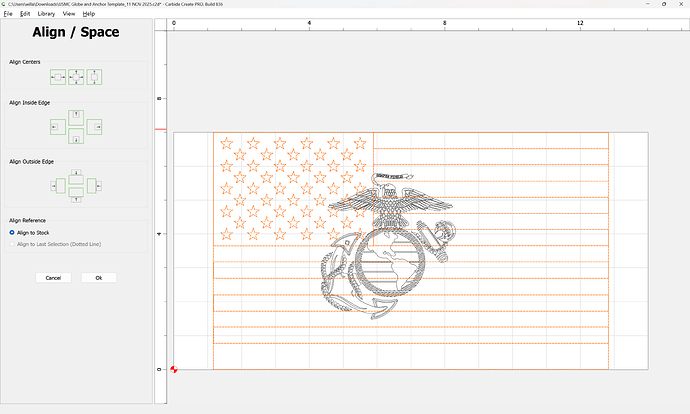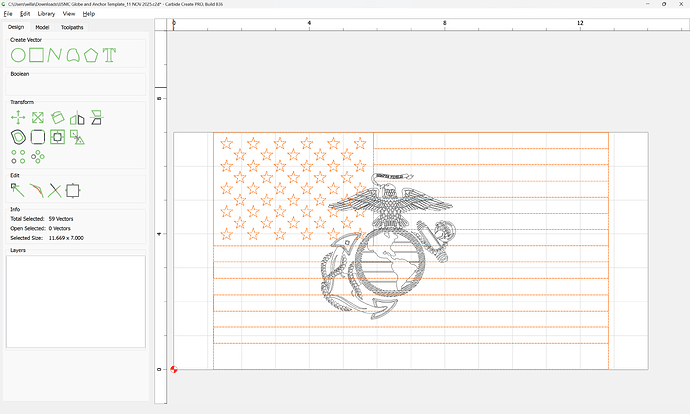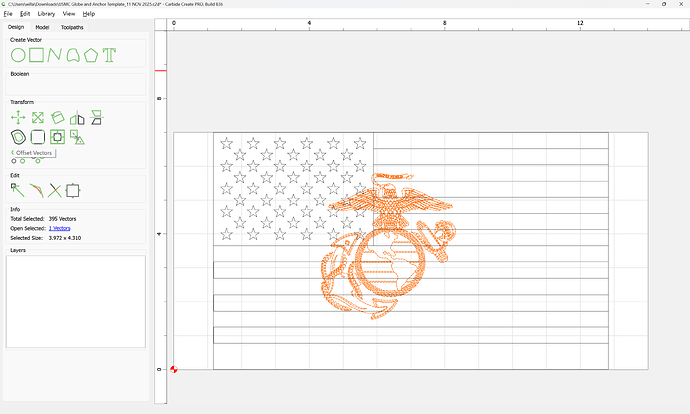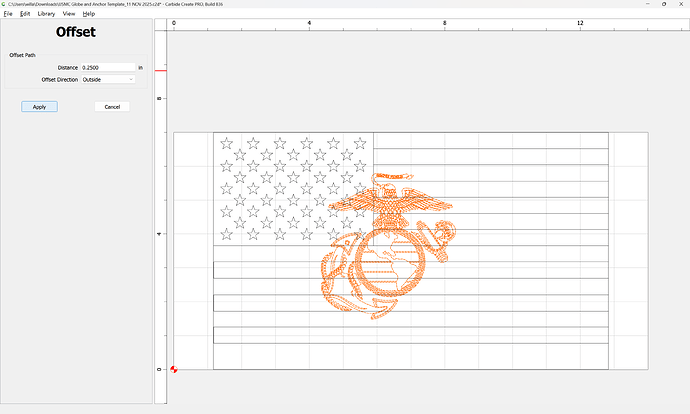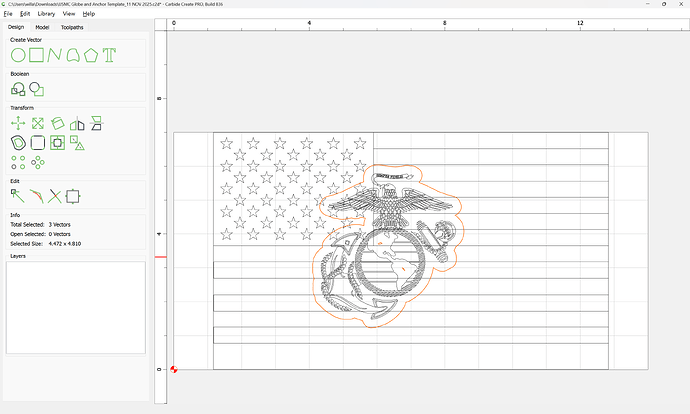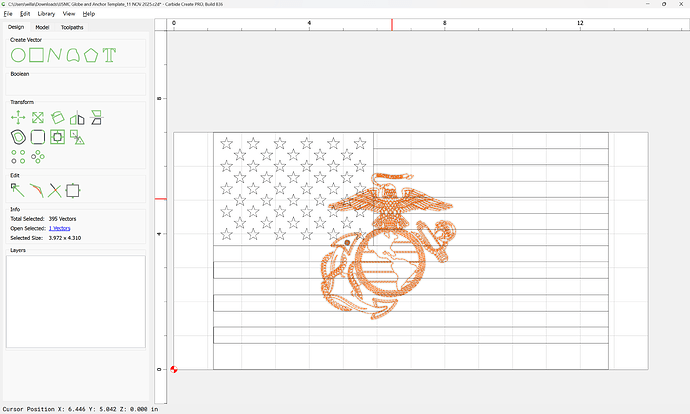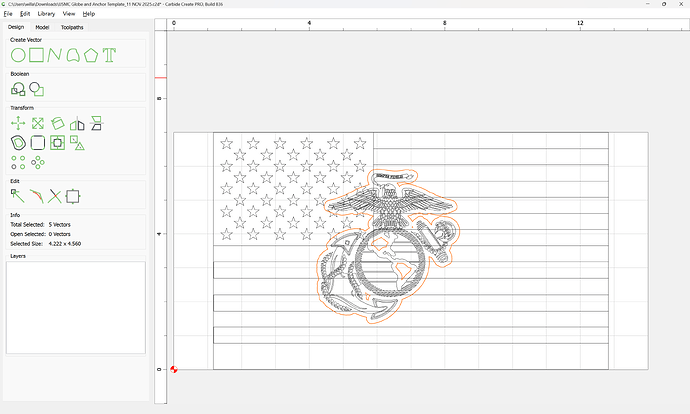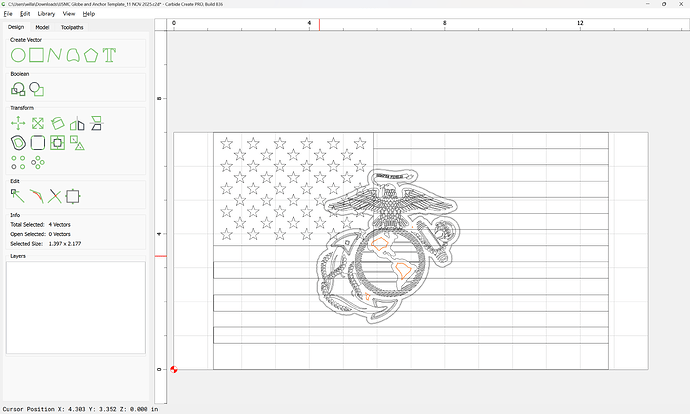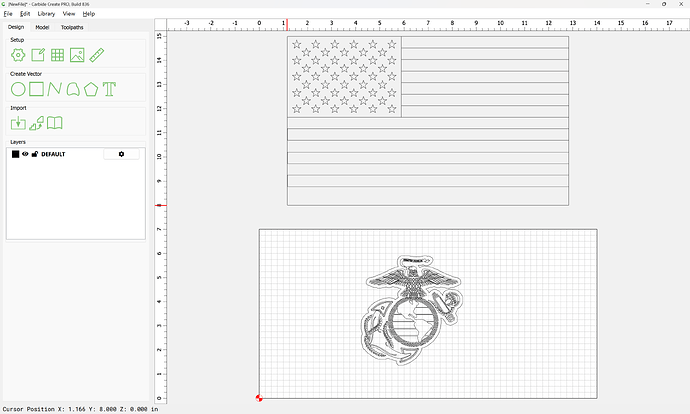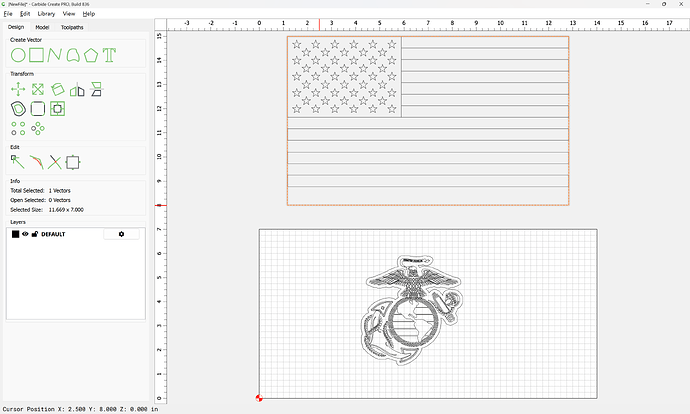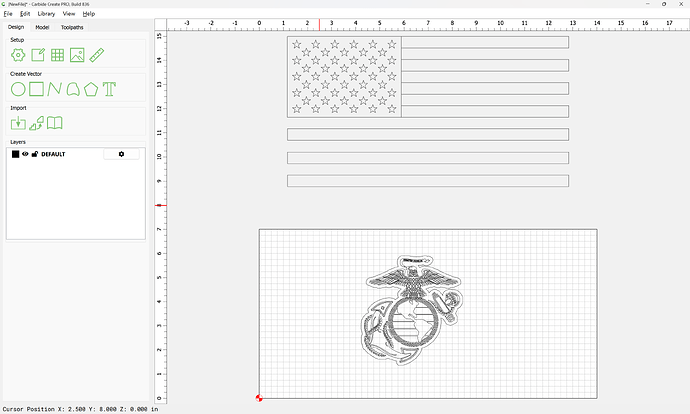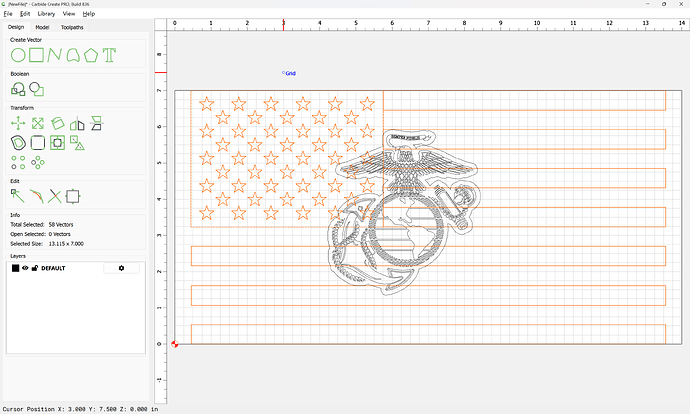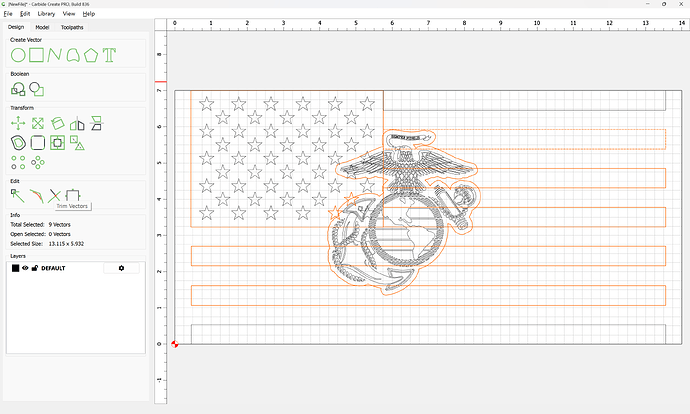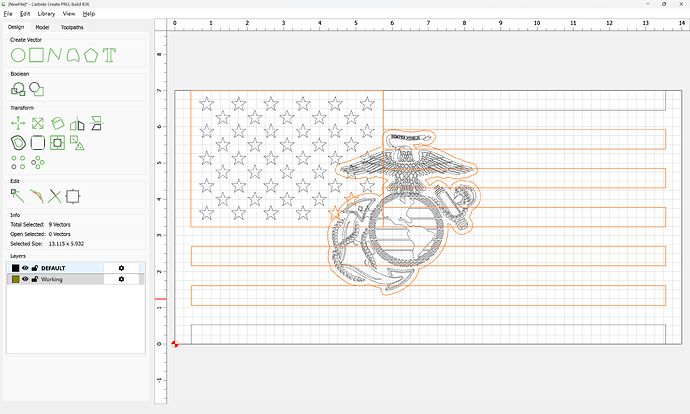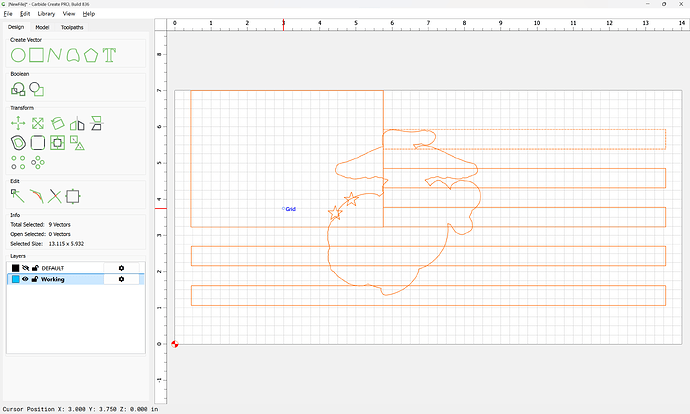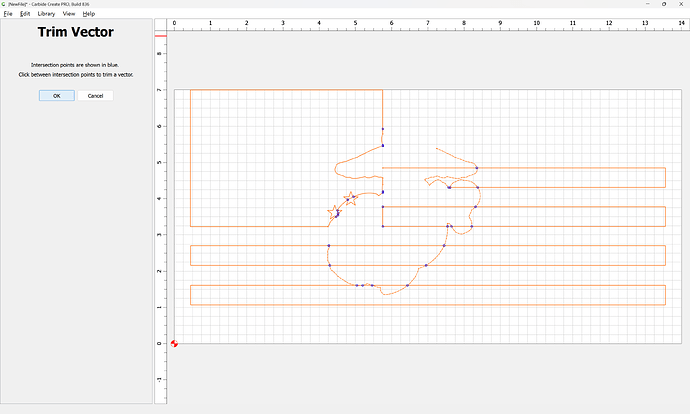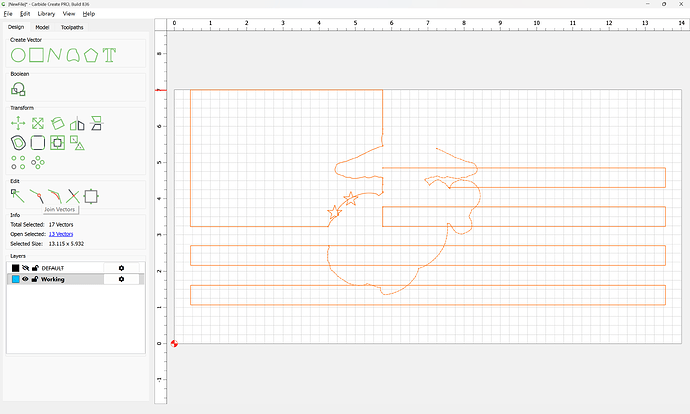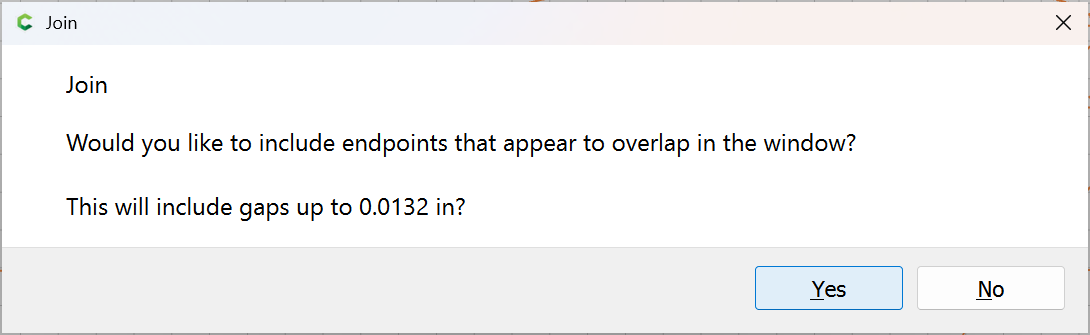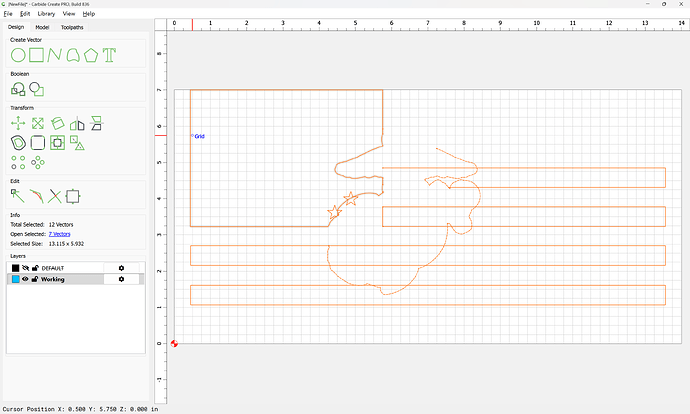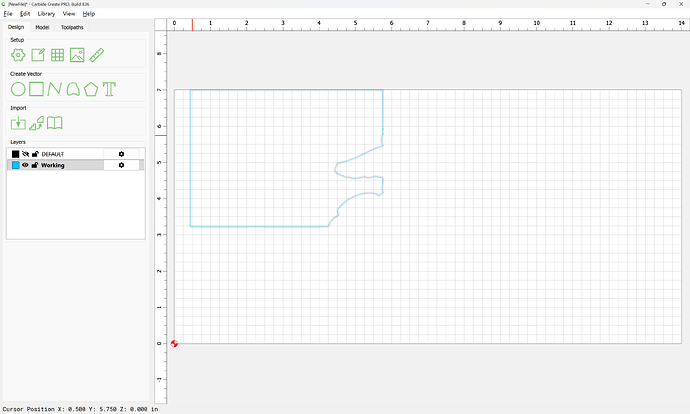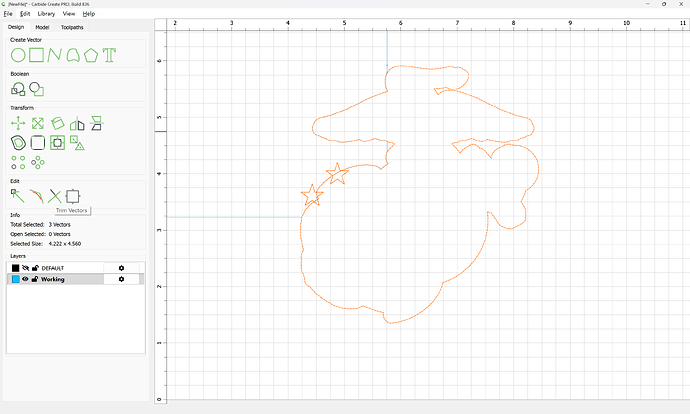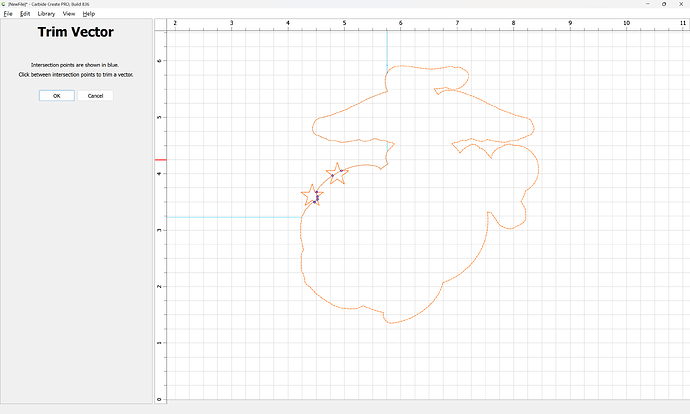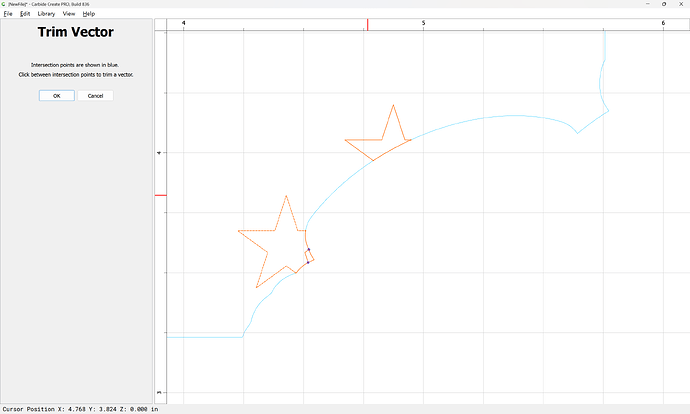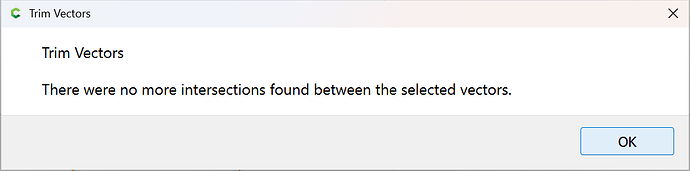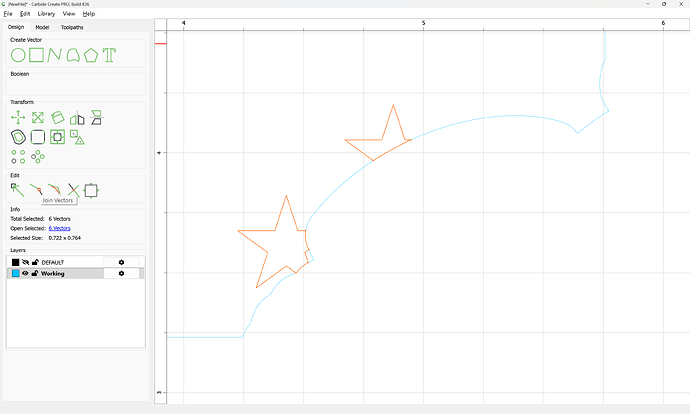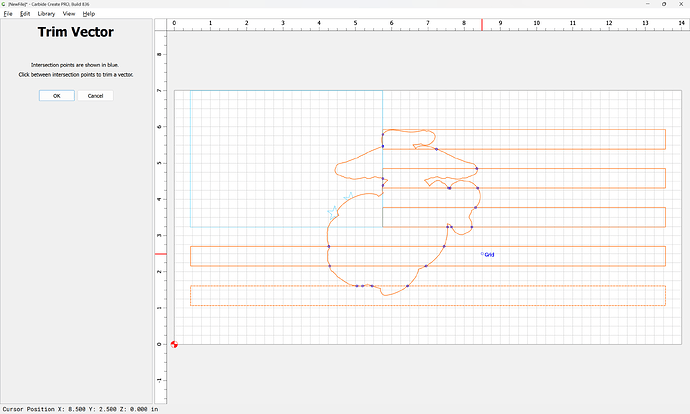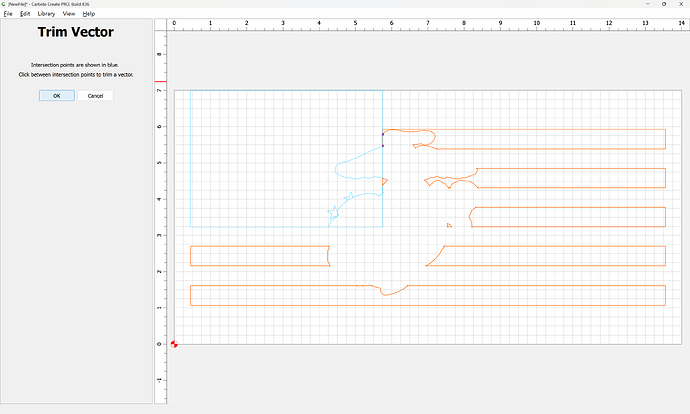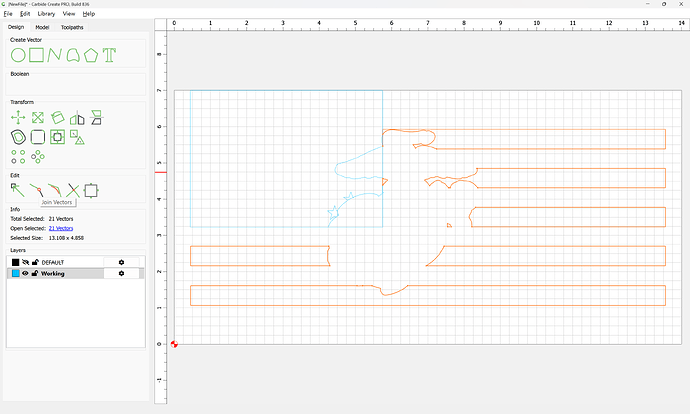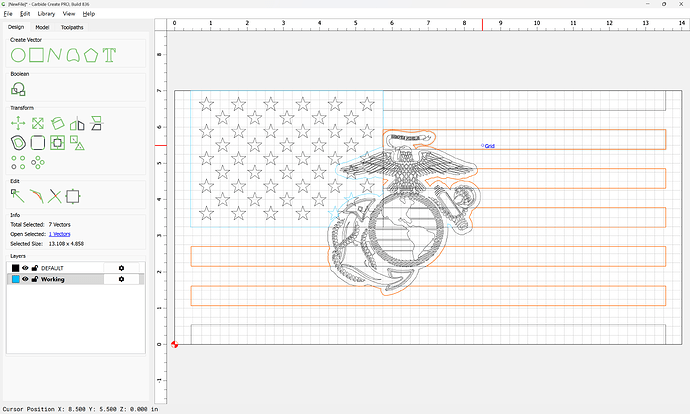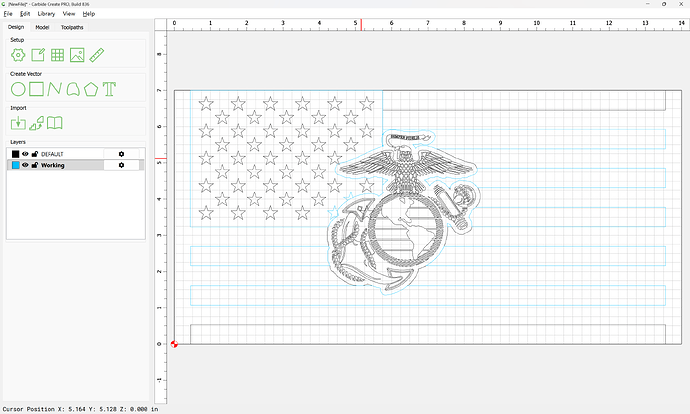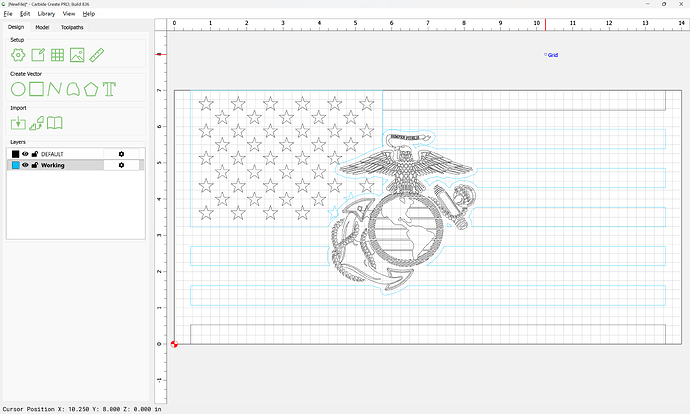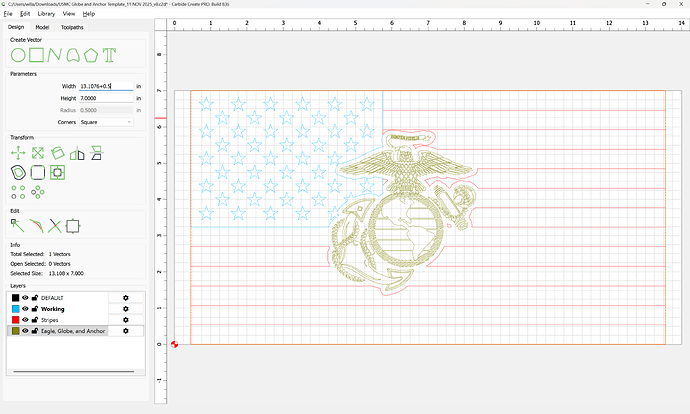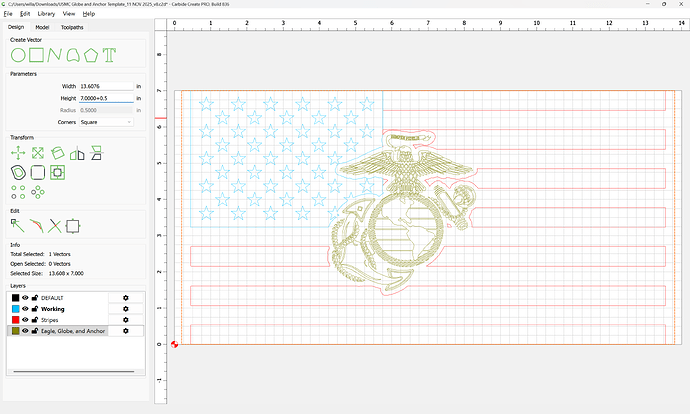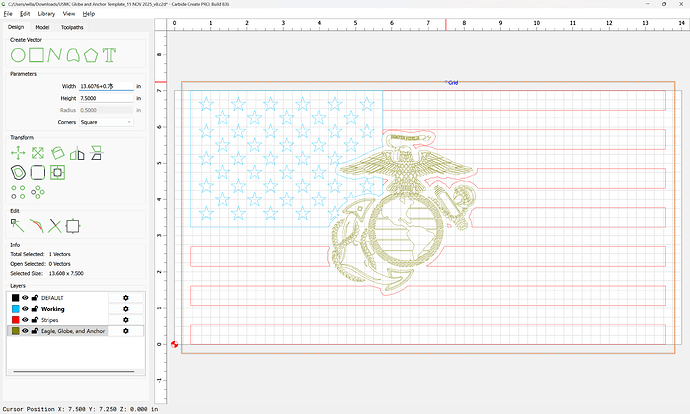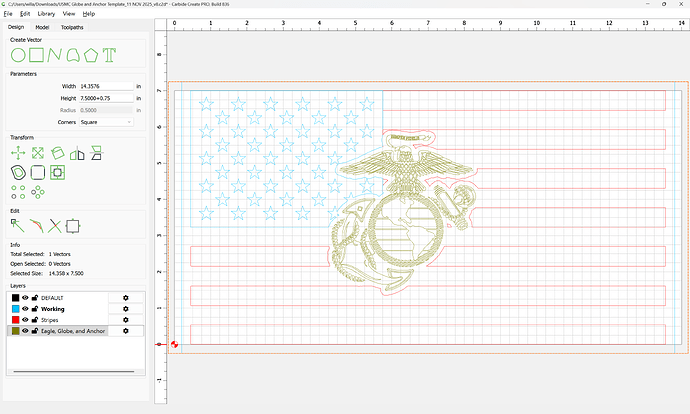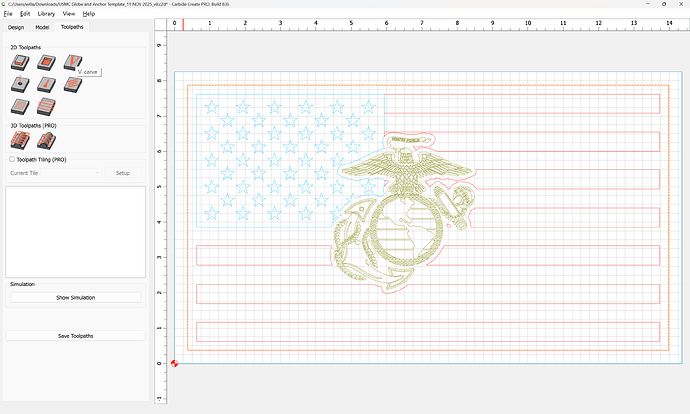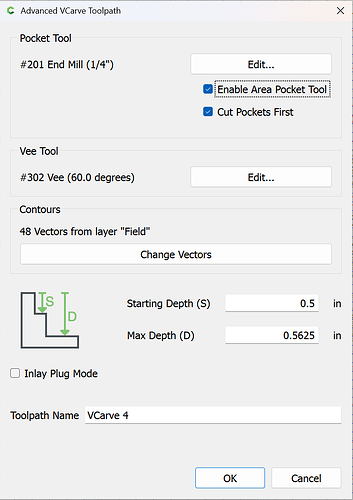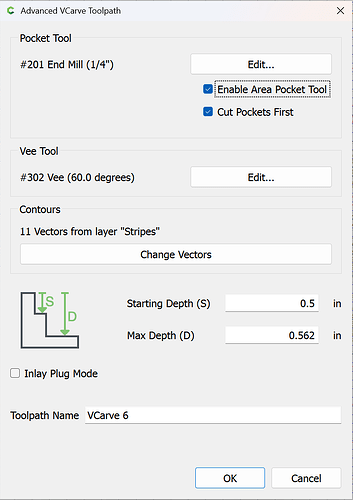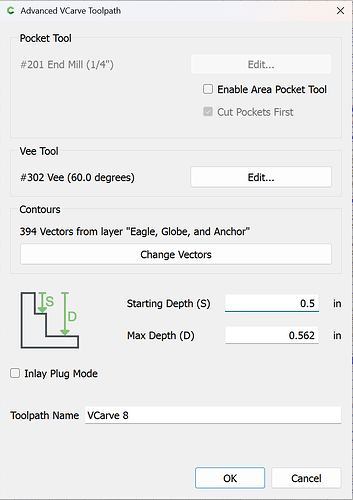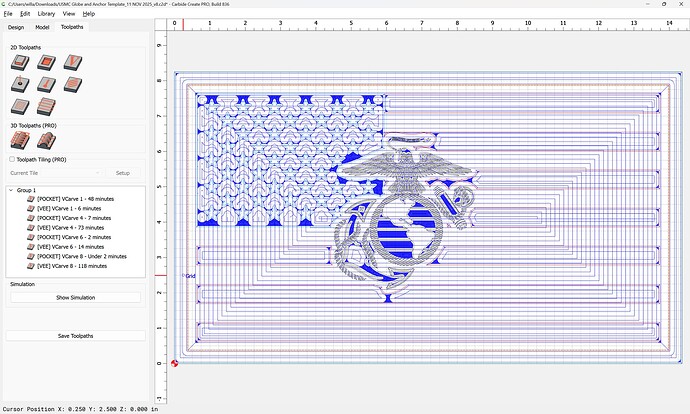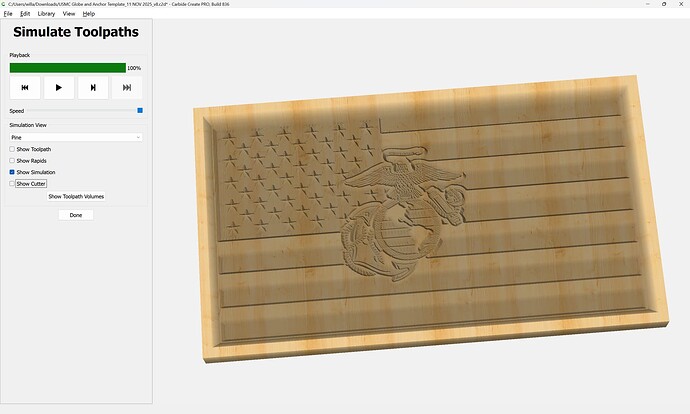Magilla122
November 11, 2025, 6:48pm
1
I’m trying to add the USMC Globe and Anchor to the US flag tray. The art work I have doesn’t have a border around it and I want the stripes in the flag to start and stop as shown in the Carbide Create Boolean video. I understand the process of the Boolean, but I’m having big issues with creating a border around the globe and anchor.
Is it possible to create a shape around the globe and anchor and start moving nodes closer into the art work, then doing the Boolean step?
WillAdams
November 11, 2025, 7:00pm
2
Yes, please see:
If you’re still having trouble, upload your .c2d file and we will look into it with you.
Magilla122
November 11, 2025, 7:05pm
3
WillAdams
November 11, 2025, 7:24pm
4
The file imports as:
Not sure what you mean by the “US Flag Tray”.
Placing this design over the Union is shown in the above link.
A similar technique for the Field is:
as requested on support…
Given a design:
[image]
we need to offset it to the outside using Offset Vectors:
[image]
Apply
[image]
Then shift-click on the outer geometry to remove it from the selection:
[image]
and delete it:
[image]
Selecting the stripes:
[image]
we see that there are seven vectors, so we ungroup them:
[image]
Select the outer geometry:
[image]
copy it, move the cursor out of the drawing area, then paste it six times to make a total of 7 instances all sta…
hang on for a step-by-step walk-through with your file…
WillAdams
November 11, 2025, 7:52pm
5
First, import a flag:
Done
Group Vectors
Align Vectors
Ok
Then select the eagle and globe:
Offset Vectors
Apply
which seems a bit much, so delete and retry:
Apply
Shift-click on the surrounding geometry to remove it from the selection:
and delete
However, the .c2d file lacks Layers, so it will be necessary to re-create the file so as to restore layers.
1 Like
WillAdams
November 11, 2025, 8:52pm
6
Export all the geometry as an SVG, launch Carbide Create and make a new file and import the SVG:
delete what is not needed:
and re-arrange and re-scale things:
Select the geometry which interacts:
and use Trim Vectors to remove what is not wanted after duplicating:
and moving to a new layer:
and hide the original layer:
and click on what is not wanted, focusing on either the Canton or the Field or the stars:
OK
Yes
Shift-click on the Canton outline which has been adjusted:
and delete everything else:
Then repeat for the other elements:
OK
OK
Yes
Delete the no longer needed geometry:
Where necessary, revisit and adjust things to prep for toolpaths and add geometry :
Then set up toolpaths:
Then adjust the Toolpath order for efficiency:
which previews as:
Adjust the toolpaths as desired.
Attached as a v8 file.
USMC Globe and Anchor Template_11 NOV 2025_v8.c2d (976 KB)
1 Like
Magilla122
November 11, 2025, 10:21pm
7
Will,
Jim
system
December 11, 2025, 10:21pm
8
This topic was automatically closed 30 days after the last reply. New replies are no longer allowed.