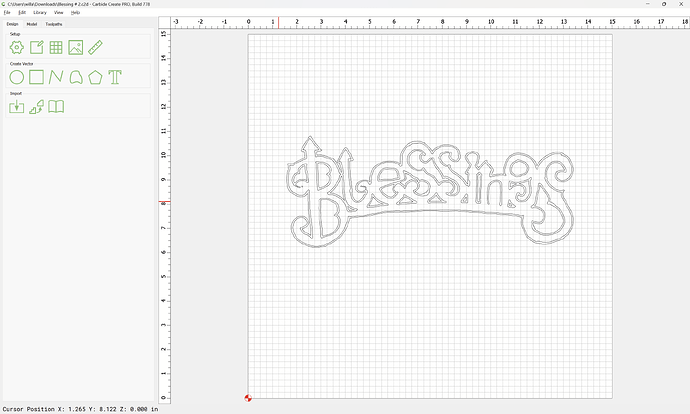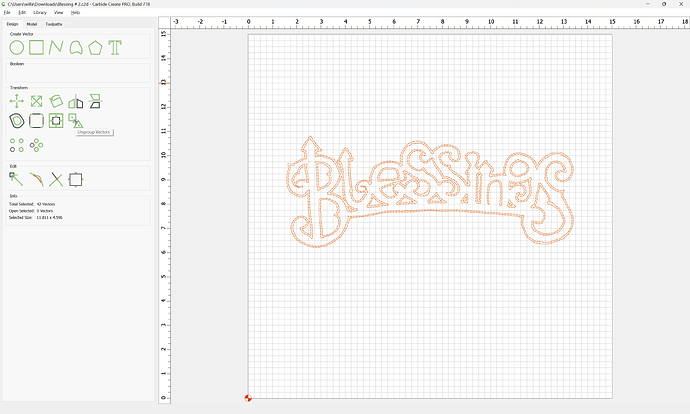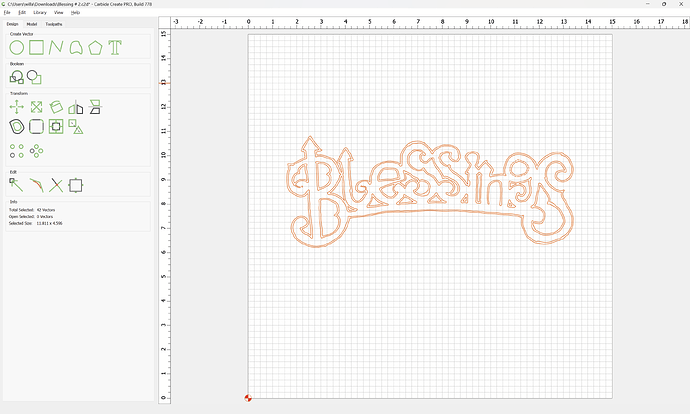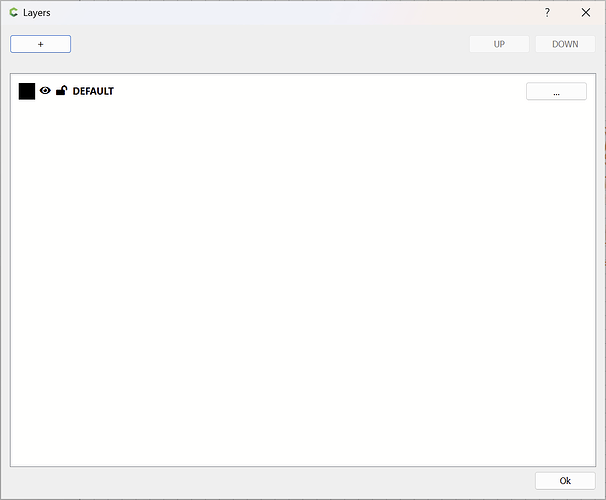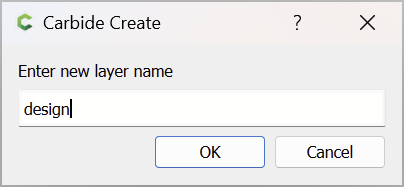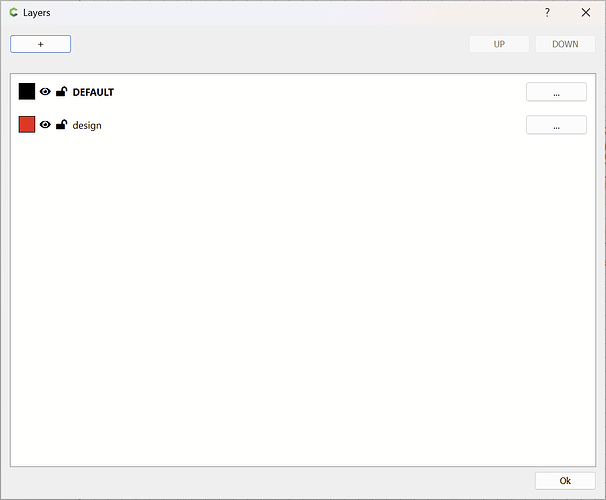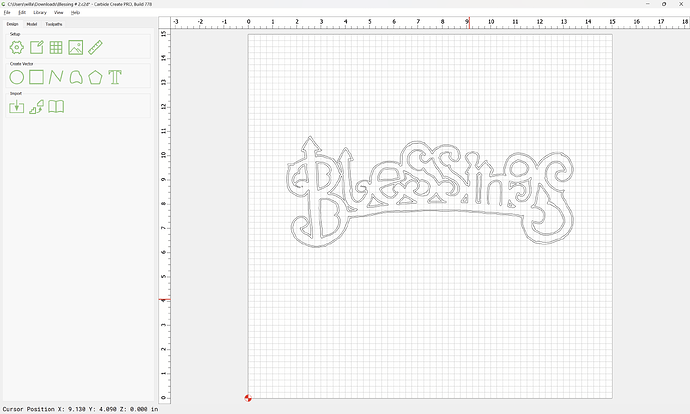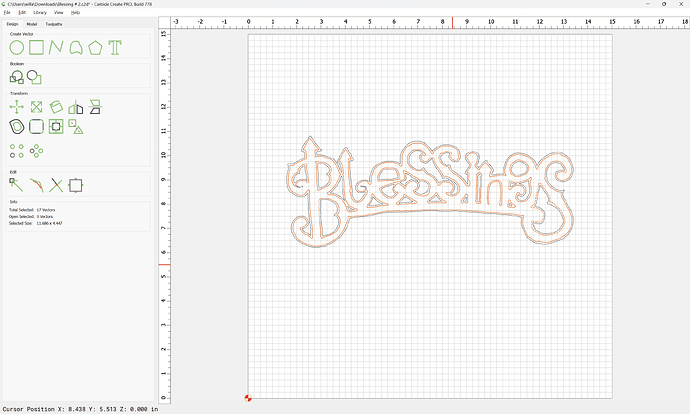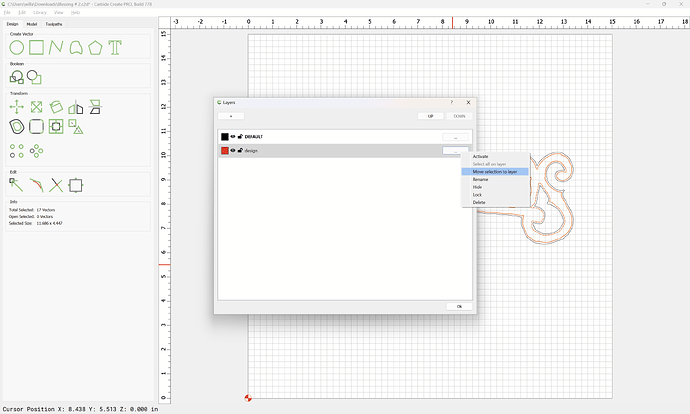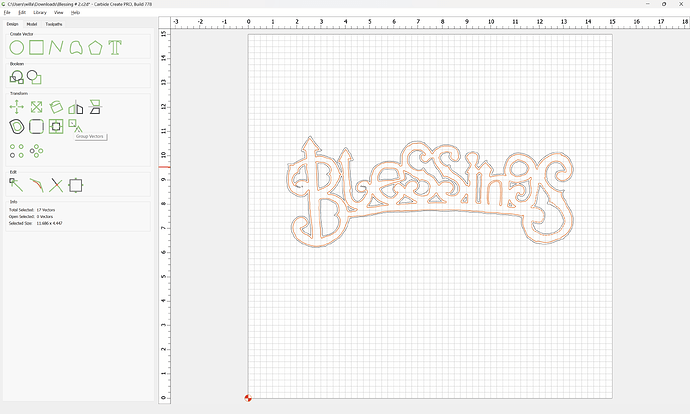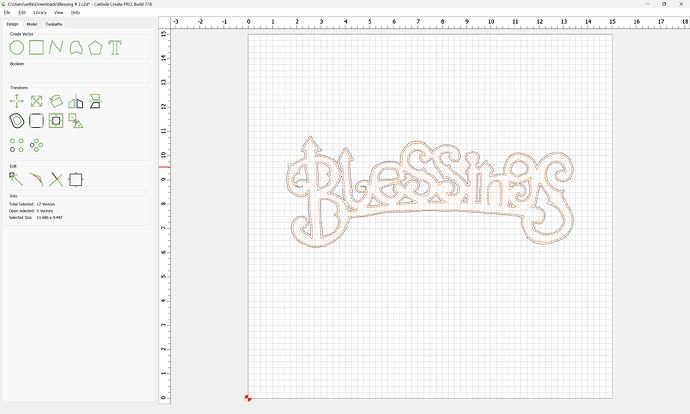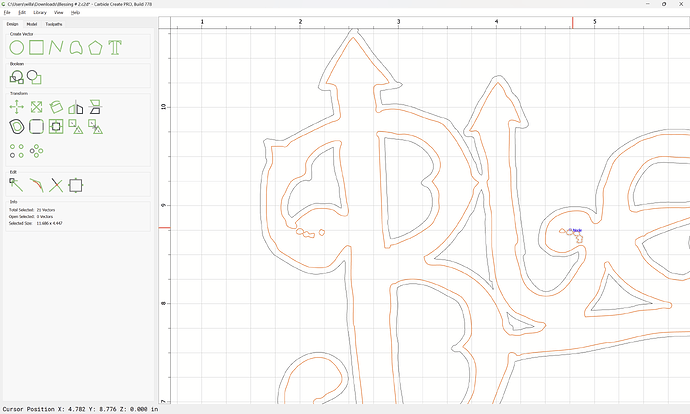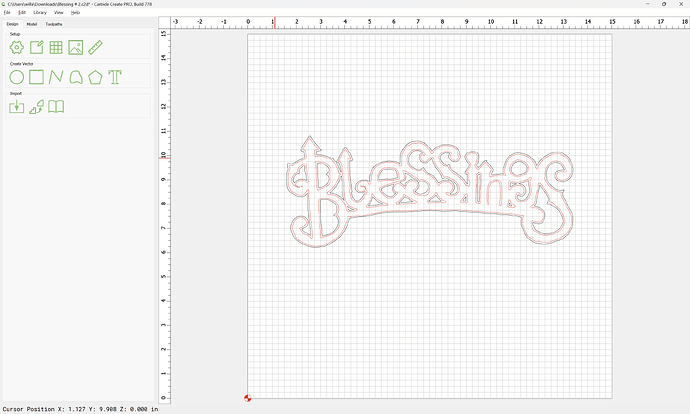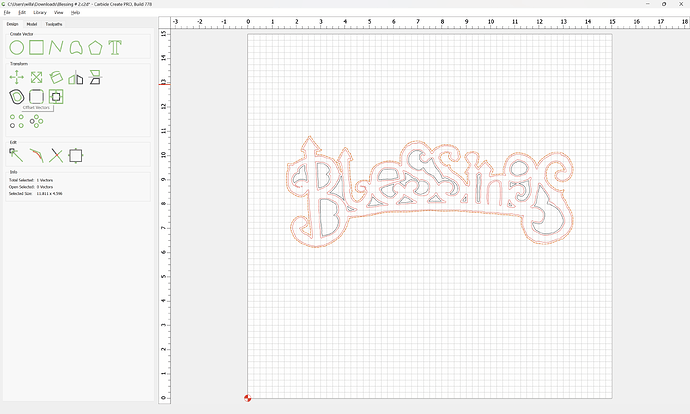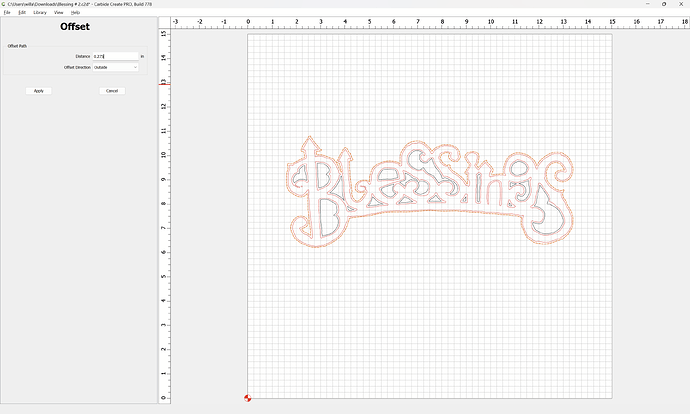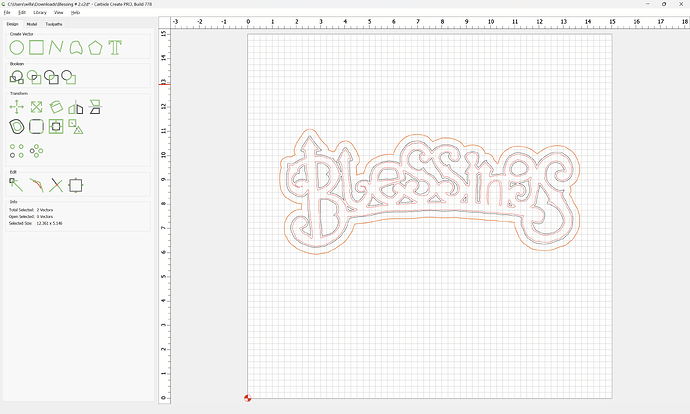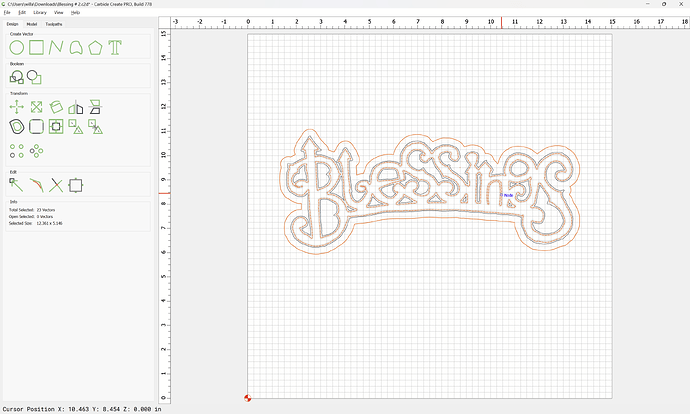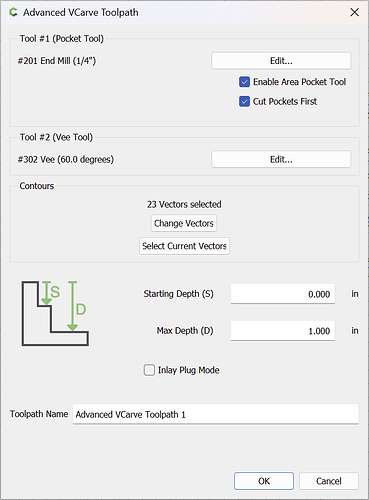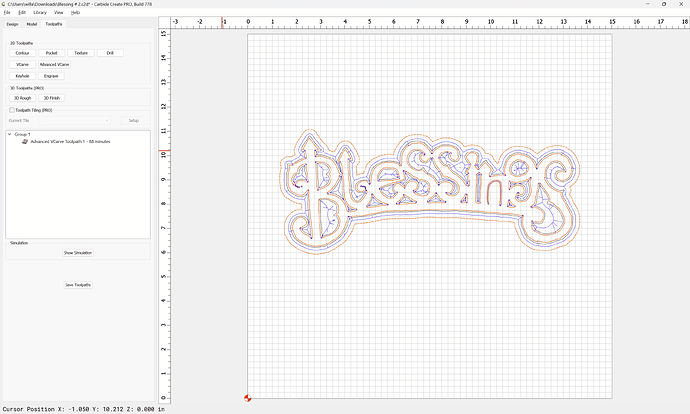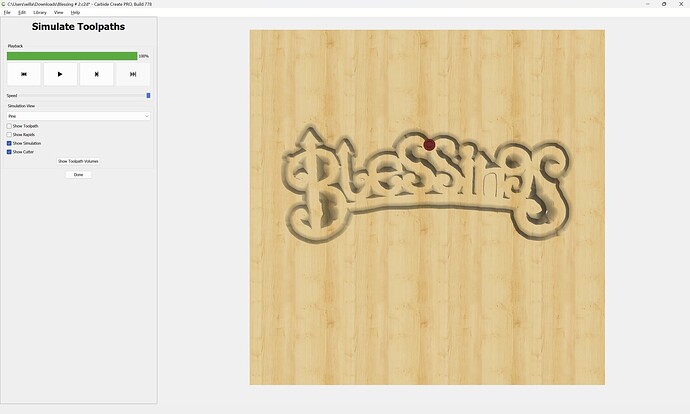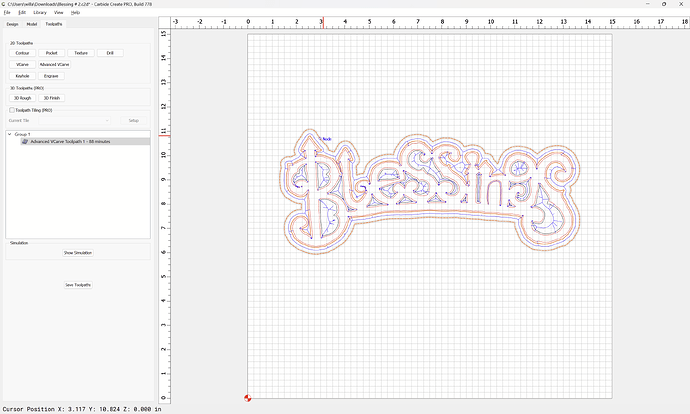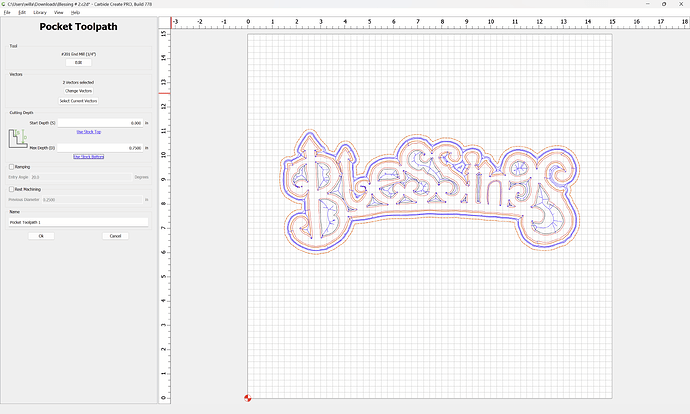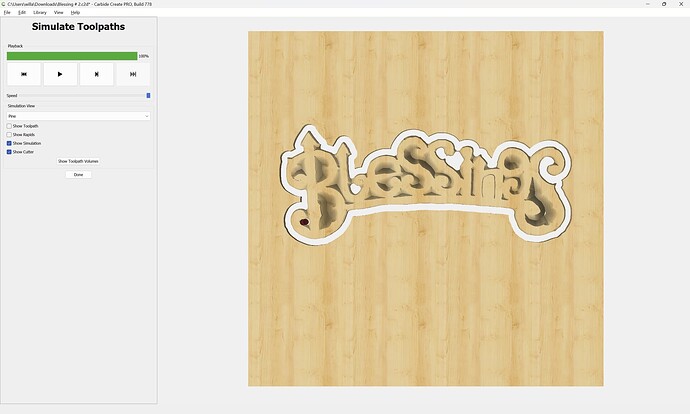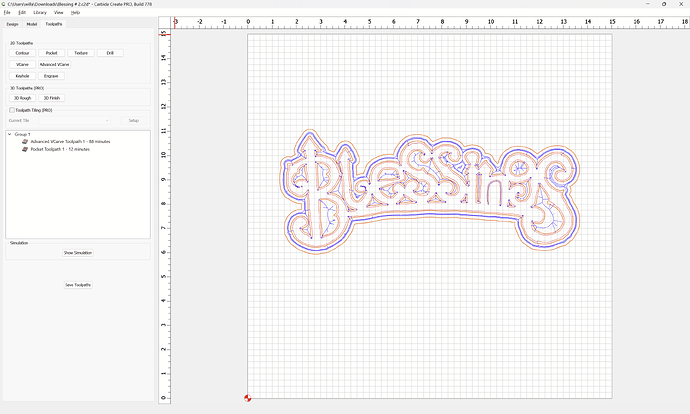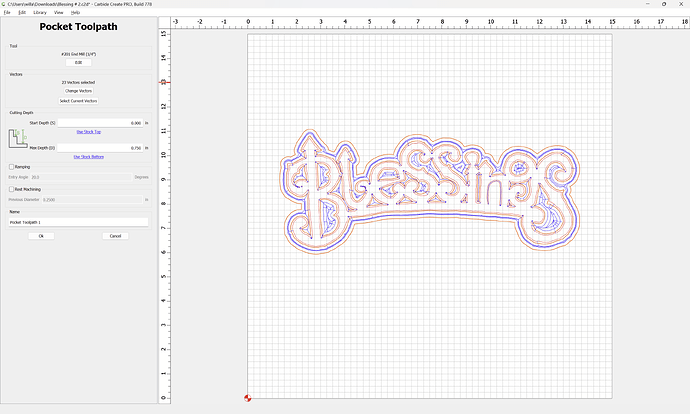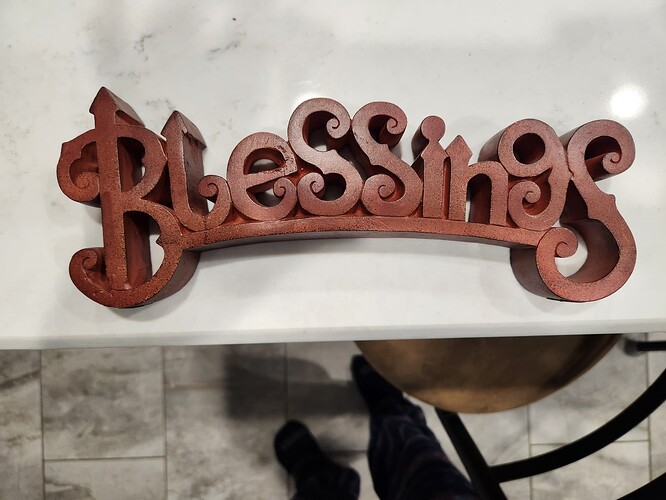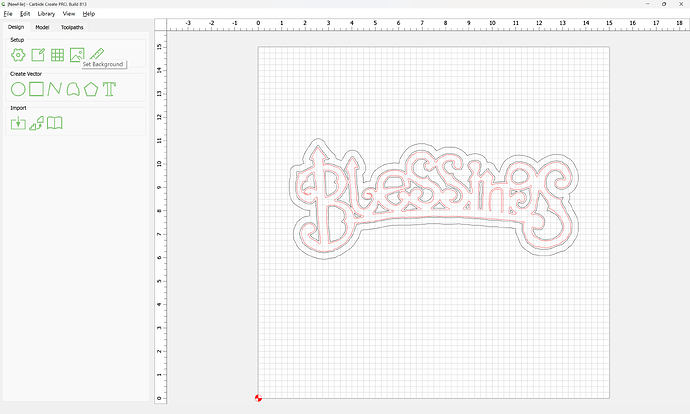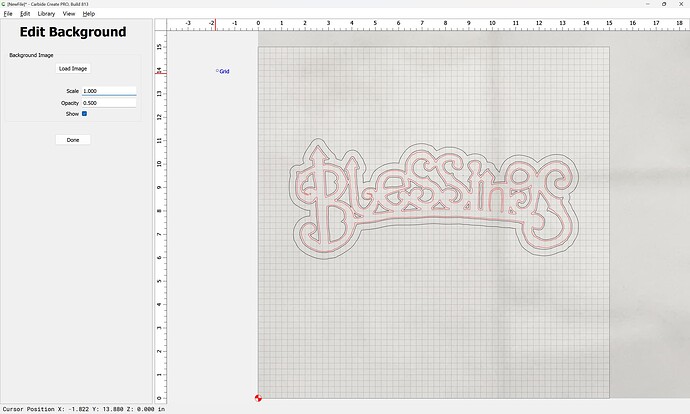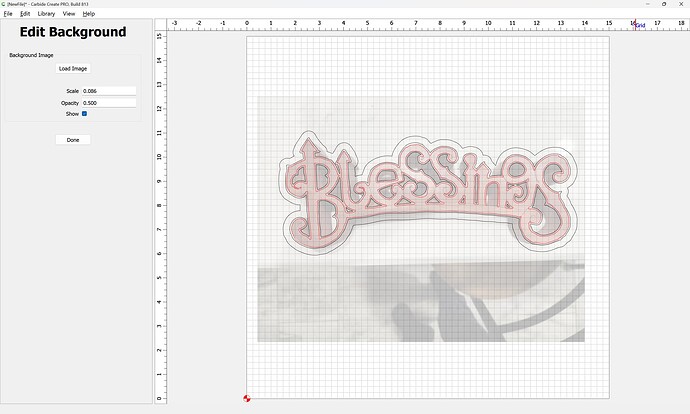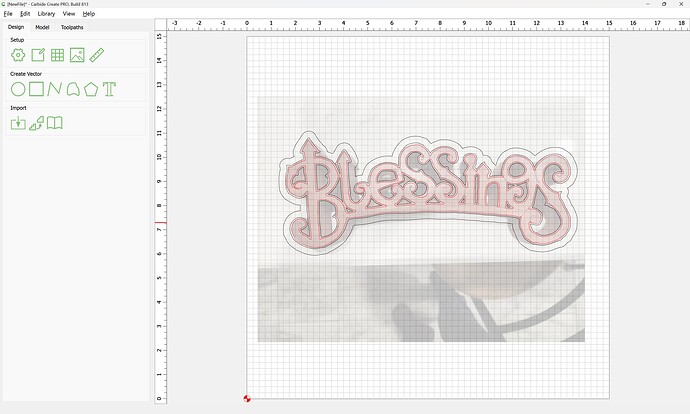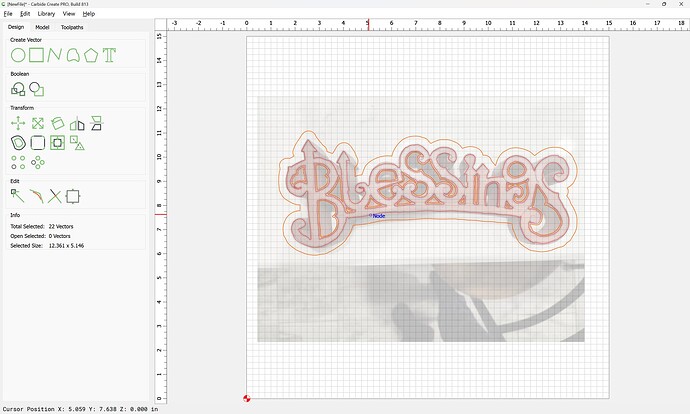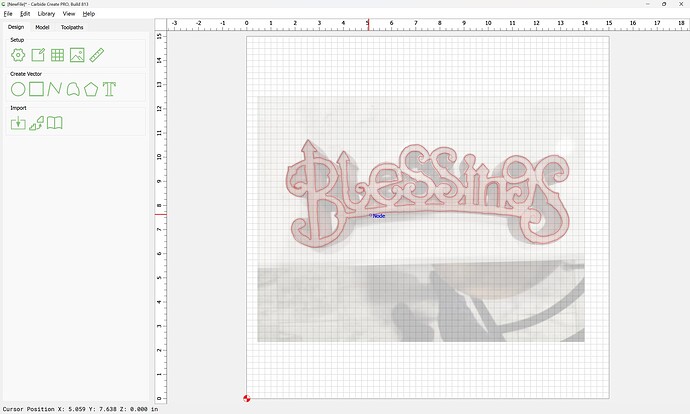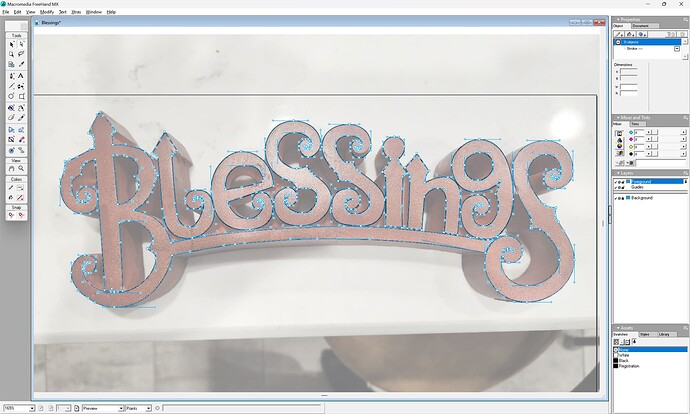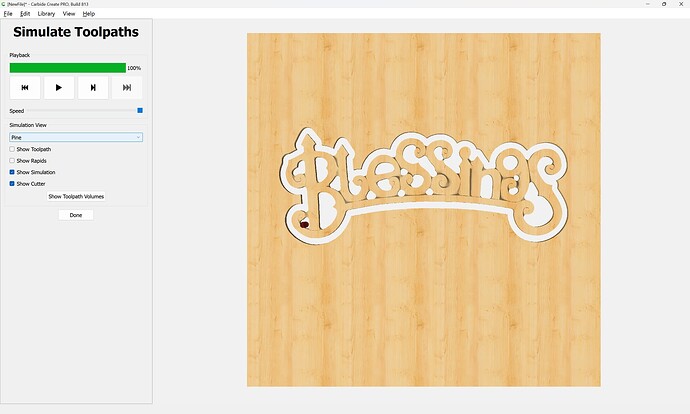WillAdams
January 26, 2025, 9:28pm
1
as requested on support…
Given a design:
and the request:
I want to carve out the word Blessing.
Start by selecting everything:
Since it is a group, we ungroup it:
Next, we need to isolate the interior (the design) and the surround/backing.
The easiest way to do this is to create a new layer:
bring up the Layer pallet:
Make a new layer:
OK
Ok
Select the interior elements:
and move them to the new layer:
Ok
It may help to group them as well:
If anything is missed, zoom in:
shift-click to add it to the selection, group and if need be, repeat putting it on the layer.
To cut out the overall backing area we will need additional geometry which is endmill diameter plus 10% offset:
Apply
Select the offset geometry and the design:
and apply an Advanced V carving toolpath to the desired depth:
OK
which previews as:
Then select the surrounding geometry and the offset:
and apply a Pocket toolpath:
If desired, add the interior elements to the selection:
1 Like
bpedit
January 27, 2025, 4:31am
2
Whoa! Layers, I was previously unaware!
WillAdams
January 27, 2025, 10:55pm
3
Since Build 521:
Response was:
The finished product is very close to what I am trying to accomplish.
and a photo was provided:
so we adjust on that basis.
First, import the pixel image:
adjusting for size and placement:
Done
then we delete the extraneous geometry:
and adjust the geometry to better match the photo… for doing this see:
as requested on support…
How do I create curved lines like these?
[image]
Import the Reference:
[image]
[image]
“Load Image”
[image]
(and adjust settings as needed)
“Done”
[image]
There are two possible ways to draw:
Directly draw using the Curve tool
Draw using the Polyline or Curve, or other tool, then Node Edit after the fact
We will show both here:
[image]
[image]
The Curve tool is the more complicated option, making available all the capabilities of both the Polyli…
https://carbide3d.com/hub/courses/create/boolean/
and:
WillAdams
January 28, 2025, 3:47am
4
That said, it was easier to just re-draw:
re-importing and re-assigning toolpaths we get:
rods5stars
January 28, 2025, 7:25pm
5
Williams
You make this look so easy, but I still dont understand how you did it. You have spent so much time on this project trying to explain it to me. I think the thing for me to do is just set up a time to talk to you or who ever else can walk me through this. I really want to learn how this is done. I guess I am more of a hands on kinda guy
WillAdams
January 28, 2025, 7:47pm
6
I would recommend working through some of the simpler tutorials here such as:
as requested on support…
How do I create curved lines like these?
[image]
Import the Reference:
[image]
[image]
“Load Image”
[image]
(and adjust settings as needed)
“Done”
[image]
There are two possible ways to draw:
Directly draw using the Curve tool
Draw using the Polyline or Curve, or other tool, then Node Edit after the fact
We will show both here:
[image]
[image]
The Curve tool is the more complicated option, making available all the capabilities of both the Polyli…
or
This came up on Facebook: Redirecting...
[69753716_2644525458913918_1833389034626351104_n]
Since it’s symmetrical, it’s pretty straight-forward to draw — start by placing the image on the background
and working through all the videos:
https://carbide3d.com/hub/courses/create/
and looking through Youtube videos which may apply:
That said, you have some training sessions left, so I’ve updated your ticket and we will see what we can do.
1 Like
system
February 27, 2025, 7:47pm
7
This topic was automatically closed 30 days after the last reply. New replies are no longer allowed.