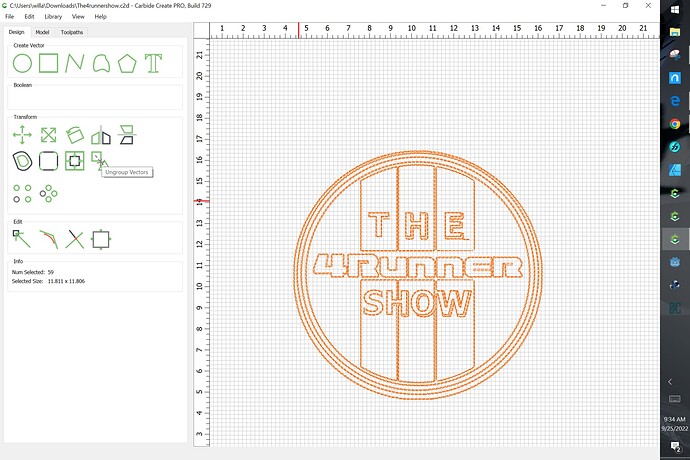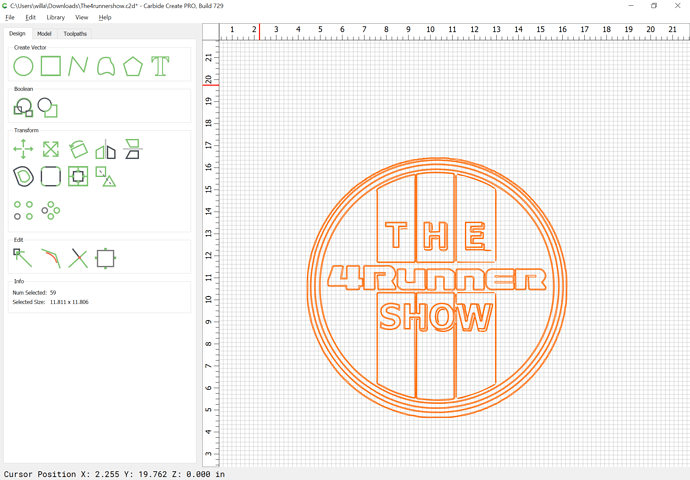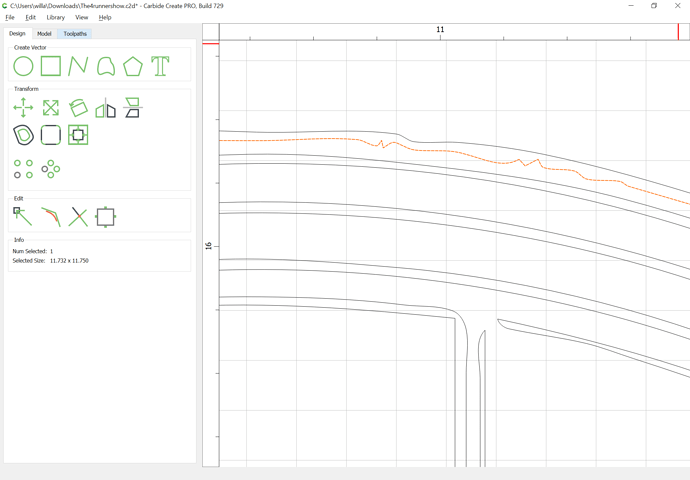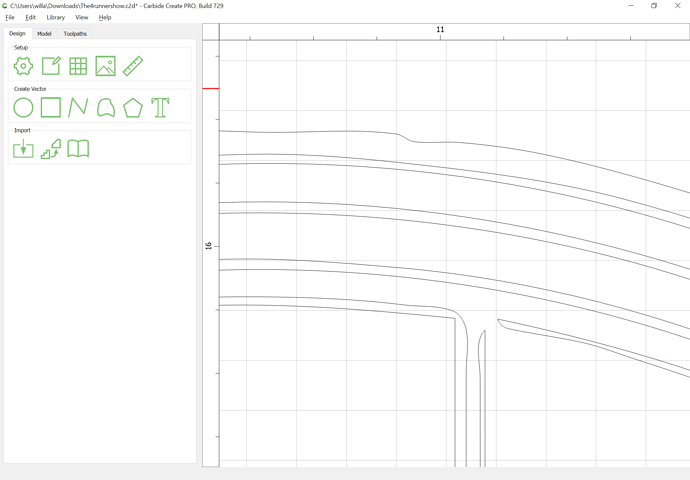WillAdams
September 25, 2022, 1:38pm
3
As noted, select everything and ungroup it:
to arrive at:
which then allows selecting specific lines:
and deleting them:
That said, it’s a pretty simple/symmetrical thing — it would be much better to just re-draw the whole thing — let us know if you have difficulties w/ doing that.
See:
(the title of this post hearkens back to a small book / card which Warren Chappell created, “Let’s make a “B” for Bennet” — I was fortunate to meet Mr. Chappell when he was Artist-in-Residence at UVA on a school field trip when I was young, and he was the author, along with his cousin Oscar Ogg, of a number of books I remember from my youth.)
Note that the below is obsoleted in current versions of Carbide Create by the ability to asymmetrically scale a circle into an oval/ellipse.
Okay, step-b…
very basic tutorial on drawing with the curve tool — also see:
Logo re-creation:
I believe that you’ll have better luck w/ this if everything is constructed in the same way.
If you’re not familiar w/ Bezier / vector drawing programs, I’d suggest doing some tutorials
This should be straight-forward to make — I assume that what you want is:
two drilled holes to fasten the piece in place and to allow for a cord to be passed through
text which will be V-engraved
an outer perimeter which will be cut out to separate the piece from the stock.
Okay, assuming the 1/2" x 1/2" in…
If one only has a pixel image:
[image003]
then one has three options:
auto-tracing — EDIT: Carbide Create has since gained this feature: Carbide Create - Image Tracing
using the pixel image using a tool such as MeshCAM or Carbide Create Pro’s texture feature
re-drawing — this is a tutorial on this:
Begin by going to Job Setup and setting the Stock Size and importing the image onto the background:
[image]
re-drawing with the curve tool
1 Like