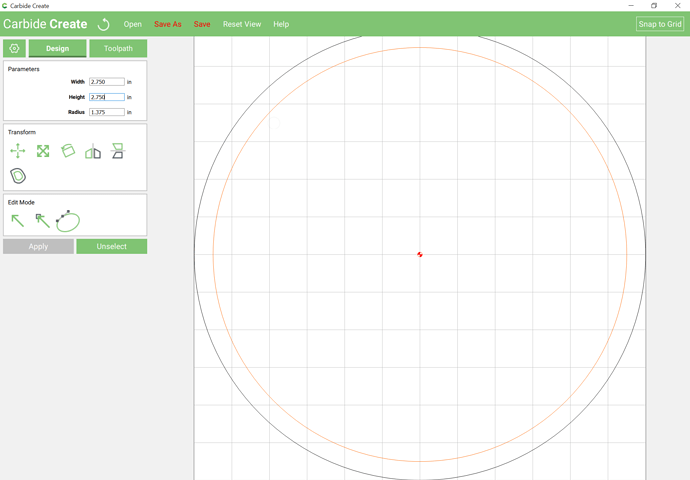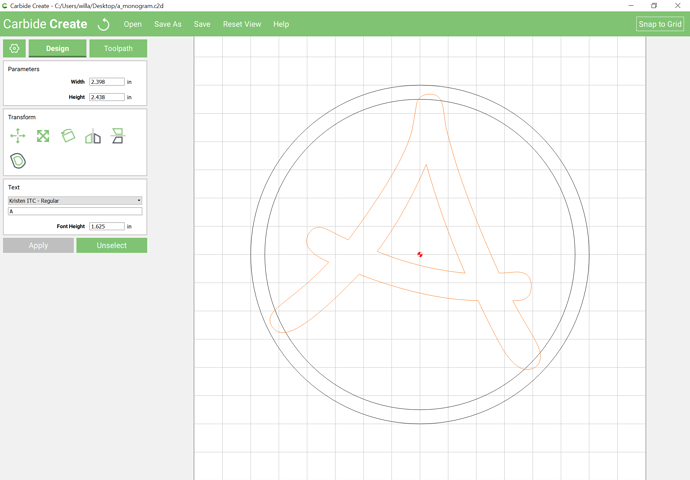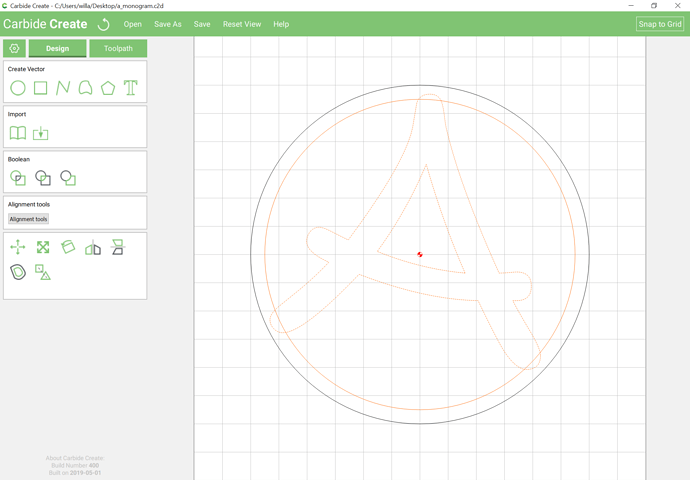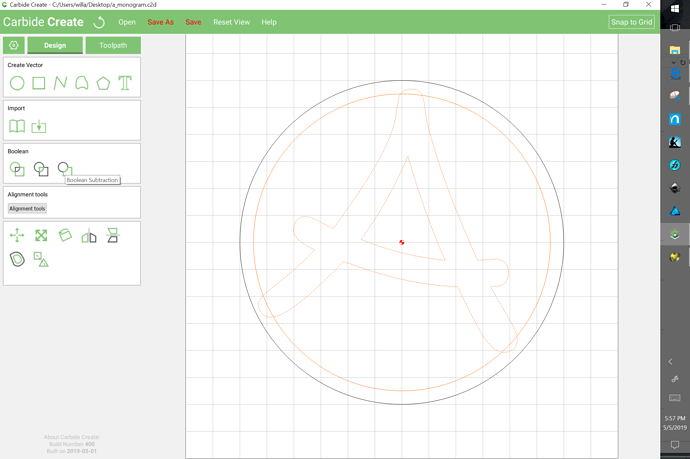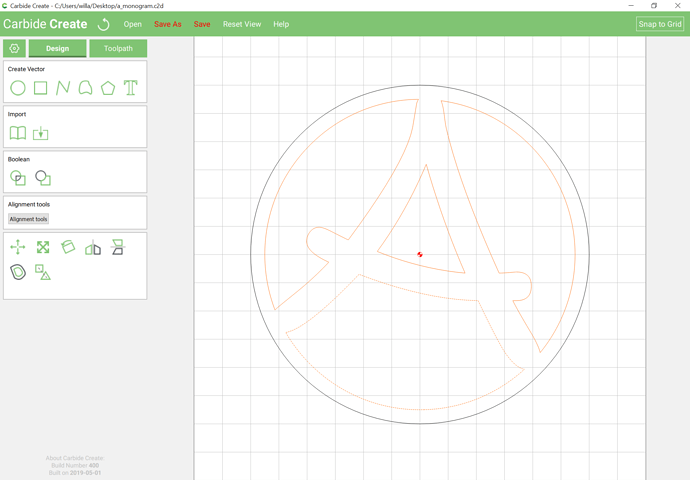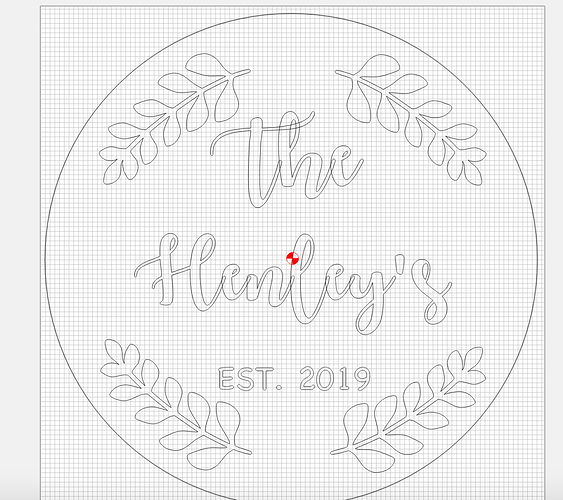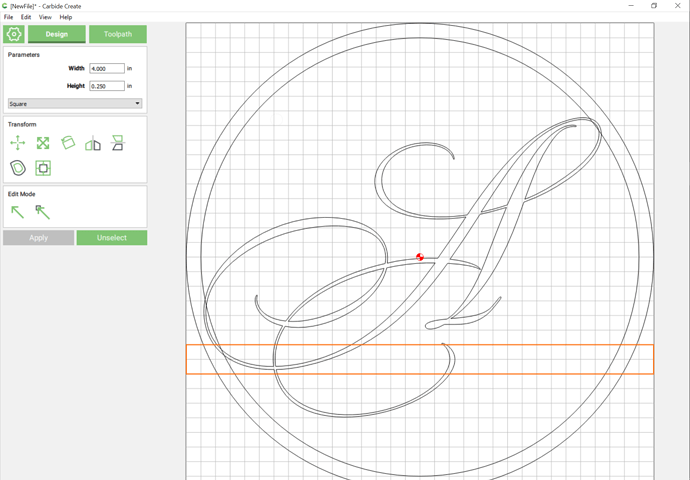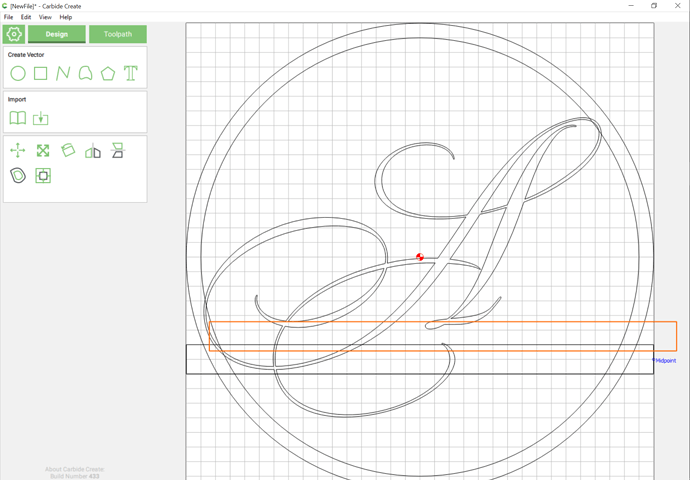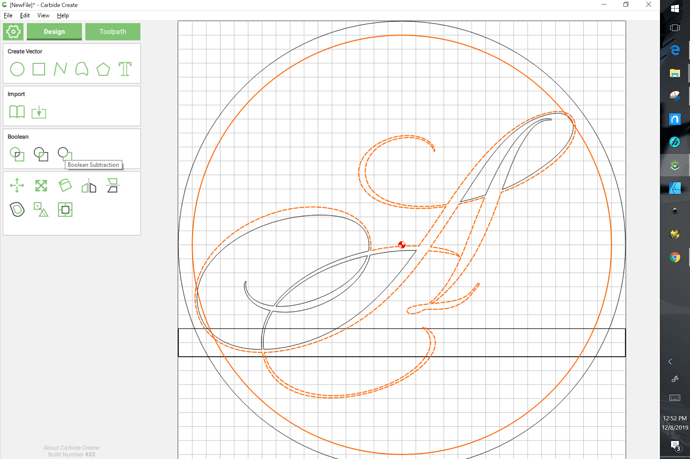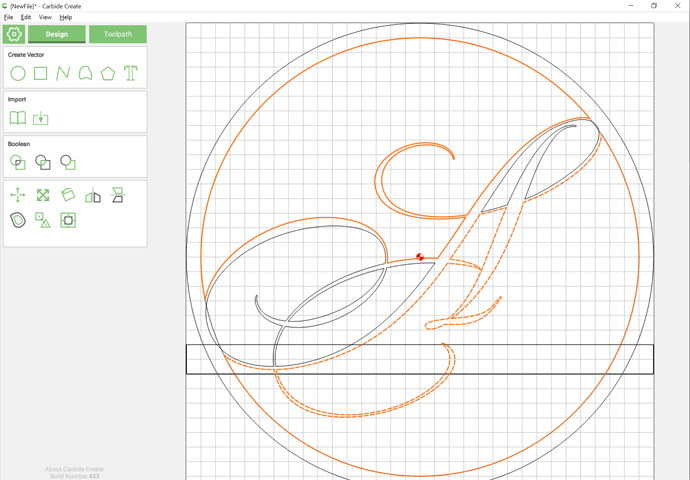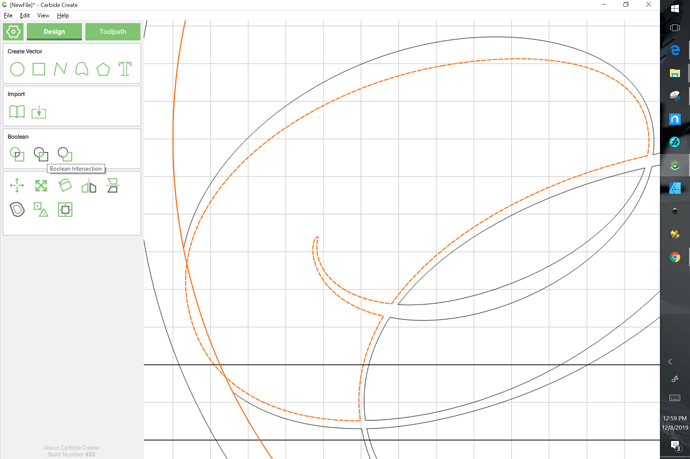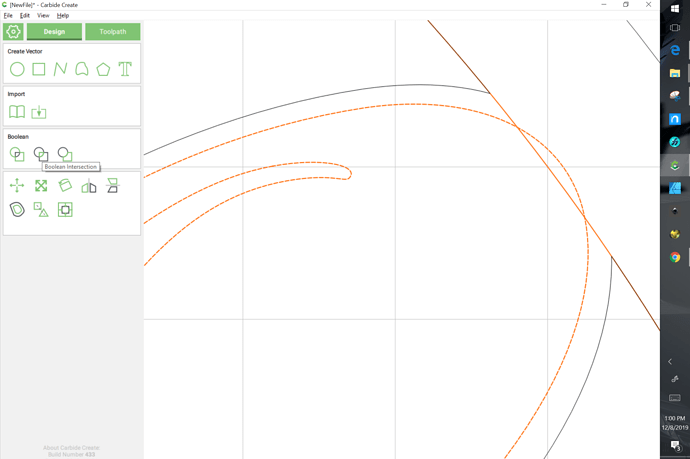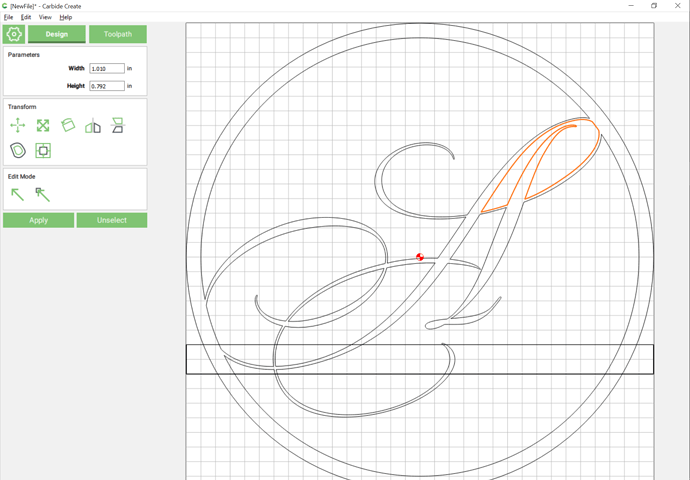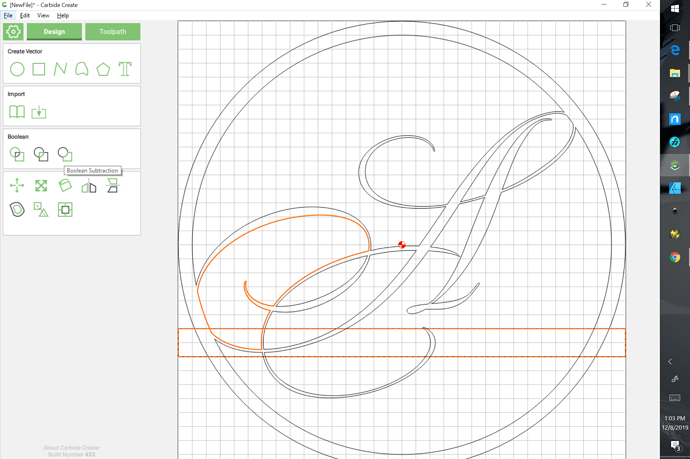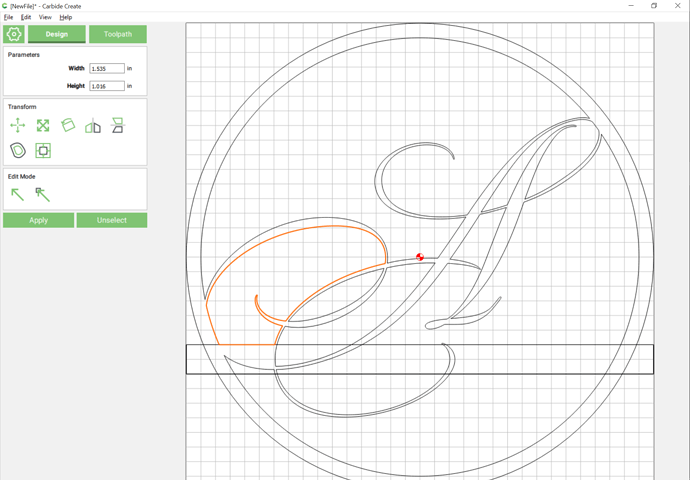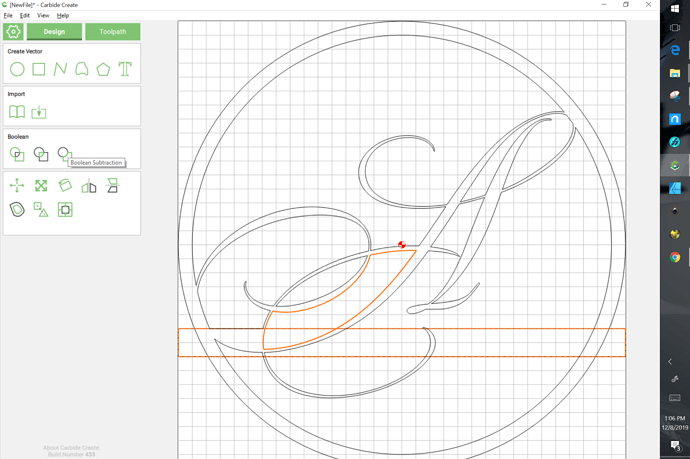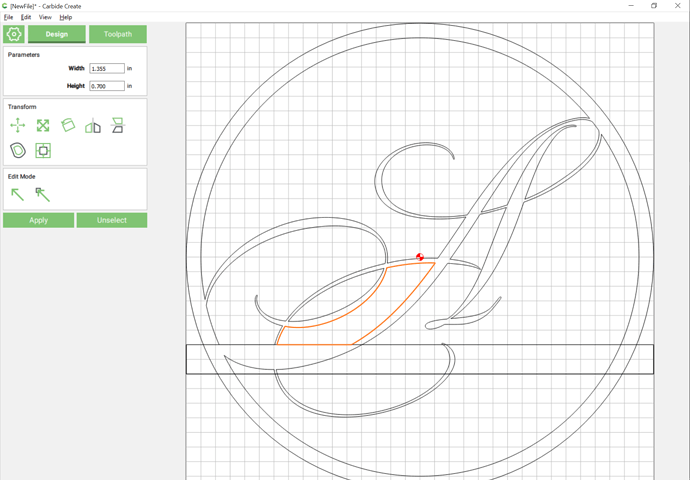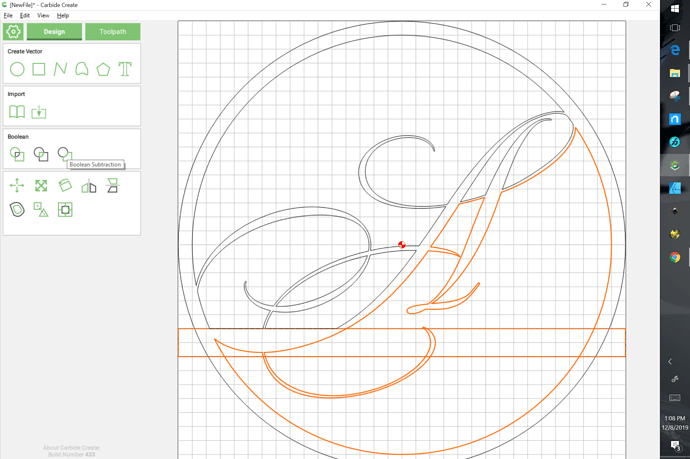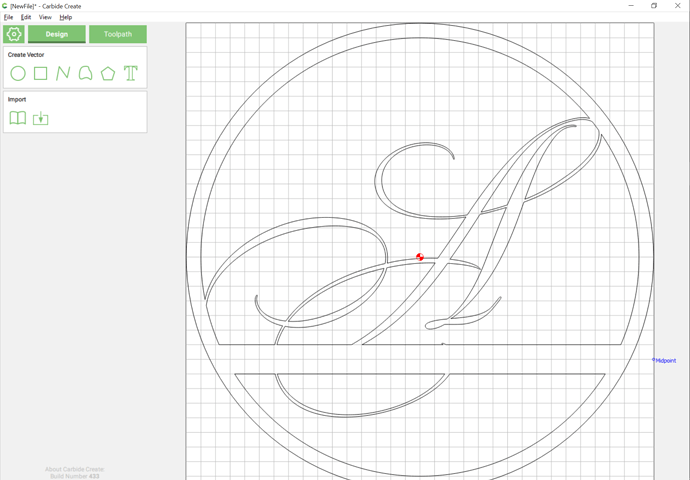Making a monogram in Carbide Create can be done in a number of ways. One possible technique is a ring (annulus) with a letter within.
Start by drawing a pair of circles:
Then set in a character and adjust the size until it crosses the inner circle:
Select the inner circle and the letter by control-clicking — select the circle first so that the letter is the “key object” and has a dashed highlight:
and do a “Boolean Subtraction”:
so that one has:
I’m just playing around with the program… Is there any easier way to knowing if your text is centered rather than eyeballing or counting squares?
Group each line and then use the align function.
A frequent feature of monograms is to add a bar on which a name or other text may be placed.
If the letterform loops back on itself, this can require multiple Boolean operations. e.g.,
Note that there are multiple ways to achieve any Boolean result.
Duplicate the rectangle:
and drag it back into alignment replicating the former appearance — repeat this as needed.
Duplicate the inner circle as well as described above.
Select the inner circle and the outermost geometry of the letterform and do a Boolean subtraction:
resulting in:
If need be, duplicate the circle again and select it and any intersecting geometry and do a Boolean intersection:
Repeat as needed:
resulting in:
Select anywhere that there is a crossing of the rectangle and do a Boolean Subtraction:
resulting in:
repeat for each crossing element:
resulting in:
repeating this:
one eventually arrives at:
This topic was automatically closed 4 days after the last reply. New replies are no longer allowed.