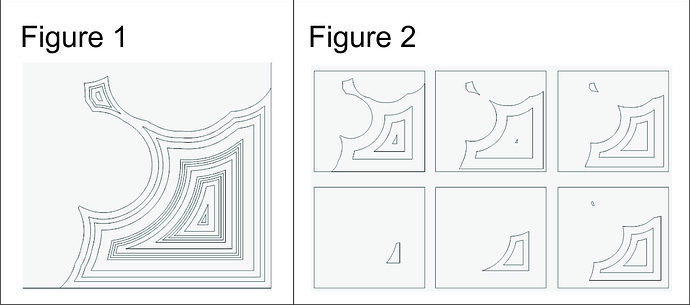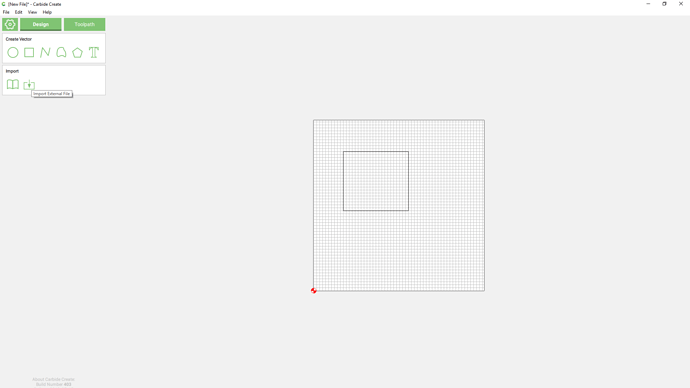Somewhere on the screen output the position of the mouse on the screen relative to the origin so I don’t have to count 40 grid lines. Make each ‘inch’ grid line a pixel wider or a different color.
The ability to right click a toolpath and have a menu item to select all the associated items but in ‘design mode’, so if I want to shift all the items in a toolpath over a bit I can quickly select them and drag them without having to manually select them again.
Ability to ‘lock’ an object to avoid accidentally selecting it
A list of elements on the screen even if they’re given useless names like ‘circle 3’ and ‘imported svg 5’. Let us ctrl+click or select+click as usual. This would then be amazing with the ability to group objects.
Ability to nudge selected objects using arrow keys
Ability to turn snap on/off especially since choosing not to SHOW the grid doesn’t actually remove the grid just hides it.
Just came here to suggest a “Lock Object” feature and found this post.
But yeah, we need Lock Object. I have had things move when I click on them to get coordinates to measure and set coordinates for another object. Even more annoying is having something move while in the Tool Path setting screen.
~Fess
Never hurts to revive a thread especially when some of the suggestions are still relevant 
I see that this is an old topic, but this issue has been giving me fits!. I’m glad to hear it’s not just me.
Objects sometimes move when I click them, regardless of how carefully I click. If I’m working on a complex design, I go through hoops to be sure that I can return objects to their correct position when they move without my catching it immediately. Here are some images to illustrate.
I have these nested objects for which the spacing is critical. (Figure 1: a small piece of the project). I’ve grouped the objects within identical boxes (Figure 2: Each box represents a different toolpath). This allows me to return them to the correct position relative to each other if (when) they are inadvertently moved.
Doing it this way causes problems when I set up the toolpaths, but it’s the best alternative I’ve found. I am open to suggestions.
An object lock might work to fix this, but there are other things that would help. (1) Undo/re-do. I use undo to see if an object moved, but it would be great to be able to re-do for those times when I didn’t need to undo. (2) There must be a way to make this not happen in the first place. This is the only software I have ever used that has this problem. (2a) Is there a mouse setting or something that I can change?
I haven’t found any other topics addressing this issue. I’m new to the community, so if I’ve missed something in my search, please point me to another discussion.
This used to drive me nuts too. Unfortunately, this is just one of those limitations of CC that you’ll have to live with, or move on to a higher-end paid CAM tool.
One of the many reasons I prefer (and moved to using) Vectric VCarve is that it handles this situation the right way, i.e. the default action for a left click is to (only) select an object, and then you need ANOTHER click to put the object in “move” mode, this way you never move anything by mistake.
It’s a small detail, but I guess it’s the kind of detail that a (very?) small development team like Carbide’s probably does not have time to fix.
Not at my PC, but does ctrl+z undo and ctrl+y redo? Does on most Windows software, but not sure about CC which is a bit of a weird duck (like ctrl+c does copy AND paste).
Dan
Control z is undo, control y doesn’t seem to do anything.
Most, if not all of the keyboard options should be listed in:
Thank you for your reply. I try to do all my designing in another program just for this reason. I don’t to a lof of 3D design so I use CorelDraw. It works great for just about everything I need. For this particular project, though, I couldn’t avoid it.
Just a note for folks coming to this, one can now import SVGs and DXFs into a file using Library | Import:
Yes that is useful - but it would be also great to import an existing C2D part design for use in a drawing
There is a 3rd party utility for that:
Speaking of 3rd party, the new Carbide should allow the installation of 3rd party apps or extensions within Carbide Create just like Easel or VCarve.
I’ve been using CC for a bit now and there are some annoyances I’ve encountered. Other than these noted below its been a user friendly experience great for a beginner CNC enthusiast.
- Only seem to be able to add a fillet or other corner treatment to a rectangle upon creation or shortly there after. Coming back to a rectangle at the end to add filet doesn’t work well just ended up using boolean operations with a circle.
- Resizing rectangles, when you resize a rectangle even though you manually change both x and y it keeps the aspect ratio. (can’t seem to size an established rectangle from 3 x 4 to 3 x 6)
- Changing the diameter of a circle on a piece causes the rectangle to go back to where it was placed upon creation from circle tool or a copied circle. This is really annoying when I take a long time to get my hole spacing just right. I’m making shop jigs that need to be accurate within a few thousands and the Shapeoko XXL is doing an awesome of gettign me there.
- Why can’t I drill a 1/4 inch hole with a 1/4 inch endmill using a 1/4 inch pocket operation. Seems to work ok when making a pocket 0.252 inches in diameter but that’s not really what I want.
- Making large simple structures out of boolean operations seems to make massive vectors that bog down the software (I made a pattern 1/4 inch fluting at 60 degrees to fill the inside a filleted rectangle. pretty simple design but pretty much locked down CC. Running new computer with Ryzen 5 and 8 Gb ram 2 gb dedicated graphics
- the rectangle should remain a rectangle and allow corner treatments until one: node edits, uses it in a Boolean operation, resizes it
- This works for me in CC 474: draw rectangle (3x4), select it, change height to 6, Apply — note that the above applies, so this won’t work if the rectangle has been made not a rectangle
- This is a known problem and has been reported — if you have a sample file which exhibits this problem please send it in to us
- Carbide Create doesn’t support drilling operations — a feature should be at least 10% wider at its narrowest pass than the endmill used
- At this time Carbide Create converts geometry into polylines when performing Boolean operations — hopefully this will change in the future — if you have to do such I’d recommend using Inkscape, or, treating the result as a template and re-creating it with the curve tool — had to do that in: Design into 3D: Boxes: Magazine storage
I’m not an expert…just reflecting what I’ve absorbed. The reason Drilling Operations (#4) are difficult to do are listed by @Julien s in his new online CNC book. Since it’s free content, I’m going to guess he won’t mind me copying it here:
A useful alternative is to use specific drilling toolpaths, that just plunge the endmill vertically, so it becomes possible to do a 1/4’’ hole with a 1/4’’ endmill. However, an endmill is very bad at drilling, it is just not designed for this, so the plunge rate should be limited, and the " peck-drilling " option used: the tool will cut a small DOC, retract to clear out the chips, and then plunge again, repeatedly until the full depth has been cut.
So it seems that “Peck Drilling” is the feature we should be asking for in CC to solve problem #4.
For problem #1, I tried what @WillAdams suggested and confirm his point. You CAN go back and add component parameters to items you’ve already created when you reclick on them - UNLESS you size them WITH THE SIZE TOOL. Interestingly, if you resize it by typing in the numbers in the width and/or height (that worked for me with independent changes also, by the way) and even if you move it with the move tool, you still can apply component parameters when you go back to it. It’s only once you’ve stretched it that the ability goes away. I also noticed that you cannot apply shape parameters to the component that gets created when you execute an offset - the original shape is still modifiable, but the resultant offset shape is not.
So I therefore wonder, “why is that, and does it have to stay that way?” What is so unique about the resize tool, or the resultant shape in an offset, that renders the shape unmodifiable? You would think it would just change the w/h dimensions and possibly the origin of the object…why change the properties of the shape?
I don’t know if @robgrz is going to make all of these idiosyncrasies go away when he eliminates QML and rewrites that control panel - but I hope so!
I am using release 474 and when I go into the alignment tool its getting locked up. Can’t click any of the command buttons and can’t get out. Having to save and re-open CC to get going again. It would be nice to be able to back out of an operation without hitting “done” ,escape key maybe?
I would definitely be down for having peck drilling. I mean Easel does it, but then you have to use easel… no thanks. I’ve been meaning to pick up Fusion 360 and get going on it. I’ve used it a good bit to design shop furniture, just zero experience with CAM on it. It’s just that CC seems to be really well designed to pick it up and be machining in no time at all.
Please send a file which causes this problem in a current OS and Carbide Create version in to us at support@carbide3d.com along with step-by-step instructions for causing it and we’ll do our best to look through this with you.
This topic was automatically closed 4 days after the last reply. New replies are no longer allowed.