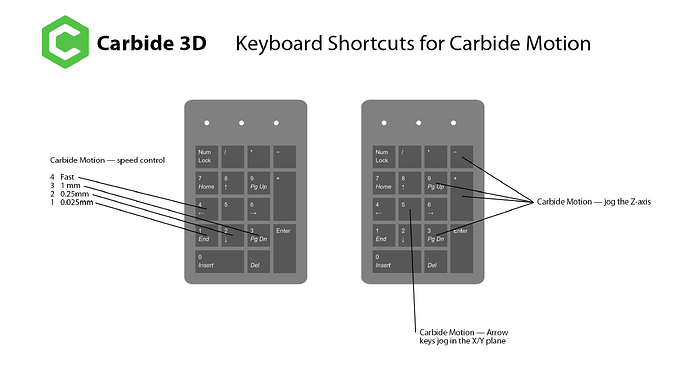TL;DR How do I do tool changes on my Shapeoko3 XL without a Bitsetter/BitZero. If I can’t…which combination of accessories do I need?
Apologies if this has been answered elsewhere but I’m a bit confused at my options here. I recently tried to do an Advanced Vcarve with Inlay using the latest version of Carbide Create & Carbide Motion on my Shapeoko3XL and was unable to do it because the program run didn’t allow me to re-zero the Z after the tool change. The steps I’d tried were as follows…
Initially started with using Carbide Create to create the tool paths (clearing plus Vee). Then my typical workflow is sending the Gcode to UGS, except upon resuming after the tool change pause where I swapped from endmill to Vee bit and re-zero’s the Z, the Z axis did an unexpected plunge that pushed the bit into the workpiece. The plunge was rapid and right where it wanted to start cutting again…it plunged quickly then raised up slowly and resumed the cut as I would have normally expected….except now I had a 1~2mm hole where i didn’t’ want it. I studied the Gcode endless and could not see where/why this happened. I chalked it up to some obscure incompatibility between Create and UGS.
So I moved on….and tried using Carbide Motion to do the carve. Clearly this would be a more compatible path. Except during the tool change pause there was no provision for re-zero’ing the Z. Damn.
So I moved on again…this time upgrading to Carbide Create Pro so I could export Gcode for UGS to use in passes.
It’s important to note here that I adopted UGS over Carbide Motion so I could avail myself of two features: first, the use of a game controller as a cheap pendant. This is MASSIVELY helpful. The second was the ability to use a cheap, DIY Z-probe.
This ended up working for me but not without some manual editing of the Gcode that Carbide Create Pro spit out…dividing it up into two separate passes and removing some incompatible lines that were throwing errors.
So…there you have it. Now…finally to my main question: how can I simplify this tool change issue? Previously tool changes were no problem because I could spit out passes in discreet, individual files. However the Advanced Vcarve module wants to unify those operations in a single Gcode file.
I’m not above/beyond using a Bitsetter or BitZero, but those tools have always seemed a bit pricey for what they do and I’d previously got by quite well using my own DIY Z probe and UGS.
I’m a little unclear on the exact workflow and integration of the Bitsetter and BitZero. To my understanding the Bitsetter is just for tool changes and resetting the Z offset, whereas the BitZero is for also probing and zero’ing the X and Y (however it appears to ONLY work on the corners of your workpiece and the not the center, which is what I often do.
Thanks for any advice.