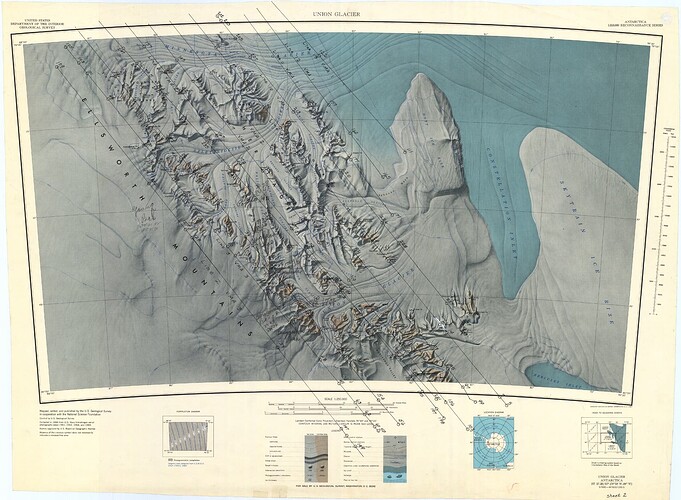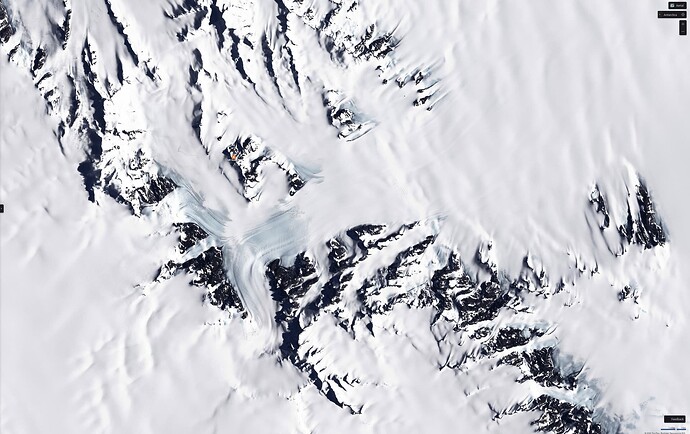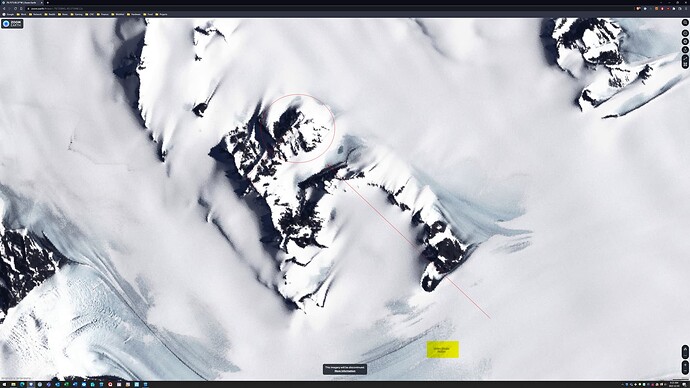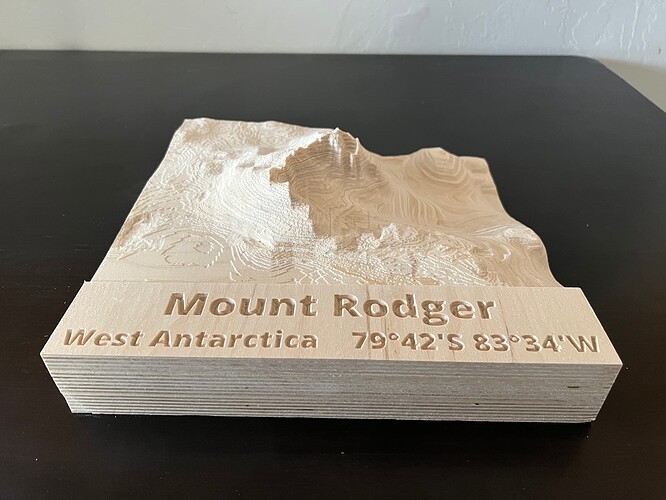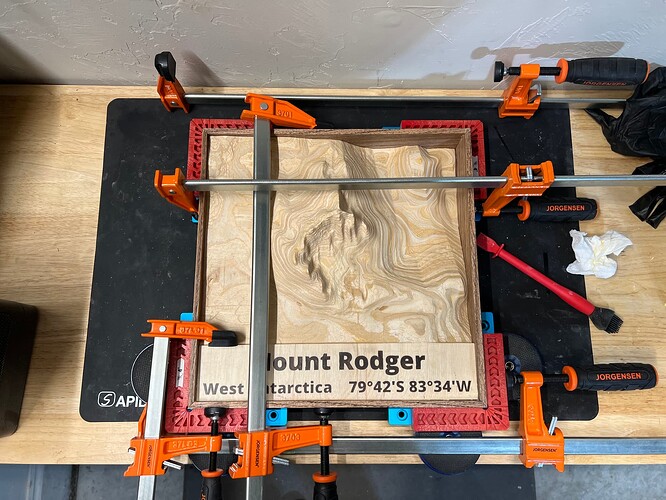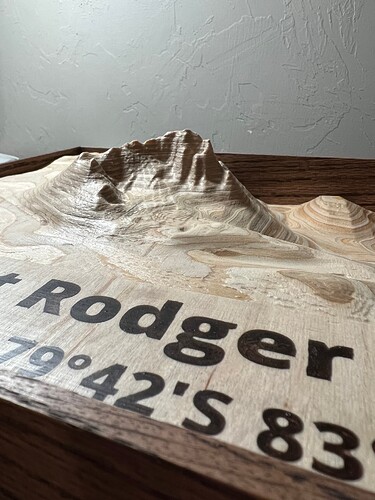Here’s the TLDR (Too Long Didn’t Read): 12” by 12”, 3.5” thick topographic map of a mountain.
My father-in-law is meteorologist that worked for the US government for over 50 years. The only person I know that moved to Oklahoma because of the tornados. He also lived in Antarctica for over a year, and has a mountain in Antarctica named after him. However he has never seen the mountain in person.
I found this Wikipedia page Mount Rodger - Wikipedia , and many years ago he was emailed a photo from a mountain climber…

Turning to the internet I found the US Geological Survey created from air photos taken by the US Navy…
And then started looking at maps using the GPS coordinates on the Wikipedia page…
The GPS coordinates put an “X” on map, but after looking at the topographic data and comparing it too all the other information we determined the “X” was in the wrong spot, after all not everything on the internet is correct.
Comparing several photos we determined Mount Rodger was actually the peak North-East of the “X”, and the orientation lined up with the mountain climbers photo, which we also determined was taken while standing near “Union Glacier Station” which is the name for the spot where people could camp during the summer…
With that knowledge I could finally start the CNC design process. With the documented height of the mountain at 1410m, I calculated the correct height-width ratio, and came the conclusion that 3 ½ inches tall by 12 inches wide would be my stock size.
Using Carbide Create Pro I imported the topographic data from Tangram Heightmapper as a Carbide Create Component, then created another component using the “Merge Type Equal” option to artificially create a flat surface 2 inches up from the bottom. I would use this surface to add the text you see in the photos.
I stacked five 12x12x0.7” pieces of Baltic-birch plywood. I really like using Baltic-birch because the layers in the plywood result in a “topographic line” like manner in the final product…
Which just fit under the Shapeoko gantry without having to remove my wasteboard…
I started by adding a (secret) message to the underside…
Then flipped it over and started the long process of 3D roughing with a 1/4 down cut bit…
Followed by a 3D finishing with an 1/8 round bit…
I wish I would have weighed the starting stock and compared it to the weight of the result. I suspect 30 to 40 percent of the original wood was removed.
After sanding, and sealing, and some epoxy I added a frame…
I like that the mountain is taller than the frame…
And it can be either hung on the wall, or sit on a desk…
I’ve created a lot of interesting things with my CNC, but this has been the most enjoyable to make. My wife has requested that I make smaller versions for her, her sister and brother. So I’m currently in the process of making three 60% size versions with plans to try the new inlay feature instead of using epoxy for the name.
Due to the single attachment filesize limit the following attachments are multipart zip files.
MtRodger.zip (14.1 KB)
MtRodger.z01.zip (1 MB)
MtRodger.z02.zip (1 MB)
MtRodger.z03.zip (1 MB)
MtRodger.z04.zip (1 MB)
– Update –
For the 60% size versions I’m using the Carbide Create inlay mode (thank you @fenrus for your tutorial). I’m pushing the Baltic-birth beyond it’s ability to hold small details, but I’m really impressed with Carbide Create.