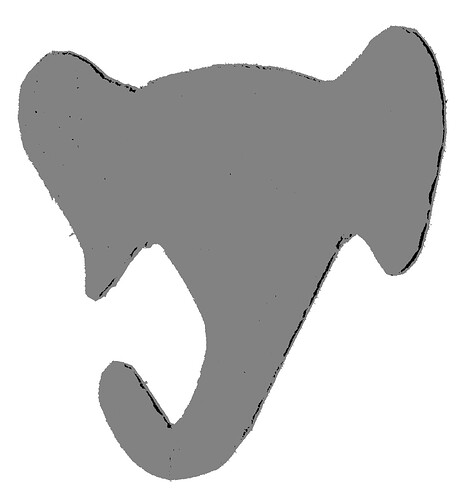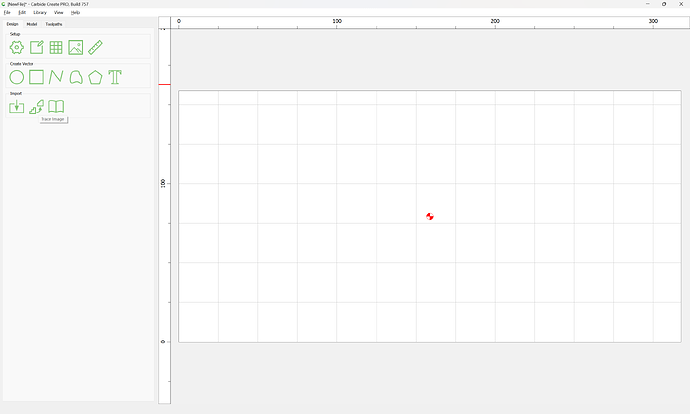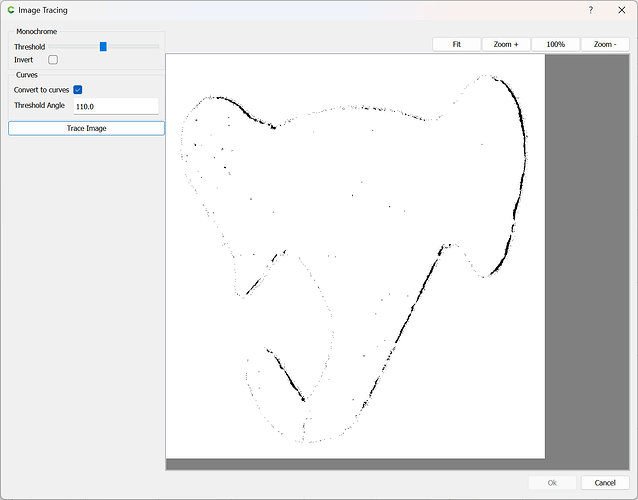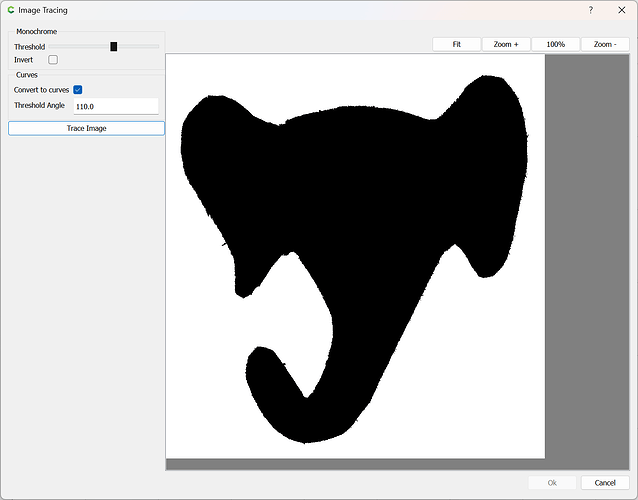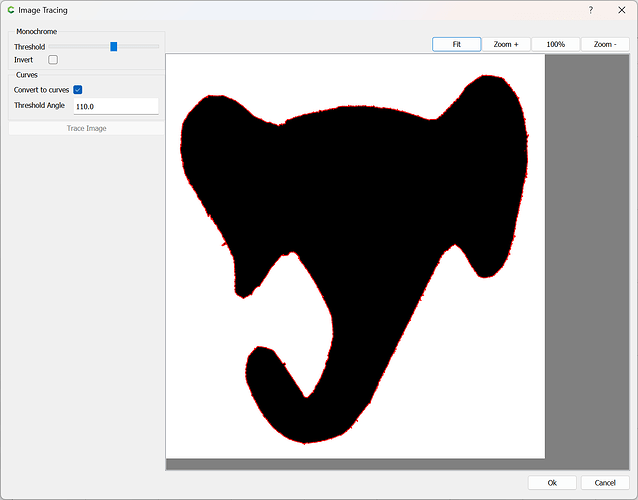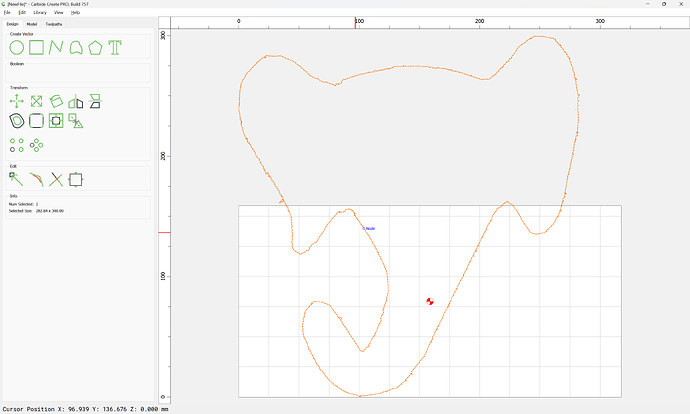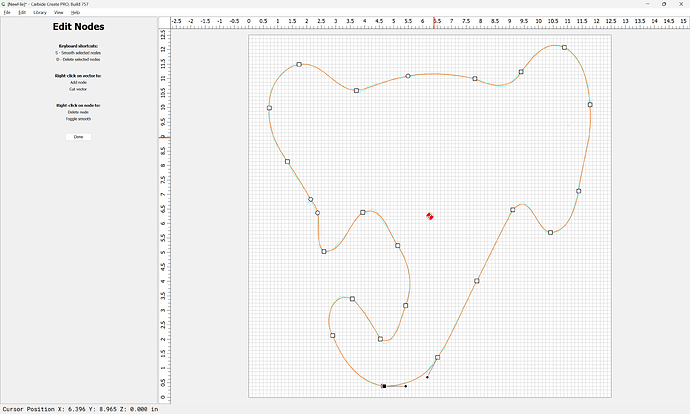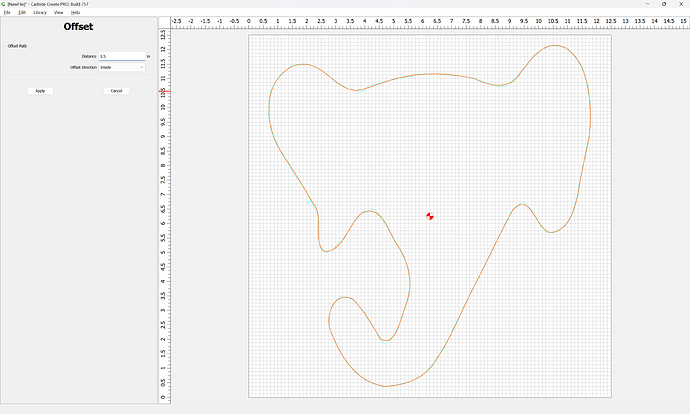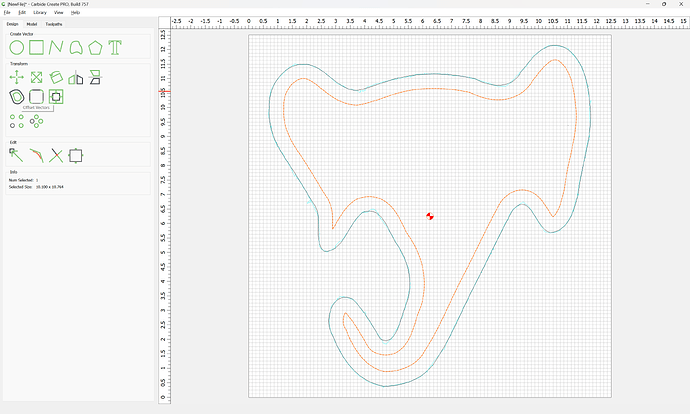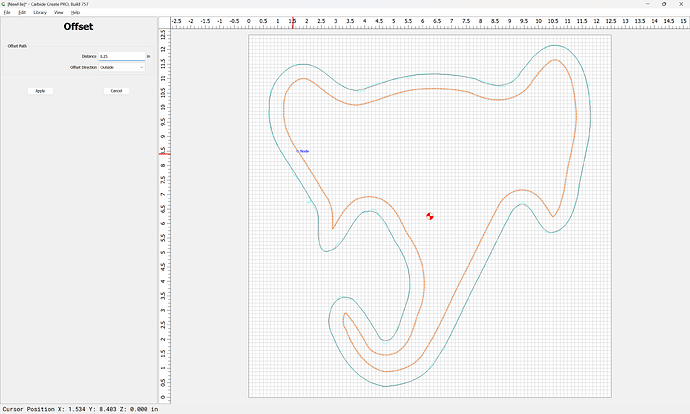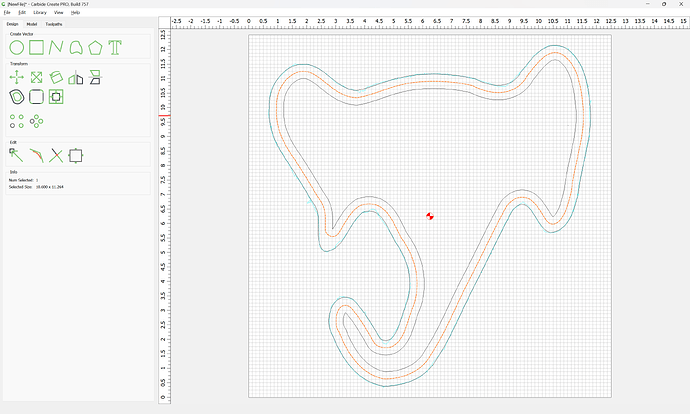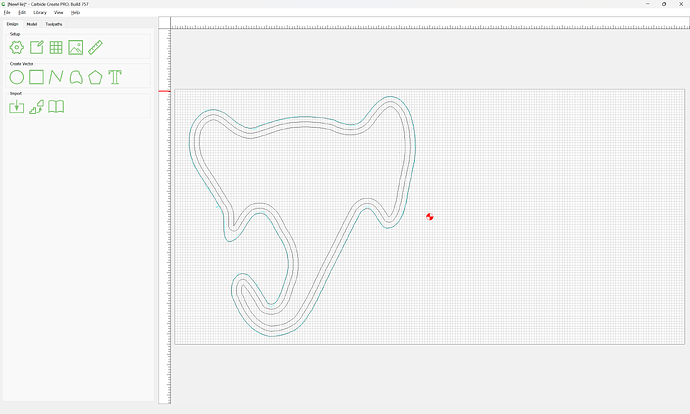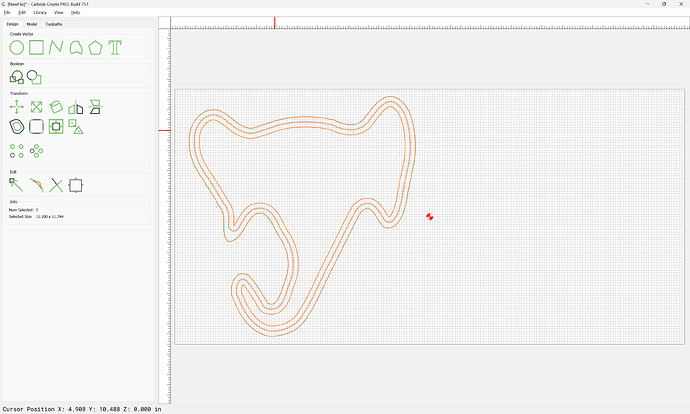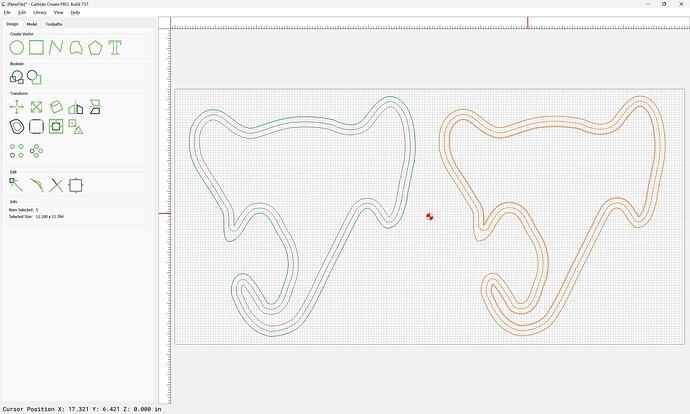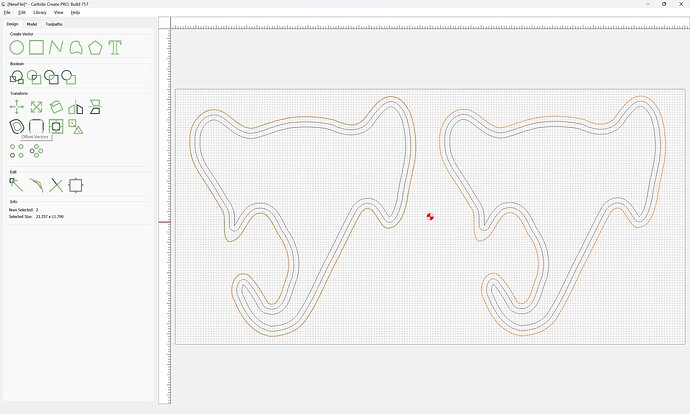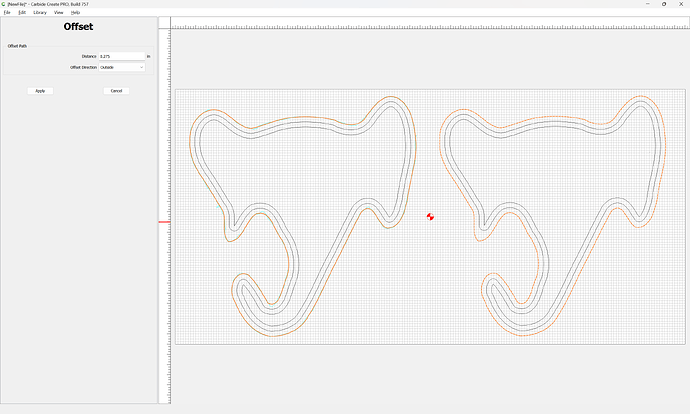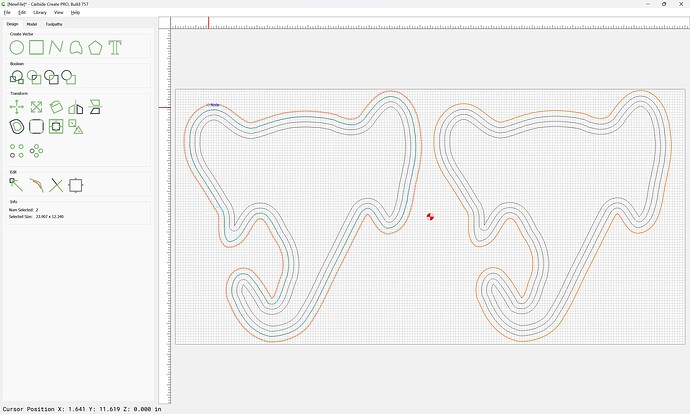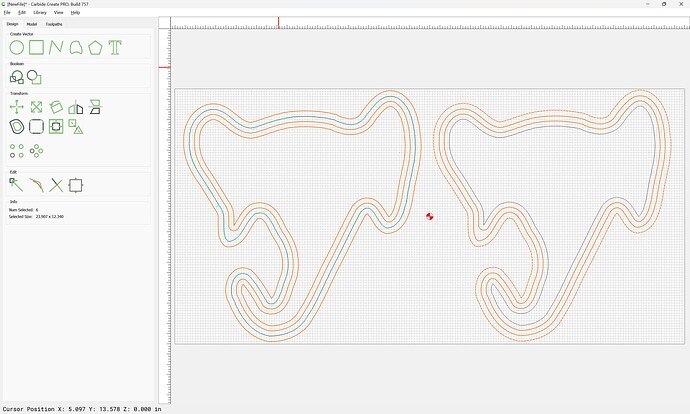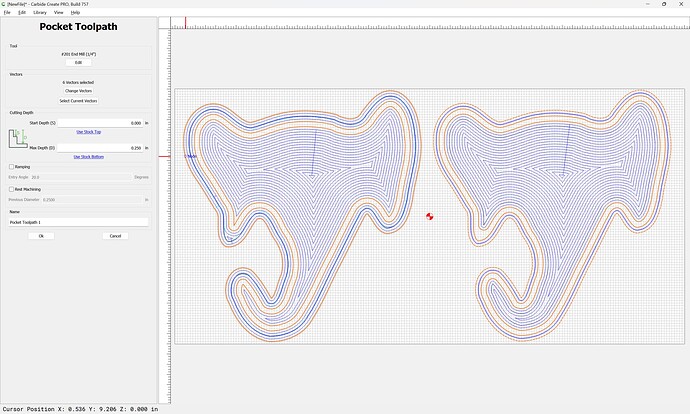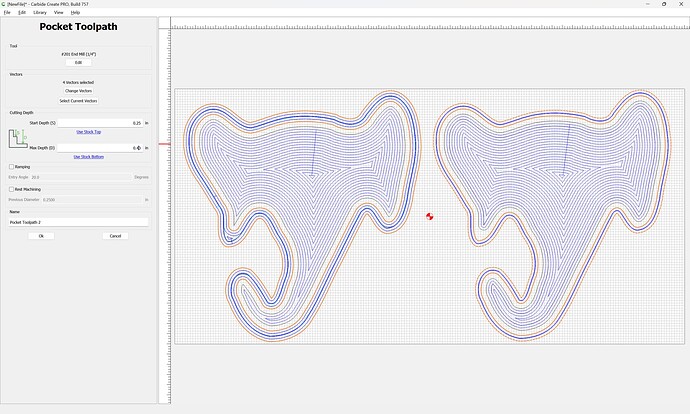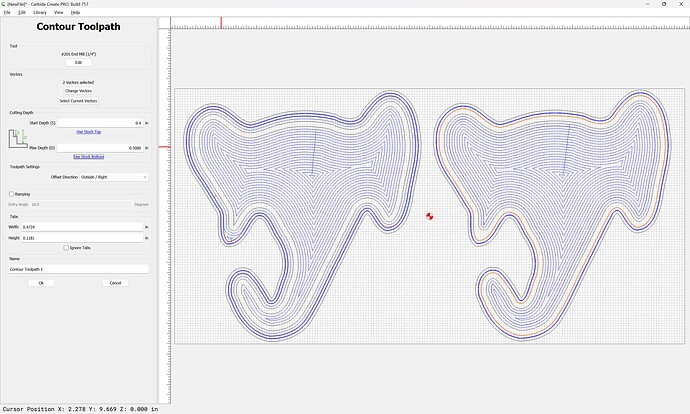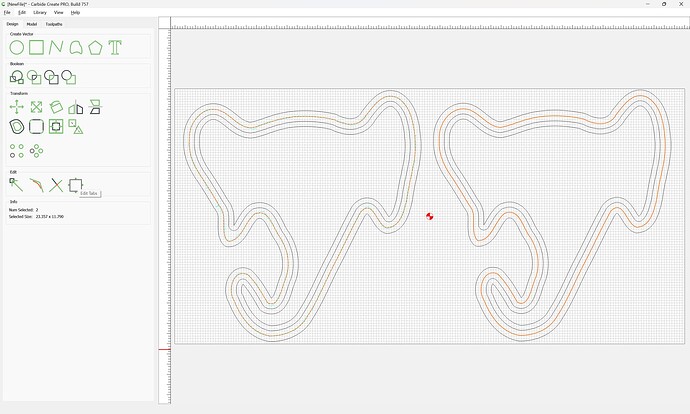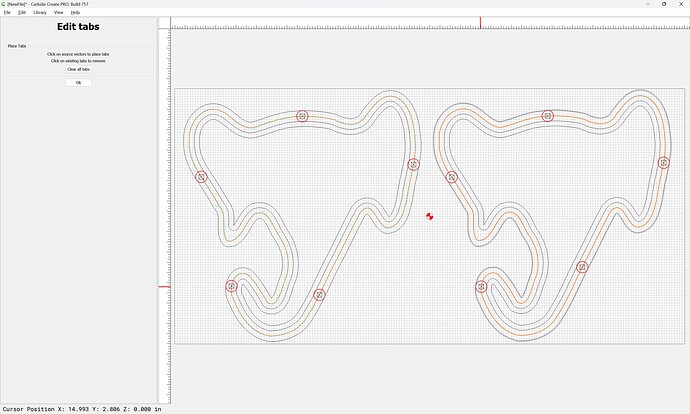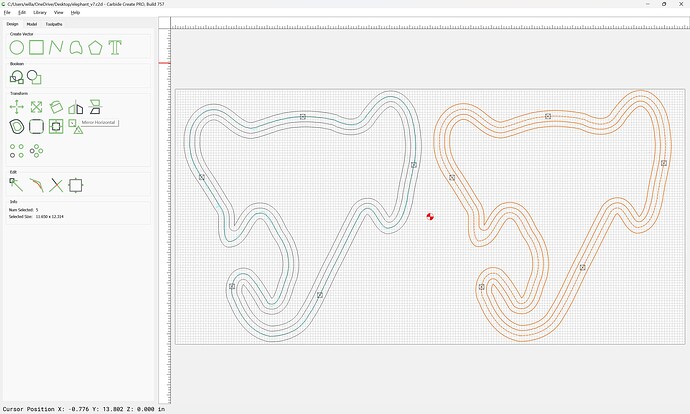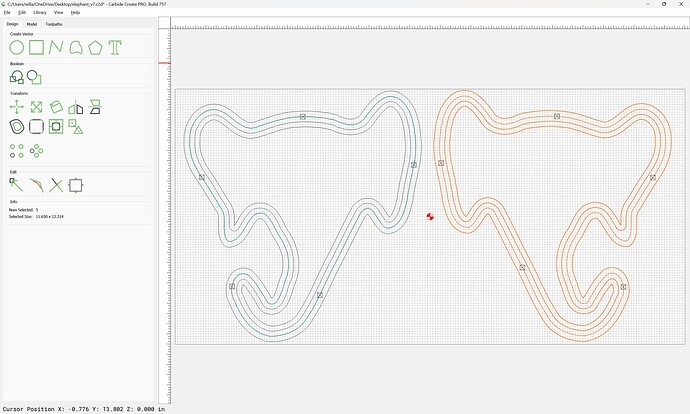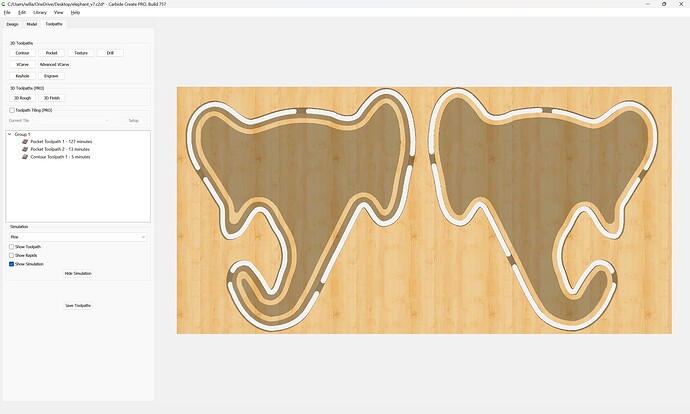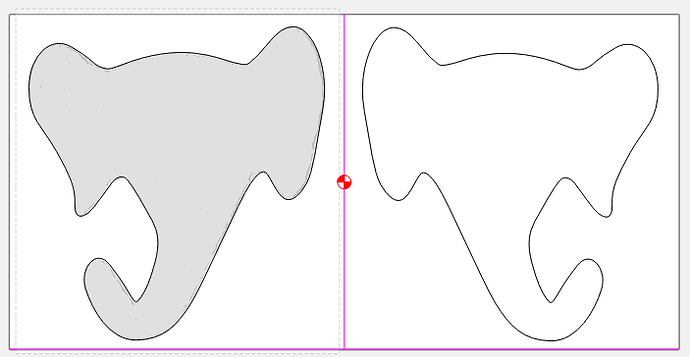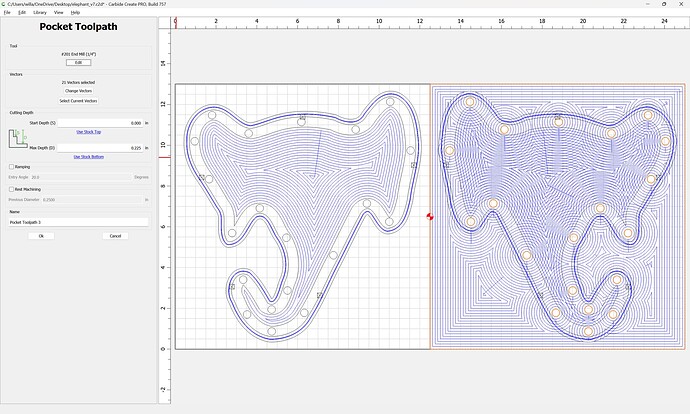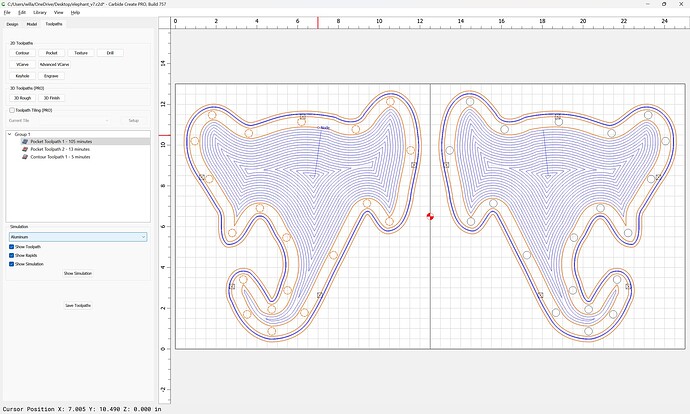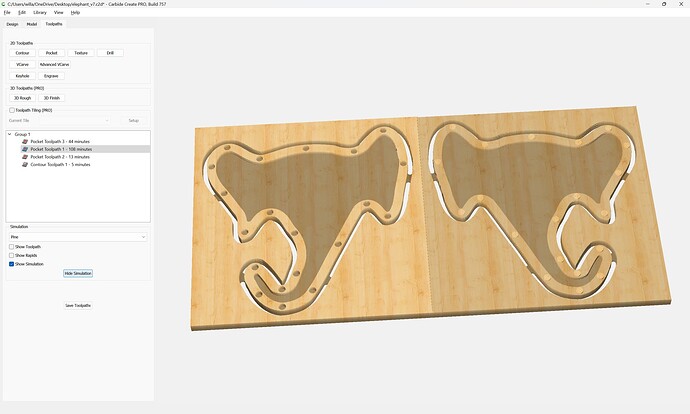I’ve been making rattles for friends/families that have new babies for decades now, but doing it the old-fashioned woodworking way. I’m trying to come up with the best way to these on my Shapeoko Pro. All advice and suggestions welcome.
First, the design is my wife’s:
What I’ve done in the past is:
- Cut a piece of wood with at least one straight edge that’s big enough, trace the pattern on the face, then resaw the wood in half on my bandsaw, with the straight edge on the bandsaw table.
- Sand the inside faces to remove bandsaw marks.
- With a flat bottom Forstner drill bit, drill some overlapping holes just a few mm deep - not all the way through - to create recesses on the inside of the two pieces.
- Put a couple pennies inside one of those recesses (I try to use pennies of the year the baby was born), and then glue the two halves back together.
- Cut the traced pattern out on the bandsaw/scrollsaw. Note it has some tight inner curves, which I usually do by pre-drilling holes with a drill press.
- Sand the edges, round over the edges, and finish with food-safe tung oil
The hardest part here is #4, especially with those tight curves (inside bottom of trunk and under the ears). I’m thinking the CNC should make pretty easy work of that.
So, how should I undertake this? I’ve previously used Fusion360, but I’m thinking that’s probably overkill for this project. Also, should I mimic the traditional steps, or alter them to take advantage of the CNC’s accuracy?
For instance, if I were to setup a registration point, after resawing the wood block I could cut not only the recesses in both halves, but also cut the exterior shape. Heck, maybe I could include a couple registration holes in non-recessed areas and use tiny dowels to align the two halves afterwards. Then my process would be:
- Cut a piece of wood with at least one straight edge that’s big enough, then resaw the wood in half on my bandsaw, with the straight edge on the bandsaw table.
- Sand the inside faces to remove bandsaw marks.
- Place the two pieces on the CNC bed insides up, and have two programs to cut the recesses, registration holes, and outer shapes - one program for each half. Each program would be a mirror image of the others.
- Put a couple pennies inside one of those recesses, use two tiny dowels and glue the two halves up.
- Sand the edges, round over the edges, and finish with food-safe tung oil
Note that I usually end up with a rattle about 16mm thick (⅝"), which means the two pieces are about 8mm thick when resawn and sanded. Rounding over the edges of the glued up rattle isn’t the easiest thing in the world, either. I do it on a router table with a roundover bit that has a very small pilot. So, another option would be to cut the recesses and then flip the wood pieces over (registration important) to cut the outside edges and an approximation of the roundover that I could just sand out.
Not having used Carbide Create (only Fusion360), how do I get started taking the image of the rattle and converting it to a path to be cut out? I assume this is something that’s done a lot, so any pointers to tutorials or videos to watch would be appreciated.
TIA!