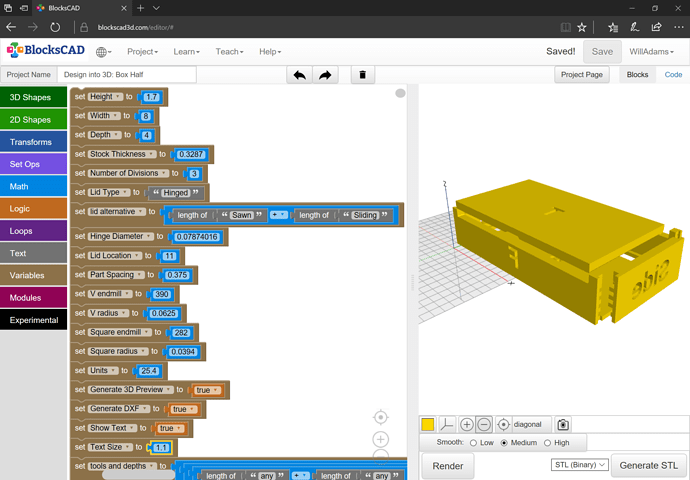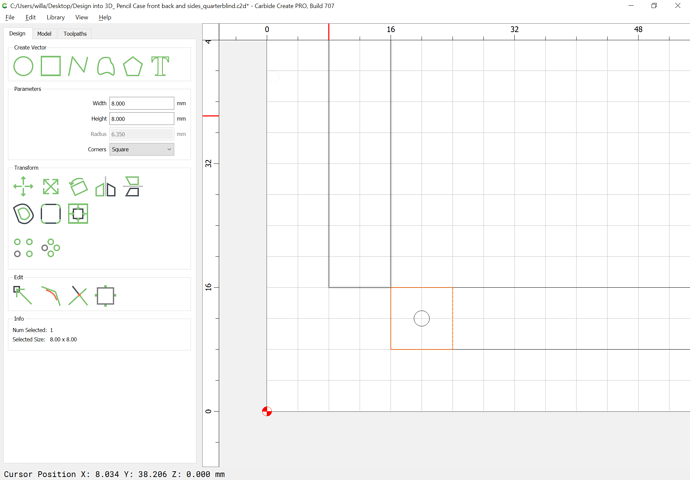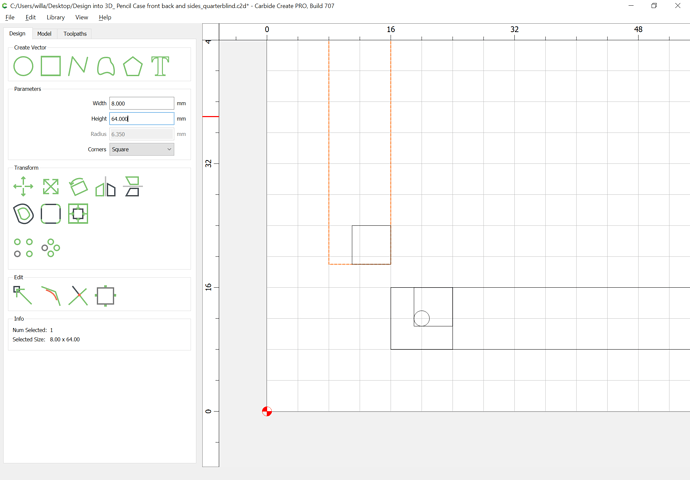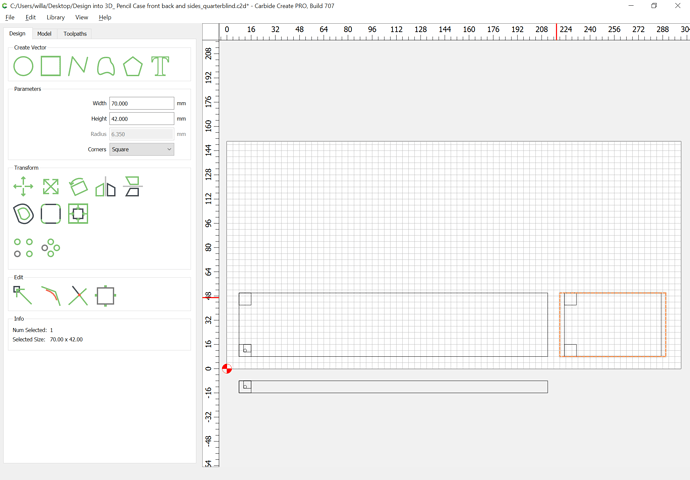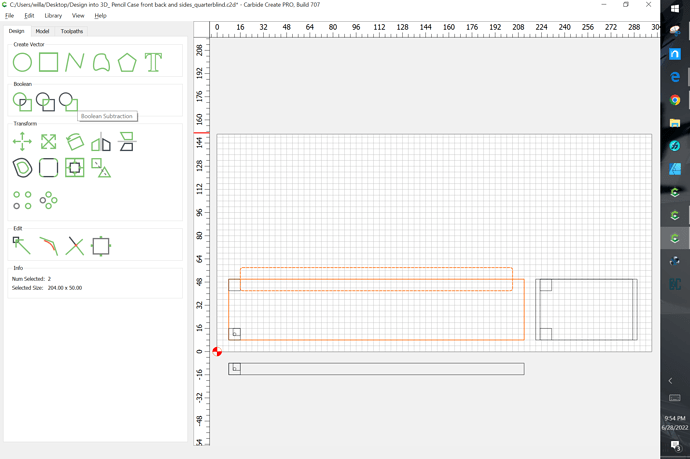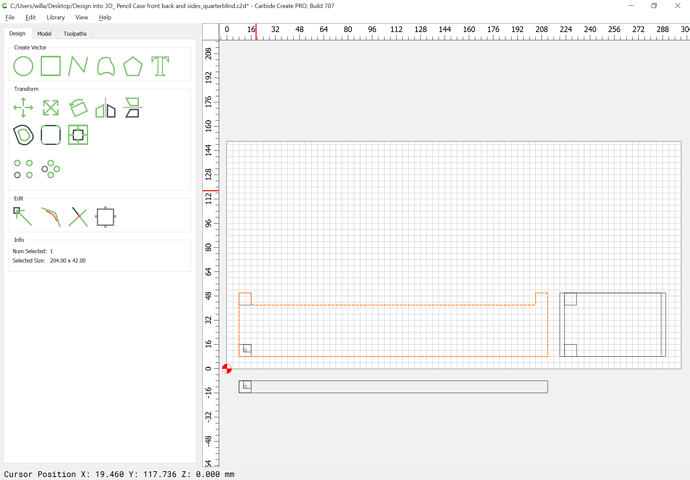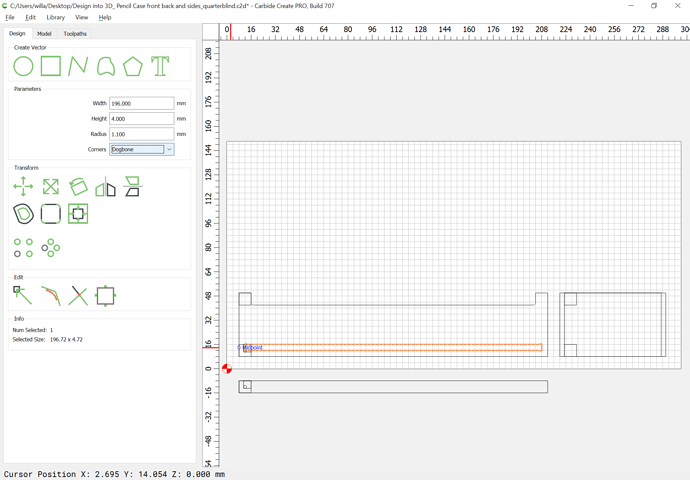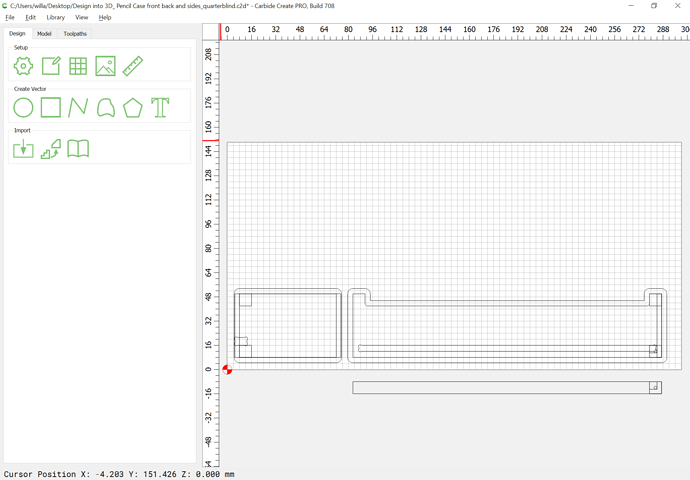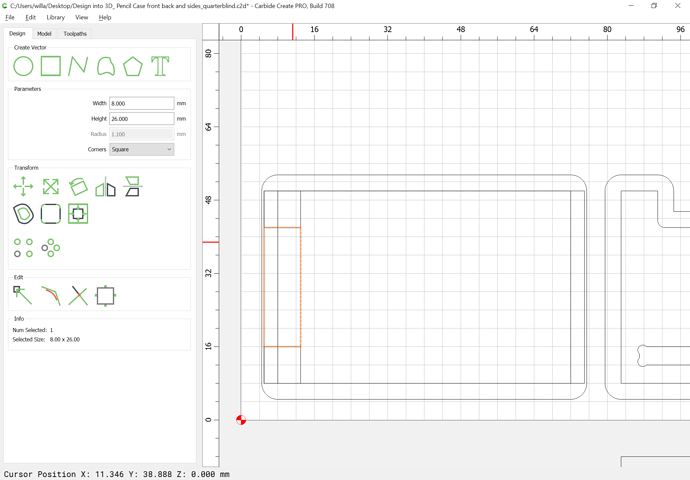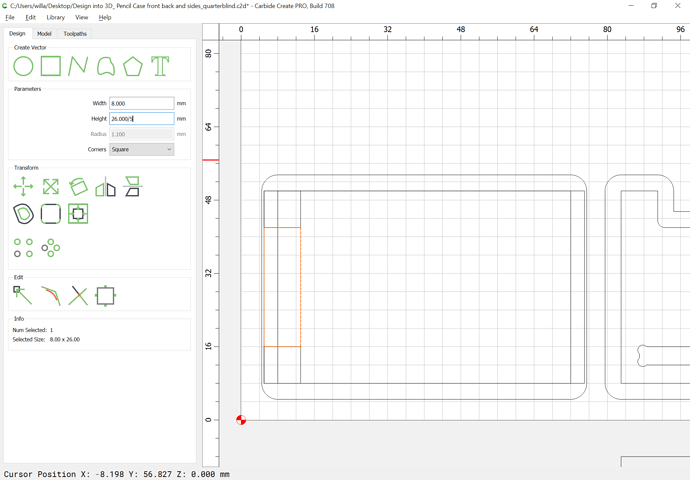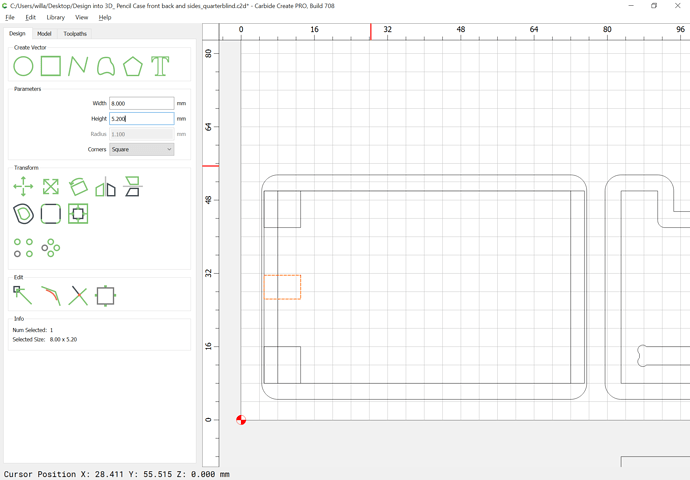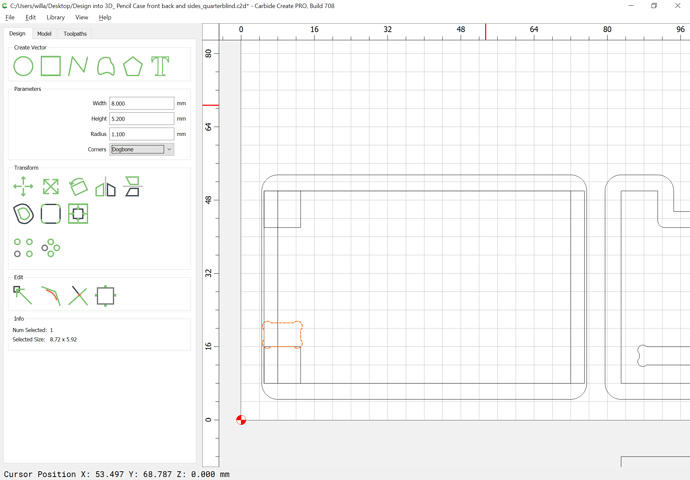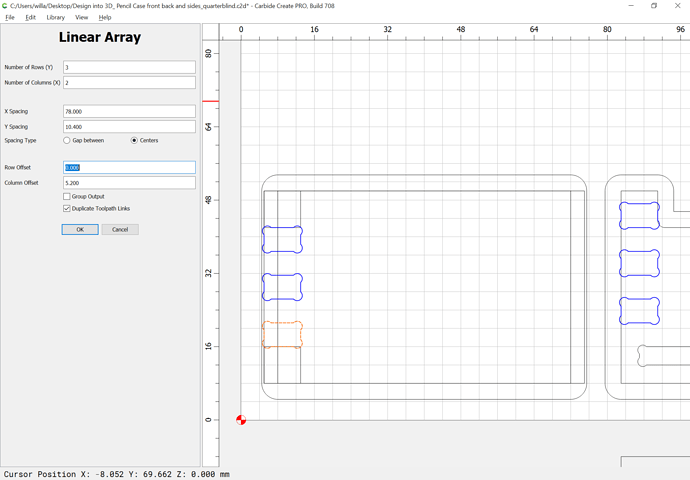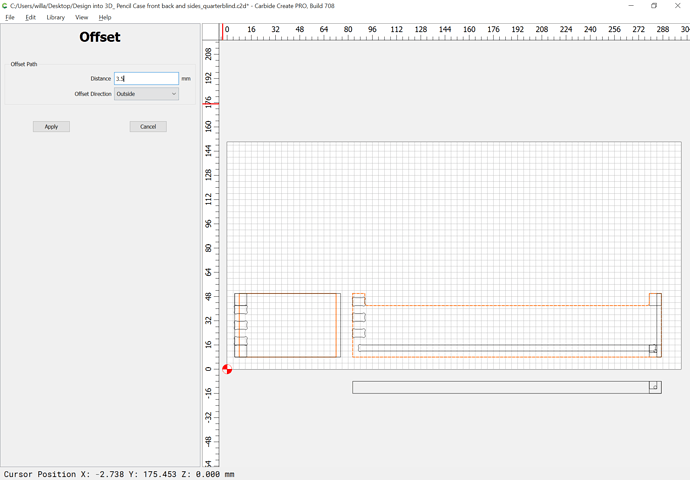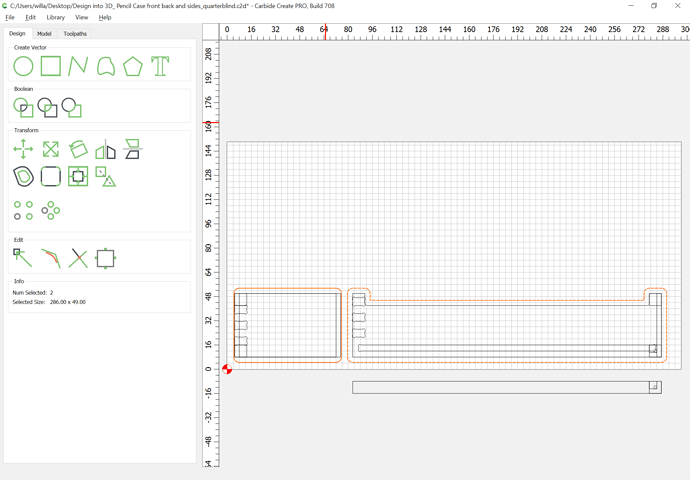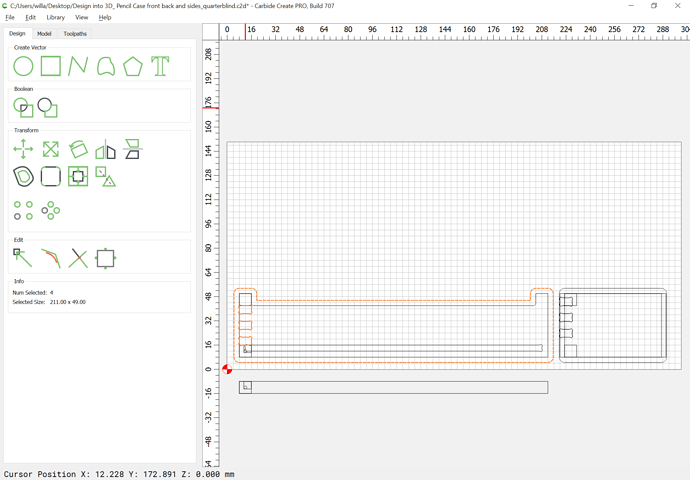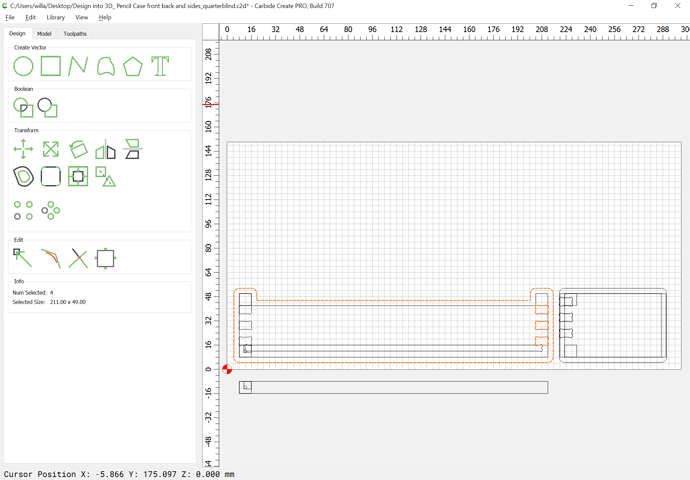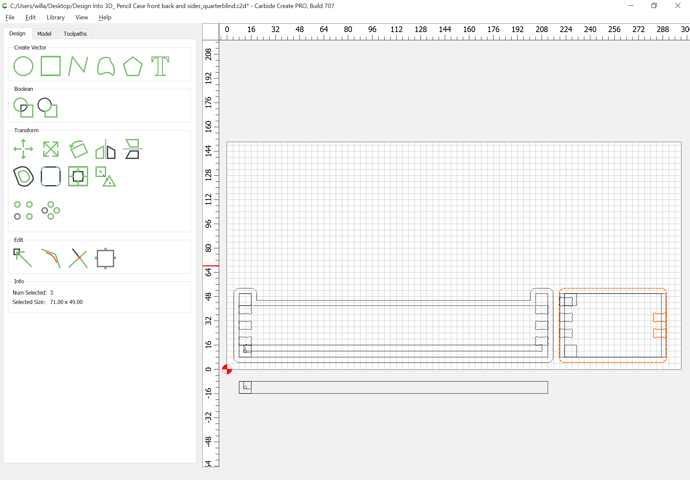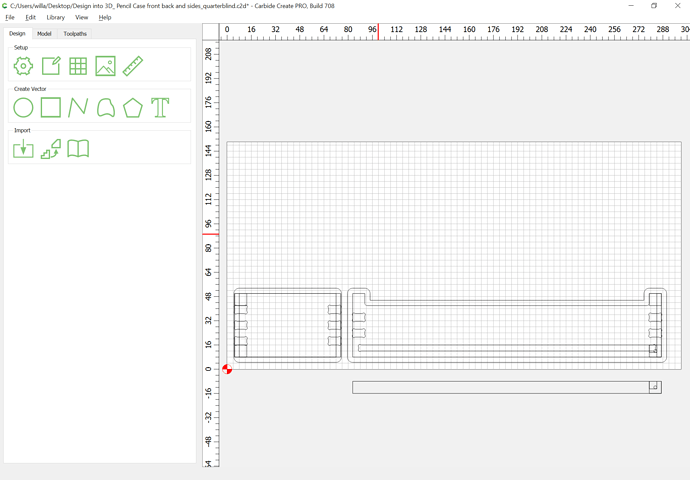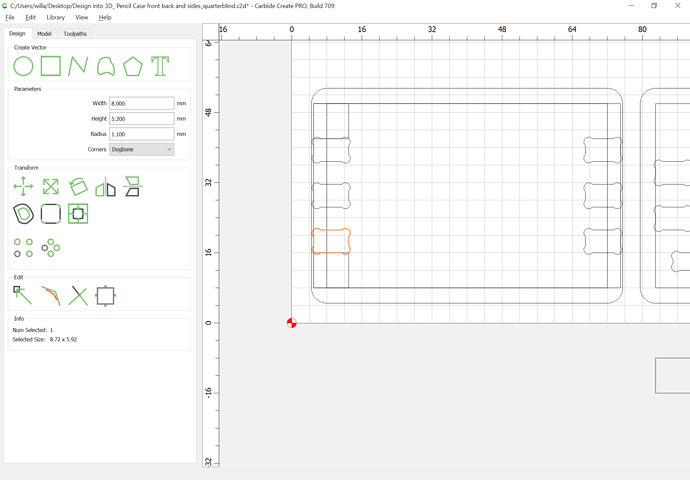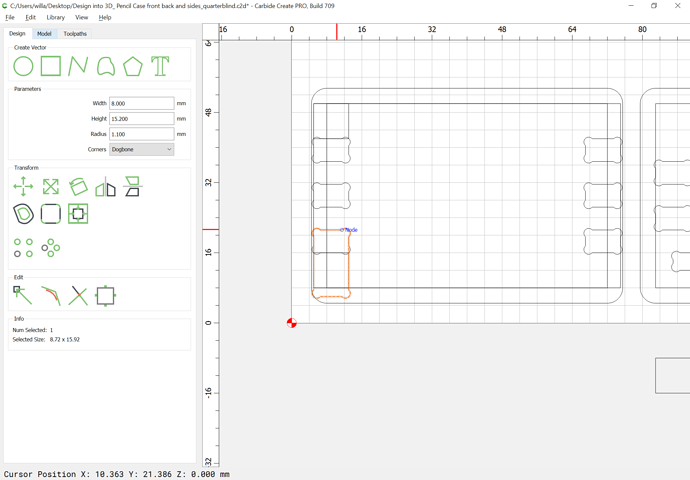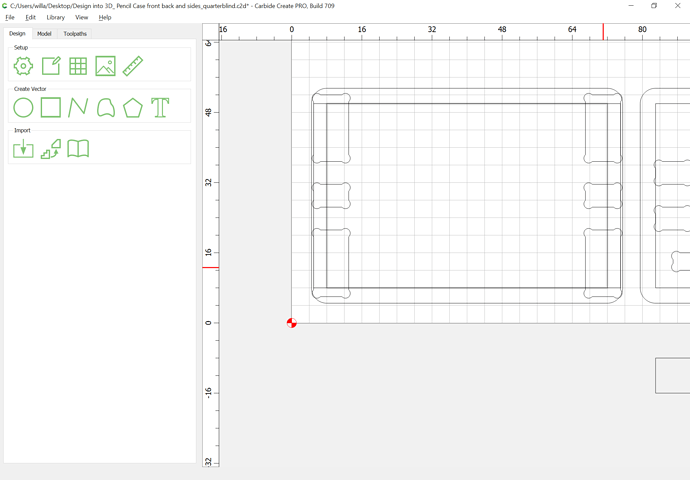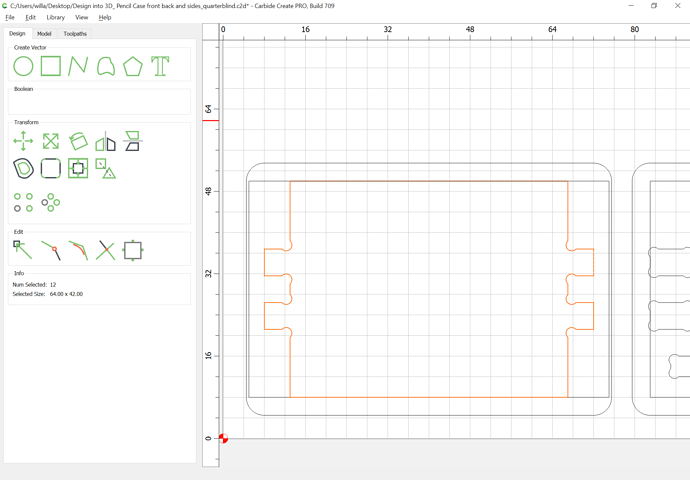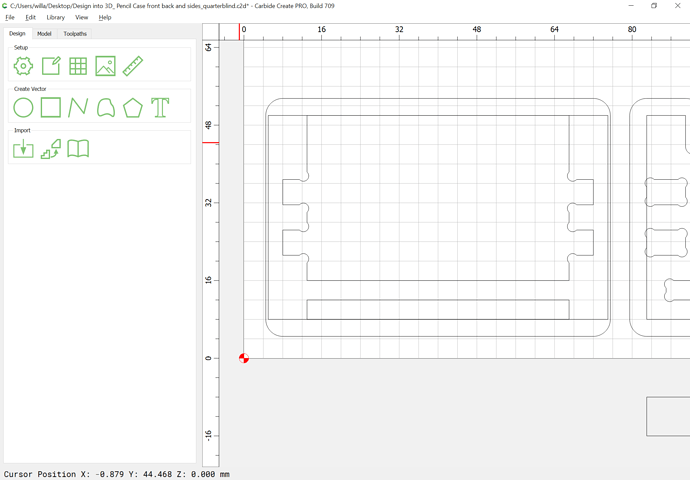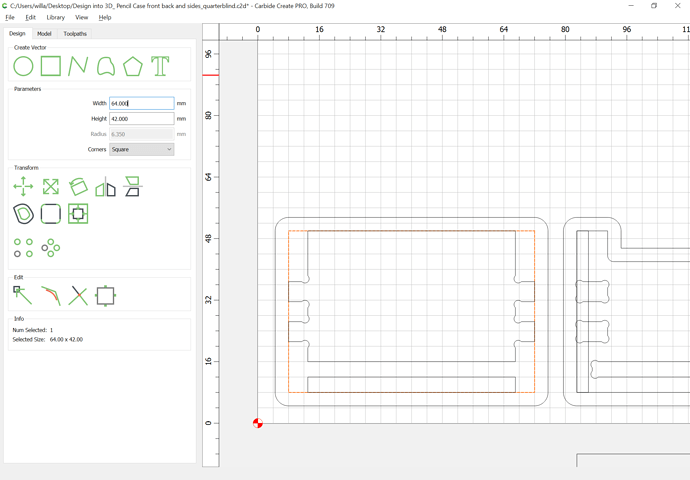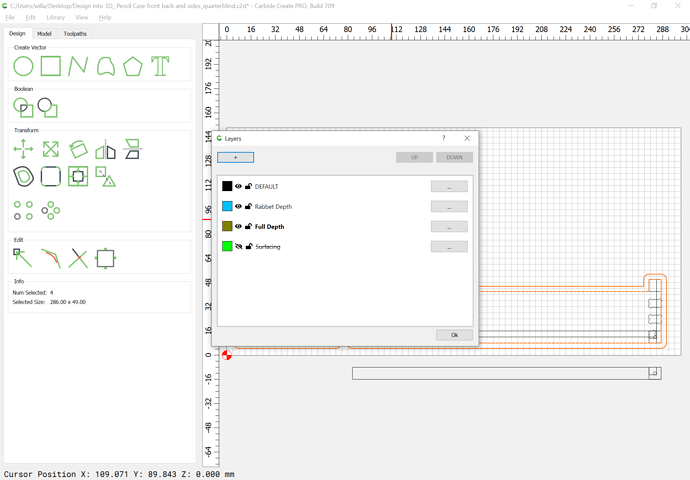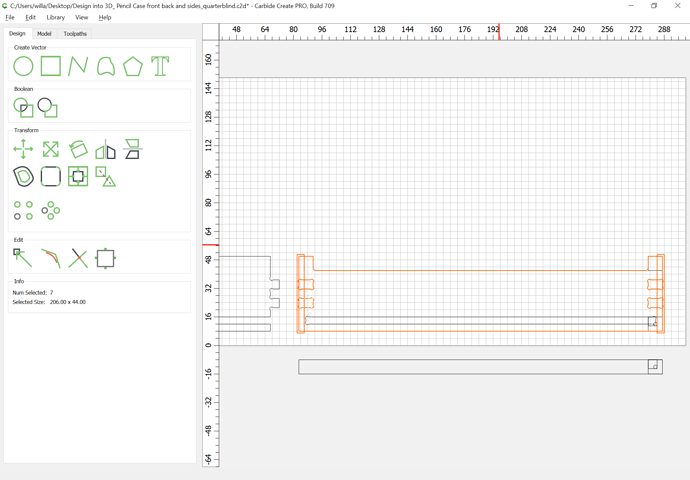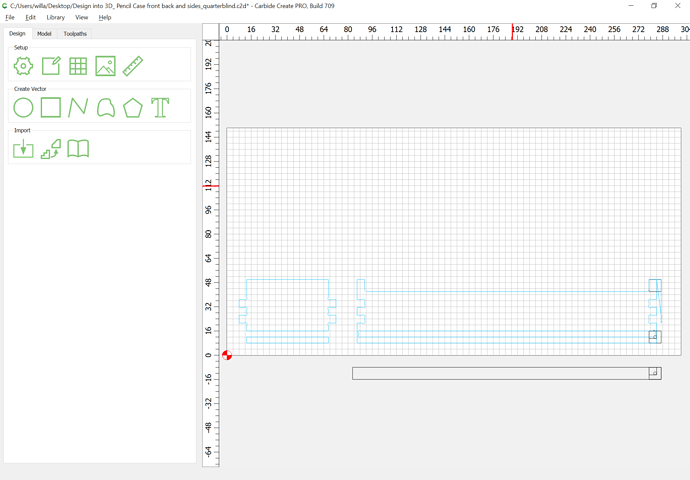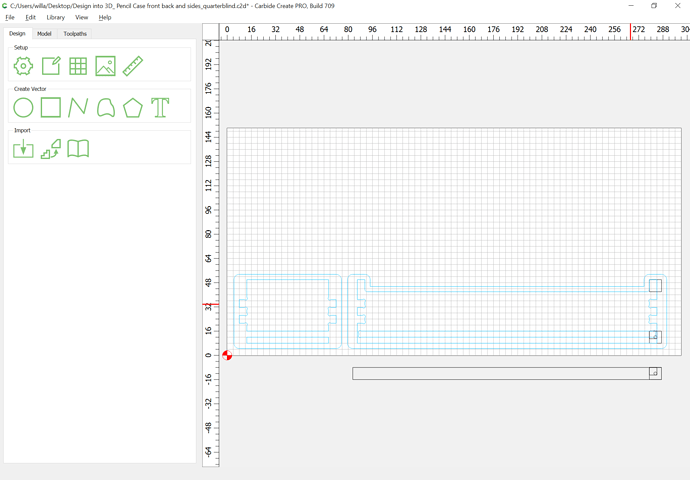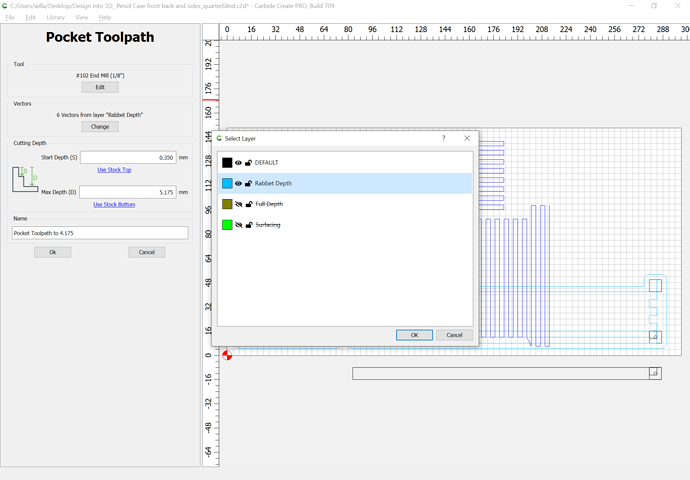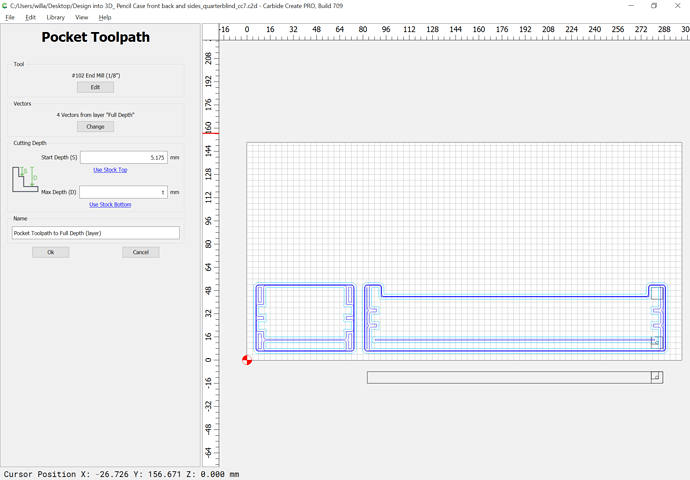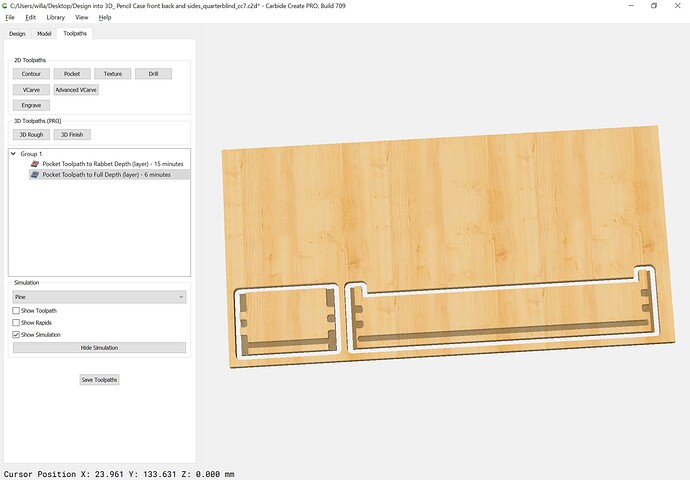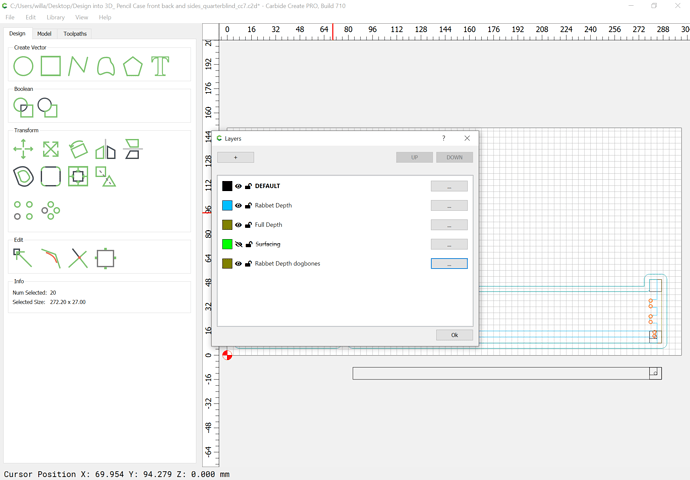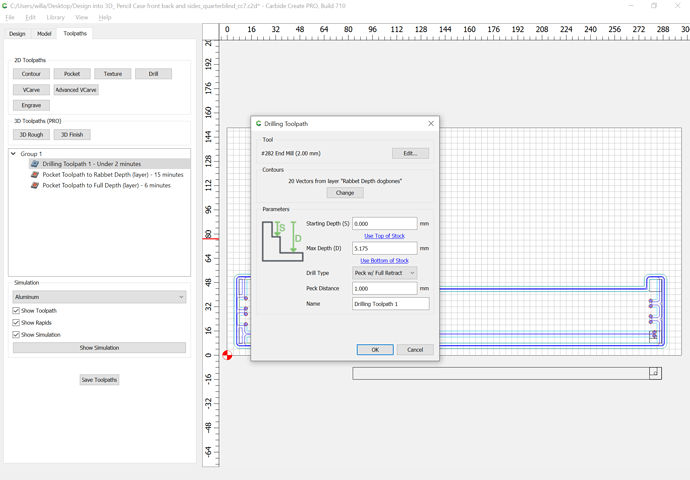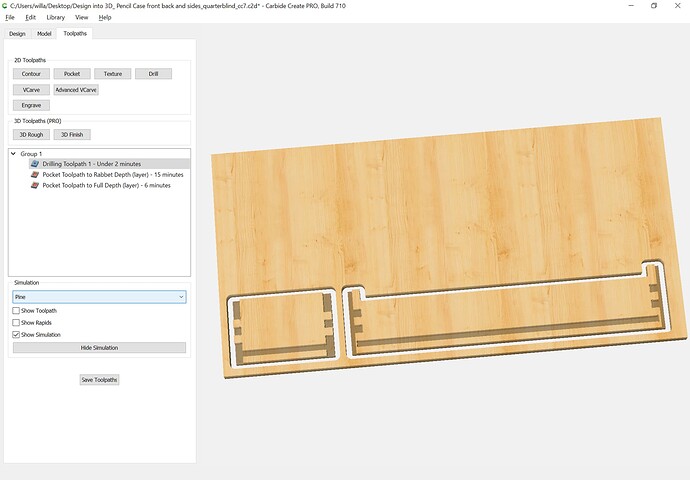WillAdams
June 28, 2022, 11:05pm
1
Possibly a bit simpler than the Blind Miter w/ Hidden Boxjoint box:
https://willadams.gitbook.io/design-into-3d/blind-miter-box-joints
would be a Quarter Blind Boxjoint:
https://www.blockscad3d.com/community/projects/1432012
As always, we start w/ the dimensions:
204 mm wide
70 mm deep
42 mm high
8 mm thick stock
Lid options are the usual:
Sliding is probably the simplest, but hinged has an interesting limitation if one wants the hinge hidden, so we’ll do that.
WillAdams
June 28, 2022, 11:16pm
2
First, draw up the joint as seen from overhead:
including a visualization of where the hinge will appear, since it will need to be considered.
WillAdams
June 29, 2022, 12:32am
3
We draw in the joints/fingers/pockets:
which makes it obvious we need to shorten the part along the edge where the end grain will show by stock thickness - length of joint:
WillAdams
June 29, 2022, 2:33am
4
Arrange an overview of the parts:
Then draw in the geometry to cut out the front/back for the lid:
and Boolean subtract:
The bottom will be in a rabbet half the thickness of the board which is inset by half the thickness of the board:
and if need be, mirror them vertically to get the needed arrangement:
The space in-between those elements will be taken up by the joinery:
Divide its height by the number of joinery part pairs:
Drag it into position and add suitable dogbones:
Then use the Linear Array command to create the duplicates for the joinery:
WillAdams
June 29, 2022, 2:38am
5
Offset the part geometry by endmill diameter plus 10%:
Then select and copy-paste in-place the joinery geometry and select the outline and joinery geometry for one part:
and mirror it horizontally:
Repeat for the other part:
Delete any excess geometry:
WillAdams
June 29, 2022, 10:37pm
6
The upper and lower geometry on the ends needs to be larger so as to make a pocket for the uncut areas at the top and bottom:
which of course needs to be duplicated and mirrored over to the other side:
Each is then Boolean subtracted from the underlying geometry (or one can use the Trim Vectors tool to separate things and Join Vectors to stitch back together):
It will also be necessary to cut across the bottom for the bottom rabbet:
and reduce the geometry which defines the ends to account for the endgrain which will be left uncut on the front/back:
1 Like
WillAdams
June 30, 2022, 1:59am
7
Duplicate the geometry which defines the front/back and the offset geometry and put it and the geometry which defines the end dimensions on a suitable layer:
Select the geometry which defines the front/back and the joinery:
and use the Trim Vectors tool to reduce it to only what is needed, then join it together:
moving it together w/ duplicates of the offset geometry to a suitable layer:
WillAdams
June 30, 2022, 2:19am
8
Assigning toolpaths is then just a matter of associating them w/ the layers in question:
and
which just wants a geometry for the dogbones if they are too small to be cut w/ the selected tool.
WillAdams
July 1, 2022, 2:20am
9
The most expedient way to handle the dogbones is to simply draw in the geometry for them:
which, w/ a drill toolpath:
previews as:
Lastly, one just has to duplicate and arrange things for an optimal use of stock.
2 Likes