I’m trying to create a rectangle with a slope on it. Probably 5-10 degrees. Pro used to do this easily with the “Angle” option, but now I only get a pyramid when using angle.
Anyone have some good tips?
I’m trying to create a rectangle with a slope on it. Probably 5-10 degrees. Pro used to do this easily with the “Angle” option, but now I only get a pyramid when using angle.
Anyone have some good tips?
“Angle” has always resulted in a pyramid (for a square), save for those rare occasions when geometry interacted with the edge of the stock.
You need to create a region twice the dimension along the axis of the ramp, and probably 4 times larger across it (and your Stock Size needs to be commensurately larger as well).
See:
So I also saw a video where he created a PNG to import to make the slope, but whet I import the PNG I made, its still just showing up flat?
I’m sure you’re correct on it always doing that, but somehow I had previously created only a sloped surface, and I never took any of these additional steps. So I’m not sure what I did before, but pyramids were never involved.
What is the gradient in question?
Post the pixel image?
Also, note the default height for modeling an element to is 3mm — is that height gain something visible at the size in question?
See:
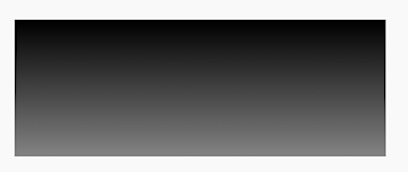
That pixel image doesn’t go from full dark to full light.
So I just need to make the slope more substantial?
Given an image with the dimensions:
we re-create the pixel image with a gradient:
and export as a PNG:
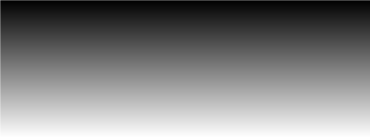
(after deleting the original pixel image
which we then import into Carbide Create with suitable settings:
We then import the pixel image as a texture:
Adjusting the settings until we arrive at:
So you can see here, I previously only had two elements in the file.
The red indicates you are modeling higher than the Stock Thickness.
Correct. I did that intentionally to get the shape of the cylinders to slowly ramp up to the correct height.
This is the final design.
That wouldn’t have a slope, it would have a truncated cylinder with flat ends.
Well, you create a sloped rectangle, and then from that, depress the cylinders, and they maintain the angle of the slope, and then I remove the excess work area to create a sharp angle at the ends of the trays.
The cylinders have a slope though, as you can clearly see in the final product, and that slope is the same angle as the rectangles slope. All of that was done with only the “Angle” tool and the “Round” tool.
To make this in Carbide Create you would:
And how do you get the slope?
There is no slope or ramp, only rounded forms as described above.
As noted, we will work up a 3D model first, then do step-by-step instructions in Carbide Create.