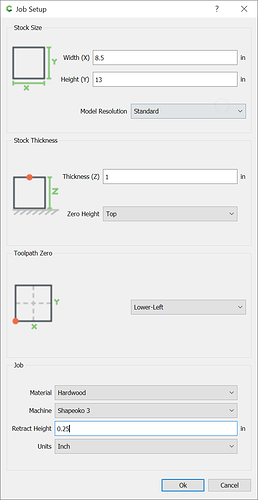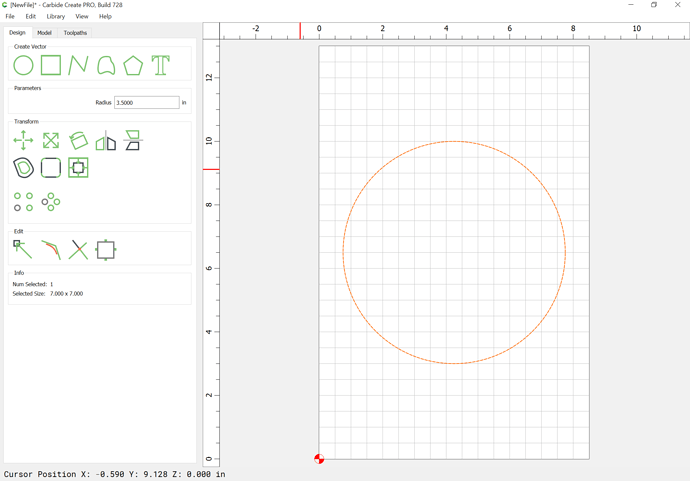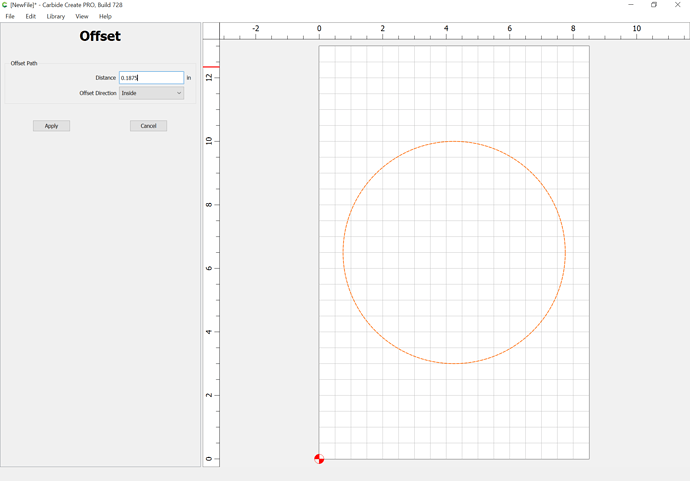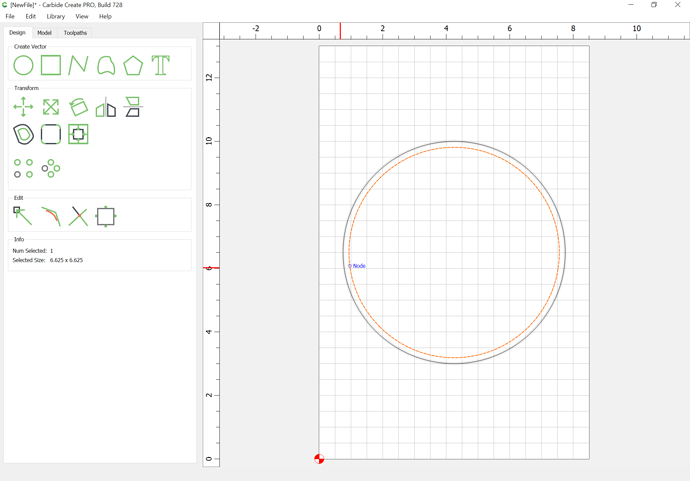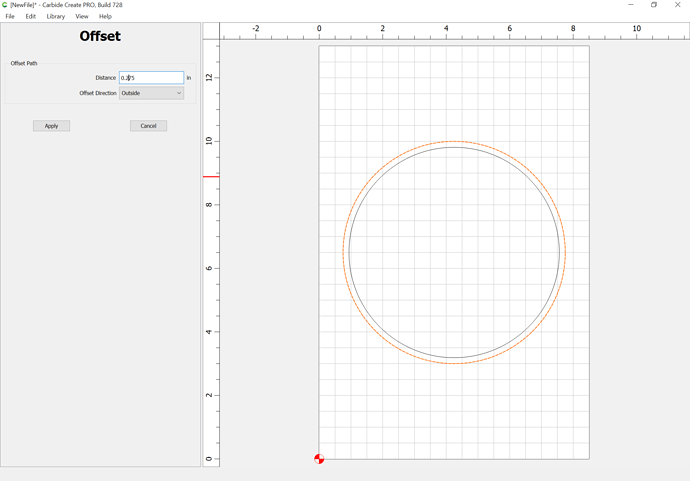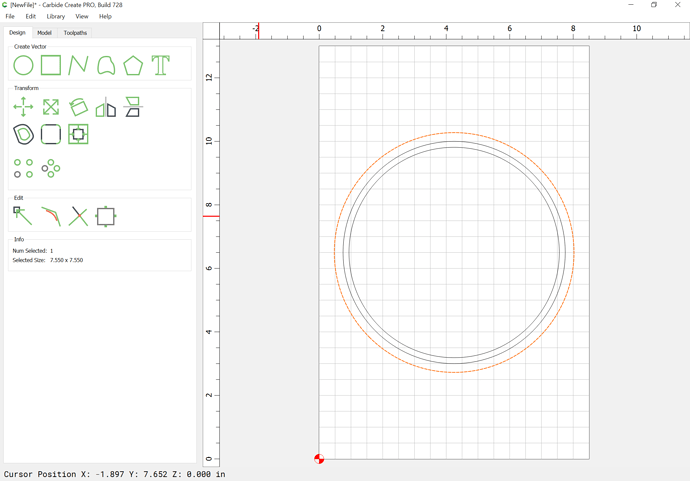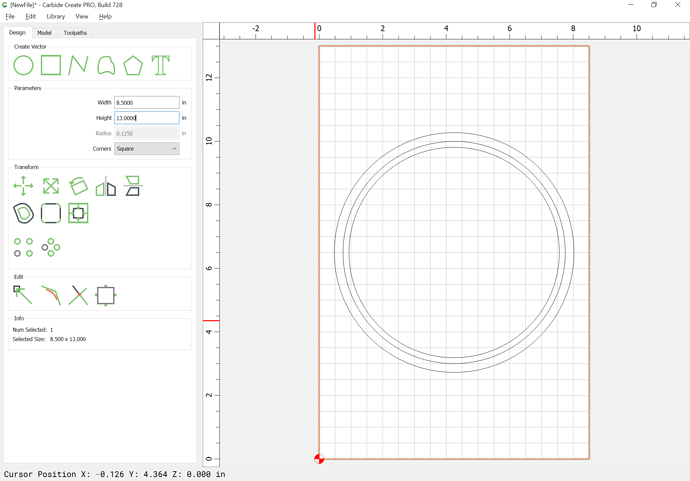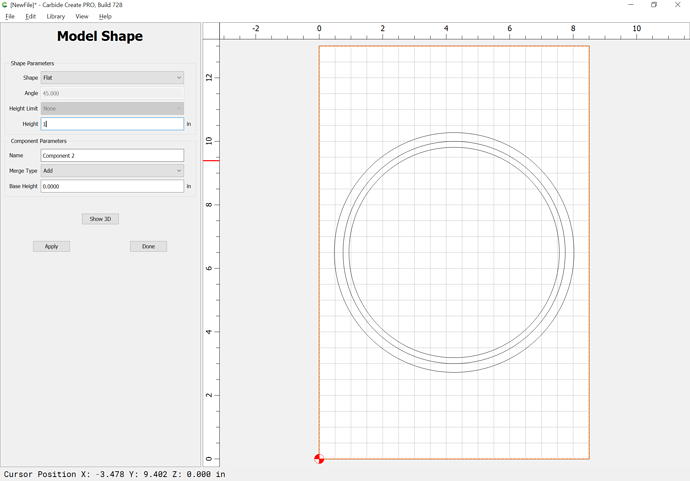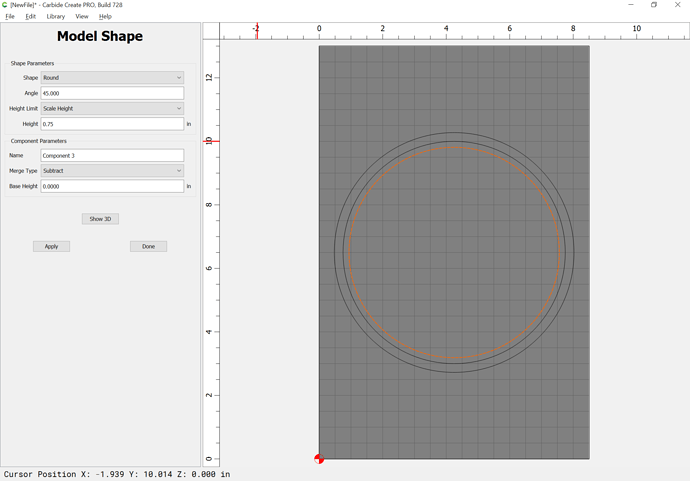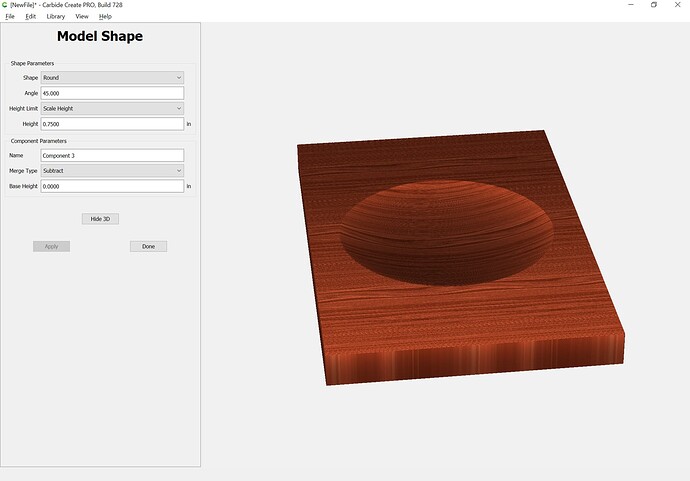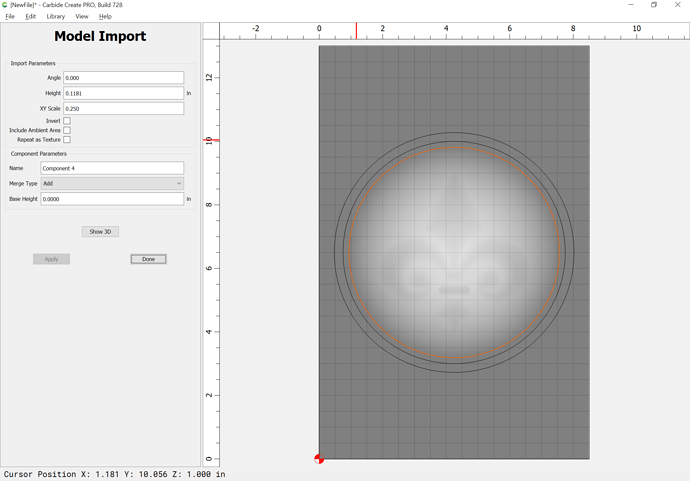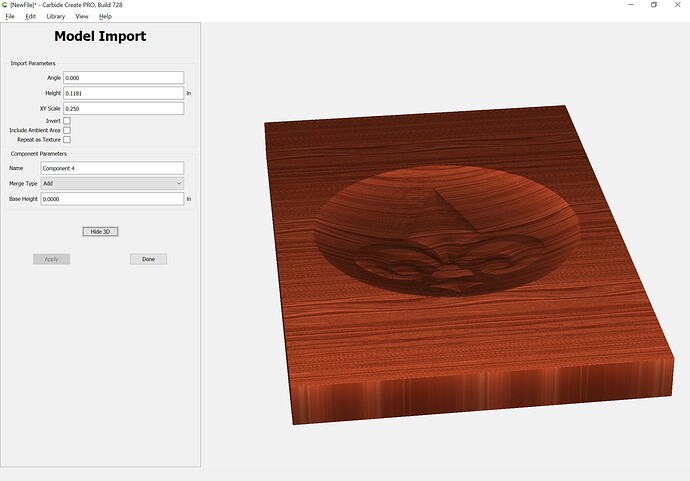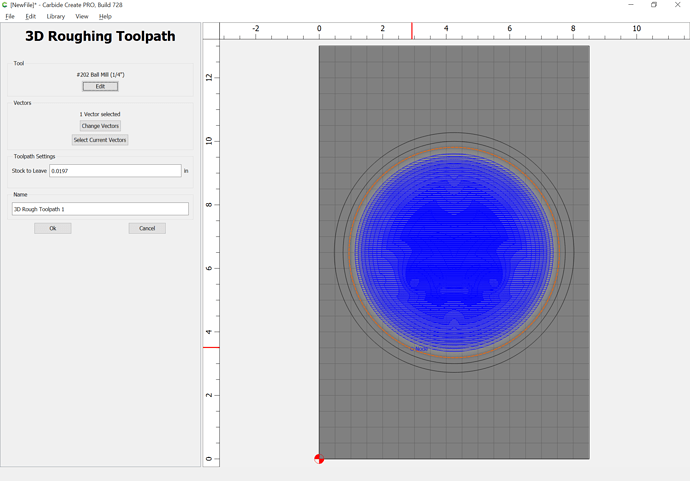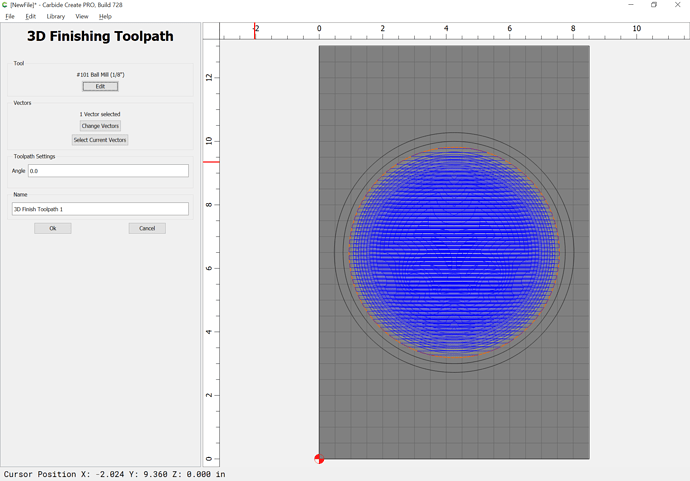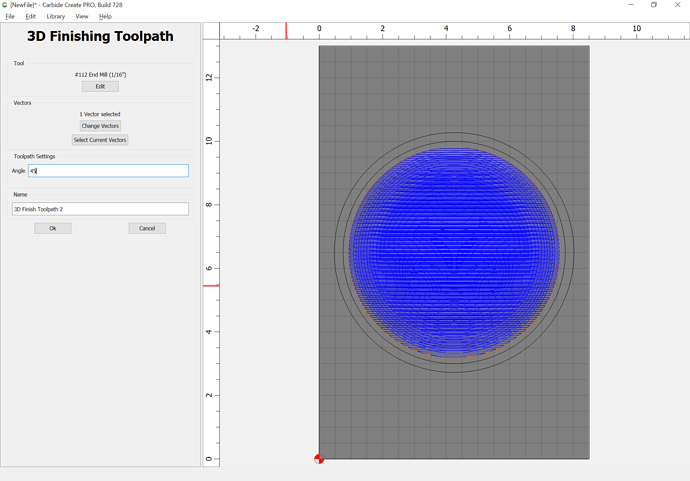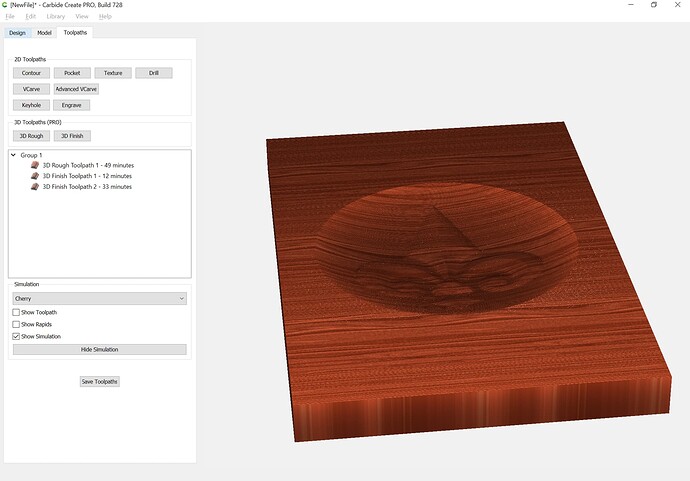First, configure the stock:
Draw in the geometry for the bowl and place as desired:
Inset by the desired width of the rim of the bowl:
Offset to the outside of the bowl by endmill diameter plus 10%:
Draw in geometry to define the stock (since we’ll be working subtractively):
Go to the 3D model tab and model the stock:
Select the geometry for the inner curve of the bowl and model it:
Then import and add the fleur de lis:
adjusting settings as desired:
Then model the toolpaths, first roughing:
then add 3D finishing toolpaths w/ successively smaller tools until one arrives at the desired level of detail:
Here is a v7 file:
fleur_de_lis_bowl_v7.c2d (1.8 MB)
(duplicate the file and use the non-offset geometry to model the bottom of the bowl)